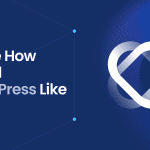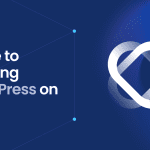Embarking on setting up WordPress with Debian? This article cuts straight to the chase, outlining the essential steps to debian install wordpress on your Debian machine. From initial server setup to ensuring a secure WordPress environment, you’ll find streamlined, step-wise guidance designed to get your site live without delay or distraction.
Key Takeaways
- The article provides a comprehensive guide for beginners to install WordPress on a Debian system, including updating system packages, securing network configurations, and installing the necessary LAMP stack components.
- It emphasizes the importance of creating a secure and optimized environment for WordPress by setting up Apache, MariaDB, PHP, and appropriate file permissions, as well as configuring the WordPress installation and implementing security best practices.
- The guide covers troubleshooting common issues related to permissions, database connections, PHP, and server errors, underscoring the importance of maintaining and refining the WordPress site post-installation for optimal performance.
1 Preparing Your Debian System for WordPress
Before your WordPress site can take its first breath, your Debian system needs to be primed for the task. It’s like setting the stage before the curtain rises; every detail matters. To install WordPress on Debian, we should start by getting the backstage—your server—performance-ready for WordPress on Debian.
We’ll walk through the steps of updating system packages and securing network configurations, paving the way for a seamless WordPress debut.
Update System Packages
Think of updating your system packages as the technical rehearsal before opening night. It’s where you fine-tune every element to perfection. Running ‘apt update’ and ‘apt upgrade’ does more than just update software; it bolsters your server’s defenses and prepares it for the latest WordPress version.
Remember, a system that’s up-to-date is a system that’s ready to create, innovate, and captivate. After the updates, make sure to reboot your system. Consider it as giving your system a well-deserved rest, refreshing it for the big day ahead.
Network Configuration Check
Now, let’s peek behind the scenes at the server’s network configuration. You need to make sure that your server can interact with the outside world. Using ‘ip route ls’, you can visualize the network’s pathways, akin to checking all the backstage doors to ensure they open to the right places.
Then, with a simple ‘ping’, you test the network’s heartbeat, making sure the server’s pulse is strong and responsive within the local network.
Installing the LAMP Stack on Debian
Now that the system is all set, we can commence building the foundation of your WordPress site: the LAMP stack. This powerful quartet—Linux, Apache, MySQL, and PHP—is the ensemble behind the scenes that makes your website perform flawlessly. Installing each component is like recruiting the cast for your show, and we’re here to ensure every member plays their role to perfection.
Setting Up Apache Web Server
First up in our LAMP stack lineup is the Apache web server, the stage manager of your website, directing traffic and delivering content to your audience. Installing Apache with sudo apt install apache2 is like opening the doors to your theater, inviting the world to see what you have to offer. By executing sudo systemctl start apache2 and then sudo systemctl enable apache2, you’re not merely kicking off the show; you’re also guaranteeing its uninterrupted run, day after day.
Installing MariaDB Database Server
Next, let’s welcome MariaDB, the vigilant archivist of your website’s data. By installing the MariaDB database server, you’re creating a secure vault for your site’s precious information. Just like a meticulous librarian, the mysql_secure_installation script tidies up the database, ensuring only those with a backstage pass—like your WordPress site—can access the data using the mysql database password.
And with the root password set, you’ve added a lock to that vault, guarding against prying eyes. As a root user, don’t forget to flush privileges to ensure the changes take effect.
Adding PHP to the Mix
The final touch to the LAMP stack is PHP, the scriptwriter of the operation, weaving the logic that brings your WordPress site to life. By running sudo apt install php libapache2-mod-php php-mysql, you’re casting the versatile actor ready to perform a range of roles from managing content to processing user requests, all within a single PHP file.
Remember to restart Apache using sudo systemctl restart apache2 so that PHP can step into the spotlight smoothly.
Creating a MySQL Database and User for WordPress
With the LAMP stack in place, it’s time to introduce the star of the show: the WordPress database. This is where every piece of content, every setting, and every comment lives. Crafting a dedicated MySQL database and user for WordPress is like assigning a lead role to a trusted actor, ensuring they have the exclusive right to interact with the script. In this process, the database WordPress default character integration plays a crucial role in maintaining the smooth functioning of the website.
Securely Creating a MySQL Database
Creating a MySQL database is akin to building the set for your play. It’s where the action happens, and it needs to be solid and secure. Select a name that’s not just unique, but also strong, to keep your data safe from the outset. And by choosing a utf8_ collation, you’re ensuring that your website speaks every language fluently, welcoming a global audience.
Generating a MySQL User and Assigning Privileges
Now, to manage this set, you need a skilled technician. Creating a specific MySQL user for WordPress is like hiring a crew member you trust to handle the lights, the props, and the cues. With secure credentials and full privileges on the WordPress database, this user will keep the show running smoothly, scene after scene. To create database WordPress, you need to follow a few simple steps.
Downloading and Preparing WordPress Files
The script is ready, the set is built, and the crew is in place. It’s showtime! Downloading and preparing the WordPress files is like getting the final script in hand, ready for the actors to perform. We’ll ensure every line is in place and every cue is set so that when the curtain rises, your WordPress site dazzles the audience from the very first scene.
Obtaining the WordPress Package
In the digital backstage of your server, the WordPress package eagerly awaits its cue. Using Curl, the trusted stagehand, you’ll whisk the latest WordPress version onto the stage with ease and grace.
Think of the tar command as the script binder, organizing each part of WordPress into its rightful place in the directory, ready for the spotlight.
Setting File Permissions
With the WordPress files in place, it’s time to dress the set. Adjusting file permissions is akin to tweaking the lighting and sound, which is critical for creating the ideal ambiance. Directories and files need the right access levels, like actors and stagehands each having their designated areas.
And by ensuring the WordPress directory files are owned by the www-data user, you’re giving the crew the keys to the theater, keeping everything running behind the scenes.
Configuring the WordPress Installation
The stage is set, the script is polished, and the lights are ready to dim. It’s time to personalize the performance by configuring your WordPress installation. Editing the configuration file, wp-config.php, is like setting the stage directions, ensuring the show unfolds just as you envisioned. To get started, you can use a sample configuration file as a guide for customizing your own.
Editing the wp-config.php File
The wp-config.php file holds the keys to the kingdom. Filling in the database details is akin to rehearsing lines with the lead actor, making sure they connect with the story at its core. It’s a delicate task, requiring precision and attention to ensure every line, every cue, is flawless.
Enabling Pretty Permalinks
Now, let’s talk about the grand entrance. Enabling pretty permalinks is about making a statement with your website’s URLs, leaving a lasting impression as visitors walk through the virtual door. By configuring the Apache rewrite module, you’re rolling out the red carpet, inviting your audience into a world of elegance and ease.
Finalizing Installation and Securing Your WordPress Site
With a flourish of activity, the final touches are added, and the WordPress site is almost ready for its grand opening. However, before the applause can start, it’s vital to secure your creation, guaranteeing a safe and secure run for your show that lasts many nights.
Running the WordPress Install Script
The moment has arrived. Navigate to your site’s domain, and with the click of the ‘Install WordPress’ button, you’re ushering in the premiere of your digital masterpiece. After installing WordPress, configure WordPress to make this simple action like the conductor’s baton falling for the first note, signaling the start of a symphony that’s uniquely yours.
Implementing Security Best Practices
As the curtain rises, security takes center stage. By choosing a unique admin username and employing SSH keys, you’re not just putting on a show; you’re protecting it with the digital equivalent of a top-notch security team. With these security measures in place, your WordPress site becomes more than just an eye-catching spectacle; it transforms into a fortress against online threats.
Optimizing Your WordPress Experience
The show’s a hit, but the work of a true artist is never done. Now it’s time to refine, to perfect—to optimize. Your WordPress site, a living and breathing entity, can evolve from a single performance into a lasting legacy with the right enhancements.
Selecting Themes and Plugins
The set and costumes are crucial to the story. Selecting themes and plugins is like choosing the perfect wardrobe and set pieces that not only dazzle the audience but also support the narrative’s flow. Quality and security are your guiding stars, ensuring that each addition enhances the performance without stealing the show.
Performance Tuning
If every component of your WordPress site is finely tuned, a standing ovation is just around the corner. Caching scripts, optimizing images, and utilizing a CDN are like fine-tuning instruments before the orchestra plays, ensuring the melody of your site reaches every corner of the auditorium with clarity and grace.
Troubleshooting Common Issues
What about unexpected mishaps like fallen props or missed cues? Don’t worry, troubleshooting common issues is integral to the success of the show. It’s about quick thinking and swift action, ensuring that the performance goes on, no matter the challenge.
Permission and Database Connection Errors
When the database refuses to connect or permissions falter, it’s akin to a script gone missing or a locked door on set. But with the right keys—revisiting wp-config.php and ensuring services are running—these hiccups become mere footnotes in your WordPress site’s storied history.
PHP and Server Errors
When PHP scripts make errors and servers act up, consider it as a flickering spotlight or a forgotten line. These are the moments for a deep breath and a calm resolution—deactivate a plugin, adjust a configuration, and watch as the show is saved, the audience none the wiser.
Summary
As the final curtain call approaches and the house lights lift, we reflect on a journey well-traveled. From the initial preparations to the exhilarating click of the ‘Install WordPress’ button, each step has been a purposeful stride toward creating a robust and vibrant WordPress site on Debian. With your system prepared, the LAMP stack installed, and the WordPress files in place, you’ve crafted not just a website, but a stage for your digital presence. The optimization tips and troubleshooting solutions stand as your ever-vigilant crew, ready to step in when needed. And as you take your bow, know that your performance in the world of WordPress has only just begun.
Frequently Asked Questions
How do I choose a secure name for my MySQL database?
Choose a secure MySQL database name by making it unique and complex, incorporating a mix of letters, numbers, and special characters to enhance its security. Avoid common names to deter guesswork.
What should I do if I can’t connect to my WordPress database?
Double-check your wp-config.php file for correct database information, ensure the MySQL service is running and your user has the required privileges, and use the WordPress database repair function if necessary.
Why is it important to update system packages before installing WordPress?
It is important to update system packages before installing WordPress because it ensures that your server is equipped with the latest security patches and software versions, minimizing the risk of vulnerabilities that could compromise your WordPress installation. This is essential for safeguarding your website from potential security threats.
Can I use third-party plugins to enhance my WordPress security?
Yes, you can use third-party security plugins to enhance your WordPress security, but it’s important to choose reputable, well-supported, and regularly updated plugins for added protection.
How often should I optimize my WordPress database?
Optimize your WordPress database after significant changes or on a set schedule, such as monthly or quarterly, depending on content volume. Regular optimization helps maintain performance and prevents bloat.