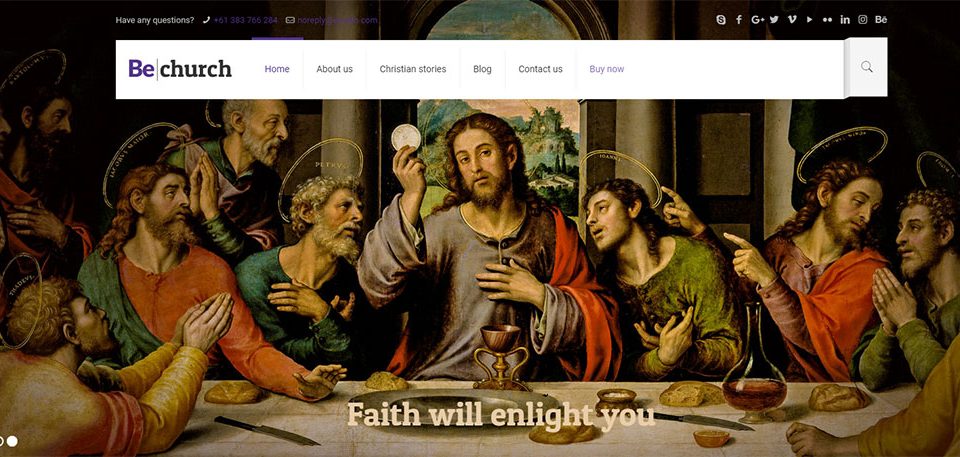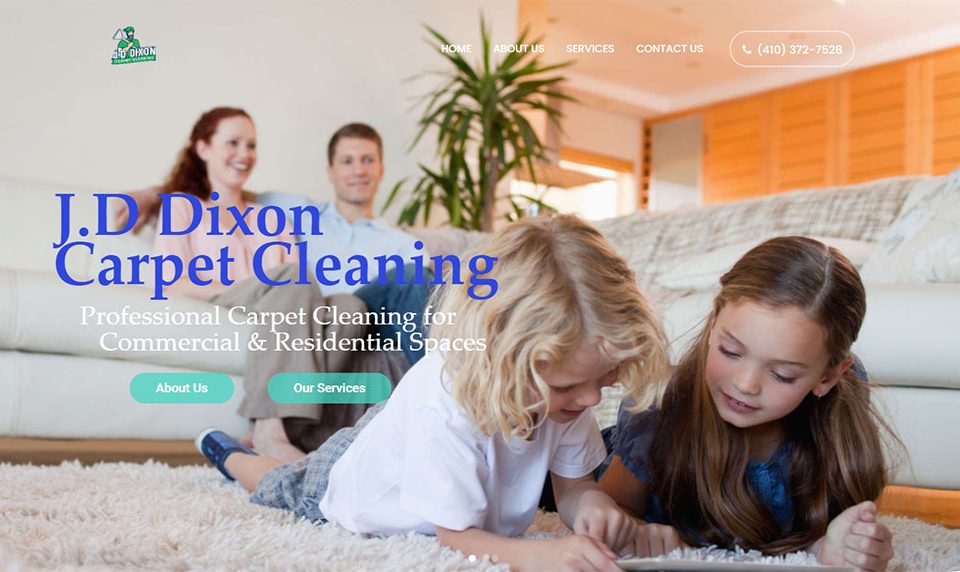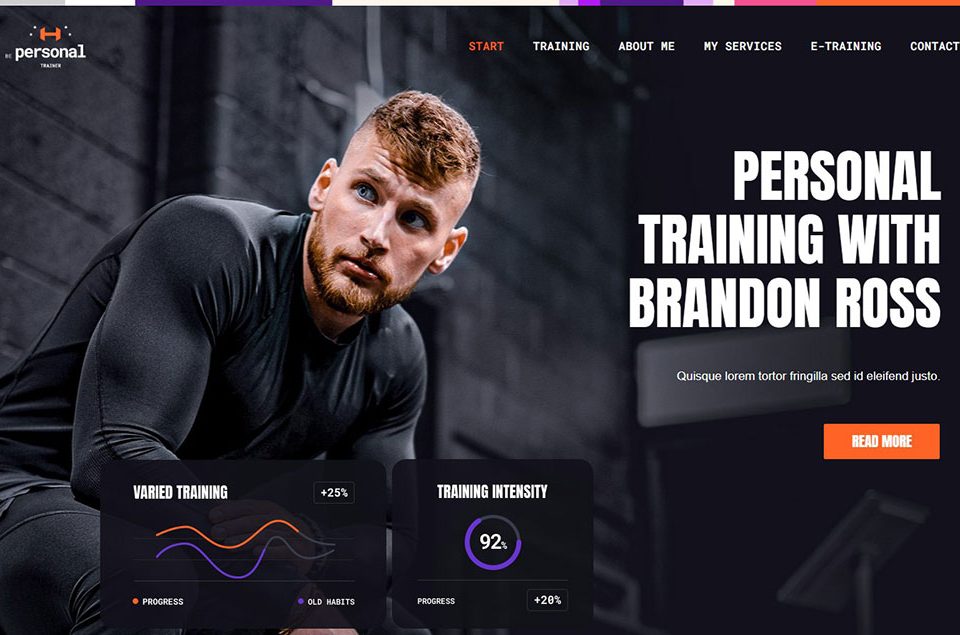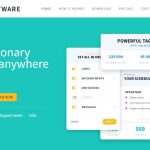
Inspiring SaaS Website Design Examples to Learn From
April 24, 2024
Showcase of Excellent Website Portfolio Design Examples
April 29, 2024Imagine launching your website and seeing it turn into a trusted hub almost overnight. Embedding Google reviews directly onto your site can spearhead this transformation, leveraging the powerhouse of user-generated content to enhance credibility and engage visitors. As web designers, we continually seek ways to blend aesthetics with functionality, and incorporating Google reviews is a strategic move towards that blend.
In this detailed guide, we'll explore the step-by-step process to embed Google reviews on your website. Whether you're running on WordPress, coding from scratch, or using other content management systems, you'll discover how to integrate this dynamic element effectively.
By the end of this article, you'll not only know how to embed Google reviews but also understand the profound impact of adding real-time feedback on your digital presence. From increasing SEO benefits to enhancing online reputation management, the advantages are tangible and manifold.
Dive in as we cover everything from using Google API to simple widgets and plugins that streamline the process, ensuring your site remains both informative and visually appealing. Your journey to a more credible and engaging website starts now.
Why Are Google Reviews Useful?
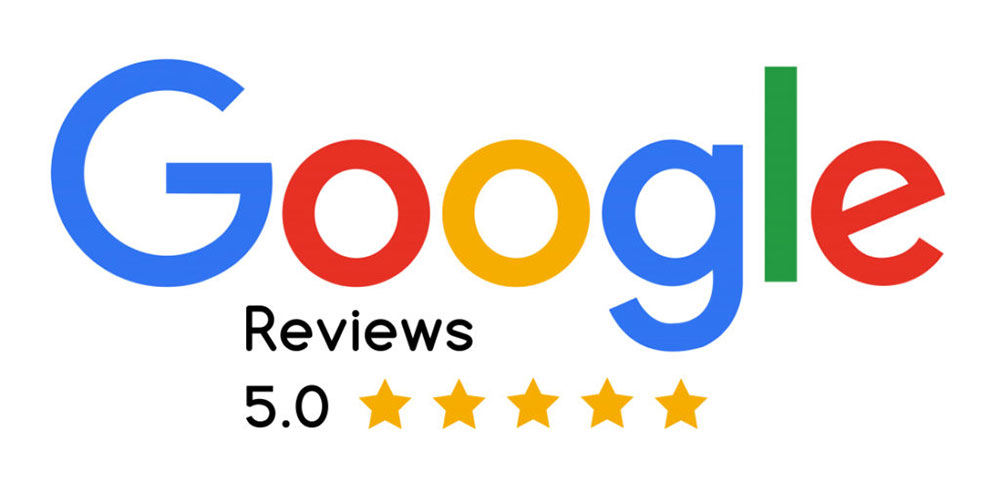
When people want to spend money on something, they read online reviews first. There’s almost no exception to this rule. If they can’t find any reviews at all, they don’t trust the source and look for one with reviews instead. Not too long ago, Google launched a tool that lets people leave reviews for businesses they interact with. To have your business listed here in the first place, you need to use Google My Business, formerly known as Google Places.
This tool, owned by Google, lets business owners list their companies online and enables ordinary people to review their services. The listing is thoroughly verified by Google and it’s not easy to gain their trust, which makes the verification process quite secure. After getting approval, you’ll be able to list your company’s location, your working hours, some photos, and you can also reply to all the reviews that are published on Google Reviews. Google My Business' review system is based on a star rating out of 5, plus an option for the reviewer to write a comment. Fake reviews have no place among Google Reviews, as they ban all anonymous comments and label the most relevant reviews to list them first. The two biggest reasons why you would want to embed Google Reviews onto your own site are:
You gain social recognition
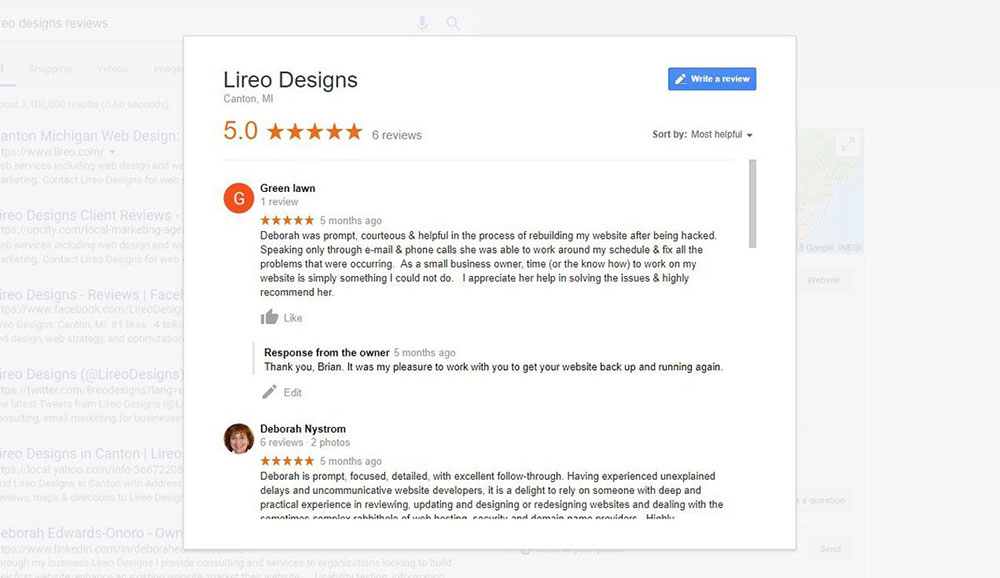
In the social media age, not having a well-branded online image leads to distrust and losing potential clients. The most potent form of gaining social recognition and trust is by receiving and answering public reviews. This is usually the number one reason to embed Google Reviews onto a site because all good marketers know that consumers are influenced by a factor called "social proof".
This term was introduced by R. Cialdini and it refers to the psychological impact of seeing and hearing what others are doing, and how it influences people to make certain decisions. In this case, after your potential clients read positive Google reviews from others, they too will form a positive opinion about your business.
There's a big problem when you have fake negative reviews, though. But you can handle those with a little patience.
It improves your SEO
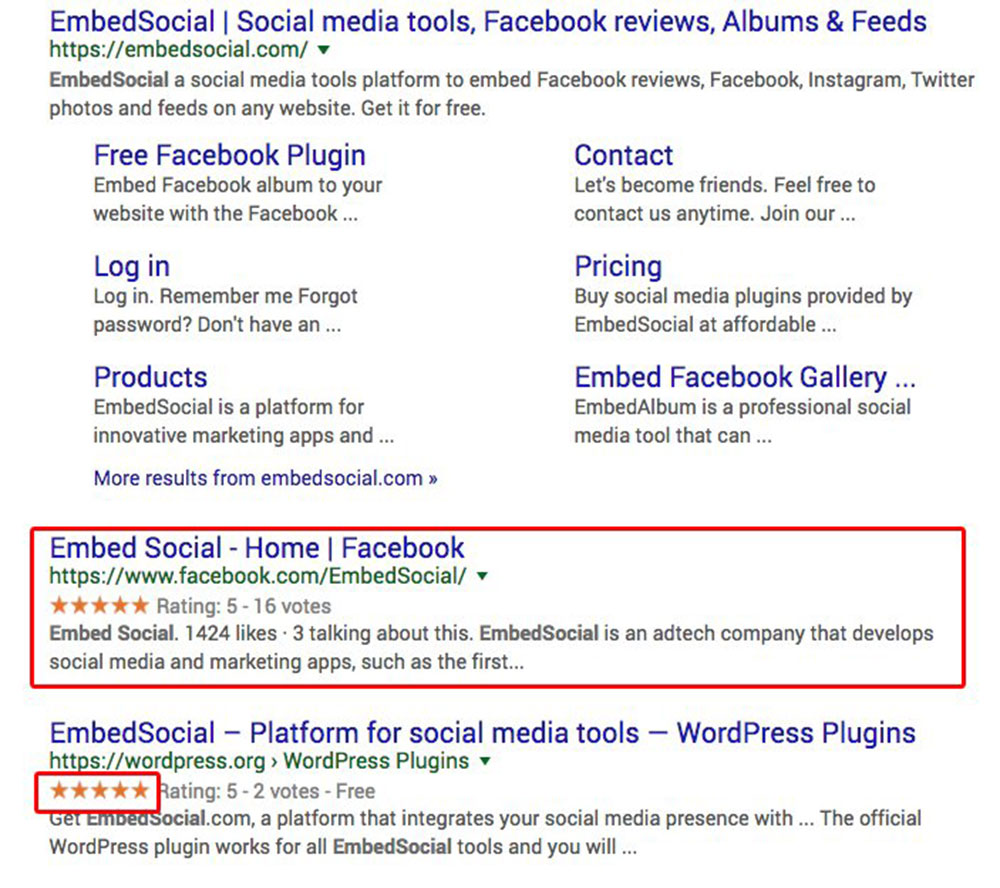
The second reason behind learning how to embed Google Reviews onto your website is to improve Search Engine Optimization. It’s not a secret that reviews and testimonials give search engine algorithms some positive signs about your site. Including and managing Google Reviews on your site could make the search engine list it among the first results, since having many good reviews is a sign of website authority and reliability.
If reviews are totally absent, both users and search engines might trust your site less. Embed Google Reviews on your site for improved search rankings as well as a better CTR (Click Through Rate). Use a Google Review widget on your site so that visitors notice this feature easily and encourage them to use it. Adding review sources such as Booking or Trip Advisor next to your Google Review scan improves your website’s SEO too.
How Can You Embed Google Reviews?
After your company receives some initial feedback, it’s time to embed Google Reviews to your site. Simply copying and pasting the reviews from Google to your site won’t do the trick because the reviews will lose their authenticity. Instead, you can display them exactly the way they appear in the Google ecosystem. The few steps listed here will help you do it even if you're not great with code. Here’s what you should do:
- First, get an API key to gain access to Google Maps. Click here and provide the details required in order to generate your API key.
- Get a “Places ID” for your company. You can do that here by following the given instructions.
- Get the “Google Places” script. Click here to find out more about this script and to obtain it.
- Insert the lines of code that display the reviews on your site. To do that, queue the script files that you need and paste this code in the head section of your site:
<br /><script src="https://ajax.googleapis.com/ajax/libs/jquery/3.2.1/jquery.min.js"></script><br /><script src="/js/google-places.js "></script><br /><script src="https://maps.googleapis.com/maps/api/js?v=3.exp&libraries=places&key=[API_KEY]"></script><br />
- Replace [API_KEY] with the one you generated a few steps before.
- Add the following JavaScript function to the head section of the site:
<script>
jQuery(document).ready(function() {
$("#google-reviews").googlePlaces({
placeId: '[PLACES_ID]',
render: ['reviews'],
min_rating: 5,
max_rows: 0
});
});
</script>
- Finally, add this exactly where you want the Google Reviews to be displayed:
</p> <div id="google-reviews"> </div> <p>
What Plugins Can You Use?
If you don’t want to go through the process described above, you can also use a plugin to embed Google Reviews on your site. It takes far less effort and it is the recommended method for those who are not tech-savvy. You will need to go through three steps only
- Choosing a plugin
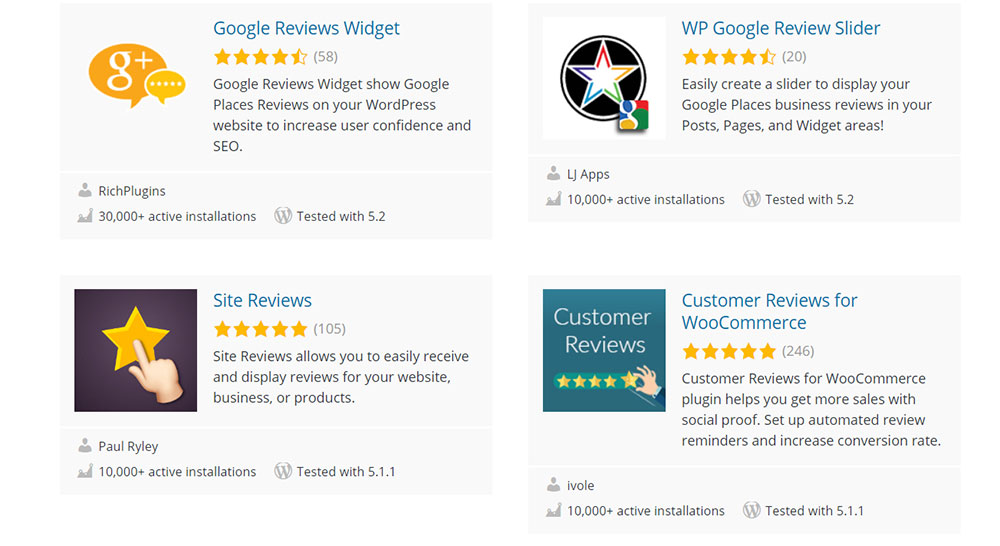
Start by searching for free options for Google Reviews plugins that can integrate reviews on a website. Normally, the plugin you choose should include features such as adjusting the Google Reviews widget to fit the website just the way you want, selecting what reviews you’d like to list first, and so on. The plugin should add the widget without slowing down your site and it should be up to date for the best security. A plugin that is updated regularly and offers support would make a good choice.
- Installing the plugin
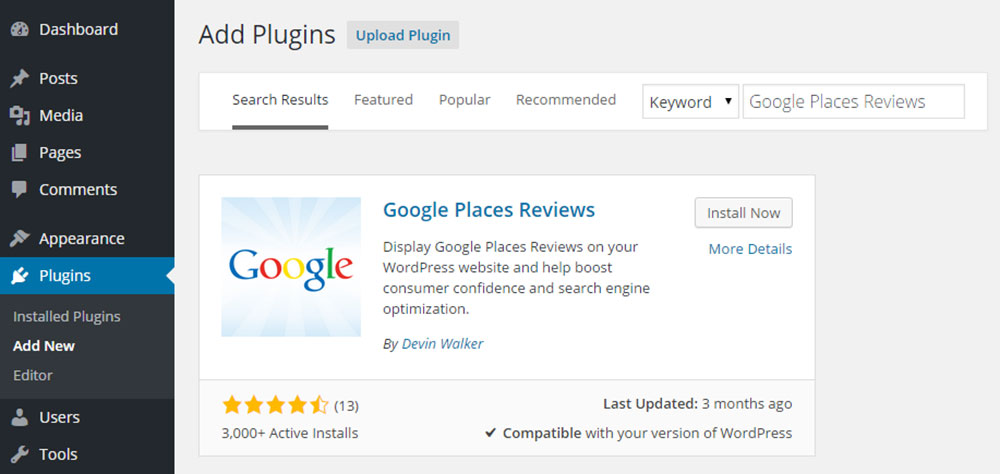
To install the plugin, you need to access the admin portal of the WordPress website and navigate to the Plugins section. Click on “Add New” and type in the name of the plugin you’ve selected earlier. Install it and you’re ready to go.
- Customization
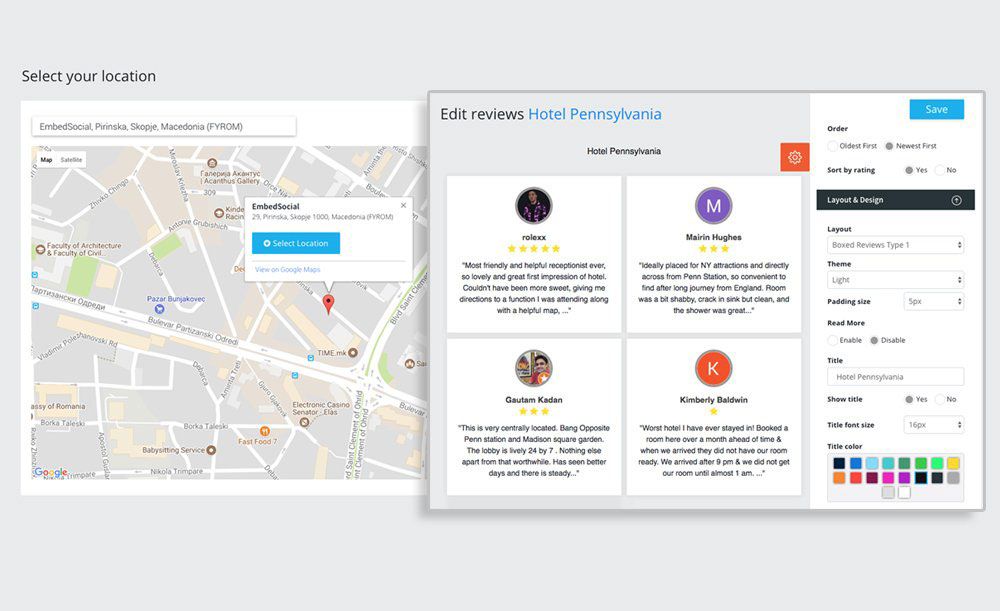
Use your Google My Business API key to get the plugin functioning properly. Once you’ve established a connection between the plugin and the local listing, use plugin shortcodes to change the way the Google Reviews widget looks. You can publish it on one or more pages on your website.
Track the Results
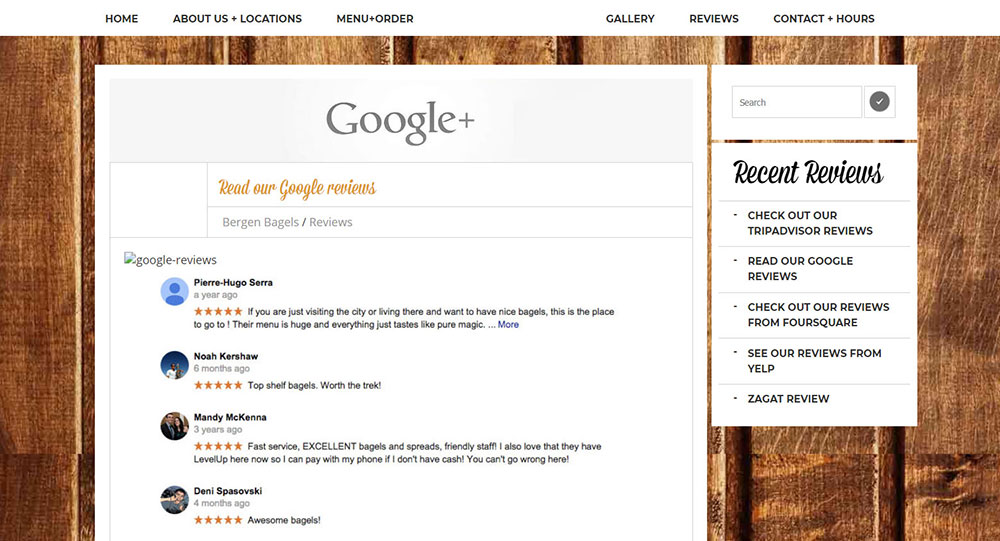
Once you’ve learned how to embed Google Reviews on your site, make sure to keep an eye on what reviews you receive. If you already offer the greatest quality product or service you can, and your support is phenomenal, then your customers will be happy to share their praise for you.Regardless of whether the review is positive or negative, respond to every review that you receive to gain customers’ trust and loyalty.
To build a strong online image, you will have to gather a considerable number of positive reviews. One or two entries won’t convince the buyers that your company is the right choice. Work your way towards obtaining valuable reviews by asking customers to review their experience with your company on your site. Around 10 reviews are the needed number to embed Google Reviews on your site. Under 10 reviews won’t do the job.
FAQs on embedding Google Reviews on your website
What is required to embed Google reviews on my website?
To embed Google reviews, you need access to the Google My Business account associated with your listings. You’ll also require basic web development skills or a platform like WordPress, and knowledge of how to utilize Google API or relevant review plugins.
Is it legal to embed Google reviews on my website?
Absolutely! It's legal to embed Google reviews on your site as long as they are publicly posted. However, ensure respect for privacy & compliance concerns by not altering the reviews in any way that could mislead viewers about the content's integrity.
Can I customize the appearance of embedded Google reviews?
Yes, you can! The reviews can be customized using CSS to match your website’s design. Platforms such as WordPress offer plugins that make customization straightforward, while coding manually might require a good grasp of HTML/CSS.
Do Google reviews improve SEO?
Indeed, embedding Google reviews can enhance local SEO by adding fresh, relevant content that search engines value. This helps improve your website's visibility and credibility, as Google's algorithms recognize the authentic user-generated content that boosts the trustworthiness of your site.
What happens if a review is deleted from Google My Business?
When a review is deleted from Google My Business, it will eventually disappear from your embedded feed as well. This synchronization happens because your website pulls data directly using Google API, reflecting the most current information available.
How often do embedded Google reviews update?
Embedded reviews update in near real-time if you are using JavaScript or specific web widgets designed for this purpose. The frequency can also depend on the technology you use; some may refresh only during a page load or at defined intervals.
What is the best tool or plugin for embedding Google reviews?
For WordPress users, several reputable plugins can efficiently integrate Google reviews, such as 'Google Reviews Widget' and 'WP Business Reviews.' For those coding from scratch, leveraging the Google Places API is a powerful way to fetch and display current reviews.
Is embedding Google reviews mobile-responsive?
Yes, embedded Google reviews are mobile-responsive if properly configured. Modern web development practices and tools ensure that these elements adjust to different screen sizes, enhancing mobile optimization and thus, user experience.
Can I display only positive Google reviews?
While it might be tempting, selectively displaying only positive reviews through manual filtering can mislead visitors. However, some tools and services allow you to set minimum star ratings for displayed reviews, legally navigating the boundary between user experience and ethical representation.
How to resolve technical issues when embedding Google reviews?
First, check if your API key is valid and your Google My Business listing is public and verified. If issues persist, reviewing the documentation for your chosen method of embedding or contacting support for your specific tool or plugin will be the next best steps.
Conclusion
Mastering how to embed Google reviews opens a gateway to enhancing your site’s appeal and trustworthiness. By integrating real-time, authentic feedback directly through Google API or seamless plugins, you significantly enrich user experience and foster trust among prospective customers.
Keep in mind, a well-implemented display of Google reviews not only boosts your local SEO efforts but also solidifies your online reputation management. Each review, a snippet of customer satisfaction, becomes a powerful tool in your digital marketing arsenal.
As you apply the steps shared, always prioritize mobile responsiveness and seek to maintain the design and functionality alignment. Whether you are tweaking CSS for a perfect layout or ensuring reviews refresh accurately, your diligence will pay off in the form of a more engaging and credible website.
Finally, remember to frequently check the integration for any updates or changes in Google's guidelines to keep your displayed content both current and compliant.