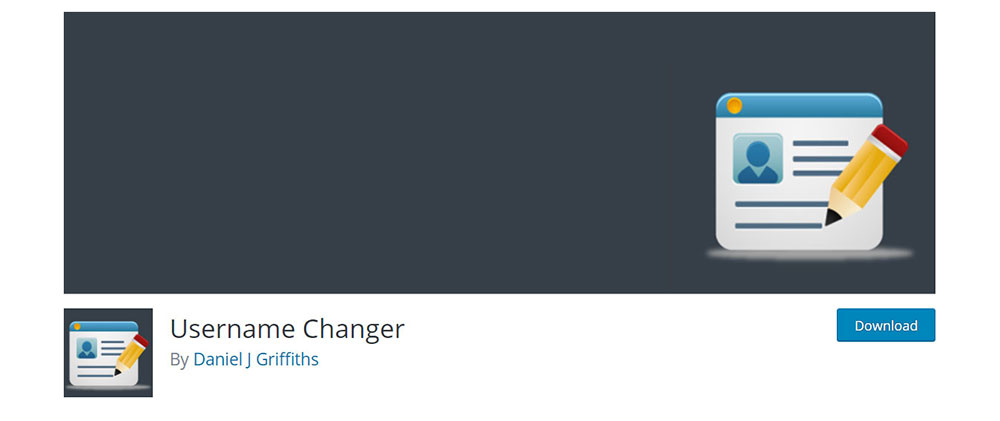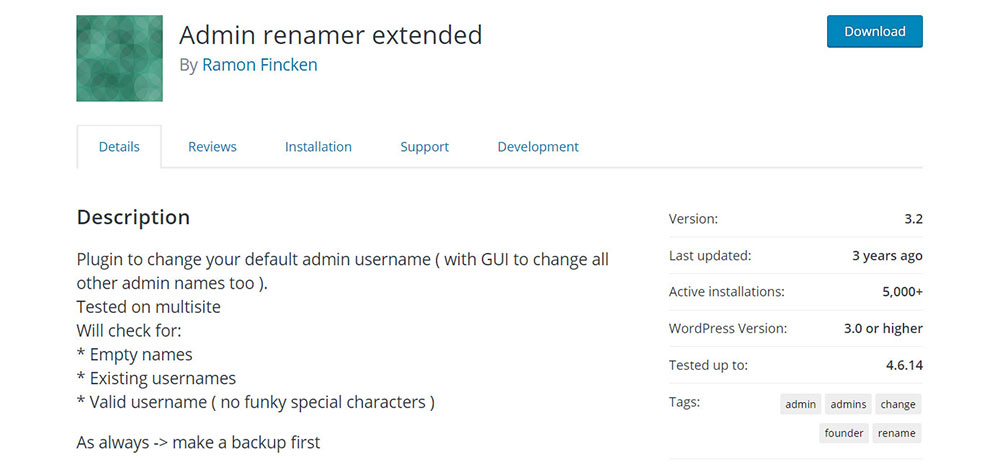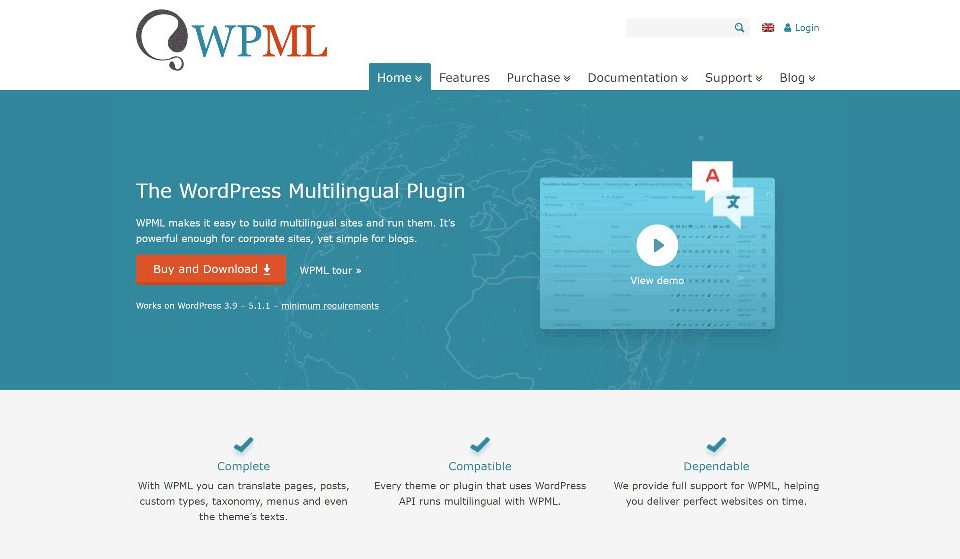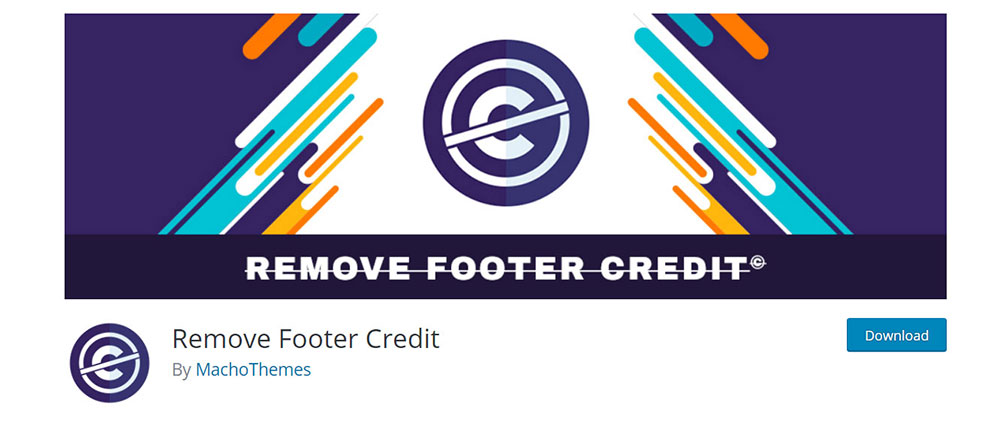
How to Remove the Proudly Powered by WordPress Message
September 30, 2023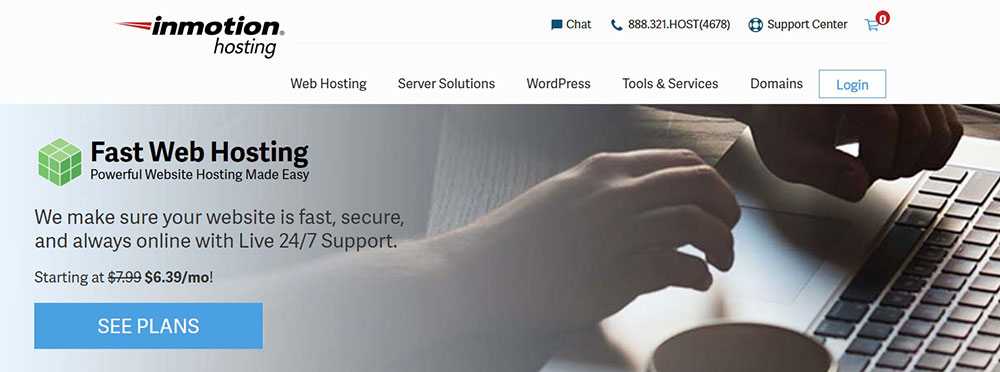
SiteGround vs InMotion Hosting: The One You Should Pick out of the Two
September 30, 2023If you’re here to learn how to change your username on WordPress, it won’t take longer than a few minutes. Choose one of the methods listed here and the problem will be solved fast and easy. quickly and easily. Here’s what you should know:
Why Should You Change Your WordPress Username in The the First Place?
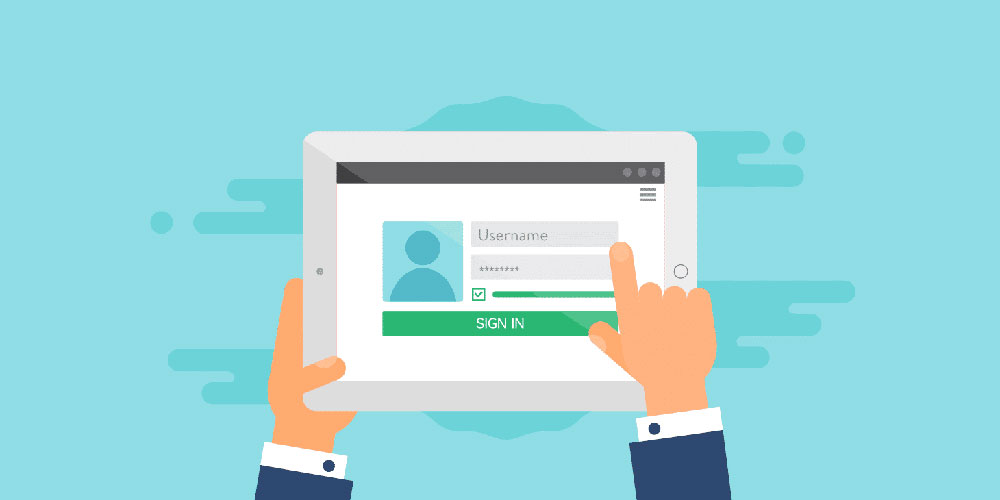
The first question is why you would need to change your WordPress username? Whenever you want to access your website, you have to use your credentials. The default user for WordPress is “admin”, and you are required to change it to something personalized to make your site more secure. At a certain point, you might not consider your current WordPress username strong enough for security reasons.
If you know how search engine crawlers work, imagine that the same kind of technology is used for cyber attacks. Malicious robots roam around the internet with the sole purpose of finding vulnerabilities that they can take advantage of and break into a website. When your WordPress credentials are weak and your login area is not secure, this is a vulnerability and your site becomes an easy target for more sophisticated attacks. So, security is the main reason behind changing WordPress usernames. Other common reasons include:
- Handing over the account to someone else
- Choosing a username that fits the site’s niche better
- The username is too common
- You made a typo when the username was set for the first time
Deleting an Old User and Creating a New One
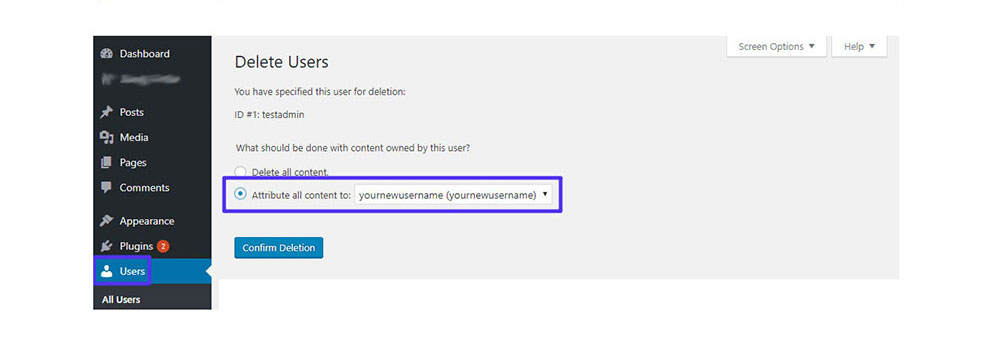
As you may have already guessed, the easiest method to change your WordPress username is by creating a new user. This method will take you through the sign-up process once again, thus giving you the chance to choose another username. Of course, because it is a different account, you will need another email. Using this method is not always convenient because it requires deleting your old WordPress account and creating a new one. The result is indeed the same and this method is straightforward enough, but if you want to keep your old account, you’ll need to use one of the other methods listed in this article.
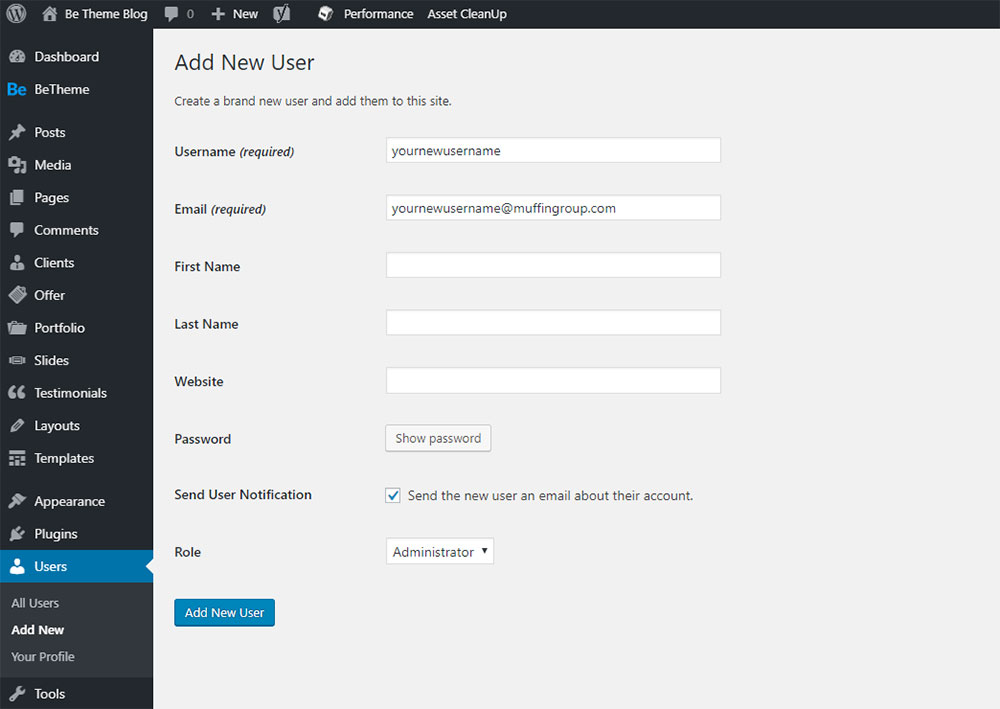
If you can’t manage to change your username with other methods, this one is the most foolproof. You will get to keep the content from your old account with a built-in WordPress option for this purpose. Before you confirm the deletion of the other account, check “Attribute all content to…” and select the new account you’ve just created. This way, all the content on your old WordPress account will be migrated to the new one. The process is simple, but one single mistake could lead to losing all of your content.
Using a Plugin
If you find the first method too extreme, you can try using a WordPress plugin for changing usernames. One of them is the free Username Changer plugin that does the job you would need to do manually, but behind the curtains. You simply need to install and then activate the plugin. Go to the User’s screen on your WordPress dashboard and you’ll see a new link that the plugin added to your settings panel that says “Change Username”.
Click the new option and type in your desired username in the pop-up that just showed up. Once you are done, hit the Save button and then update the page. After following these steps, a “Success” message will be displayed, and the username should be replaced. The other credentials remain the same when using this plugin. Another WordPress plugin follows the same principles:
Changing Your Blog’s Address
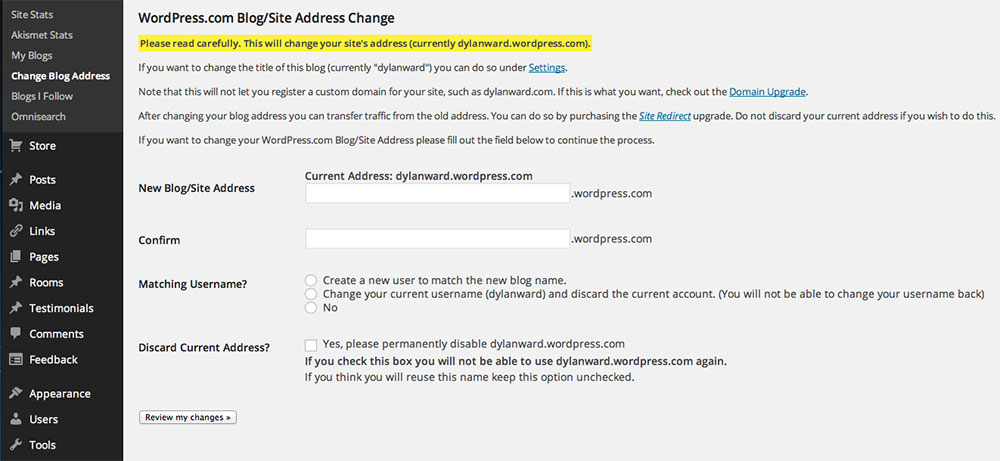
If you are using the free blog hosting provided by WordPress.com, access WordPress.com and log in to your main account using the credentials you already have. Navigate to the Account Settings page and enter a username of your choice where “Username” is displayed. Click “Confirm Username” and enter the new name once again. There are multiple options you can choose from after this point:
- Yes, change the address to match my new username and discard the old address
This option means that the address of your current site will be changed to match your username. If the username you choose is a branded one, this option could work. Simply put, your address will go from oldusername.wordpress.com to new username.wordpress.com. The old address will become unusable.
- Yes, change the address to match my new username and create another blog with the old address
This option will change your current address, but it will create a new blog that has the old address so that you don’t lose it.
- Yes, change the address to match my new username
This option will simply create a new blog with the new address.
- No, don’t create a matching address
This option will change your WordPress username, but won’t alter your current address in any way.
Using phpMyAdmin
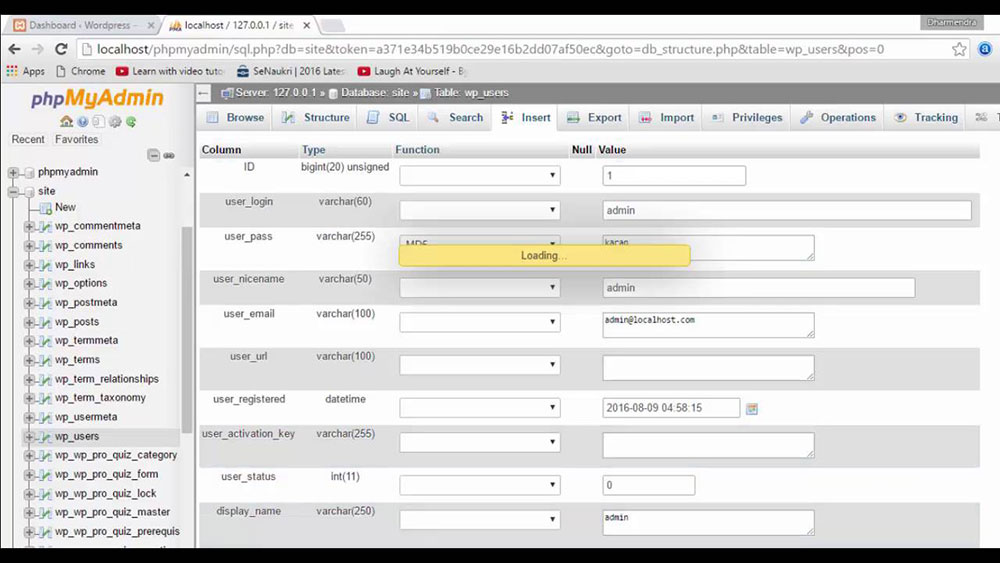
Another way to change a WordPress username is by using phpMyAdmin. In order to use this approach, you need to have basic technical knowledge because you will have to work with the WordPress database. The WordPress database is where different settings are stored, as well as everything that is related to your site like post and page content. Luckily, you can modify the WordPress database directly with a simple interface using phpMyAdmin.
Normally, making changes directly to the WordPress database is not a recommended approach, because it can mess up your whole WordPress if you make one single mistake and you can’t revert back unless you’ve got a backup. Yet in some cases, you don’t have any other option besides altering the database. These cases include forgetting your WordPress credentials or not being able to change WordPress username using the other methods listed in this article for some reason or other.
If you are completely positive that you are required to change your WordPress username using this method, proceed carefully. The first step is logging in to your cPanel (or other web hosting control panel). After that, navigate to the databases section and click on phpMyAdmin. The WordPress database tables will show up. They usually contain wp_ as a prefix, so it won’t be difficult to recognize them. In other cases, the tables may have other prefixes. Either way, this is where you can find the database content.
Then, you need to click the table named “wp_users”. Click Edit once you find the username that you want to change. Change the “user_login” value to a username of your choice. Hit the save button and your username should be safely changed. To keep things running correctly, don’t make any other changes to the database.
FAQ on changing the WP username
Why would someone want to change their WordPress username?
Well, there are a bunch of reasons, really. Maybe they initially picked something too generic, or perhaps they're rebranding. Heck, sometimes it's just about security. You know, the default "admin" username is like an open invitation for hackers. Changing it can be a simple step to beef up your site's defenses. It's like changing the locks on your front door.
Is it possible to change the username directly from the WordPress dashboard?
Ah, this one's a bit tricky. By default, WordPress doesn't allow you to change the username from the dashboard. I know, kinda weird, right? But don't sweat it. There are other ways to get it done, like using plugins or diving into the database. It's like wanting to repaint your car but realizing the original color is permanent. You just gotta find another way.
Can I use a plugin to change the username?
Absolutely! There are several plugins out there that can help you with this. One popular choice is "Username Changer". Just install it, activate, and follow the prompts. It's like having a magic wand that instantly transforms your username. But remember, always backup before making changes. Better safe than sorry!
What happens to my old posts and comments when I change the username?
Good news! Changing your username doesn't mean your old posts and comments vanish into thin air. They'll still be there, but they'll now be associated with your new username. It's like moving to a new house but taking all your stuff with you. Everything remains intact; just the nameplate changes.
Is there a way to do it without a plugin?
For sure! If you're comfortable with phpMyAdmin and databases, you can change the username directly there. But, and this is a big but, be super careful. One wrong move in the database and things can go south real quick. It's like performing surgery; you gotta know what you're doing.
Can I have multiple usernames for one website?
Oh, totally! WordPress allows you to have multiple users, each with their own username. It's perfect if you have a team or multiple contributors. Think of it like a shared apartment; everyone has their own key but lives under the same roof.
What if I forget my new username?
Been there, done that! If you forget, you can always recover it via email. WordPress has a "Lost your password?" link on the login page. Click on it, and you'll get instructions to reset your password and a reminder of your username. It's like when you misplace your keys but then remember you've got a spare.
How often should I change my WordPress username for security?
While it's not necessary to change it frequently, doing it once, especially if you have the default "admin", is a good idea. Regularly updating passwords is more crucial. Think of your username as the name of your house and the password as the actual lock. The name can stay, but you might wanna change the locks now and then.
Are there any risks involved in changing the username?
There can be, especially if you're diving into the database method. One wrong move and you might mess things up. Using a plugin is generally safer for beginners. Always, and I mean always, backup before making changes. It's like wearing a helmet when you're learning to ride a bike. Just in case.
Can I revert back to my old username if I change my mind?
Of course! If you've used a plugin, it's pretty straightforward. If you went the database route, you'd just reverse the changes. But remember, once a username is changed, the old one becomes available again. So, if you wait too long, someone else might snag it. It's like giving away your favorite shirt and then wanting it back.
Other remarks
To change your WordPress username safely, you should take these things into account as well:
- Make your username unique, but also branded
- Make your username as secure as possible
- Choose the approach that is the most appropriate for your situation
Hacker attacks are more and more common these days, but usually, the hacker doesn’t know the user personally or doesn’t have them as a direct target. Instead, they look for the weakest link and attack low-hanging fruit wherever they can find it. Targeted attacks are even more dangerous because hackers can find vulnerabilities that their scanning robots may miss. Regardless of the case, it’s highly important to have secured credentials, as they are the first obstacle that hackers stumble upon when they are trying to break into a website. If your username is set as the default (like 'admin') or too common, change it without delay.