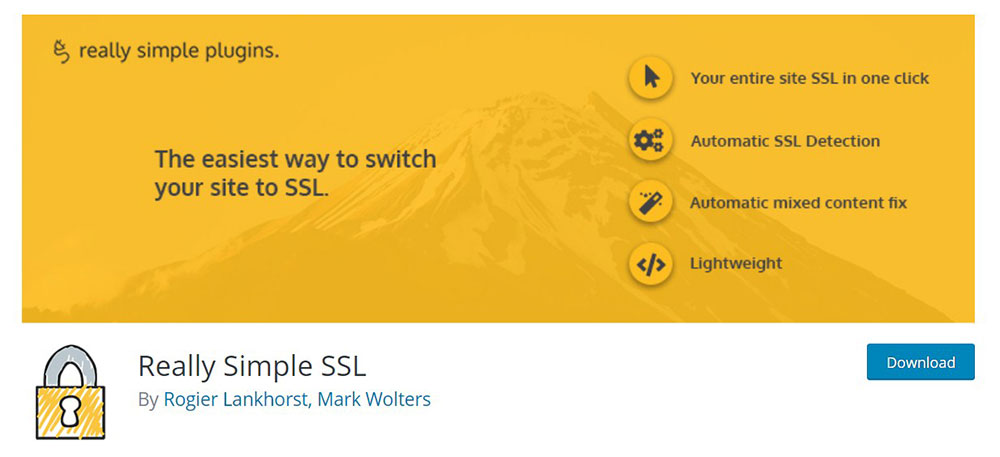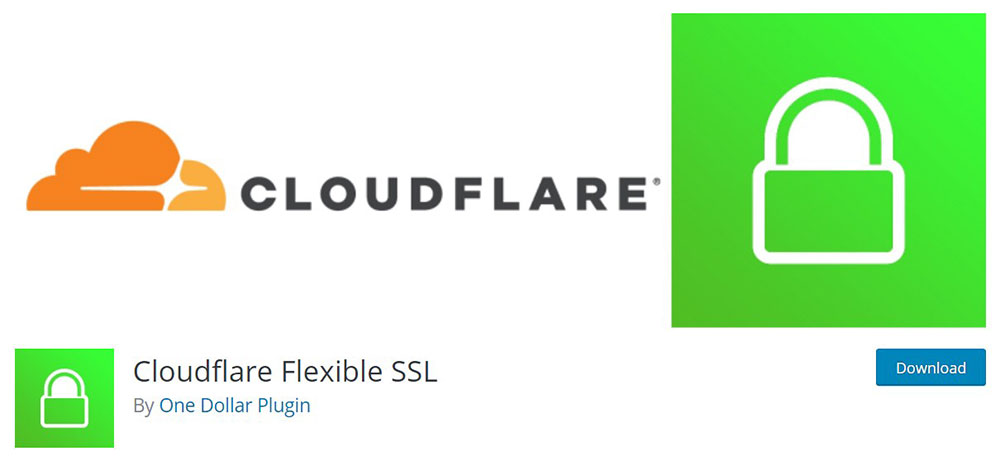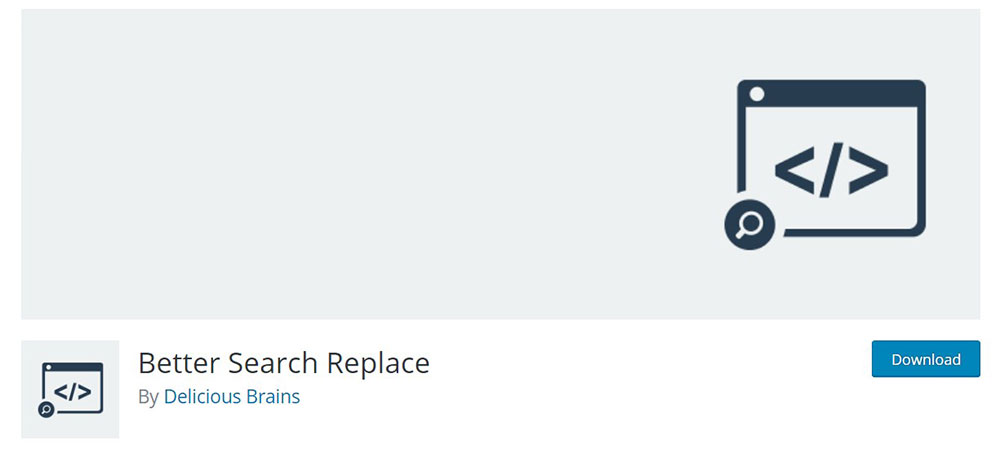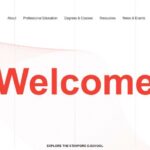
Examples Of White Space In Web Design
December 17, 2024
Stunning Examples of Websites with Illustrations
December 20, 2024Experiencing the dreaded "this page is trying to load scripts from unauthenticated sources" alert while browsing can be frustrating. It’s a warning that occurs when a site tries to deliver mixed content, combining secure HTTPS and insecure HTTP elements like scripts potentially putting your data at risk.
This is more than just a minor nuisance; it’s a call to action for anyone serious about web security and user trust. In this article, you'll discover how to solve this issue efficiently, enhancing your website's security and ensuring a smooth user experience.
We'll look into critical aspects such as SSL certificates, browser settings, and server configurations. By the end, you'll have a clear path to implementing the necessary changes to stop these warnings and safeguard your users' data throughout their online journey.
Get ready to dive into practical solutions and regain control over your website's integrity and performance.
How To Fix This Page Is Trying To Load Scripts From Unauthenticated Sources: Quick Tips
1. Identify Mixed Content
- Open your website in a browser like Chrome.
- Press
F12orCtrl + Shift + Ito open Developer Tools. - Go to the Console tab and look for warnings about blocked resources. These will show which files or scripts are being loaded over HTTP.
2. Update Resource URLs
- Replace all
http://URLs withhttps://in your website's code. - This includes links to external scripts, stylesheets, images, and other resources.
3. Use Relative or Protocol-Independent URLs
- If possible, use relative URLs (e.g.,
/path/to/resource.js) or protocol-independent URLs (e.g.,//example.com/resource.js). These will automatically use the correct protocol (HTTP or HTTPS) based on how the site is accessed.
4. Host Resources Locally
- If a third-party script does not support HTTPS, download it and host it on your server. Update your code to reference this local version.
5. Check CMS Settings
- If you’re using a CMS like WordPress:
- Update the site URL in your settings to use HTTPS.
- Use plugins designed to fix mixed content issues (e.g., SSL plugins).
6. Replace Hardcoded Links in Database
- For CMS-based websites, search your database for any hardcoded
http://links and replace them withhttps://. This can be done using database tools or plugins.
7. Verify Third-Party Services
- Ensure that all third-party services (e.g., analytics, ads) you’re using support HTTPS and update their URLs accordingly.
8. Test Your Site
- After making changes, clear your browser cache and reload the page. Use Developer Tools again to confirm that no mixed content warnings remain.
How to Check for Mixed Content
If you still want to see mixed content, you can do so by performing specific actions that will allow you to do so. Most large browsers have mixed content blocked by default; these browsers include Google Chrome, Mozilla Firefox, and Internet Explorer. But there are ways to display the mixed material, and each browser has a different way of enabling it. Let’s see how.
For Internet Explorer: You can verify mixed content with these two actions:
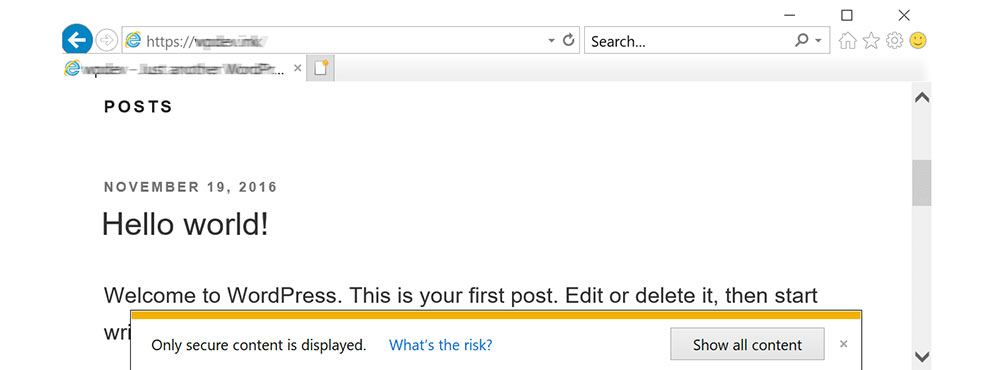
- Scroll to the bottom of the page, where you will click the button “Show all content.”
- Refresh the page, and the content will be shown.
For Google Chrome:
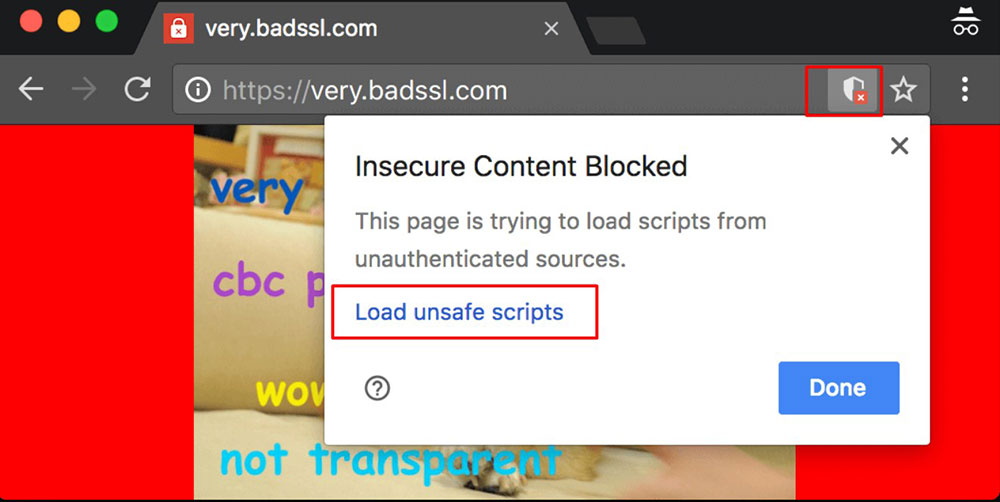
- Scroll to the top of the page and click on the shield button.
- A window will pop up, which will allow you the option to click on the “Load unsafe scripts” button.
- Refresh the page, and the mixed content will be shown.
For Mozilla Firefox: The process is like that in Google Chrome.
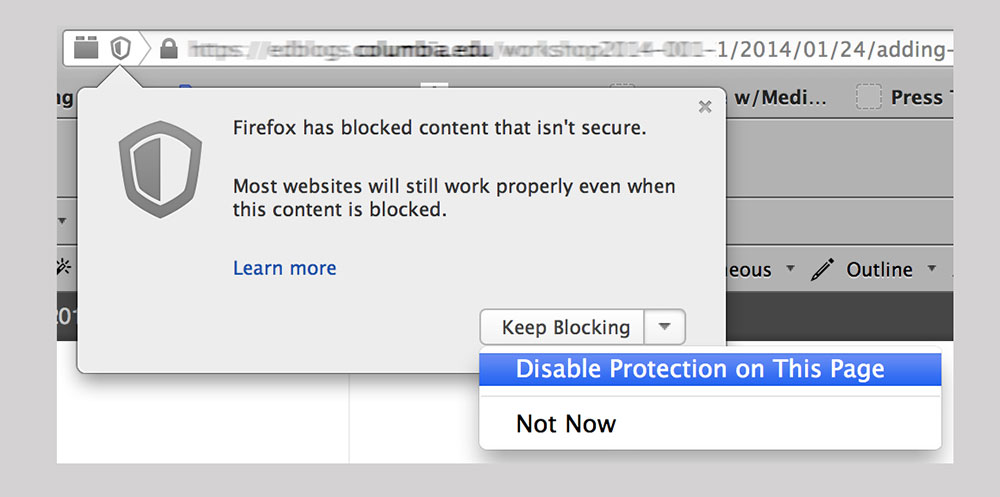
- Scroll to the top of the page, click the shield button.
- A window will pop up, where you will have to click an arrow next to the “Options” button and then select “Disable protection for now”.
- Refresh the page, and the content will be shown.
How to Fix “this page is trying to load scripts from unauthenticated sources”
If you are getting the “This page is trying to load scripts from unauthenticated sources” error log, then there are more ways you can fix it. You can2choose to set it without a plugin, or you can download a plugin and fix it with the help of a plugin.
How to Fix It Without a Plugin
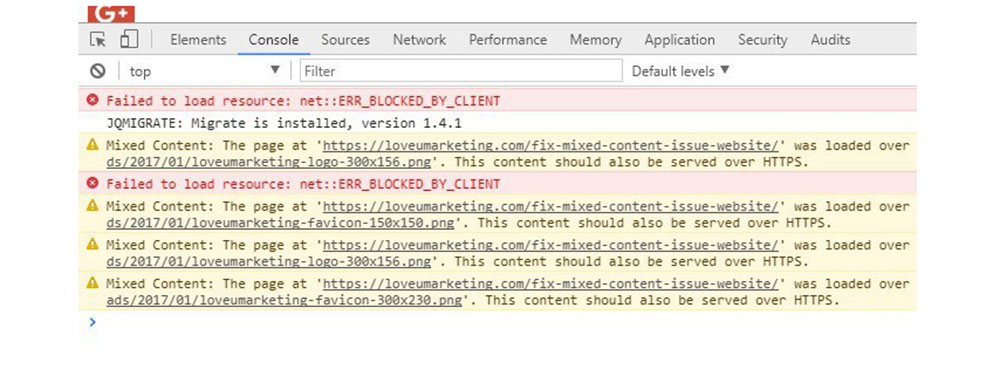
To fix this error without a plugin, you will need to follow these straightforward steps to be able to enjoy all content on the page. First, load the blocked site.
The next step is to open the Developer Tools in your browser. Then, refresh the page.
From there, you will be able to see all sources that have been blocked by the browser. For some content, overriding your CSS settings and changing the protocols to https will be enough.
If the pages are still blocked, then you need to take further steps. These steps are:
- Changes URL references of all content to HTTPS.
- Download the asset from the site and serve it from your webserver.
- Go to a new source that offers HTTPS access.
You can also take some additional steps. You can:
- Replace Google Fonts and jQuery URL into HTTPS.
- Check all your images on your site and change HTTP to HTTPS protocols.
- Check all your external links.
Doing all these steps will ensure that you will not get the error on your website.
How to Fix It with a Plugin
Another option of fixing the “this page is trying to load scripts from unauthenticated sources” error message would be by using plugins. There are many useful plugins on the market, but which ones work best? Here are some of the best plugins you can use.
Really Simple SSL
This is one of the best software pieces you can get that will get most of the work done for you. The plugin works automatically, and it detects all your scripts and content and moves it to the HTTPS connections.
It is an excellent plugin if you are using WordPress, as it can be used for fixing many issues in WordPress, especially any problems with SSL protocols.
All URLs are moved to HTTPS connections within your site, as well as all incoming requests.
Cloudflare Flexible SSL
This plugin is explicitly aimed at HTTPS problems. It can replace HTTP connections to HTTPS connections without you doing much work at all. It does the necessary changes automatically, and you will be able to see these changes after they are done.
These were the best plugins to use to fix the error, but what are the precautionary steps that you can take to prevent this issue from happening in the first place?
Check all your images and if there are any images that use HTTP connection, just replace it with an HTPPS connection.
- Reattach the logo.
- Update font links.
- Update e-mail subscribe and image links.
- Update the header and the footer.
- Check third-party plugins to see if there are any HTTP connections and replace them with HTTPS connections.
- Check your custom banners for HTTP.
Why Does This Issue Occur?
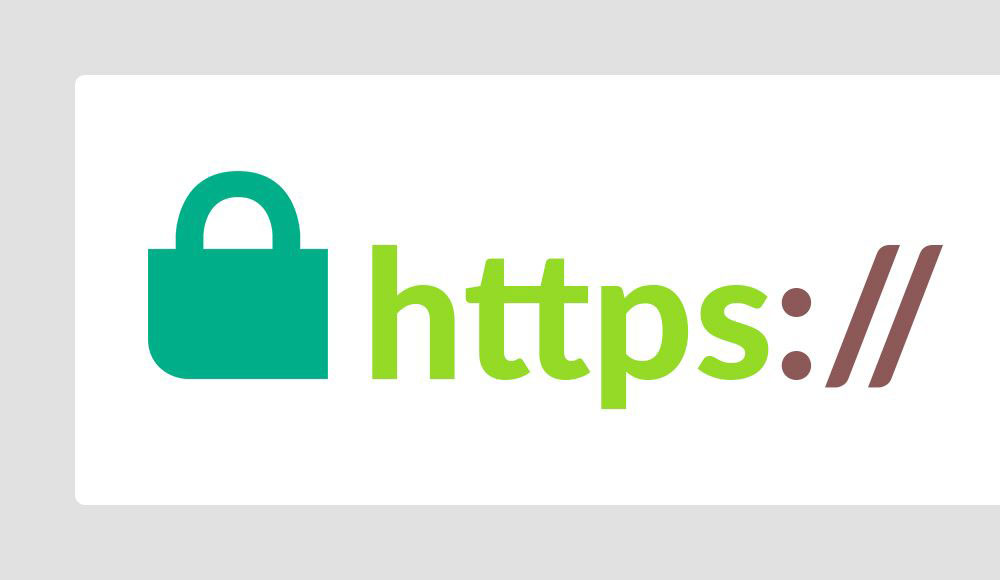
This issue occurs due to the mixed content error. This error happens when you try to use content or when a site tries to load content using HTTP connections on HTTPS pages. All content from the HTTP site will get blocked, and you will get the following message: “This page is trying to load scripts from unauthenticated sources.”
Certain assets, such as various files, may not get loaded because they are loaded through an HTTP connection, even if the site itself is using an HTPPS connection, which is a secure connection. This is called mixed content – it happens when the main page, most of the page is loaded over an HTTPS connection, but some assets or parts of the page through the HTTP connection. That is where the name comes from – mixed content, as one part comes from secure, and the other part from insecure connections.
We know two types of mixed content – active and passive. Active mixed content is the content that the browser can download and execute, such as scripts, flash resources, stylesheets, and others. It is the content that interacts with the page. An attacker can do anything with the page.
Passive mixed content is the content that does not interact with the page, for instance, images, video clips, audio material, and other resources. The potential attacker is thus restricted to these parts of the page.
FAQ on fixing this page is trying to load scripts from unauthenticated sources
What causes the “page is trying to load scripts from unauthenticated sources” error?
This error pops up when a site served over HTTPS includes resources like scripts or images over HTTP. This mix of secure and insecure content triggers a browser warning, focusing on user data safety. It's a reminder to review how your website pulls in resources and ensures they’re secure.
How can I identify insecure scripts?
To find these, open your browser’s Developer Tools. Look at the Console tab for mixed content warnings. You may see specific URLs listed as ‘insecure’. Following these links helps you locate the offending scripts or resources, making it easier to manage and secure them effectively.
How do I resolve this error?
First, move all script URLs from HTTP to HTTPS where possible. Update your SSL certificate to cover subdomains and third-party assets. For developers, using a Content Security Policy can help manage script sources. Regular checks ensure your site maintains its security posture.
Should I contact my web host?
Yes, if you're unsure about how your site's configured to handle secure connections. Many hosting providers offer SSL support or HTTPS configurations via Apache Server or Nginx Server setups. Their support can guide you through resolving this issue more systematically.
Can plugins help secure my site?
Plugins can definitely support security efforts, especially for WordPress users. Install a security plugin that forces HTTPS and checks for mixed content issues. Some plugins regularly scan your site, offering alerts and fixes to prevent these security warnings from constantly appearing.
Are all browsers affected?
Nearly all major browsers, like Google Chrome, Firefox, and Microsoft Edge, alert users about mixed content. Each browser may vary slightly in how they present the warning, but the core issue remains—secure your content to keep users safe and maintain trust.
Is updating my SSL certificate a solution?
Yes, regularly updating your SSL certificates is critical. Ensure they support all domains and subdomains your site uses. Providers like Let's Encrypt can issue free, automated SSLs, adding an encryption layer that's key for securing any data exchanged over your site.
What role does a CDN play?
A Content Delivery Network (CDN) can help manage content security by delivering scripts over HTTPS. CDNs like Cloudflare offer HTTPS as part of their services, securing and speeding up content delivery. Using a CDN to control third-party scripts can minimize mixed content alerts.
How often should I check for this error?
Regular audits are crucial. Check your site for mixed content after significant updates or plugin installations. Scheduled reviews help you catch any new issues, maintaining a secure browsing experience and preventing user trust from eroding due to persistent connection warnings.
Can this error affect my site's performance?
Yes, browser warnings can deter visitors, affecting user experience and engagement. Security issues can impact SEO, as search engines like Google prioritize well-secured sites. Fixing this quickly maintains site credibility, ensuring traffic doesn't drop due to perceived insecurity.
Conclusion
Tackling the issue of how to fix this page is trying to load scripts from unauthenticated sources is straightforward once you know the key steps. We've looked into moving all script loads to HTTPS, securing your site with a strong SSL certificate, and keeping your Content Security Policy tight. By simplifying scripts and doing regular checks, the integrity and safety of your site improve significantly.
A site warning users about insecure content can hurt your audience's trust quickly. It's critical to use browser tools like the Network Inspect Tool to check for any mixed content issues frequently. Using these tools regularly allows you to troubleshoot efficiently and keeps security threats at bay.
Now you have a solid understanding to lock down your site’s security and ensure a smooth, warning-free browsing experience for everyone. Going forward, ensure every asset loaded is secure. Make fixing mixed content an ongoing process, not a one-time job, to keep both users and search engines happy.
If you enjoyed reading this article about "this page is trying to load scripts from unauthenticated sources" error, you should read these as well: