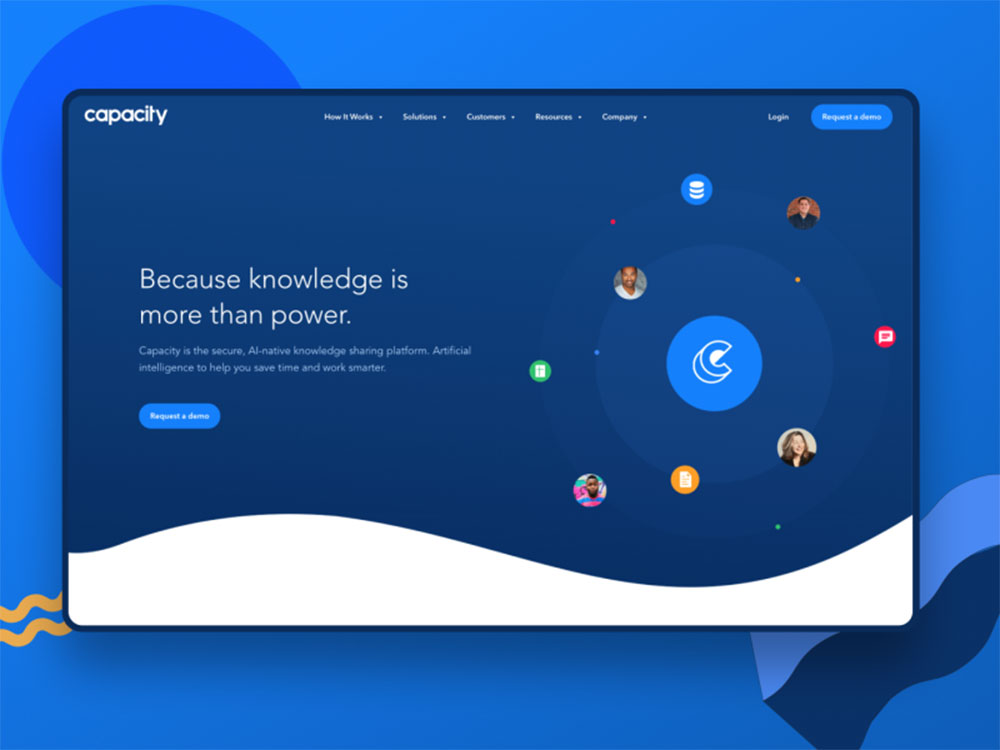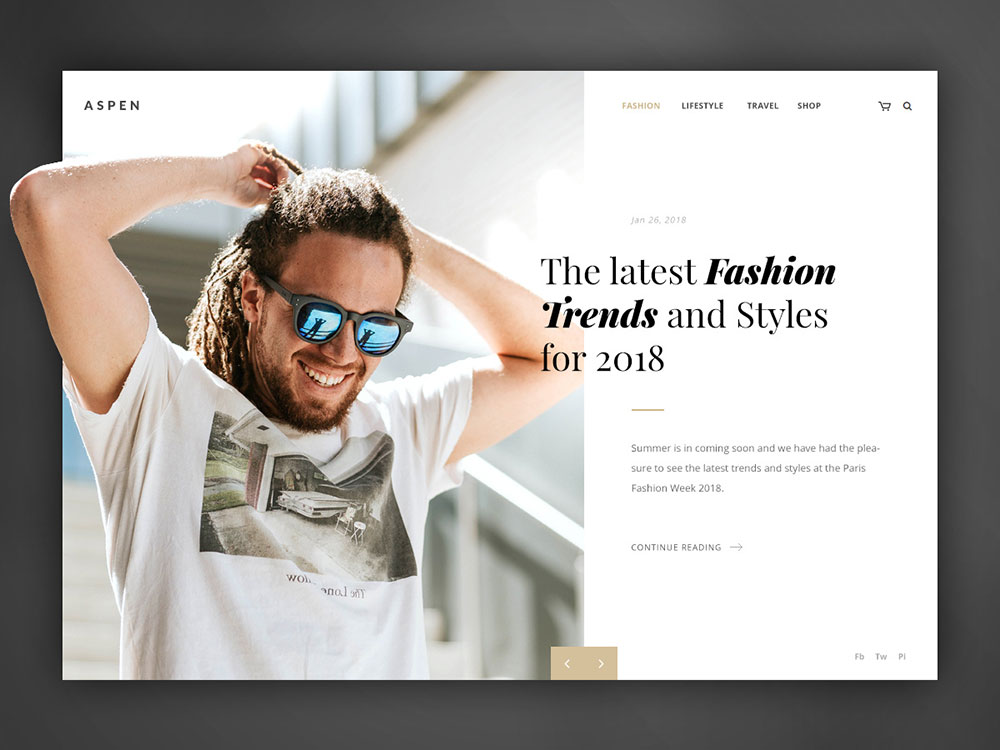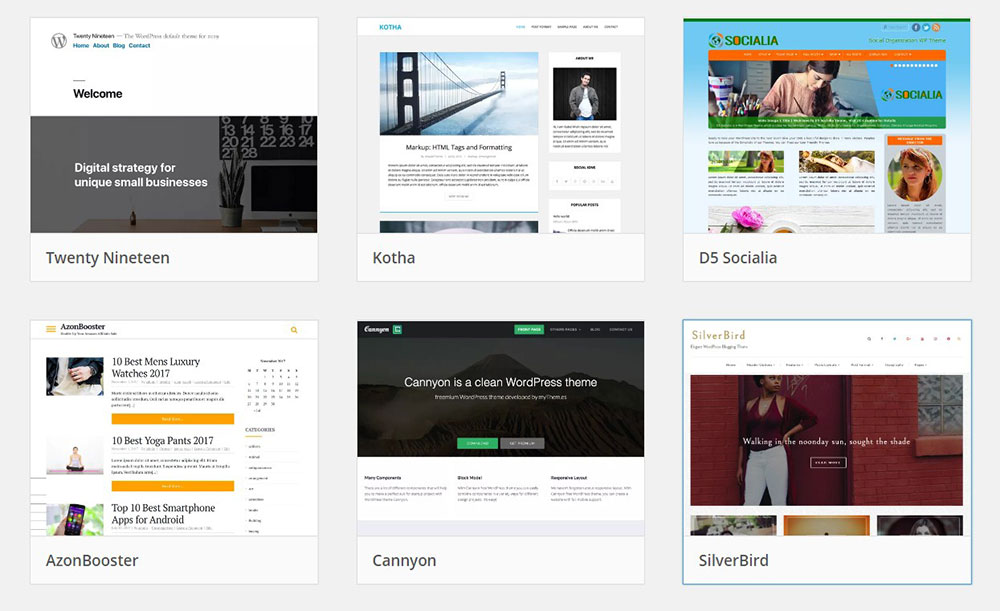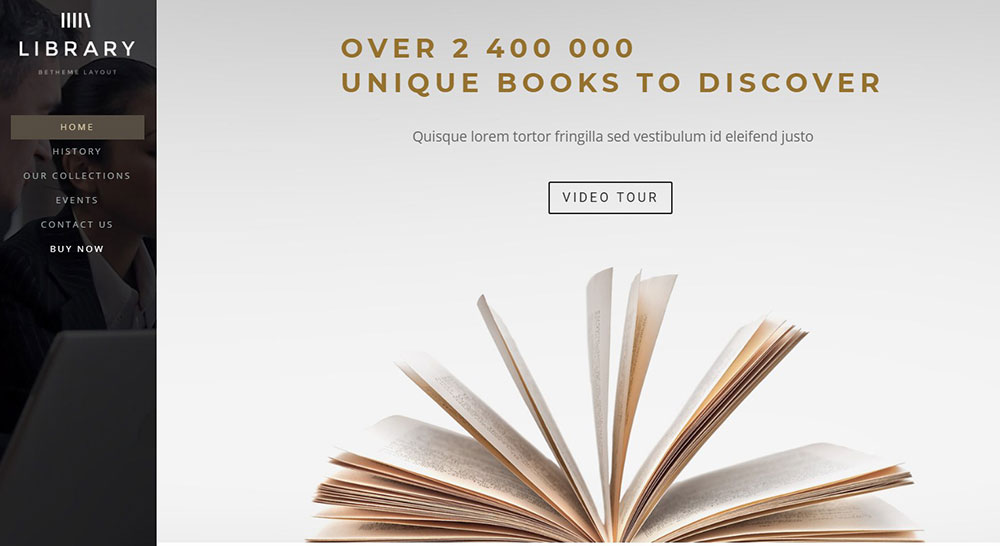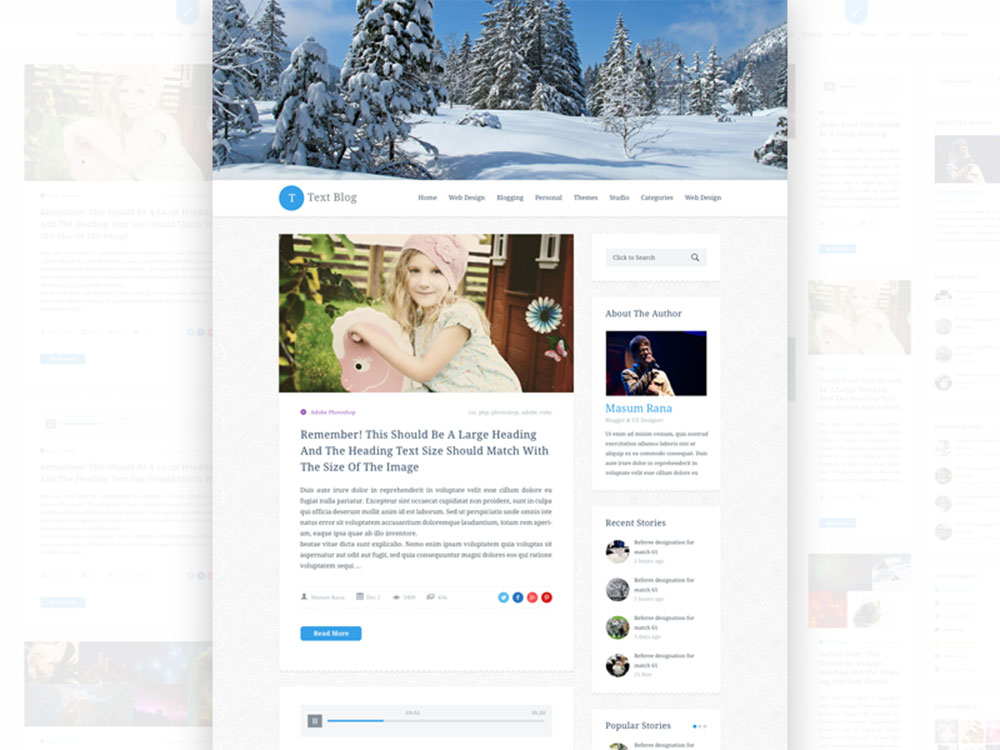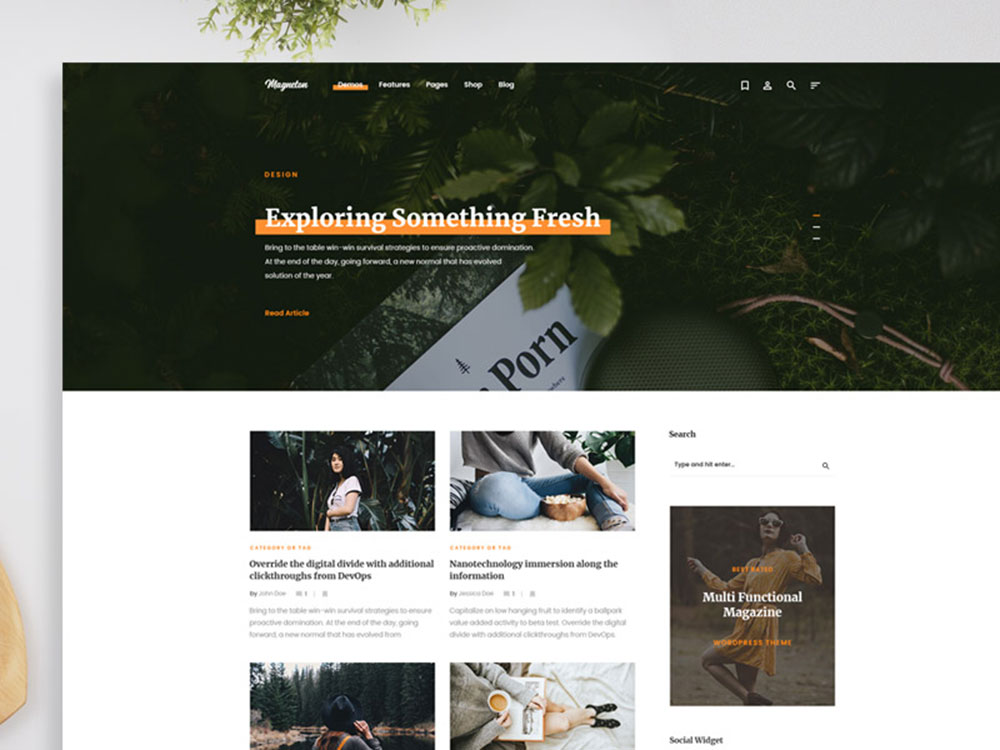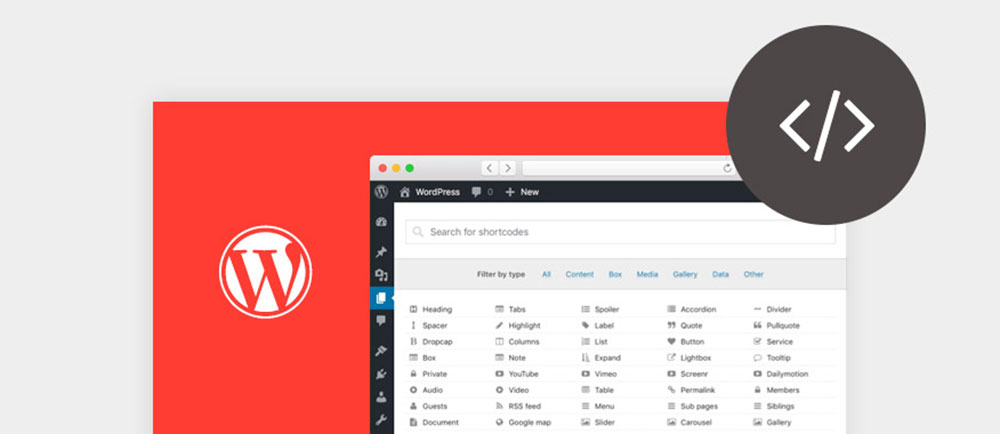
How To Use the WordPress do_shortcode Function Correctly
September 27, 2023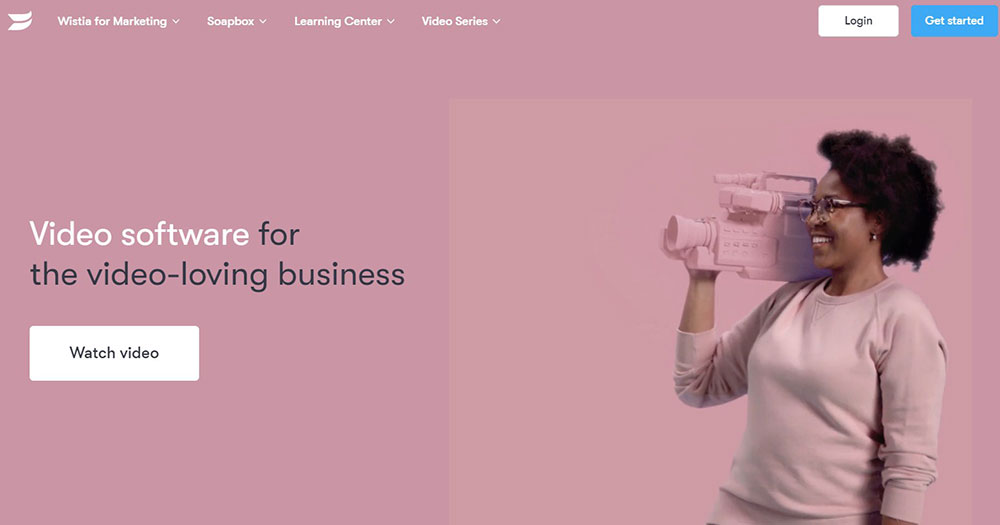
Video Hosting Sites Where You Can Upload Your Videos
September 29, 2023Probably the most important page of a website is its homepage. This is because the homepage is the main pages that typically initiates sales or signups. Still, configuring your homepage on a WordPress site can take some time in order to get it perfect.Understanding how to set up your homepage in WordPress is important if you want to optimize the usefulness of your website. After you manage to set it up properly, you will be able to sit back with a sense of pride.
A lot of WordPress themes have custom homepage options to choose from. If you do not like the one that comes with the theme, you can set up homepage designs by yourself. In this article, you will learn more about how to set up a homepage in WordPress.
When Would You Need to Set & Edit Your WordPress Homepage?
A homepage is the first thing users interact with when they visit your website. It is the page that shows up when somebody types your site name into their browser. The number one purpose that a homepage serves is to introduce people to your website.Usually, they provide essential information about what the website is about and acts as a directory for the other pages as well. Most of the time, users land on the homepage of a website first unless they already want to check out more specific content.
If you are curious and are searching for different WordPress front page options that might work for you,you will need an idea in your mind of what you are trying to communicate, and what your mission is.
When talking about a WordPress blog, the homepage will probably always have the most recent posts that show up. For some sites, this is great, but for others, it might not be the ideal starting point. Understanding how to set up a homepage in WordPress is important. As more and more websites turn to WordPress for their hosting needs, you need to be sure that your website can stand up to the competition.
Many companies choose to use static homepages, where they can present information on products, services, and the people that are working with the company, and this has become the norm.
Static Front Page Vs Blog
Checking different options is a good idea when it comes to how you want to set up your homepage, and what you want to be displayed.
WordPress Static Page
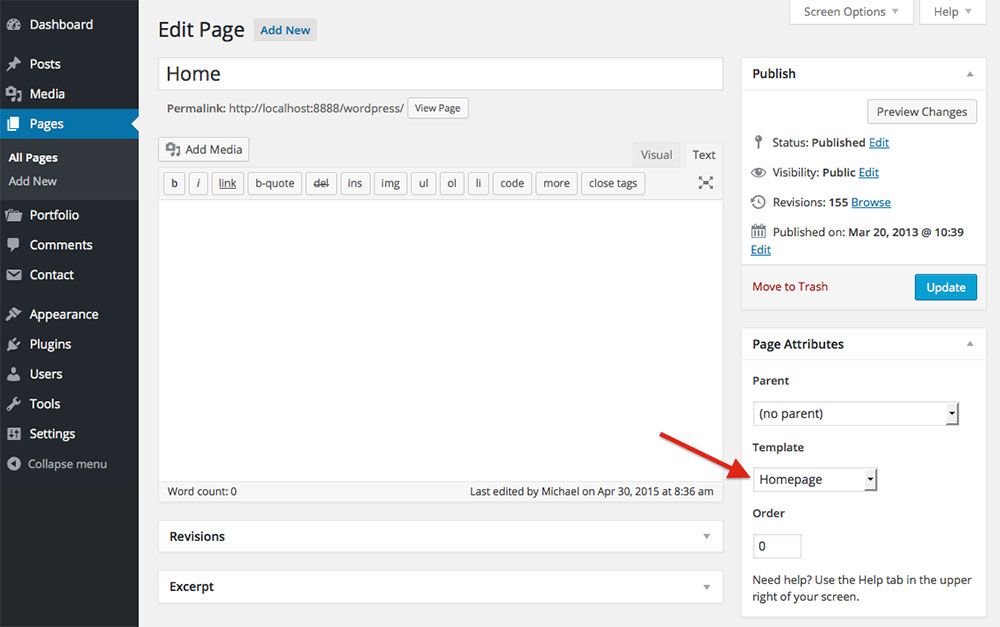
WordPress displays a list of posts on the home page of your site as a default. When new posts are being published, the list is automatically updated. You do not have to create any page in order to have WordPress displaying this list of posts.A static home page is the same with customizing the first image that gets associated with your site. So, by default, the home page is the blog but you can change this at any time.
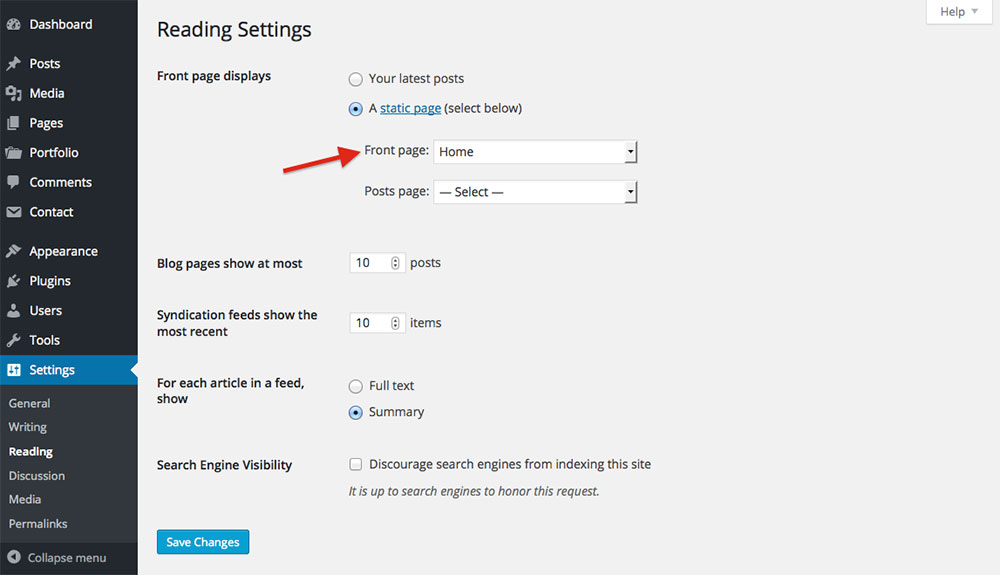
- Go to My Site -> Site ->Pages
- Click on Add New Page
- Give a title to the page "Home" and publish it to create your homepage
- After you create a homepage, go to Settings -> Reading Page and select "A Static Page" option under your homepage display sections
- This is the page that will be used as your custom homepage so you can start designing it
This is all you need to do in order to get a WordPress static homepage but it is just a first step. The next one is to add the content.So, if you want to know how to set up your homepage in WordPress, there are a few first steps that you need to do. To edit content, you need to use the regular WordPress Editor and all the changes that you make to the page will be displayed on your static homepage.
Blog Page
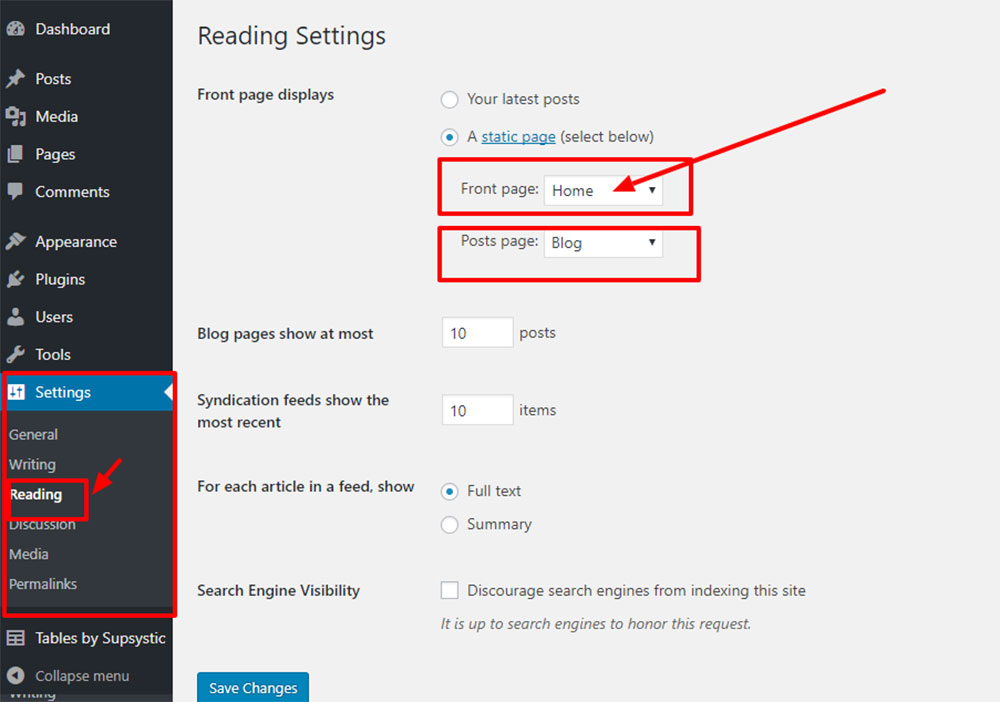
Many people just want to go for the blog on their home page. However, a business website usually does not go for a blog as its front page. The sites that go for written content are more likely to use the article on their homepage. If this is the case with your website, then make sure to go to Settings -> Reading, and check if the latest posts that you have done are marked. You do not need to edit the selection for the Front Page or Posts Page because they will be blanked out.
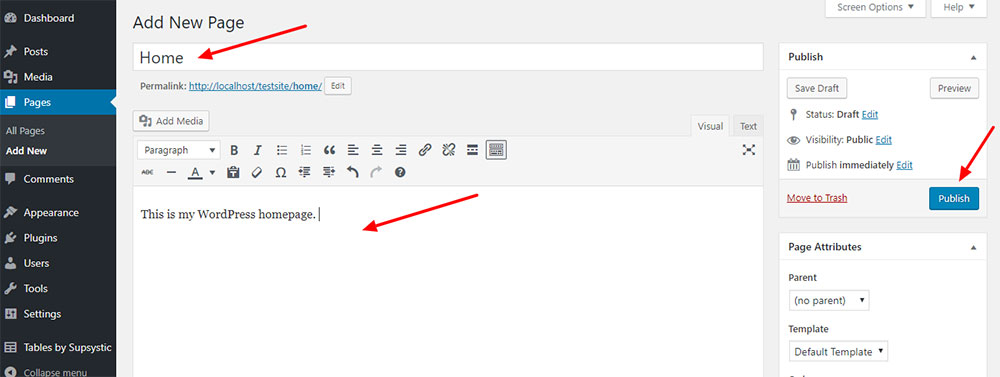
You can always edit your homepage laterafter learning how to set up your homepage in WordPress. Usually, they are related to how you want the page to show up. If you go for a blog than maybe you want just a particular number of recent posts to show on the homepage. Go for the number that makes sense for you and always try to match your style with what is also going on the style in terms of content and design.
Homepage Templates and Your Theme
A WordPress theme has different files that control the display of your website. If you want to have a nice home screen you can do that by choosing the right theme. Some come with their own widgets and they allow you limited control over what the homepage looks like.Depending on your preferences, you will want to be able to edit your homepage and get the look that you want.
One way to get the custom homepage you want is by installing plugins. There are a lot of them available, and many of them are free. Just make sure to check their details and how they work before you install them. Plugins can be helpful in learning how to set up your homepage in WordPress.
Tips on Making an Effective Custom Homepage in WordPress
The homepage of your website is going to be one of the most important pages that your website has. Users check it in order to learn more about your business, products, and services. Here are some tips that will help you make it perfect:
- Keep the design of your homepage as simple as you can because users find simpler layouts easier to navigate.
- Avoid clutter and do not hide any important information that your users might want to see on the homepage.
- Prioritize what content shows first in the layout that you are going for.
- Create a simple menu that shows the best content that can be found on your website.
- Go with interesting visual looks, from header to custom colors and fonts.
- Add some useful widgets in the sidebar of your blog in order to help people understand what your website is about.
- If you have a blog, then you want the main attraction to be the content itself. However, if you want to give the content good visuals, go for nice typography and use tags the right way.
- WordPress lets you create custom pages, so you can create your own template to use as a homepage.
FAQ on setting the homepage in WordPress
How do I set a static homepage in WordPress?
Well, it's pretty straightforward! Go to your WordPress dashboard, then navigate to Appearance > Customize. From there, you'll see an option for 'Homepage Settings'. Choose 'A static page' and then select the page you want as your homepage. Don't forget to hit 'Publish' when you're done!
Why isn't my selected homepage showing up?
Ah, this can be frustrating! Sometimes, even after you've set your static page, it doesn't show up. This could be due to caching plugins or your browser cache. Try clearing both and then refresh your site. If that doesn’t work, double-check your settings. Sometimes, it’s just a tiny oversight.
Can I have both a blog and a static homepage?
Absolutely! When you're in the 'Homepage Settings', you'll notice you can select a page for your posts too. This means you can have a static homepage and a separate blog page. Best of both worlds, right?
What if I get an error when setting my homepage?
Errors can be a pain, but don't panic. First, ensure you've updated WordPress and all your plugins. Sometimes, outdated software can cause conflicts. If that doesn't help, it might be a theme or plugin conflict. Try deactivating plugins one by one to see if that resolves the issue.
How do I add content to my new homepage?
Once you've set your static page, just edit that page like you would any other in WordPress. Add your images, text, and any other elements you want. Remember, a good homepage is clear, engaging, and guides your visitors.
Why does my homepage look different than I expected?
Themes play a big role here. The layout and design of your homepage are largely determined by your chosen theme. If it's not looking right, consider customizing your theme or even switching to one that aligns more with your vision.
Can I change my homepage back to my latest posts?
Of course! If you ever change your mind, just go back to 'Homepage Settings' and select 'Your latest posts'. It's as simple as that. Remember, WordPress is all about flexibility.
How do I ensure my homepage loads quickly?
Speed is crucial, isn't it? Optimize your images, use a caching plugin, and consider a content delivery network (CDN). Also, keep an eye on those plugins; too many can slow things down. A faster homepage means happier visitors.
What if I want to use a page builder for my homepage?
Go for it! There are many fantastic page builders out there like Elementor, Beaver Builder, and Divi. They can give you more design flexibility and make your homepage pop. Just ensure it's compatible with your theme and other plugins.
Any tips for a homepage with no errors?
Absolutely! Regularly update WordPress, themes, and plugins. Use trusted and well-rated plugins. And always, always backup your site before making major changes. That way, if something goes awry, you can restore it without breaking a sweat.
Ending thoughts on how to set the homepage in WordPress
In conclusion, understanding how to set up your homepage in WordPress is a matter of checking the right sources and adapting the basic principles to your style. There are many options to go with around this subject and you can start by taking into consideration the above mentioned.
If you enjoyed reading this article on how to set homepage in WordPress, you should check out this one about how to update PHP in WordPress.
We also wrote about a few related subjects like
how to add expires headers,
how to edit the WordPress excerpt length,
how to hide the page title in WordPress,
how to remove query strings from static resources,
how to backup a WordPress site and
how to disable comments in WordPress.