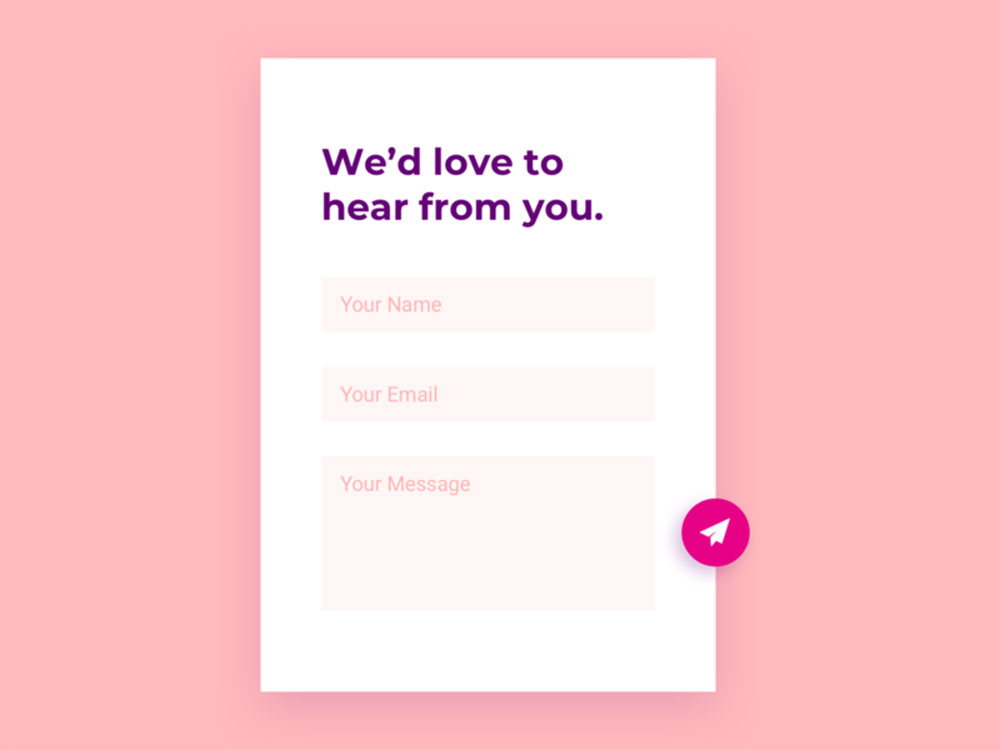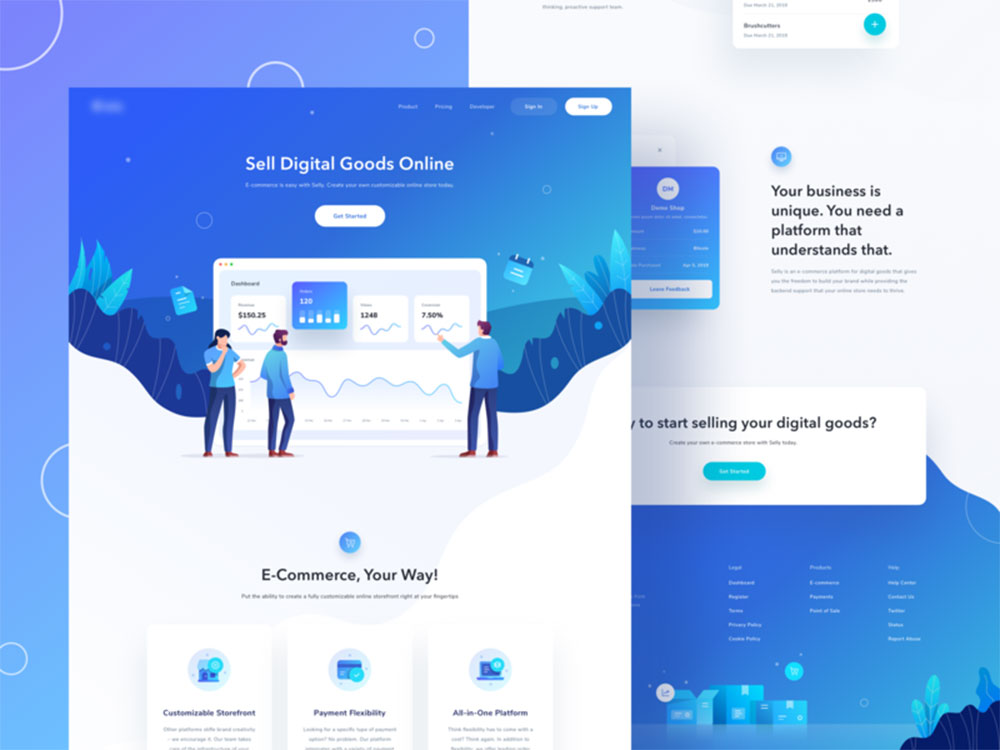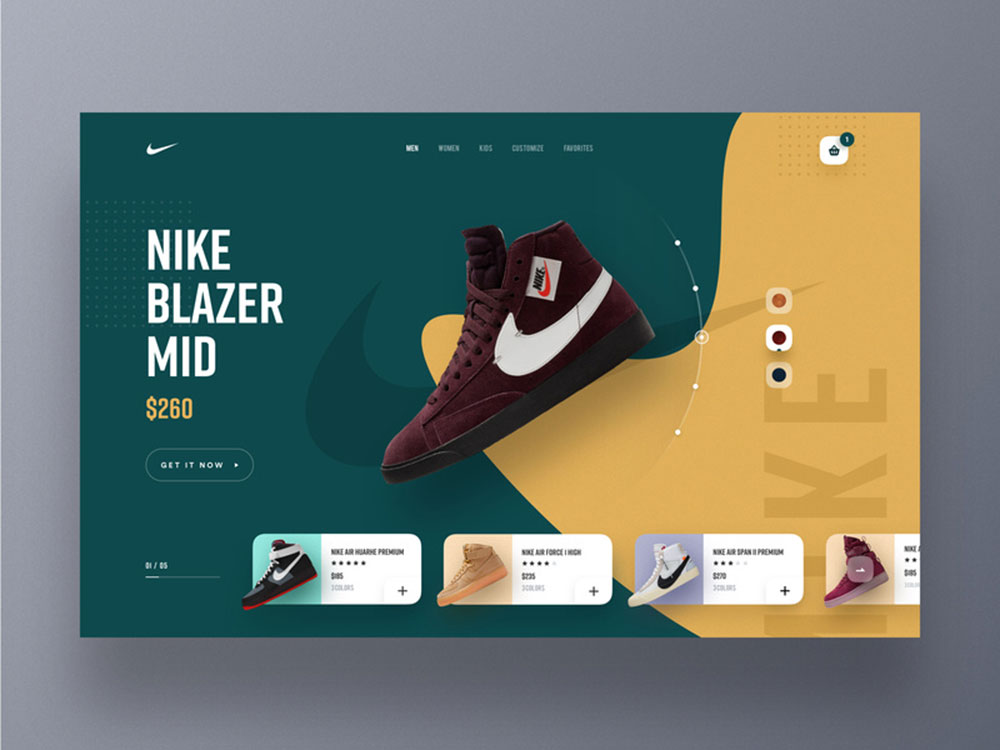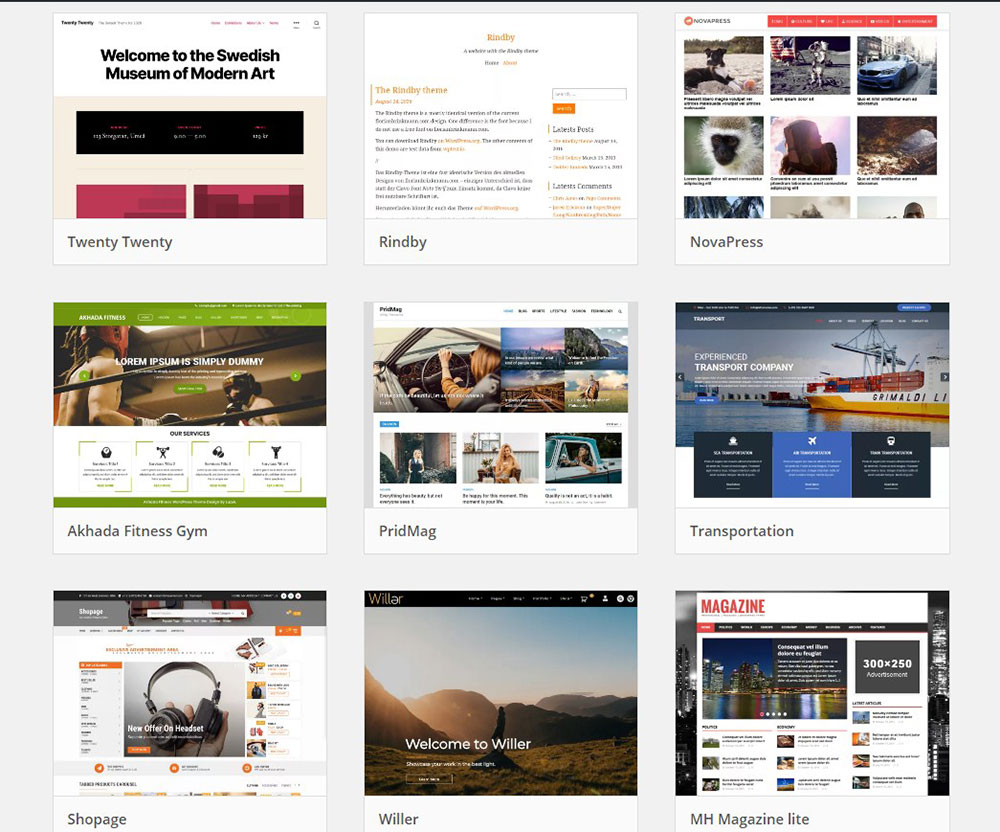
WordPress interview questions you need the answers to
January 31, 2020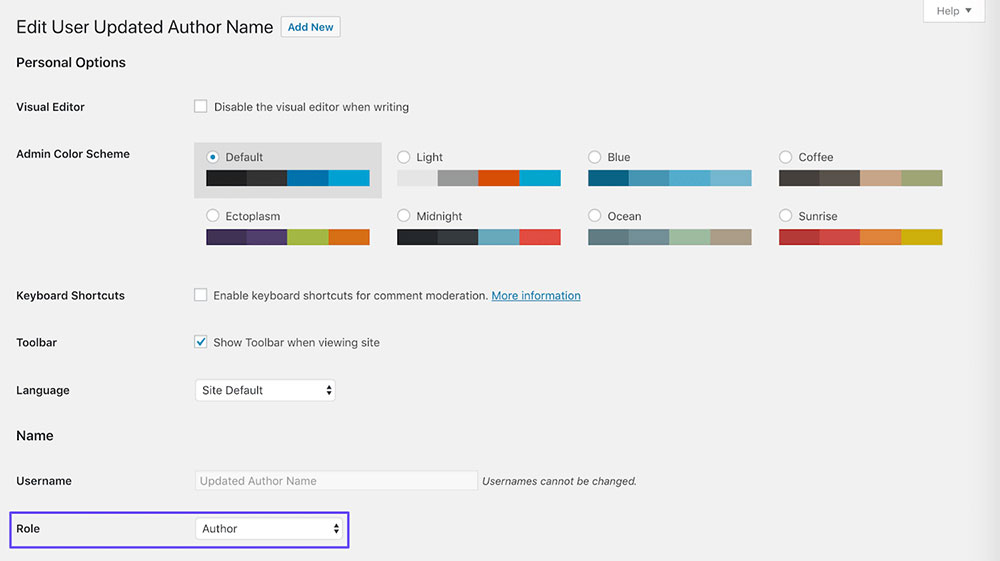
How to change the author in WordPress for a post
February 17, 2020It’s not difficult to learn how to hide the page title in WordPress.
The software is intuitive but advice is always helpful. This article will offer some tips and tricks on the issue of post titles.
WordPress displays the title of the page from the code in the front end and that’s because of its basic functions. It’s set by default to display this every time a new page is created, but not all pages need it.
Hiding the WordPress title is often a functionality issue rather than a matter of taste and design. It can also be strongly linked with marketing; for example replacing the simple title with an optimized one.
All these nuances should be taken into account especially if you’re trying to build more than a blog. The following information will show how to hide the page title in WordPress.
Why do you need to hide the page title in WordPress?
These are some of the reasons why you and many other users have needed to hide the title, whether on a post or an entire page:
You don’t want a basic homepage
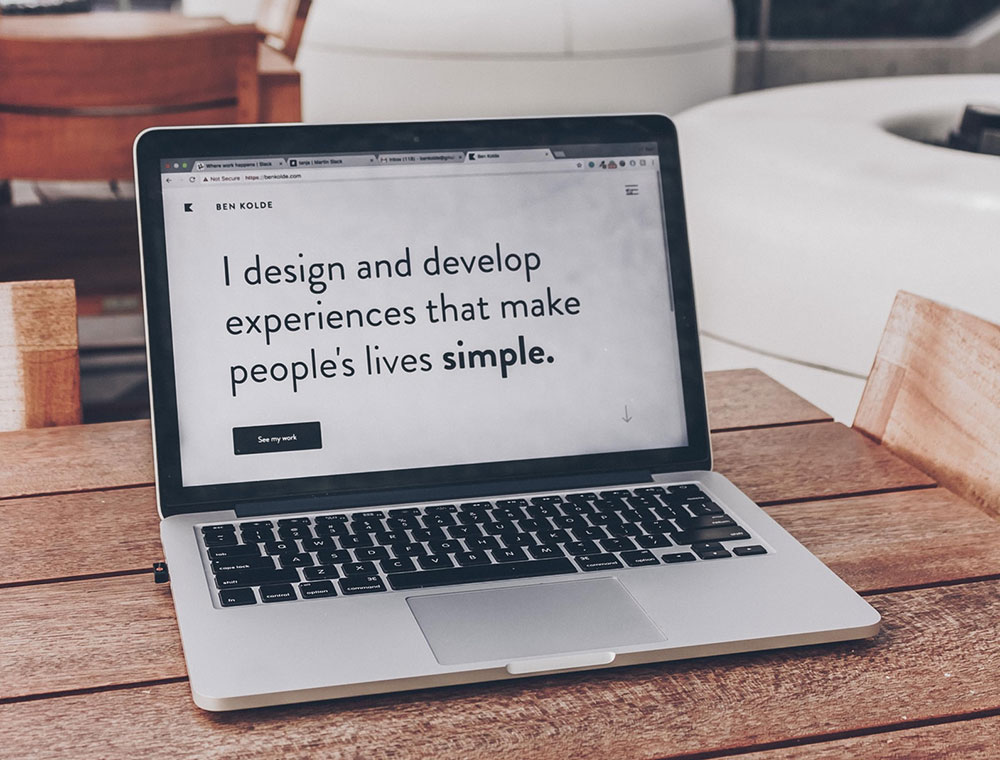
The homepage gives a first impression to your client which is why you don’t want it to look like a basic feed with your latest articles.
Hiding the titles makes the design of the page look more professionally built.
Some themes already have this function by default. They remove the title and keep the style of your static homepage. If this is not the default you can make this change yourself.
The title isn’t necessary
Some pages don’t need a title. For example, you implemented an online booking system on a page and the customer sees the title called “Calendar”. The word “Calendar” is redundant on a page with only a calendar.
This redundancy can also happen with Contact Us pages. This phrase has become a cliché that doesn’t add value to your page. Moreover, sometimes the big “Contact Us” message on the left side of the screen looks silly when only an email address appears on that page.. The titles on the menu bar are more than enough for your user to safely navigate the website.
You want to build a landing page for sales
Page titles have no utility on a landing page. Use a good title to attract potential customers to that link. Once they’re interested they already know what they came for, so don’t be repetitive, give them new content.
Keeping the title on a landing page has two main disadvantages. One, it will distract the potential client from the important things you want to provide, and they’ll possibly lose interest before finishing reading the title.
Secondly, it may be a style issue. It is hard to fit a big impressive title into a harmonious design.. The possibilities to make an efficient yet stylish page are limited.
eCommerce Pages don’t need titles
If you want to sell something, you have to visually please your customer first and in this case a title is not attractive. Moreover, it is obvious that you have shoes or blouses on sale so there’s no need to say this through a title.
How to hide the page title in WordPress using CSS
Even if you’re not a programmer, you can try this method if you concentrate and follow these instructions. There’s nothing difficult in the whole operation.
It’s neither the hardest method, nor the best one. However, its main disadvantage is to hide the title on the front end but keep it in the code. This may be disturbing for the Google search engine, as it doesn’t like hidden content.
Here is how you make WordPress hide page titles either for a single page or for all of them.
Step-by-step guide on how to hide the page title in WordPress for a specific page
- Get the page ID
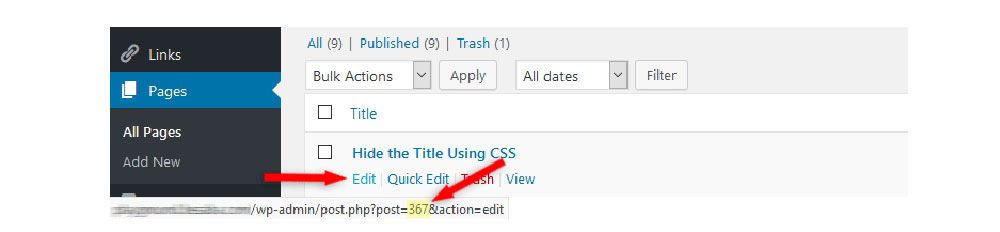
a) Use the menu Pages to get to All pages
b) Place your mouse cursor over the page and the Edit link, without clicking
c) Look to the bottom of the screen to see the ID
- Choose the place you want to add CSS to:
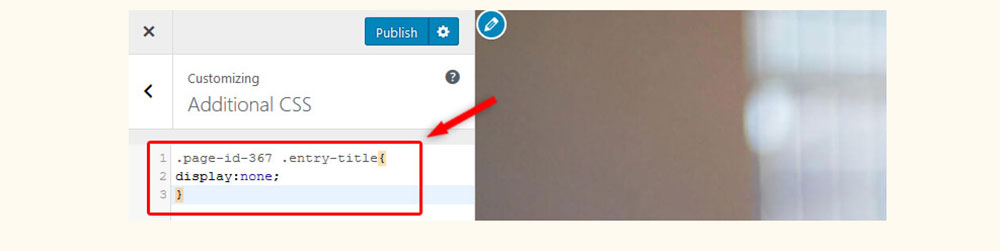
a) Child theme file
b) Customed box of the theme
c) The “Additional CSS” feature from WordPress (We’ll continue the example with this one)
- Access the Appearance menu and check for Customize
- Click on Additional CSS
Add the snippet below:
page-id-367 .entry-title{
display:none;
}
Note that you should change the “367” in this example with the ID of your page
- Refresh the page
Follow these extra steps if the change doesn’t work:
- Delete cache from the page and browser
- Complete the previous snippet with the !important tag. This is how it should finally look:
.page-id-367 .entry-title{
display:none !important;
}
Remove page title. WordPress guide for hiding title from all pages
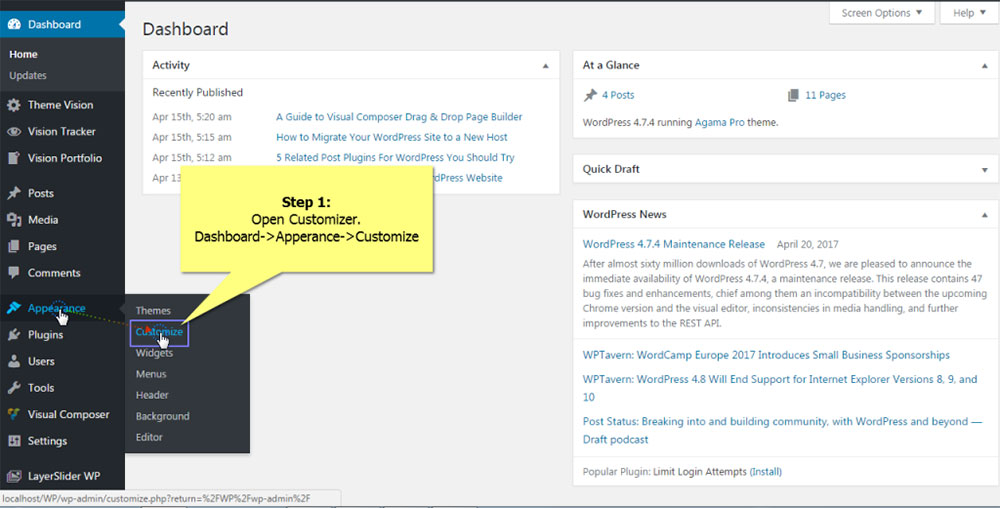
Keep in mind that hiding page titles by changing your theme’s stylesheet may affect the search engine optimization of your website. Google, for example, doesn’t like to be tricked with this hidden content.
Here is how you perform such an operation:
- Get to the title you want to hide
- Click Inspect on it
- Find out which title has the CSS assigned
- Access Appearance -> Theme Editor from the WordPress dashboard
- Insert the following code in the style.css file
.entry-title {
display: none;
}
- Update file
Hide page titles in WordPress using internal options
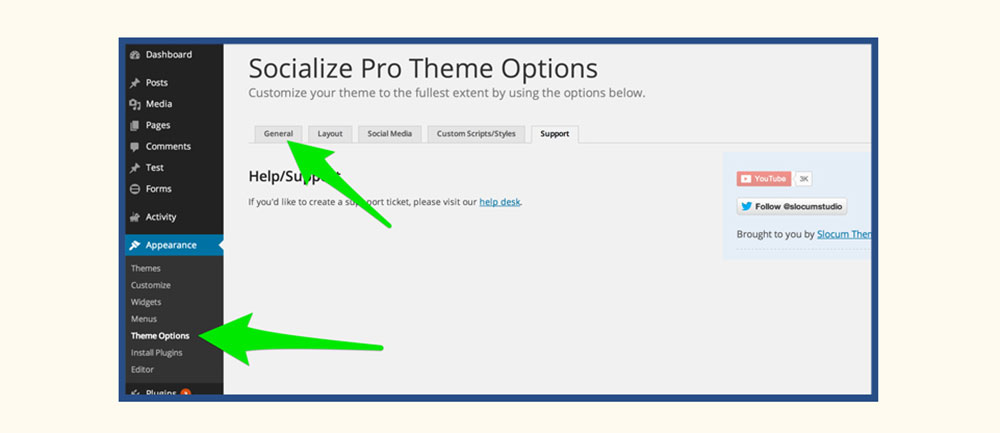
It is possible to hide unnecessary titles directly from WordPress. You won’t need to edit any code or try to fool the search engine.
Some themes let you choose whether you want to show or hide the titles from your pages.
Search through the options and features of your theme and you should find the menu related to page templates. Every template is built for a specific type of page. Consequently, some might hide the title by default, so just find the template which best suits your needs.
The best WordPress hide page title plugin
There are some plugins that help you solve this problem. For this tutorial, we’ll use the Hide Title plugin.
Download and activate the plugin. Access the edit screen of the item you want to change by choosing the post or page from the WordPress menu of all pages. You’ll notice the appearance of a Hite Title meta box.
Checking the box and updating the page will hide the title for that specific page or post, but only in singular view. You’ll still be able to see it on the homepage or in Archives. Check it and see the final result.
NOTE: Not all themes are compatible with this plugin. Pay special attention to the themes which don't take into account the changes you make in WordPress. The plugin will not work on these.
The wrong way to hide WordPress page title - Not writing the title
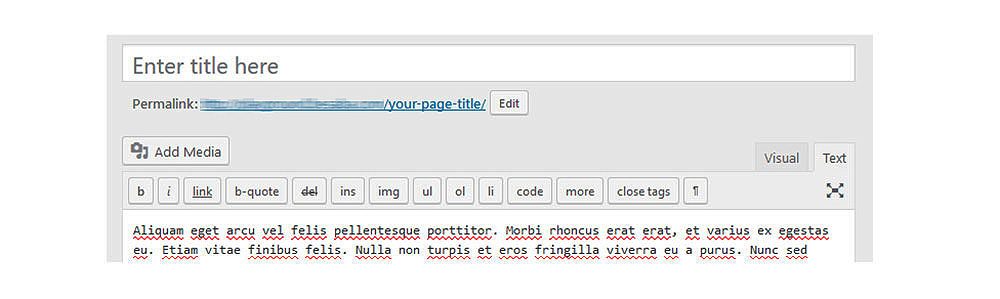
It is not a good option to leave a page or a post title blank for the following reasons:
Firstly, it will be difficult to search for the page you left without a title. If there are more of these your WordPress will be a mess. You won’t be able to organize many pages without titles.
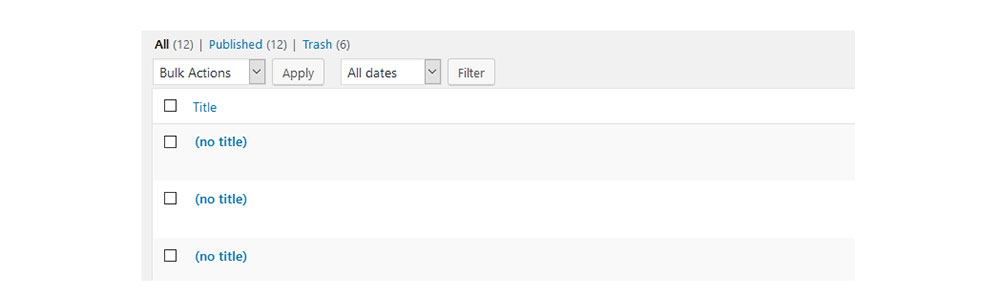
The second reason is strongly linked with the SEO of your website. When you don’t set any title, the software won’t set effective permalinks for your pages and these permalinks are very important for good SEO. You’ll either lose a lot of time editing each link manually, or leave them alone with all those useless numbers and letters.
Also WordPress won’t let you publish new pages without a title (whereas the posts can be posted without one). This means you’ll have to initially add a title and then remove it but this means duplicating your work.
Ending thoughts on how to hide the page title in WordPress
You now have some simple and effective ways to solve the problem of how to hide titles in WordPress. Some of them can even be done without coding knowledge. The Hide Title plugin, for example, works perfectly.
You can also try editing the stylesheet of your theme or test some new templates that match your needs. On the other hand, we don’t recommend leaving your titles blank, as it will seriously damage your SEO and the structure of your WordPress.
If you enjoyed reading this article on how to hide the page title in WordPress, you should check out this one about how to update PHP in WordPress.
We also wrote about a few related subjects like how to edit the WordPress excerpt length, how to add expires headers, how to set homepage in WordPress, how to remove query strings from static resources, how to backup a WordPress site and how to disable comments in WordPress.