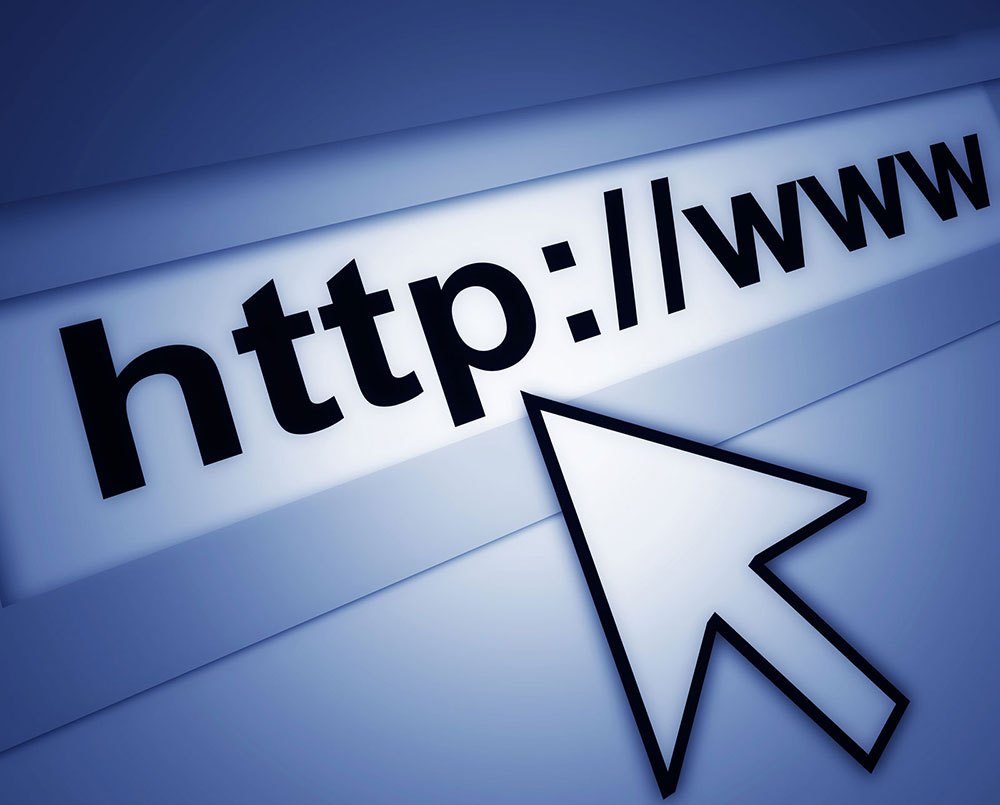
Cannot Login to WordPress? Here’s How to Fix this Issue
January 4, 2020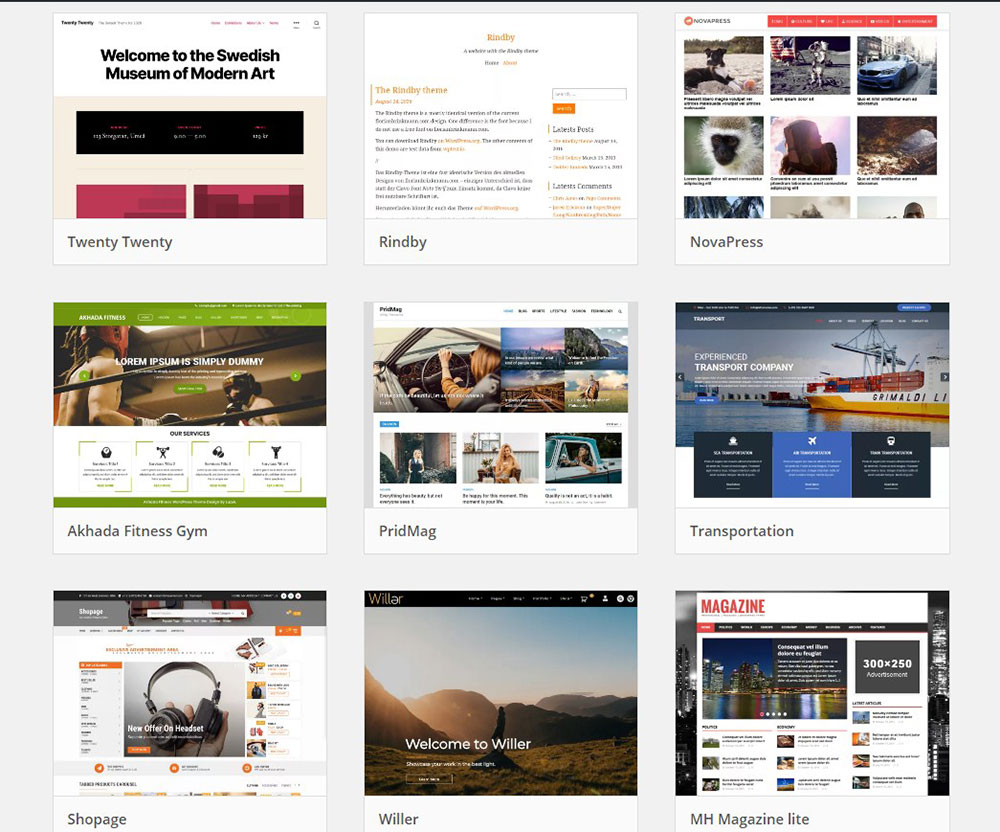
WordPress interview questions you need the answers to
January 31, 2020Today websites run not only on HTML but also the codes imply elements of CSS and JavaScript.
Apart from these, the PHP language is what makes things work. It plays a huge role in the server before loading the website.
However, when you want to update the version of the software you may experience difficulties. Constantly updating your website will keep it safe from hackers and fast enough for users.
But how do you avoid errors while updating PHP in WordPress? This article will answer all of these questions..
The relationship between PHP and WordPress
WordPress websites use PHP language. It plays the role of a coding language for servers. Years of collaboration has meant that every time WordPress was updated, the PHP language underwent some changes as well.
Many things on a WordPress site exist due to PHP. Such as themes and templates as well as simple files on your dashboard. PHP is also responsible for running all the plugins that help you organize your page.
Since PHP is vital for the functioning of your website, keeping it updated is also important, otherwise you risk facing errors and other problems.
Why is it important to update PHP on WordPress?
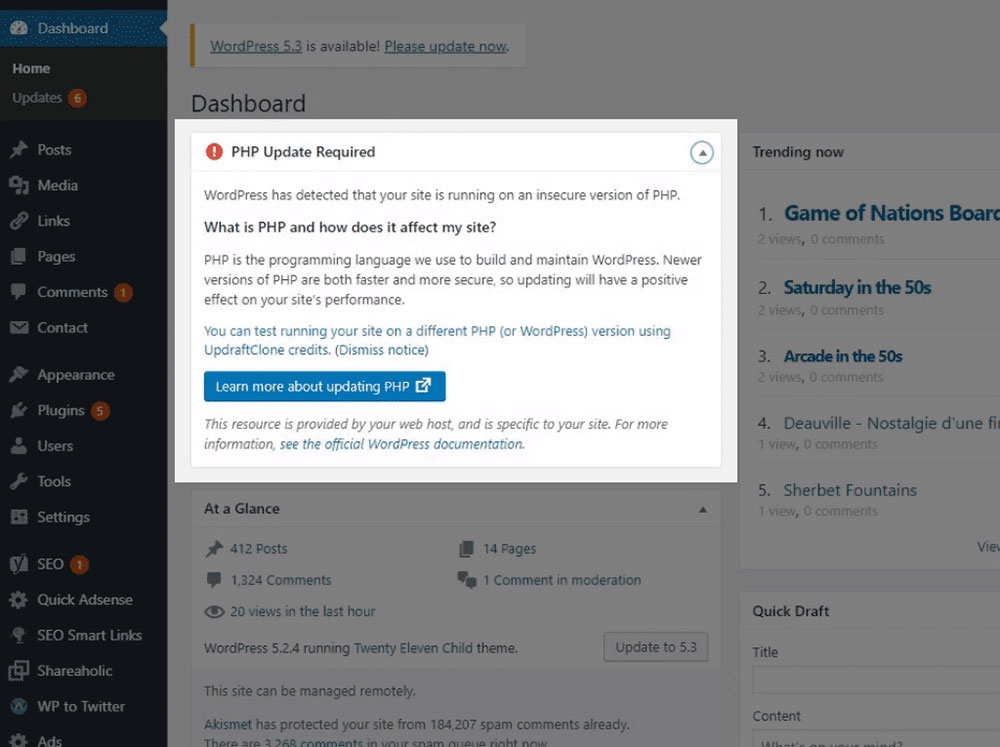
The PHP coding is the core of your entire website. It runs the server on which your website operates. It’s not enough to keep WordPress updated if you want to maintain the level of productivity of your page. You also need to work with the latest version of PHP..
You can think of PHP as the middleman between your client’s screen and your enormous database. It receives the right data and sends it to the visitor after transforming it into the product seen by the viewer. The entire performance of the website depends on how fast PHP performs these actions which is a good reason to keep it updated.
It is important to understand that the updating process is necessary and done correctly. It won’t break your coding, nor any other element of the site. On the other hand, it will bring you many advantages worth taking into account. Some of the following benefits should make you curious about how to update PHP in WordPress:
- Increased efficiency: Making the program more efficient means increasing its speed. The last version of PHP (currently 7.3) can sustain 3 or 4 times more operations in the same span, in comparison to the older versions.
- Safer website: Another advantage of the updates is the fact that they secure your site, thus making hacking it more difficult. When talking about PHP, hackers trying to harm you is a constant risk which is why you need the latest versions of the software. Developers constantly add the necessary anti-hack features required.
- Better optimization: Google also determines the quality of websites by their speed. The faster your website, the higher your ranking on Google. Which means more clicks, more clients, more sales!
Possible problems after upgrading
What makes most users reluctant to upgrade their PHP software is the compatibility problem. Once you get a new version of PHP, there’s a possibility of conflict with the old plugins or themes,which can seriously harm your site.
On the other hand, your code will eventually be completely incompatible with the new version because you can’t keep the same version of PHP for years. So at this time you need to recalculate and modify your code.
Things to do before starting the PHP update process
Make a backup of your website
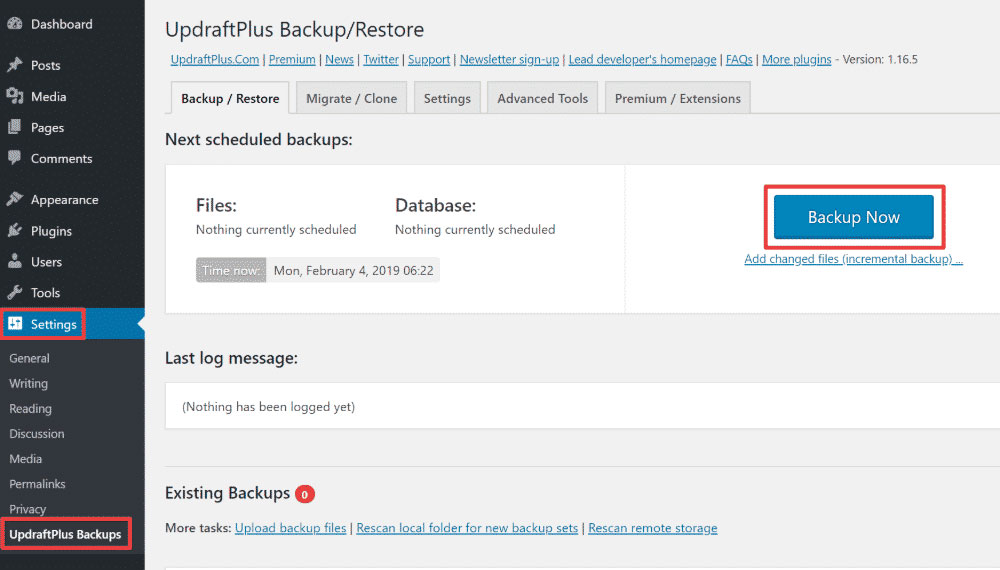
The security of your website is one of the most important reasons why you should do constant updates to your PHP software.. WordPress guarantees efficiency through its collaborations with PHP.
If you keep PHP updated, then you need to also update your website backup. Save the most recent version of your code in another place before starting any update process.
Thus, you’ll have reassurance that nothing should go wrong. If it does, you can return to the previous version of your website using the backup data.
If you haven’t backed up your code before, use a free plugin you can find online. We’ll also share with you later how a web host will help you revert the process.
What PHP version do you have on WordPress?
You need to find out which version you’re currently working on and see if you can improve its quality.
Here are some ways you can quickly learn the version of PHP which helps your page run:
Check Your Hosting Management Panel
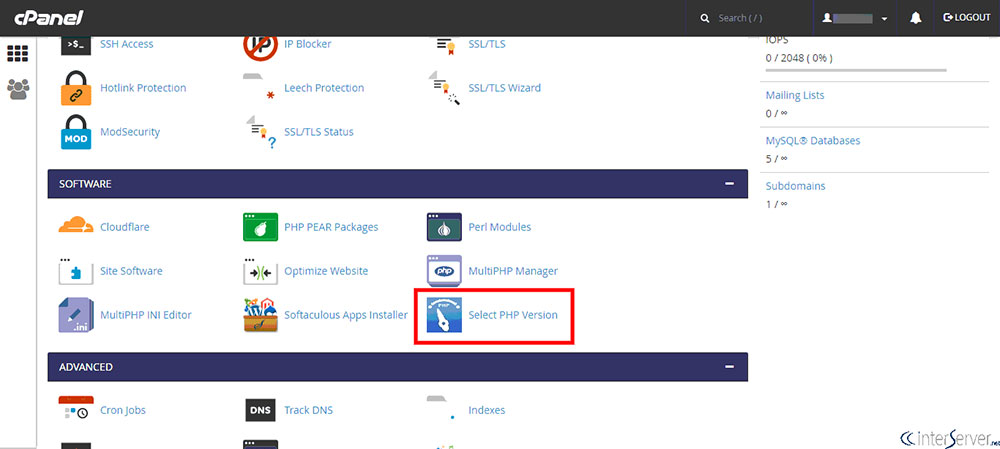
You can also use a plugin that does this work for you. Display PHP Version is very simple and efficient and will show the version of PHP you’re using on your WordPress dashboard. Just download and activate it.
How to update PHP version in WordPress
Firstly you need to make sure that you are able to update PHP by yourself. If you have your own server, it shouldn’t be a problem. However if you share it with others or someone manages it, you may need the help of the support team. Your provider will take charge of this task.
Use cPanel (as a Control Panel) to update WordPress PHP
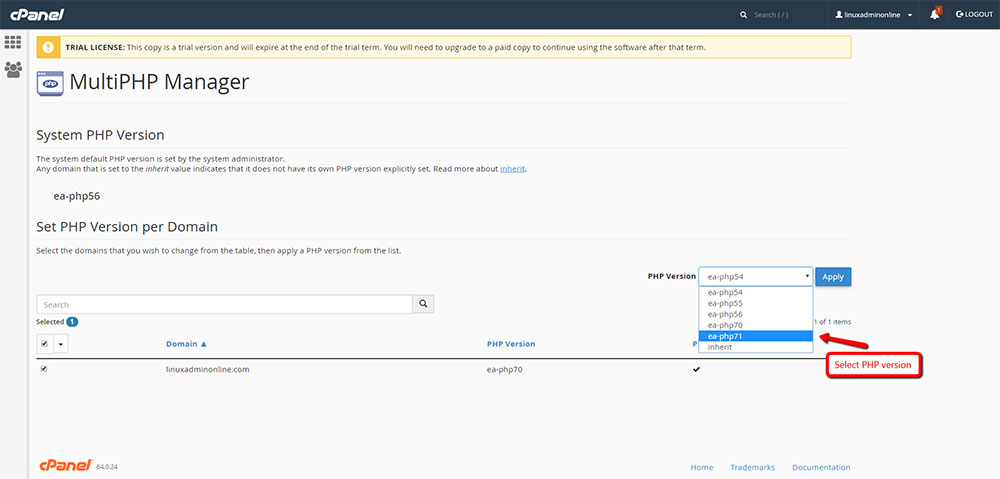
cPanel can be an extremely useful tool in this process by guiding you through all the steps.Select the required options and save the changes.
The step-by-step guide to updating PHP on Wordpress is as follows;
- Log into your control panel.
- Find the “Select PHP Version” menu.
- Check the current version of your website. Select from the other options displayed, the version you want to switch to.
- Remember to save the changes using the button “Set as Current”.
Kindly ask your host provider to update PHP
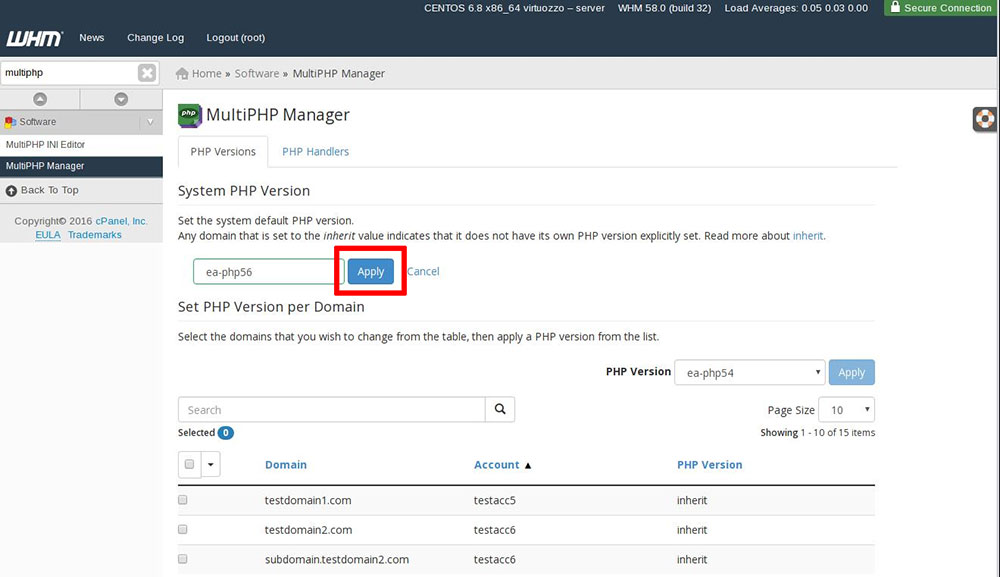
Some things cannot be done on your own. In this case, you might need the assistance of those who host your website. They can help you with the process or they can do it for you.
At this point the process will differ from one company to another. Our research will provide you with instructions directly from the host companies.
Remember that communication is the key so send an email to your providers to ask for their help. .For example:
Dear Hosting Provider, The performance and the security of our websites are among our priorities. The website we have on WordPress which works on your servers should not be an exception. Therefore, we would be grateful if you could inform us whether we need to update to the latest version of PHP. If yes, please, let us know exactly what actions we need to take. Thanks!
Check your site after you update WordPress PHP

One last check is necessary. Navigate freely through different pages of your website and check that everything is working properly. Remember to check plugins or any special features of the theme.
The process is finished . Well done on learning how to update PHP in WordPress.
Final thoughts on how to update PHP in WordPress
High quality software is constantly changing in order to keep up with newly developed technology. WordPress and PHP are part of the world of “good software”. They are also very popular and are always in need to meet their clients’ expectations. As a result, developers provide updates with many changes between two consecutive versions. Every new version means higher speed, more security, and new features to enjoy while coding.
Remember the importance of PHP. It’s the middle-man, the glue that sticks it all together. The combination of PHP and WordPress is amazing.
Learn how to update PHP and WordPress to increase your chances of success.
If you enjoyed reading this article on how to update PHP in WordPress, you should check out this one about how to hide the page title in WordPress.
We also wrote about a few related subjects like how to edit the WordPress excerpt length, how to add expires headers, how to set homepage in WordPress, how to remove query strings from static resources, how to backup a WordPress site and how to disable comments in WordPress.






