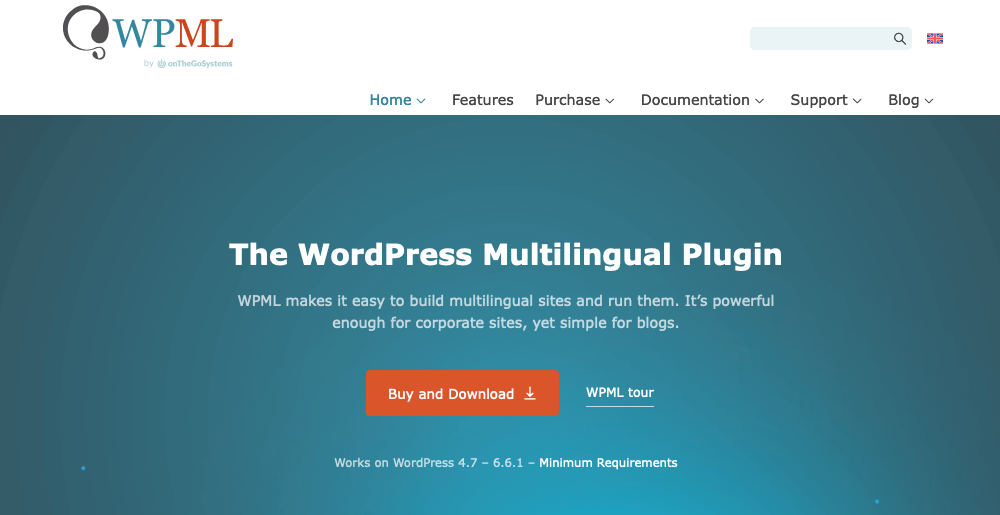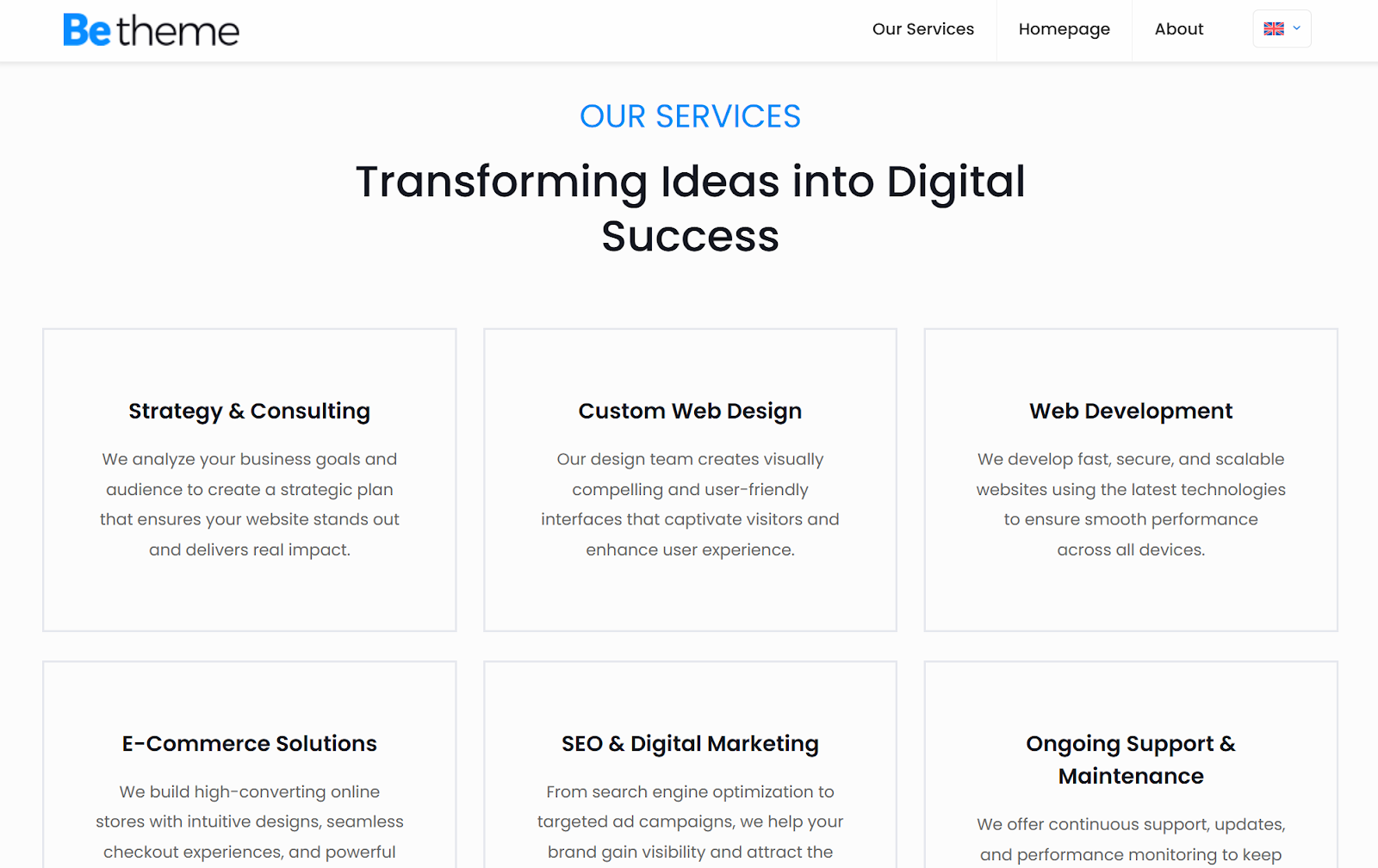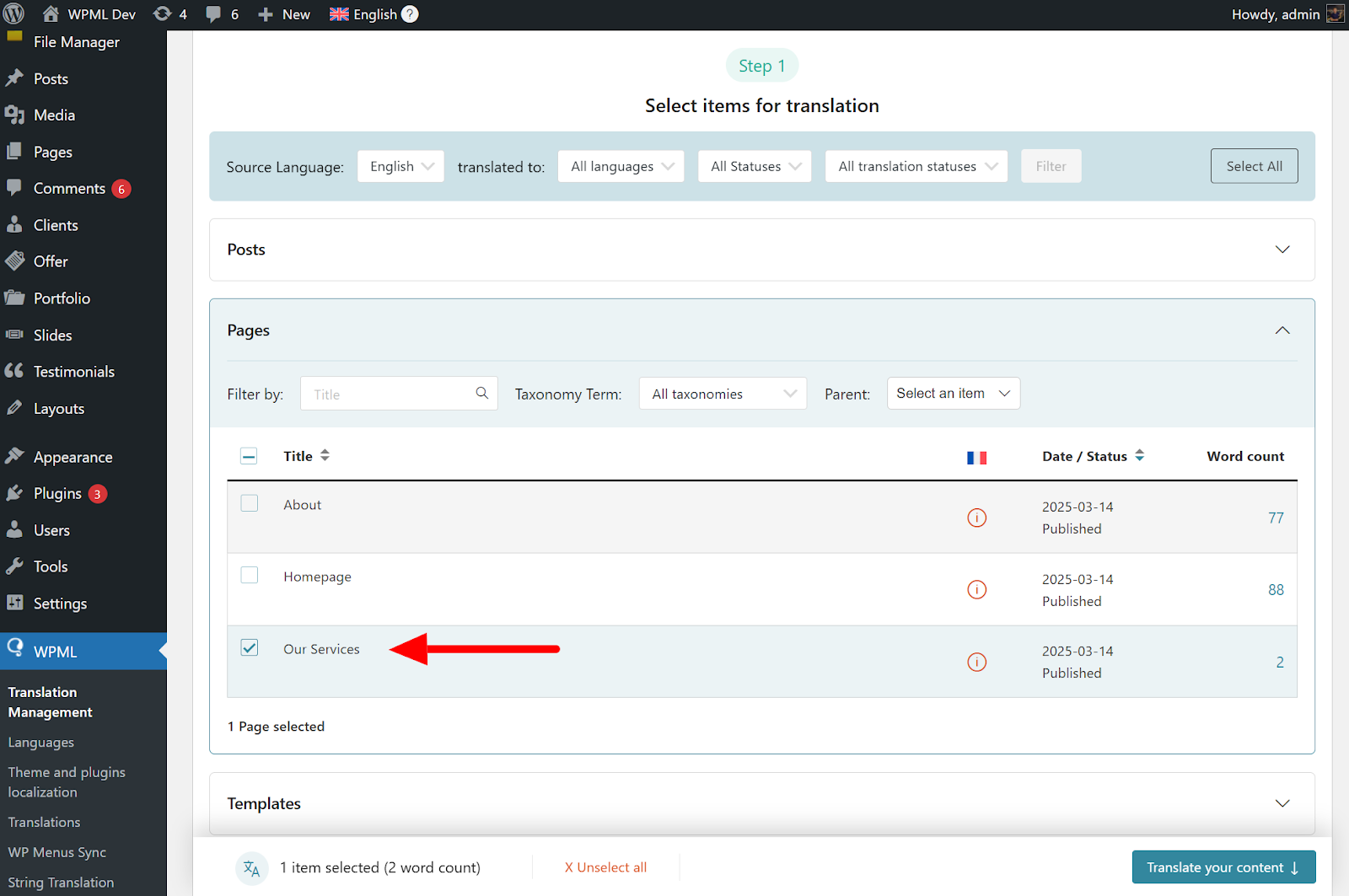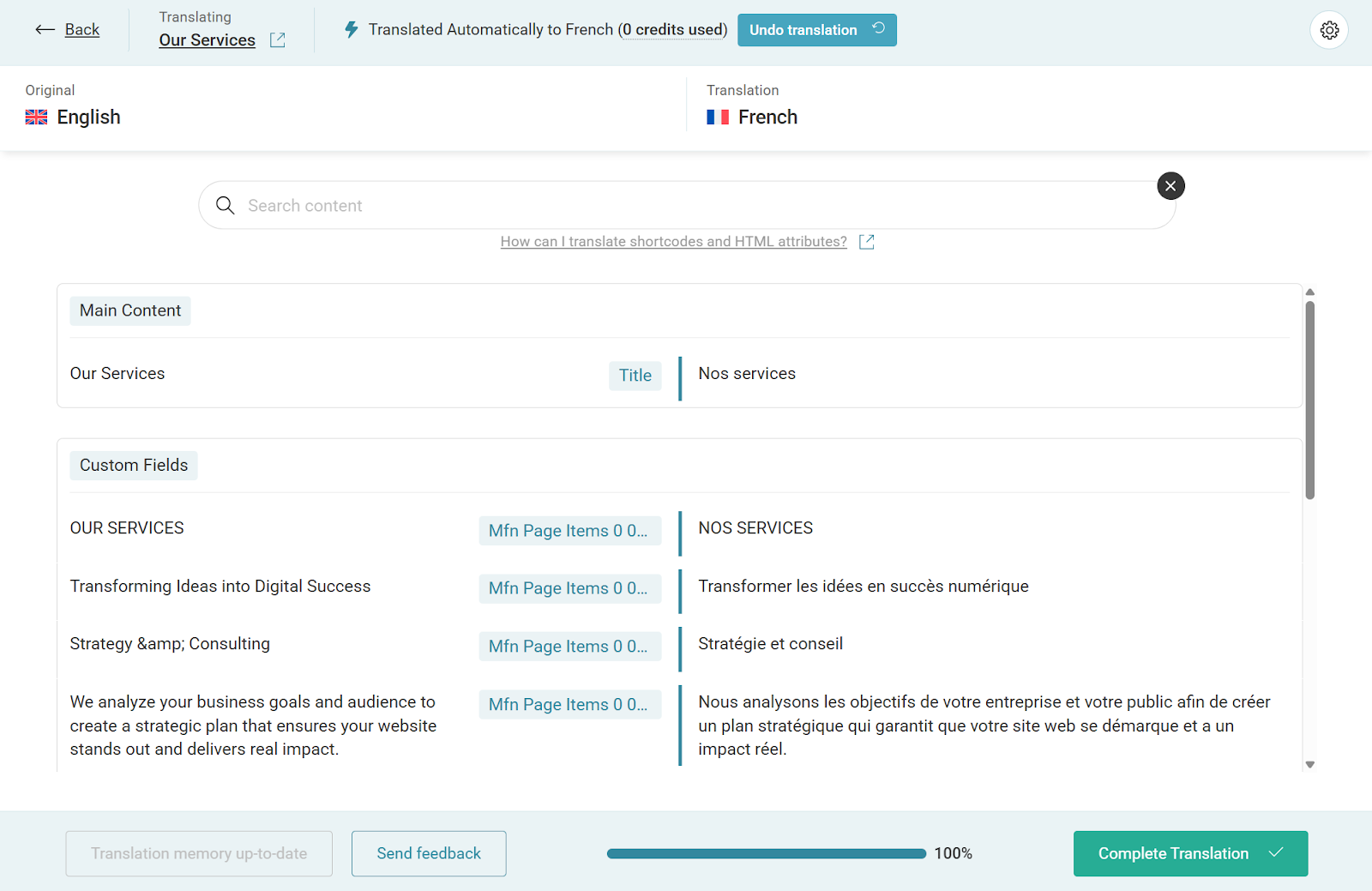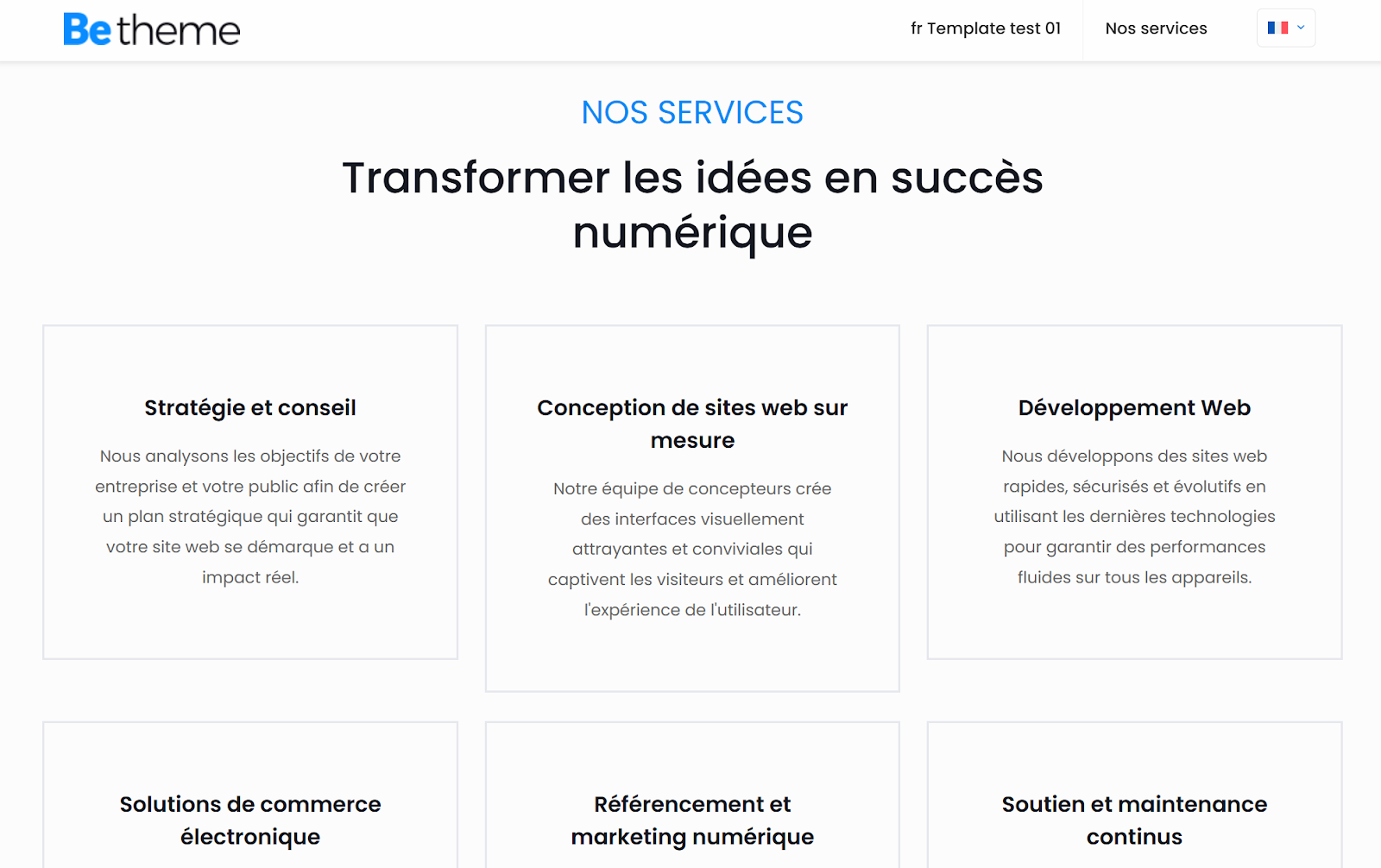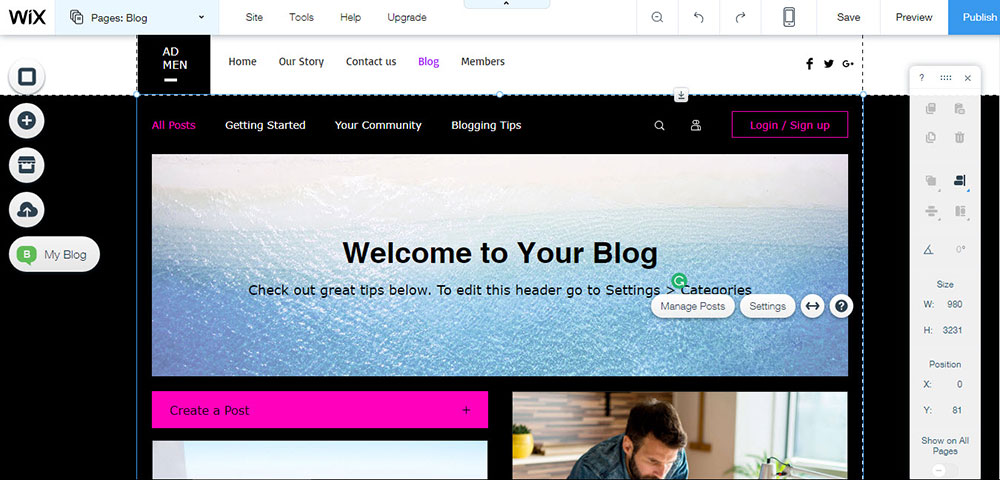
Wix Prices: Worth it or Not for Your Own Website?
September 6, 2023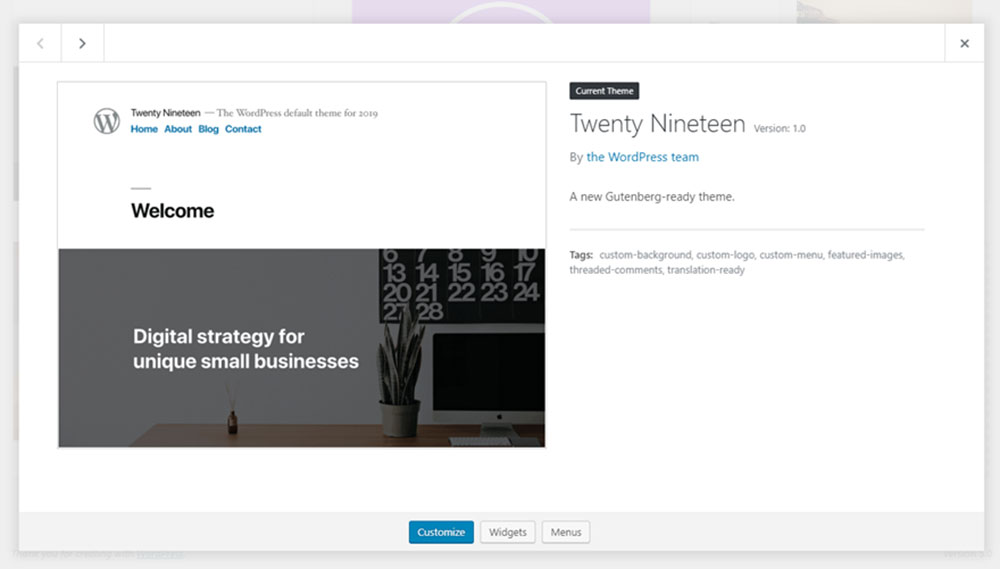
Wix to WordPress Migration: How to Do It with No Errors
September 13, 2023So you've got a great blog, website, or online shop, and your visitors love it. You want it to reach as many people around the world as possible, but there's a problem: it's only available in English.If you are interested in adding more than just one language to your site, this article will come in handy. WordPress doesn't allow users to create multilingual sites out of the box, but because WordPress is so adaptable, there is always a way. One easy way is by using the WPML plugin and a compatible theme like BeBuilder.
What is BeBuilder and what is it capable of?
BeTheme is a WordPress theme developed by MuffinGroup. The theme is fully responsive and it includes a drag-and-drop page builder called BeBuilder, which is extremely popular among those who want to build complex websites with simple tools. By choosing to use BeTheme, you can take advantage of the awesome features of BeBuilder, including easy multi-language integration.
The builder is packed with all sorts of options, most of them being focused on design elements. You can fully customize the websites' layout by dividing it into multiple sections or adding new ones to an existent layout. In short, it's a complete website builder with everything you need and more.
If you use ThemeForest on a regular basis, you probably know how appreciated Be Theme is on this theme marketplace. From all WordPress themes listed here, BeTheme reached no less than 150,000 sales and thousands of 5-star reviews. BeTheme comes with multiple ready-made page styles so it can be used for websites in all sorts of niches - business, personal, fashion, media, and so on.
The fact that it includes BeBuilder, as well as multiple page styles, makes BeTheme perfect for building a multilingual WordPress site. Let's take a look at how it all works.
So, what is WPML?
As they say, "Where there's a WordPress plugin, there's a way."WPML is a WordPress plugin that can extend the CMS' functionality to support true multilingualism. And don't mistake WPML for a simple WordPress translation plugin, as it is more advanced than that. WPML plugin allows users to display different aspects of your page (buttons, content, menu, and others) in different languages while maintaining the website's responsiveness and intended user experience.
WPML can also be used for translating content in the admin panel, widgets, or the content listed by other plugins. WPML plugin offers different licensing versions, each of them containing a set of features that can be more or less relevant for your situation. If you opt for a more expensive license you can add multilingual versions of eCommerce stores built with WooCommerce as well.
With WPML, you can write your own translated content in various languages and the plugin will implement the translated content for you. Considering that you aren't required to deal with any technical process yourself, the WPML plugin is arguably the most convenient option out there. Depending on how well you want your website to be translated, you can also use automatic translation engines, like DeepL and ChatGPT, to translate your site more quickly.
How can you use WPML in BeBuilder?
As mentioned, BeBuilder can be conveniently used to build aspects of your multilingual site that would require much more work when using traditional WordPress development methods. This is not the case when you use the combination of BeTheme, BeBuilder (previously known as Muffin Builder), and WPML. Let’s consider the page below as an example.
For the best translation quality, we recommend using WPML’s automatic translation. Besides creating translations that are as good (or better) than humans, translating automatically also saves you time, letting you return to tasks more important for your business.
If you want a hybrid approach, you can start by translating your content automatically, and then follow-up with a manual review using WPML’s Advanced Translation Editor.
Text from other sources
By using the WPML plugin and the builder, you can also translate text from different themes and plugins.
Menus
With WPML, you can translate the menus and synchronize the data across your multilingual WordPress site.
Categories
Many websites built with BeTheme or similar themes include pages and categories like Testimonials or Portfolio. These can be trickier to translate, but WPML can do the job just fine.
Sliders
BeTheme comes bundled with a plugin called Slider Revolution. With this plugin, you can switch languages and add new ones in a couple of minutes.
Go worldwide with ease
When you don't feel like building another site from scratch just because you want to switch languages, using WPML bundled with BeTheme and BeBuilder is the easiest way out of this conundrum. It takes quicker than you expect and doesn't require any technical knowledge. Use the WPML plugin to obtain a professionally translated website without developing another from scratch, and share your website far and wide.
FAQ on translating pages with the WPML plugin
How do I start translating my pages with WPML?
Ah, the age-old question! First things first, you gotta make sure you've installed and activated the WPML plugin on your WordPress site. Once that's done, head over to the WPML settings and choose the languages you want to translate to. From there, you can start translating your pages either manually or by using professional translation services. It's like giving your website a passport to the world!
What's the difference between WPML's automatic and manual translation?
Alright, so here's the deal. Automatic translation is like having a robot do the heavy lifting for you. It uses machine translation to convert your content. On the other hand, manual translation is the old-school way, where you or a hired translator manually translates the content. While automatic is quick and easy, manual ensures that nuances and cultural contexts are captured. It's like choosing between fast food and a gourmet meal!
Can I use WPML with any WordPress theme?
Good question! Most of the time, yes. WPML is designed to be compatible with a majority of WordPress themes. However, it's always a smart move to check if your theme is "WPML-ready" or "WPML-compatible". If it is, you're golden! If not, you might run into a few hiccups, but nothing a little tweaking can't fix.
How do I manage translations for custom post types?
Ah, diving into the nitty-gritty, are we? Custom post types can be a bit tricky, but WPML has got your back. In the WPML settings, there's an option to set which custom post types you want to translate. Once you've set that up, you can translate them just like you would with regular pages or posts. It's like giving those custom posts a multilingual makeover!
Why are some strings not getting translated?
Oh man, this can be a tad frustrating, right? Sometimes, certain strings might not get translated because they're not registered with WPML or they're coming from a plugin that's not fully compatible. Fear not! WPML has a 'String Translation' module where you can manually add and translate these pesky strings. Think of it as filling in the blanks in a crossword puzzle.
How do I translate widgets and menus?
Widgets and menus want to join the translation party too! With WPML, you can easily translate them. Just head over to the 'Appearance' section in WordPress, and you'll find options to translate both. Remember, consistency is key. If you're translating pages, don't leave your widgets and menus behind.
Is WPML SEO-friendly?
You bet it is! WPML is designed to be SEO-friendly, ensuring that your translated pages rank well in search engines. It even works seamlessly with popular SEO plugins. So, not only are you reaching a global audience, but you're also making sure they can find you easily. It's like having a GPS for your multilingual website!
How do I update WPML and its add-ons?
Keeping things updated is essential, right? Whenever there's a new version of WPML or its add-ons, you'll get a notification in your WordPress dashboard. Just click on the update link, and you're good to go. Always remember to backup your site before updating, though. Better safe than sorry!
Can I switch the language of the WordPress admin with WPML?
Absolutely! If you're more comfortable working in another language, WPML lets you switch the WordPress admin language. Just head over to your profile settings, and you can choose your preferred language from there. It's like having your dashboard speak your language!
What if I face issues with WPML? Is there support?
Of course! WPML has a pretty solid support team. If you ever run into any issues or need help, you can reach out to their support forum or check their extensive documentation. They're like the lifeguards of the WPML beach, always ready to help you out!