
Wedding Photographer Websites With Great Design
February 6, 2024
The Cleanest and Classiest Accountant Website Designs
February 7, 2024Finding the "WordPress missing a temporary folder" error can be frustrating. Yet, it’s a common snag in maintaining a seamless WordPress experience. Whether you're handling media uploads or updating plugins, this hindrance can disrupt your workflow.
Understanding how to navigate issues like PHP version compatibility or adjusting file permissions on your web server is crucial. Much of this ties back to the wp-config.php file or accessing your hosting cPanel.
By diving into this guide, you’ll learn practical steps to resolve this WP admin issue, ensuring your website runs without a hitch. I'll walk you through setup configurations and connecting via FTP for error-free functionality.
What Will You Learn?
- Identify the Root Cause: Understand why the temporary folder might be missing.
- Fix It Fast: Step-by-step solutions to regain functionality in your WordPress backend.
- Ensure It Doesn’t Return: Tips on server adjustments and maintenance to keep future issues at bay.
Let's jump into resolving this WordPress glitch effectively.
Which is the main cause of WordPress missing a temporary folder error?
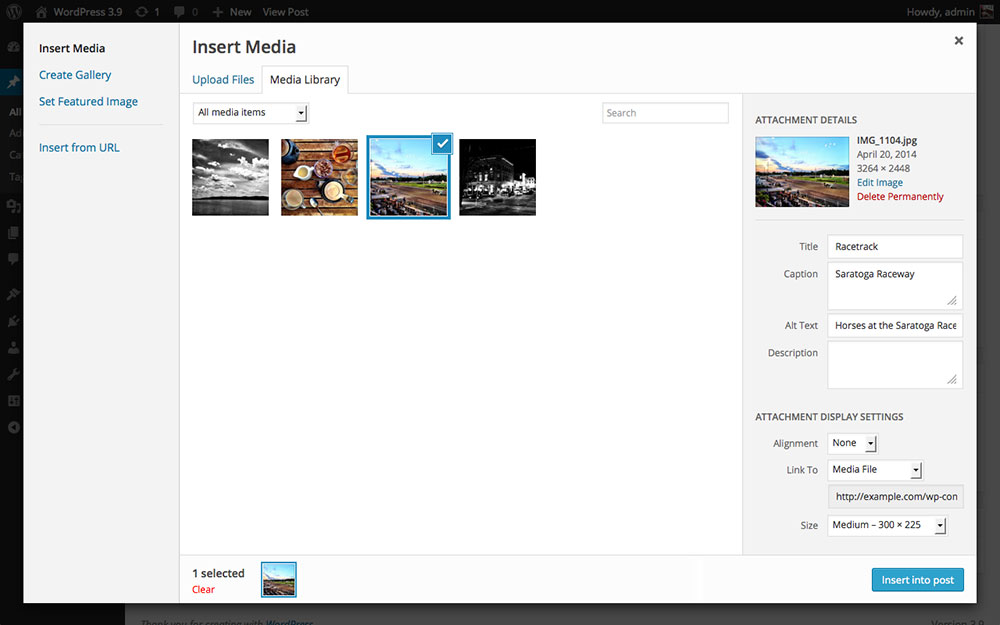
The WordPress “missing a temporary folder” message is a common WordPress error that prevents any kind of media item being uploaded to your page including updating or editing your theme.
In many cases, the WordPress user is not responsible for the error. The cause may have its roots in some settings set by your host. However the user should be able to understand the problem and try to find solutions.
To understand the main cause of WordPress missing a temporary folder error you need to know how the process of uploading media items works on WordPress.
In this process, the CMS on WordPress must enter some specially created temporary folders, but CMS isn’t always able to do this because of a PHP setting in your cPanel. This is when the error pops up. The settings must state that WordPress has no restrictions on accessing those files, otherwise, the system is unable to finish the task. It will get stuck and show the error.
If you’ve been randomly changing things in settings, there is a chance that you restricted the CMS access to those files, however in most cases, it’s something the host controls.
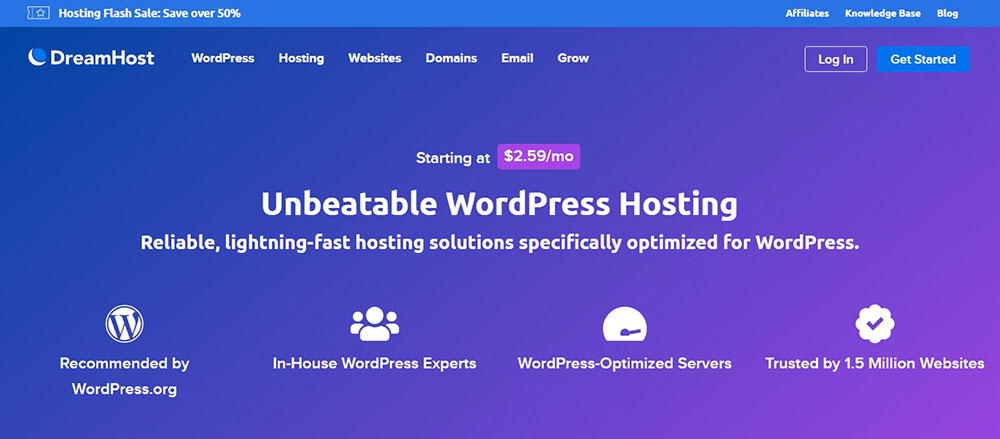
If you contact your host and report the problem, it should be quickly resolved and the error should no longer appear, because once set, the settings rarely change.. However, if your host doesn’t take the problem seriously, it may cause some delay in your activity in which case you should consider switching to another host.
If you can understand why the message appears, here are some specific methods to fix the problem without your host’s assistance.
Ways to fix the missing temporary folder WordPress error
To recap, this error occurs because of some inadequate settings in your PHP file, where these temporary folders are located. It is possible that these directors hadn’t been set before. Another possibility is that the CMS has no permission to access these files.
Here are some ways to solve the problem, regardless of the cause.
The first option to fix “Missing a temporary folder” error
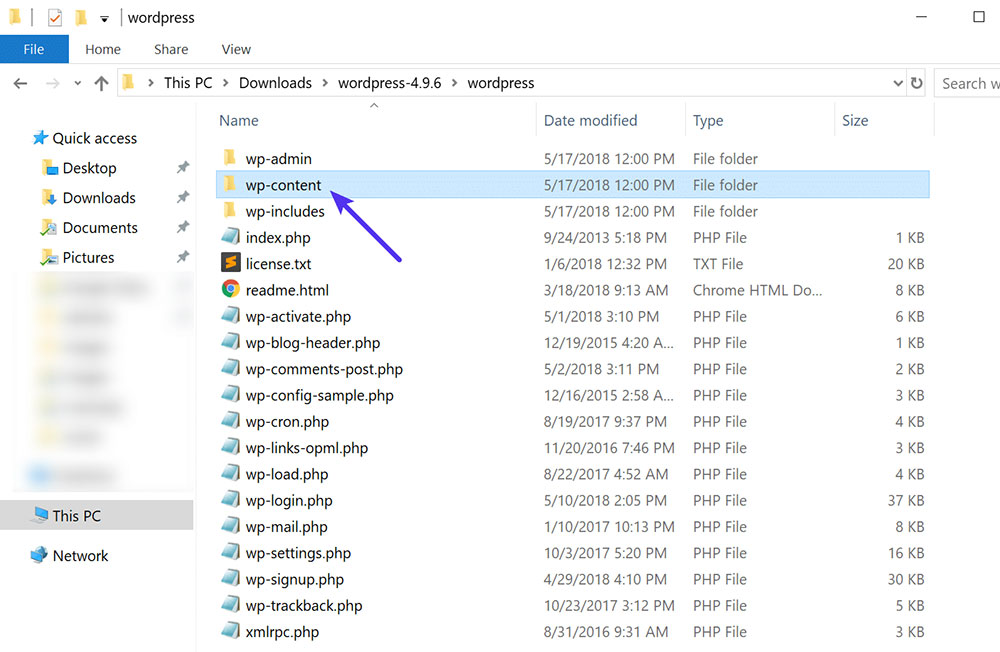
The following steps will guide you in the process of editing the wp-config.php file in WordPress, which is found in the wp-content folder containing all the items related to your themes and plugins.
Firstly, create a new folder inside it, but also to save a backup version of the PHP file, just in case something unpredictable happens!
Follow this guide to ensure success:
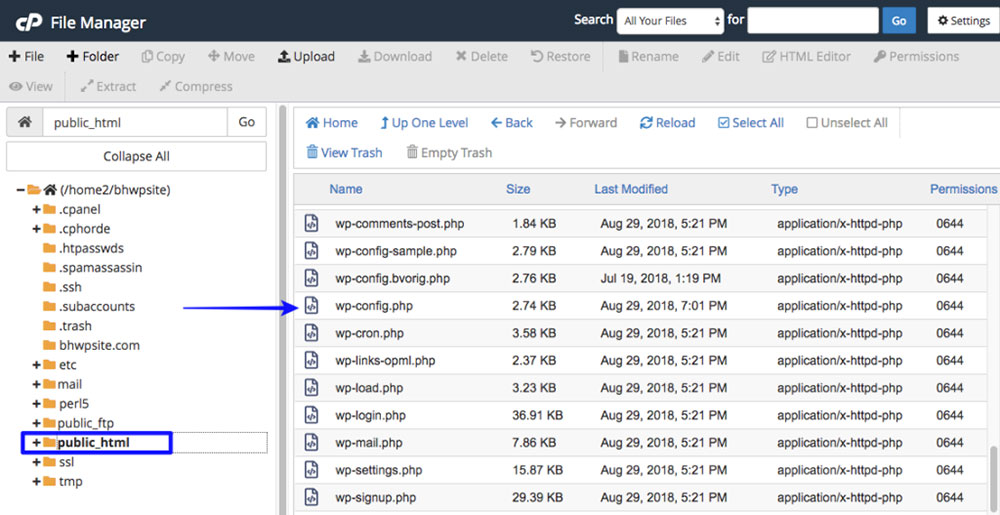
- Log into your account on the website. Use either the FTP one or the File Manager account.
- Find the file manager section, which should be in the sections of the files, but it may differ from host to host.
- Access the Home directory and choose the one named public_html.
- Access the wp-config.php file. If you own more websites, you’ll find the necessary file in the folder of the domain that has the problem.
- Complete the code with the next code section. Insert it before the line “That’s all, stop editing! Happy publishing”.
define(‘WP_TEMP_DIR’,dirname(_FILE_). ‘/wp-content/temp/’);
At this point, you’ve already defined the temporary files, but this isn’t enough to solve the problem. You also have to create them and this is how to continue the procedure:
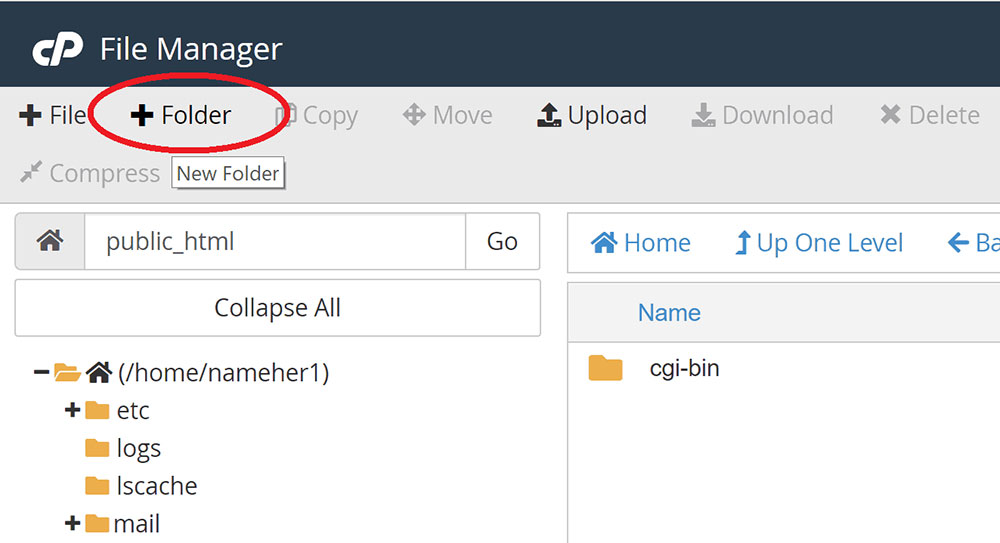
- Stay in the file manager and find the wp-content directory which is where you need to create a new folder.
- You should find a special button for a new folder - +Folder. in the cPanel navigation menu.
- Add the name of the folder in the box that appears.
- Complete creating the folder by clicking the Create New Folder button.
The second option to fix "Missing a temporary folder” error
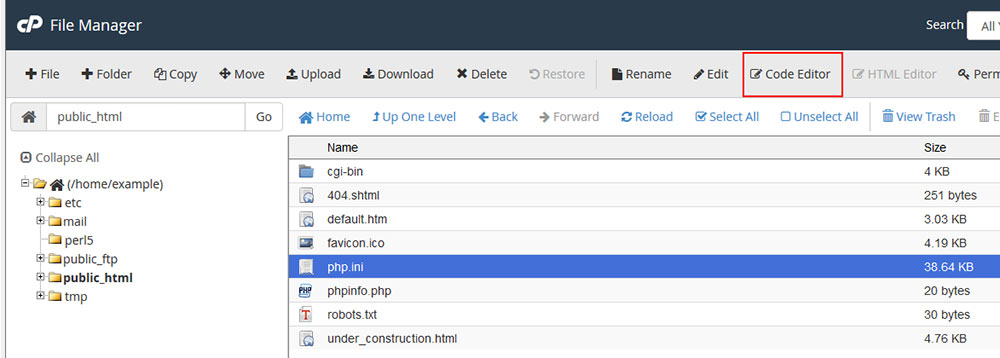
This method is shorter and equally effective:
- Log into your FTP directory the same way mentioned in the previous list.
- Find the folder called public.html in the WordPress menu.
- Open it and create a file named php.ini.
- Insert the following code snippet into the file:
upload_tmp_dir= /home/username/public_html/temp/
Either of these methods should solve your problem. Go to your admin page and try to upload an image or update the theme.
At this point, as a safety measure, it is very important to save a backup version before making any changes to your code because a little change in your code can break the entire website. This is especially vital if you lack coding skills or you’re a beginner in website development.
Other options to solve the problem
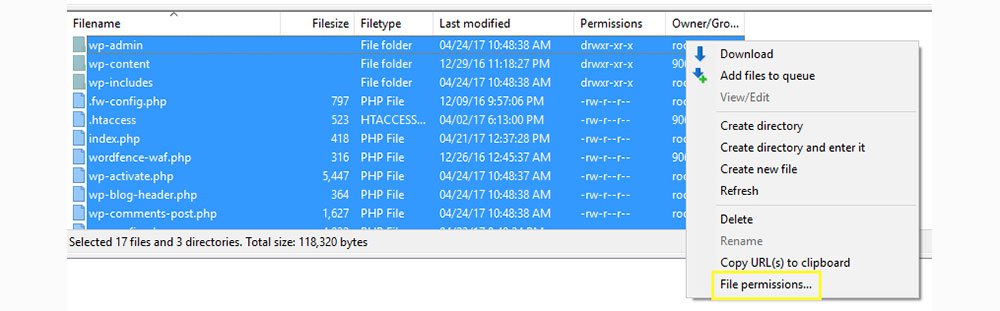
The above-mentioned methods may not work on your system because your wp-content folder doesn’t have enough permissions. These are the remaining steps needed to eliminate the WordPress missing a temporary folder error.
- Login to your account as an FTP client or using the File Manager credentials.
- Enter the WordPress directory and select all the directories from there.
- Using the right-click button, find and select the File Permission option from the menu.
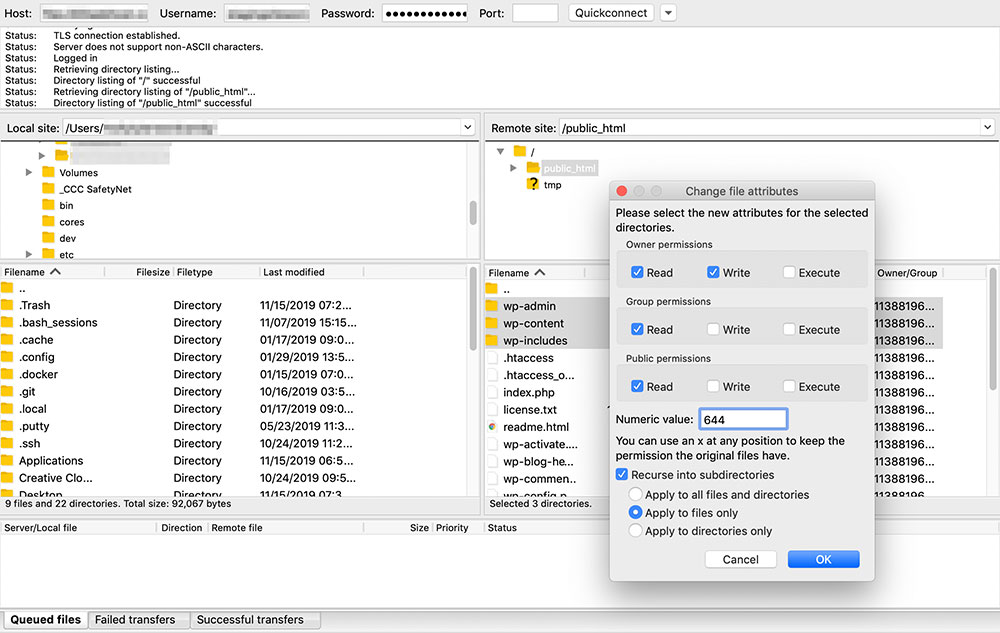
- You’ll see different types of permission displayed. You have to work with each of them as it follows:
a) Owner Permissions – check all the options – read, write and execute.
b) Group Permissions – check only the "read“ and "execute“ boxes.
c) Public Permissions – activate only the "read“ and "execute“ options.
- Insert the 755 numeric value and then choose to Apply to Directories Only. The FTP saves the edits but check afterward anyway if the changes
- activated the necessary permissions.
- Go back to the WordPress file and repeat the process, following these next instructions:
a) Owner Permissions – enable all, but the "execute“ one
b) Group and Public Permissions – activate only the "read“ option
- Now replace the numeric value with 644 and re-check into subdirectories. The FTP saves the changes and the problem should be fixed.
NOTE: This is not an error caused by your lack of experience or knowledge. It’s only a configuration issue. Once the defining is done correctly, there should no longer be any problem.. Request help from your host to solve this problem safely and quickly.
FAQ on how to solve WordPress missing a temporary folder error
What causes the "missing temporary folder" error in WordPress?
This often happens when the server can’t locate the directory needed for certain operations like file uploads. It's linked to errors in the wp-config.php file or incorrect PHP configurations. Sometimes, changing hosting settings or permissions can accidentally lead to this obstacle in WordPress.
How do I modify the wp-config.php file to fix this error?
Start by accessing your web hosting control panel or FTP client. Locate wp-config.php in the root directory. Add this line: define('WP_TEMP_DIR', dirname(__FILE__) . '/wp-content/temp/'); before the That's all, stop editing! comment. This directs WordPress to a dedicated temporary folder.
Is there a need to create a new folder for this solution?
Yes, you should create a 'temp' folder inside the wp-content directory. Adjust the file permissions, ensuring they allow writing actions. This directory will act as a standby for WordPress processes needing temporary storage. Check these permissions either through cPanel or an FTP client.
Will fixing the error impact other WordPress functions?
Fixing it should resolve upload issues without disrupting site performance. However, incorrect adjustments can affect WordPress core files. Always keep a backup of both the site and wp-config.php file before tinkering with configurations to safeguard against unintended changes.
Can I contact my hosting provider for assistance in resolving this?
Absolutely, if you’re unsure. Hosting provider support can assist in adjusting server settings or PHP configurations. They help ensure the WP admin panel functions smoothly. Most have a documented process or support available specifically for such WordPress troubleshooting.
Do PHP configurations play a role in this error?
Yes, PHP settings determine temporary directory paths. Out-of-date or misconfigured PHP can trigger missing folder errors. Ensure you're using a compatible PHP version and adjust settings as needed in your hosting control panel to align with WordPress requirements.
Can a plugin resolve the "missing temporary folder" error?
Currently, there’s no direct plugin dedicated to fixing this specific issue. However, some troubleshooting plugins might help analyze error messages or debug software conflicts within WordPress, enhancing your understanding of the root cause.
Does changing hosting providers help fix this error?
It's an option if persistent file permission issues or non-compliant PHP settings are common. Sometimes, shared hosting settings might restrict needed server functions. Migrating to a new host with better support or different server environment can sometimes alleviate hard-to-fix issues.
How do file permissions affect this WordPress error?
Incorrect permissions can block WordPress access to folders on the server. The 'temp' folder needs writable permissions set, often 755 or 775. Again, always adjust within safe margins through your hosting control panel or an FTP client to avoid unnecessary risk.
Is backing up essential before trying to fix this issue?
Yes, it’s critical. A backup of your WordPress installation and database should be your safety net. It safeguards against accidental missteps when modifying server settings, wp-config.php, or WordPress core files, enabling a quick restore if required.
Conclusion
Fixing the WordPress missing a temporary folder error involves clarity and precision. By addressing core issues such as accessing the wp-config.php file and managing hosting settings, you smooth out the wrinkles in your WordPress installation.
Using tools like FTP clients, you can create a stable 'temp' directory. Backed by a working understanding of file permissions and PHP configurations, this corrective process is within reach.
Key takeaways:
- Diagnose Correctly: Identifying server-related problems like PHP version mismatches or directory path errors is crucial.
- Implement Solutions: Mindful updates to configuration files restore functionality without causing collateral issues.
- Secure Your Setup: Regularly backing up WordPress core files ensures readiness against any future hiccups.
You now have a disciplined approach to troubleshooting with strengthened skills for maintaining site performance. The toolkit is complete, providing both understanding and actionable steps.
If you enjoyed reading this article on how to fix the WordPress missing a temporary folder, you should check out this one about how to fix the jQuery is not defined.
We also wrote about a few related subjects like WordPress publishing failed, cannot login to WordPress, fixing the defer parsing of JavaScript, WordPress stuck in maintenance mode, WordPress sorry, you are not allowed to access this page and how to fix the http error when uploading images to WordPress.




