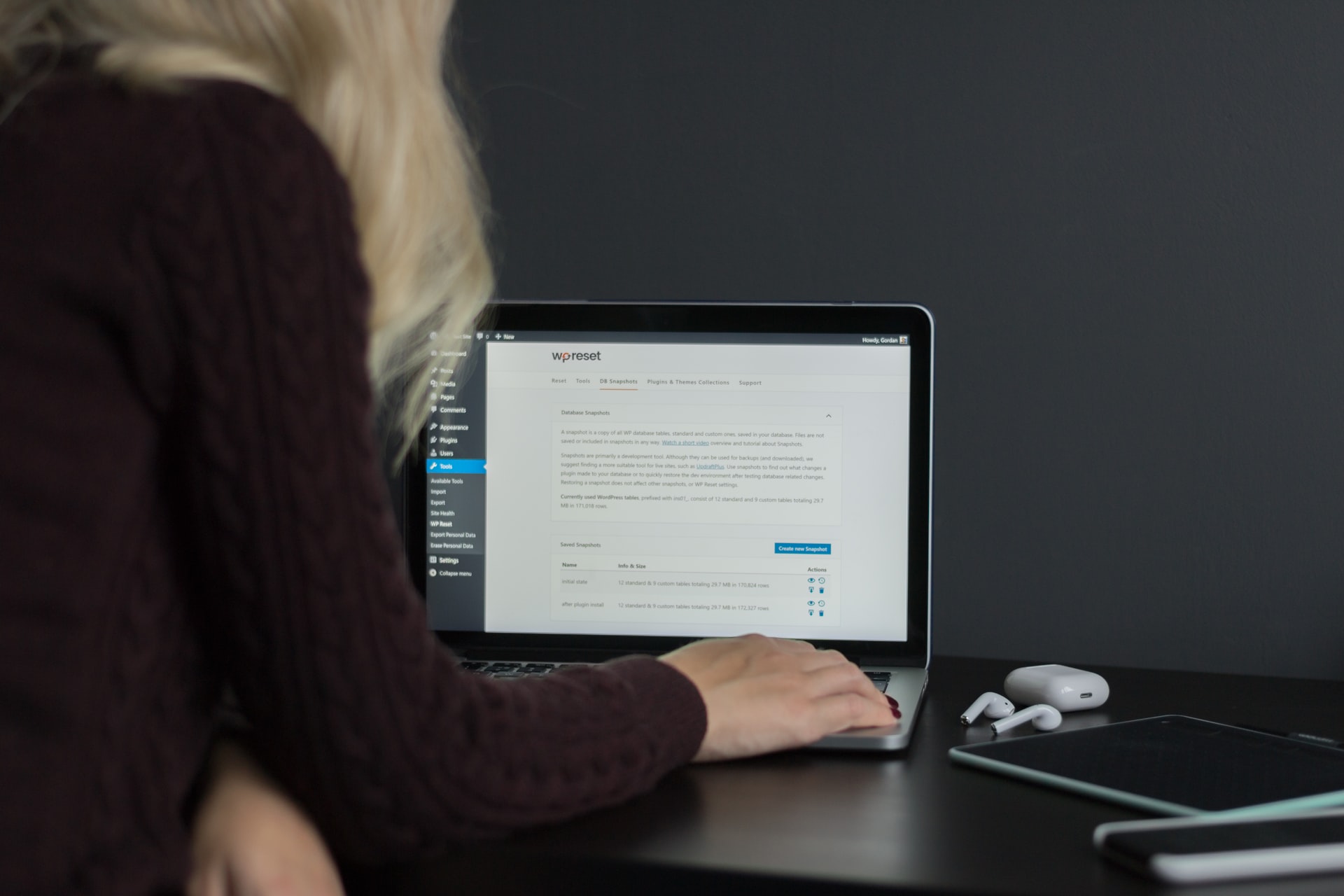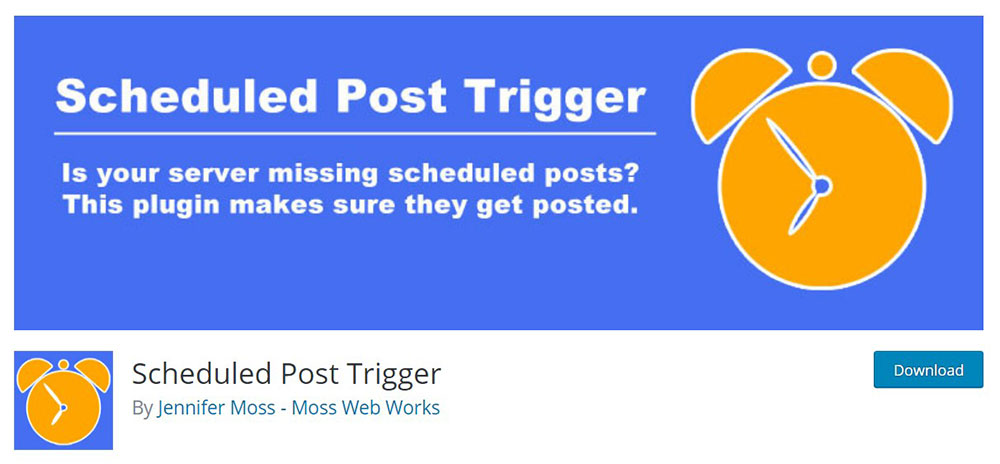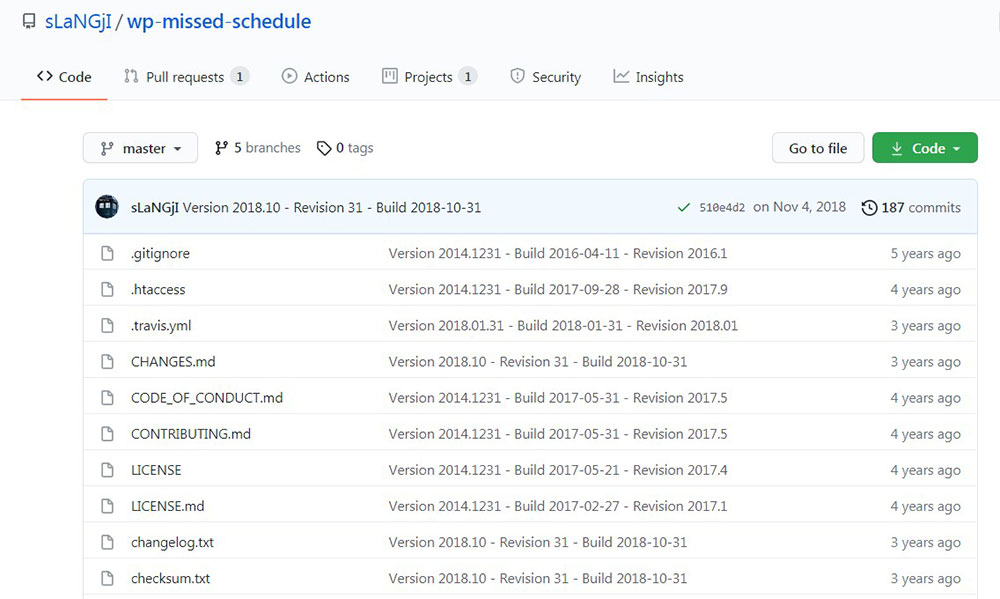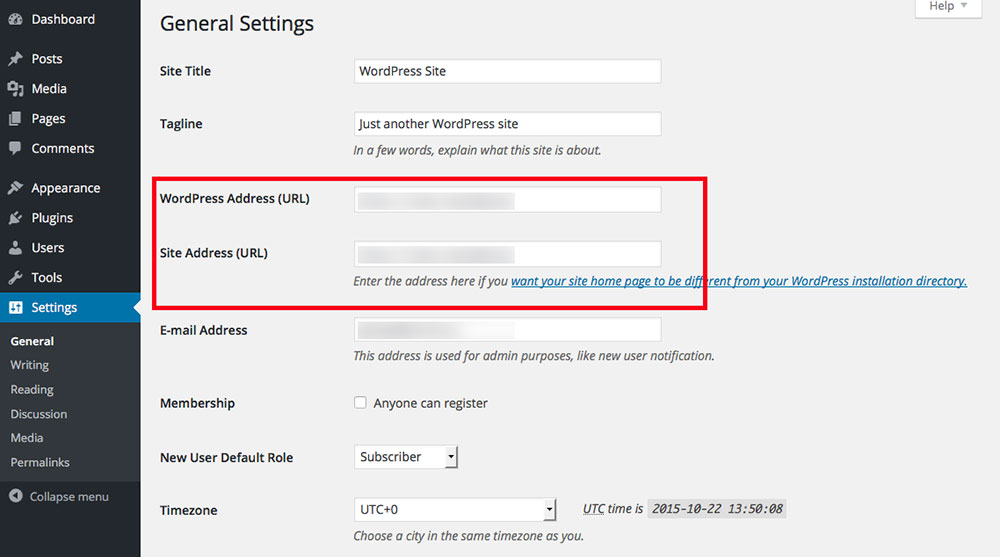
WordPress session expired: Guide To Fix It Quickly
May 10, 2024
Top Professional Website Design Examples
May 16, 2024Imagine this: You've painstakingly crafted a blog post, set it to publish at the perfect moment, only to discover it never saw the light of day. The WordPress post missed schedule error is an issue that has left many of us frustrated, and for good reason.
This common scheduling issue can disrupt your content strategy and impact your site's performance. Understanding the intricacies of WordPress cron jobs and how they relate to your scheduled posts is essential for maintaining a smooth publishing workflow.
In this article, we'll dive deep into the world of WordPress maintenance, exploring why these errors occur and how to troubleshoot them effectively. By the end, you'll learn practical solutions to fix the missed schedule error, ensuring your posts go live as planned.
We'll cover key aspects like plugin conflicts, server configuration, and wp-cron.php adjustments. Stay tuned, and let's get your WordPress posts back on track.
Why The WordPress Missed Schedule Error Occurs
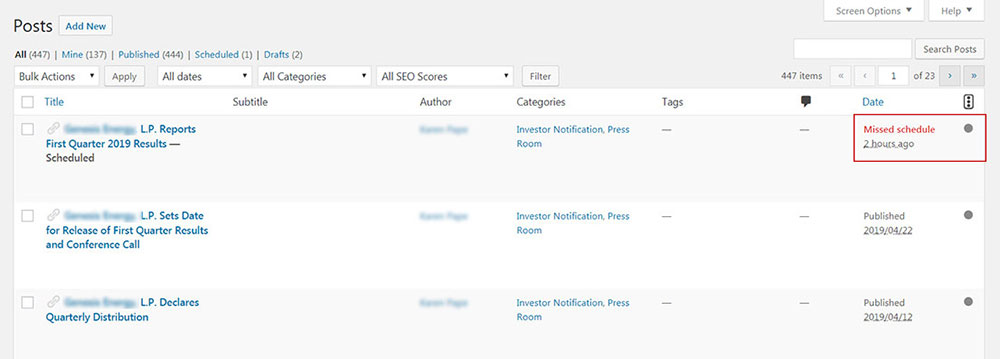
WordPress will offer you an alert if a scheduled WordPress post is not published properly. The dashboard will display 'Missed Schedule Error'.
This means the post was not published at the time it was programmed to. The reason is likely from failed cron jobs.
Cron jobs are tasks that run at specific, regular intervals without any further input from humans. After the user sets up the program the cron job handles everything afterward. These are perfect for repeat tasks that become a hassle if manually handled every time, such as creating posts at a certain time.
The crons used by your WordPress site are different from traditional crons. WordPress crons rely on front-end requests and not your server. This means if your site has no visitors at the scheduled time, the post will not publish. It isn’t your server telling the cron to activate, but the process of a visitor loading your website.
So low traffic on your site can result in increased missed scheduled posts. Even so, WordPress sites with high traffic aren't immune to missed schedule errors.
Other causes of missed schedule errors can include a website that has gone temporarily dark. Caching plugins can also make a WordPress cron job fail.
How To Fix a WordPress Missed Schedule Using Plugins
Plugins are an efficient tool for fixing and preventing WordPress missed schedule errors. They’re easy to install and highly reliable for maintaining a posting schedule without any interruptions. Here are three recommended plugins for the job.
Scheduled Post Trigger Plugin
This first suggested plugin checks if WordPress has missed any of the scheduled posts it should have already published. It does this any time your site is visited. If there are any missing scheduled posts found, it publishes them immediately. This guarantees that even the visitor that triggered the search will see the formerly missing content as published.
This plugin is a cron job to double-check other cron jobs. This works well because it doesn't need any special configurations. It begins work as soon as installed and activated. This makes it a useful solution for those of any skill level.
Missed Scheduled Posts Publisher
Unlike the Scheduled Post Trigger Plugin, our second suggested plugin checks your WordPress website once every 15 minutes for missed scheduled posts. Then publishes any it finds. This happens even if there are no visitors to your website.
No matter what you use WordPress for, the Missed Scheduled Post Publisher works for all content types on WordPress websites.
WP Missed Schedule
The last suggested plugin is efficient, checking only missed schedule cron jobs. It also uses index table inquiries to find and fix stored Missed schedule posts. All the while doing so with full compliance with hyper database table query formatting.
WP Missed Schedule will work hard for you by repairing 10 items every 15 minutes. This also keeps it compatible with the default WordPress feeds syndication.
Other Ways To Fix WordPress Missed Schedule Errors
The above plugins are useful and can help prevent missed scheduled posts automatically. However, there are other causes of the error and several methods can fix the missed schedule error without a plugin.
Check The WordPress Timezone Settings
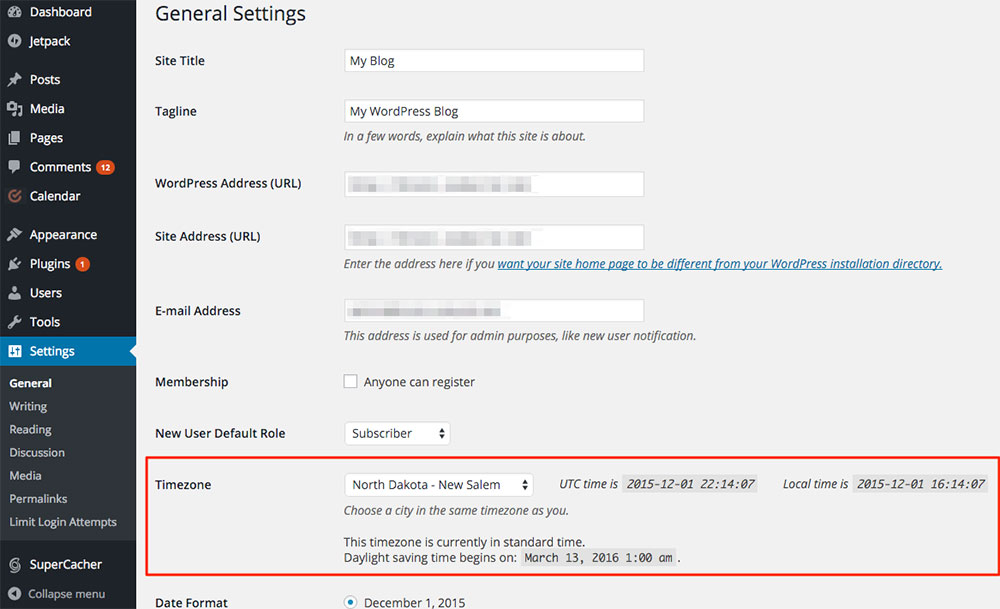
If the WordPress timezone doesn't match the timezone used for a website it can cause scheduling mistakes.
For example, 9am Pacific Time is 12pm Eastern Time. So if a user lives in New York, but their website is in Pacific time their posts will be three hours behind schedule.
To fix this, Navigate to Settings > General Page and go down to the 'Timezone' section. Then select your preferred time zone. This will make sure you and your website are in sync with one another and prevent missed scheduled posts like the above.
Clear WordPress Cache

Another possibility is that a misconfigured caching plugin could also be responsible for errors. Try clearing the WordPress cache. Then ensure your caching plugin is correctly configured. Regularly clearing its cache will prevent it from creating these types of errors.
Increase WordPress Memory Limit
Your website requires memory to function properly. If your WordPress website is suffering from a low memory limit issue it could also interrupt scheduled posts. To fix this, increase the amount of server memory WordPress can use.
To allow WordPress to use more server memory, insert this line of code to your wp-config.php file right before, "That's all, stop editing! Happy publishing."
define('WP_MEMORY_LIMIT', '500M');
This will instruct WordPress to change the PHP memory limit to 500 MB and will help with performance issues.
Check Your wpconfig.php File
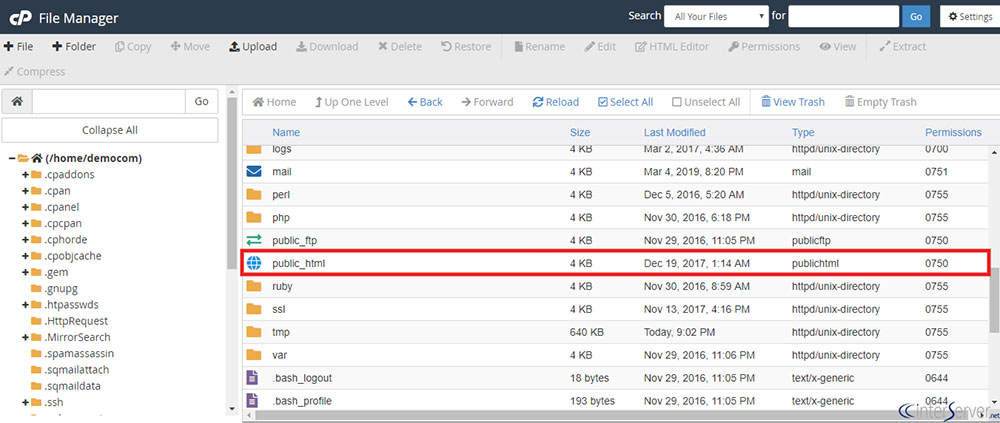
A disabled WordPress cron job is occasionally the cause of a WordPress missed schedule error. Find out if any WordPress Cron jobs are disabled by finding the WPconfig.php file, either through the cPanel or using a FTP.
1. Open File Manager
2. Click on the Public_html folder
3. Move down to locate the WPconfig.php file and right-click it.
4. Select Edit
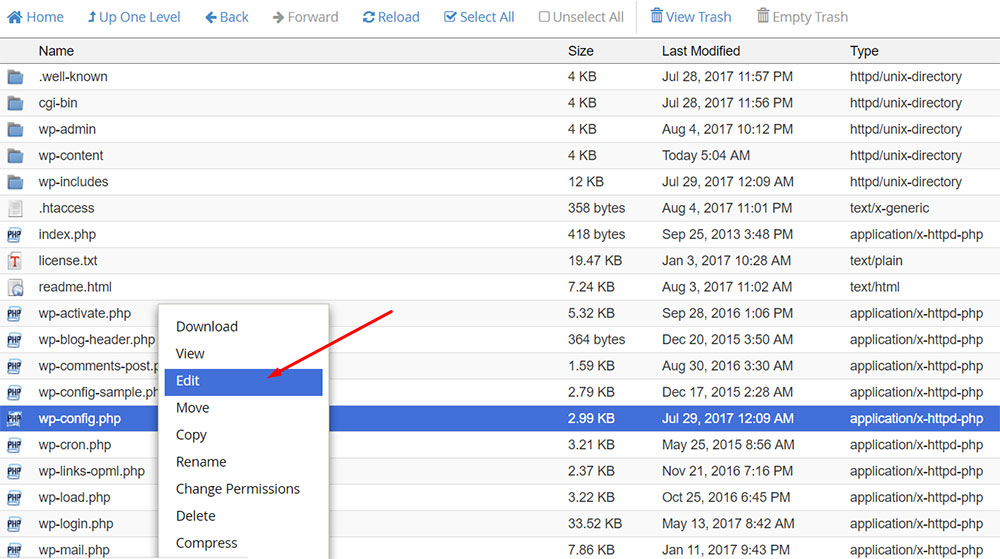
5. Look for this line of code:
define (‘DISABLE_WP_CRON’, true);
6. If it is present, WordPress Cron is disabled. Remove this line to enable it.
7. Save the changes
Disable Default WP Cron and Enable an Alternate Cron
If the server settings conflict with WordPress Crons this is the most likely solution. Disabling the default WordPress Cron and enabling an alternative will resolve the conflict.
1. Log into your cPanel or FTP
2. Open File Manager > Public_html folder
3. Find the wpconfig.php file and right-click
4. Select Edit
5. Insert the following code right before, "Stop editing, happy blogging":
define(‘DISABLE_WP_CRON’, true); define(‘ALTERNATE_WP_CRON’, true);
Manage Cron Jobs Directly Through Your Server
1. To do so, access your site using an FTP client. FileZilla is recommended.
2. Go to the root folder.
3. Find the wp-config.php file
4. Right-click the wp-config.php file and select View/Edit
5. Place the following code before the end of the file:
define('DISABLE_WP_CRON', true);
6. Save the changes
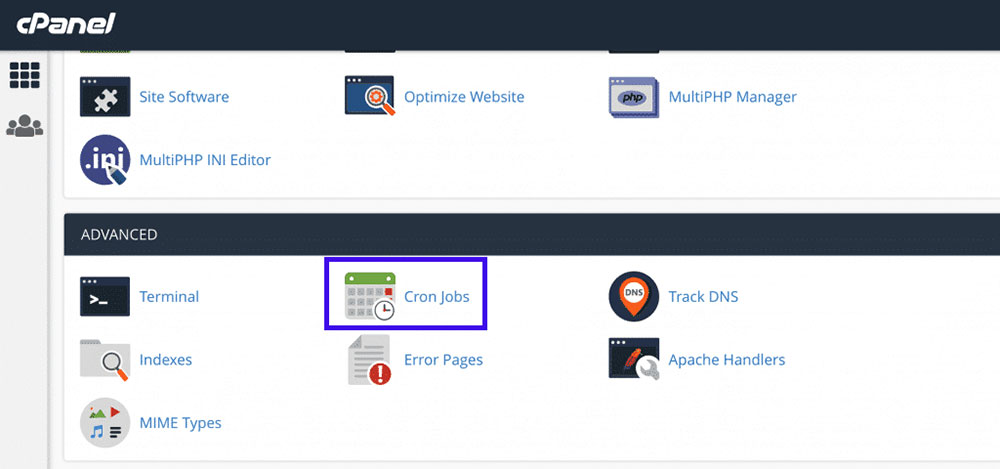
Next, implement manual crons in your server. Within the cPanel look for the Cron Jobs option under the cPanel tabs.
This tool can schedule new cron jobs to run on set intervals. Usually, any interval higher than five minutes is unnecessary and will strain your server.
It is important to remember that even though your host can schedule a server-level cron, you will need to specify which tasks to execute. You should be familiar with writing UNIX commands before adjusting crons yourself.
FAQ about the WordPress "post missed schedule error"
Why are my WordPress scheduled posts not publishing?
Scheduled posts may not publish due to WordPress cron job issues or plugin conflicts. The wp-cron.php file might not be executing correctly. Server configuration and timezone settings can also cause problems. Ensuring your server's cron jobs are correctly set up can resolve this issue.
How do I fix the missed schedule error in WordPress?
To fix this error, you can install a post scheduling plugin designed to handle missed schedule errors. Checking for plugin conflicts and adjusting your server configuration to ensure wp-cron.php executes as needed is also essential. Regular updates can prevent such issues.
What is a WordPress cron job?
A WordPress cron job is a scheduled task that runs in the background, handling various functions like post scheduling and updates. It relies on wp-cron.php to trigger these tasks. If not set up correctly, it can cause missed schedules and other WordPress errors.
Can plugin conflicts cause missed schedule errors?
Yes, plugin conflicts can interfere with WordPress cron jobs, leading to missed schedule errors. Ensure all your plugins are up-to-date and compatible with your WordPress version. Deactivating plugins one by one can help identify the conflicting plugin.
How do I check if my WordPress cron job is working?
You can use a plugin like WP Crontrol to view and manage your WordPress cron jobs. It shows all scheduled tasks, their next run times, and any errors. If wp-cron.php isn't executing, your scheduled posts won't publish as planned.
What role does server configuration play in scheduling errors?
Server configuration affects how WordPress cron jobs run. If the server's cron settings aren't optimized, wp-cron.php may fail to execute, causing scheduled posts to miss their publishing time. Ensure your server settings support WordPress requirements.
How can I manually run wp-cron.php?
You can manually run wp-cron.php by accessing it through your browser. Simply add /wp-cron.php to your site's URL and press enter. This triggers the cron jobs, ensuring scheduled posts publish if there were any previous execution failures.
Are there any plugins to fix missed schedule errors?
Yes, plugins like "Scheduled Post Trigger" and "WP Missed Schedule" are designed to handle missed schedule errors. These plugins ensure that your scheduled posts publish even if the WordPress cron job fails to execute correctly.
How do I set up a server-side cron job for WordPress?
To set up a server-side cron job, access your hosting control panel and locate the cron job section. Create a new cron job to run wp-cron.php at regular intervals. This bypasses WordPress's internal cron system, providing more reliable post scheduling.
What are the common causes of missed schedule errors?
Common causes include plugin conflicts, incorrect timezone settings, server issues, and WordPress cron job failures. Ensuring wp-cron.php is correctly configured and your server is optimized for WordPress can prevent these errors from occurring. Regular maintenance is key.
Conclusion
Fixing the WordPress post missed schedule error can seem daunting, but armed with the right knowledge, it becomes manageable. Understanding the intricacies of WordPress cron jobs, the role of wp-cron.php, and the potential impact of plugin conflicts and server configuration is crucial. These components play pivotal roles in ensuring your scheduled posts publish seamlessly.
By addressing the root causes—whether it's a misconfigured cron job, a conflicting plugin, or a server issue—you can restore reliability to your WordPress post scheduling. Regular maintenance and the use of dedicated plugins can prevent future missed schedules.
Implement these strategies and your site’s performance will significantly improve. Readers will enjoy timely content, enhancing user engagement and reducing bounce rates. Consistency in publishing not only boosts your credibility but also strengthens your site's SEO.
Stay proactive with your WordPress maintenance to keep your content strategy on track. This way, you ensure that your blog posts always go live as planned, maintaining a steady flow of fresh, engaging content.
If you enjoyed reading this article on WordPress post missed schedule, you should check out this one about WordPress updating failed error.
We also wrote about a few related subjects like WordPress posting to Facebook done automatically, how to reorder pages in WordPress, failed to load resource and WordPress failed to import media.