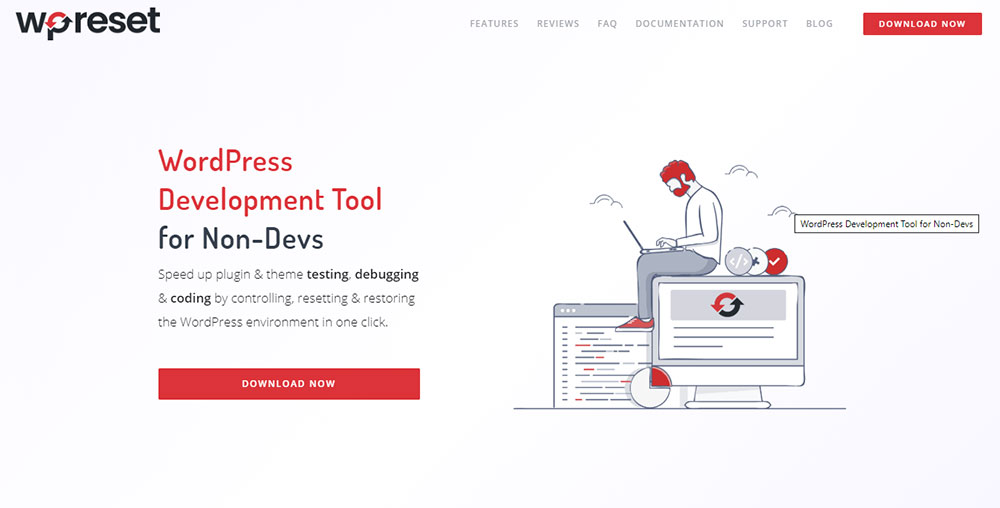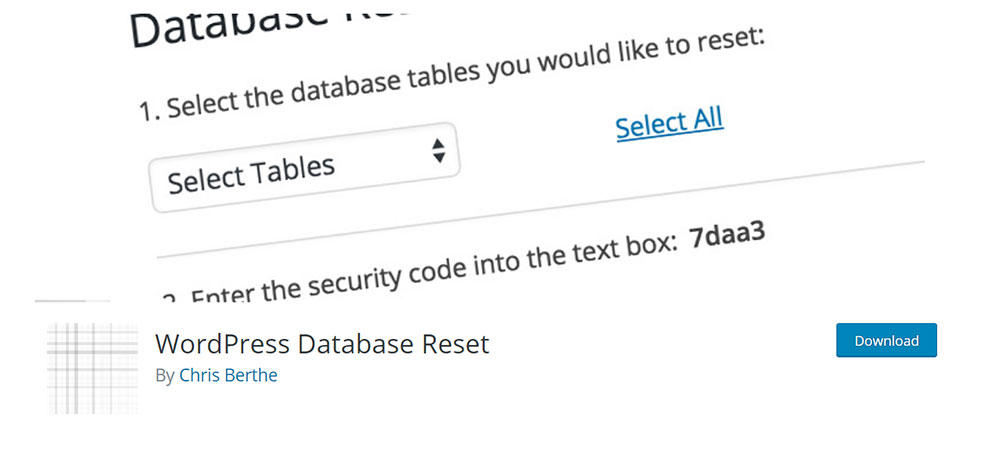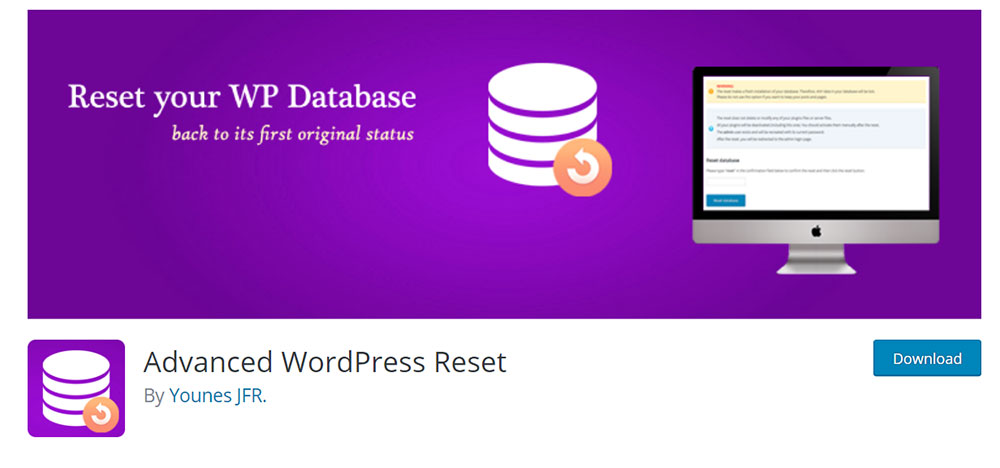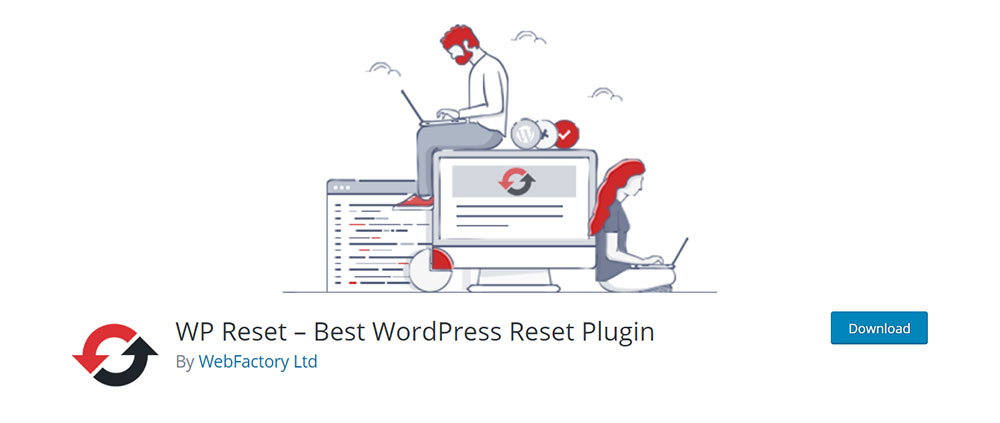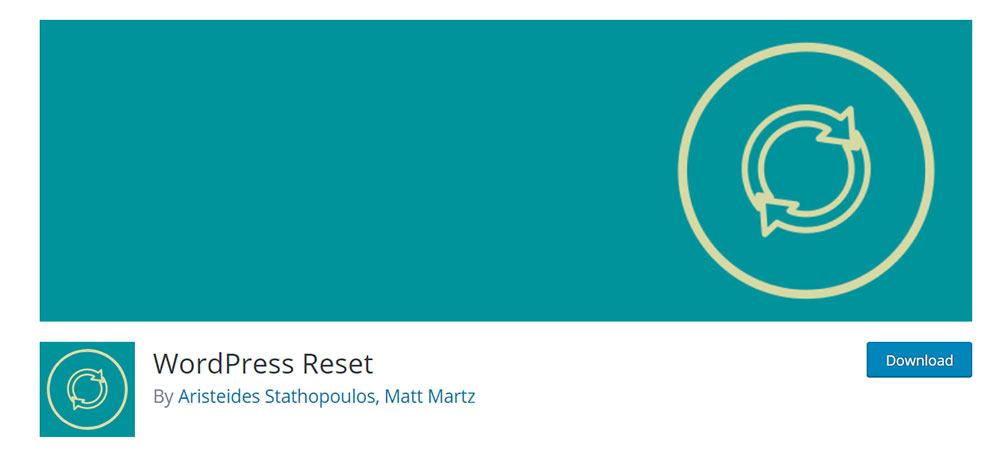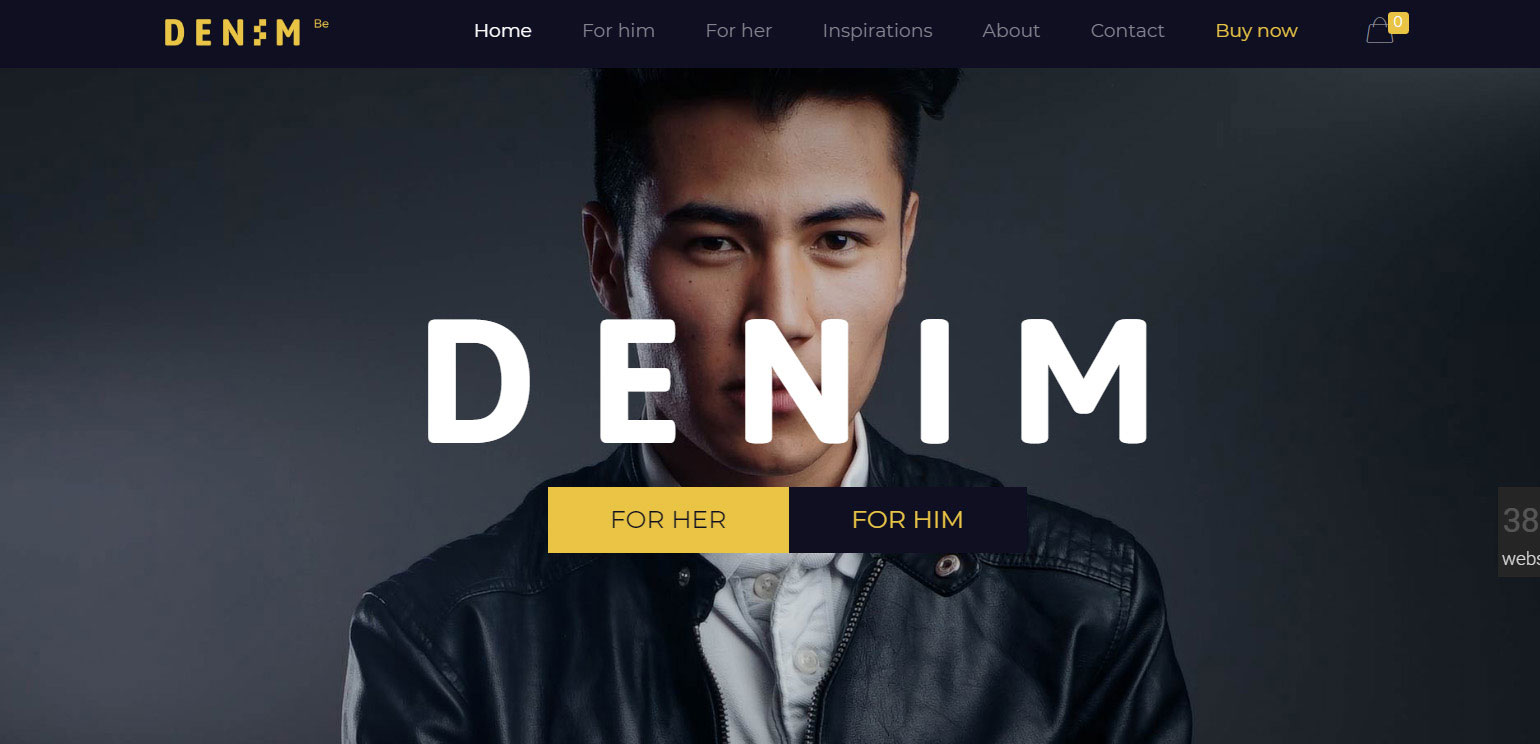
Amazingly looking websites using a video background
July 5, 2024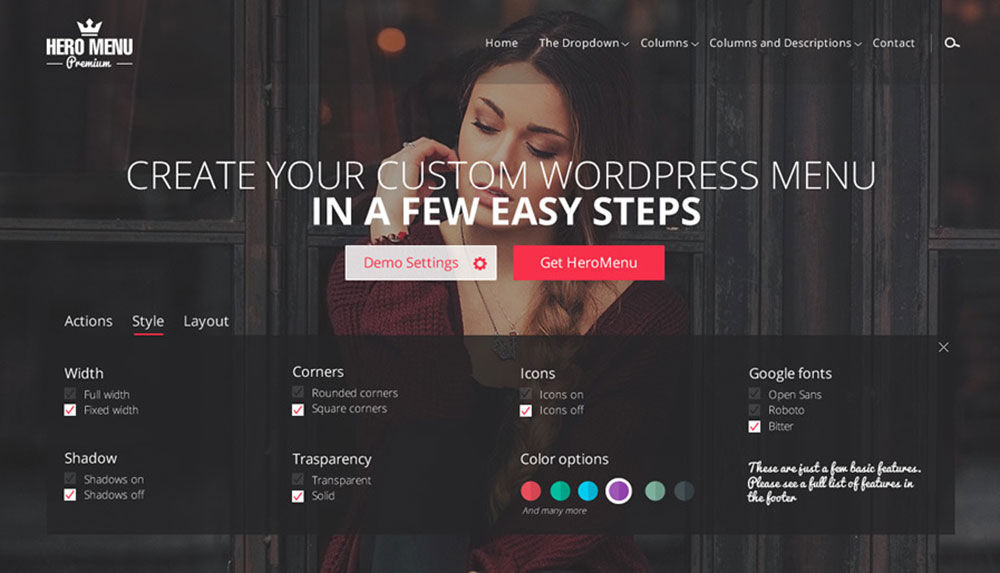
How to make a WordPress mega menu
July 6, 2024Facing challenges with your WordPress site and need a fresh start? Sometimes, the best solution is learning how to reset WordPress to its default state. Whether you're tackling database management issues, experimenting with new themes, or simply aiming for a clean WordPress install, a reset can simplify the process.
Resetting WordPress restores the site to its original configuration, eliminating custom content, plugins, and settings. This technique is indispensable for developers, designers, and website administrators who need to quickly revert their WordPress site to a known good state without manual cleanups.
By reading this article, you'll gain practical knowledge on using tools like WordPress reset plugins and executing a complete WordPress database reset, ensuring your content management system runs smoothly. Expect to cover site settings, admin dashboard operations, and backup protocols, all tailored to guide you through a seamless reset process.
Explore the step-by-step instructions now and reclaim control over your WordPress site's performance and reliability.
What is a WordPress reset?
Resetting WordPress refers to switching it back to the default settings by clearing the database. If you know how a smartphone factory reset works, a WordPress reset follows the same principle: it deletes everything and gives you a default platform to start fresh. You have multiple options to reset WordPress: you can either reset a specific database table or reset the entire database.
It’s not difficult to learn how to reset WordPress, but you will have to think twice about whether you are ready to make this move or not. Once you’ve done it, there’s no way to get back to your previous settings scheme, and every bit of content you ever uploaded will be gone, as well as the design, whether it was a star schema or snowflake one. If you simply want to run a partial WordPress reset, make sure to apply the correct measures. Avoid rushing through the process because a mistake can lead to losing everything.
Why should you perform a WordPress reset?
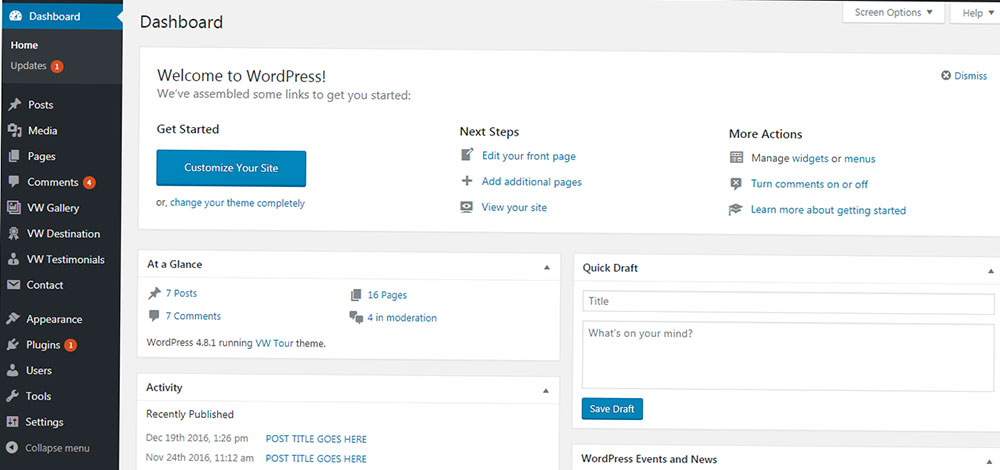
Now that you know what a WordPress reset is, it’s time to figure out why would you need it in the first place. The first purpose is obvious: starting from scratch. If you are no longer happy with your website and you would like to start all over again with everything related to it, you can reset WordPress. For the most part, you will want to do this on a site that you're still testing or developing, and not on a live production website.
Instead of resetting it, you can also uninstall and re-install WordPress, but that is a lengthy process that is not worth the trouble unless you have no other option. A few other reasons why you might want to apply a WordPress reset to your website include:
- Rebuilding your website because it took a direction that you are no longer happy with and reversing the changes would take too long.
- Cleaning up a test installation. This is required after you’ve completed a set of tests on your websites and you would like to start clean.
- To upload a backup of the website. If you own a backup of your site and something went wrong, you can just reset WordPress and upload your backup. You won’t need to put any work into building the site again as long as you have a backup, so don’t worry about losing anything.
- Testing plugins or themes on a fresh website.
- To avoid the time-consuming process of removing posts, pages, or settings manually.
How to reset WordPress?
Once you’ve set a purpose for your WordPress reset, it’s time to put it into practice. Here’s how you can perform a WordPress reset:
Manually
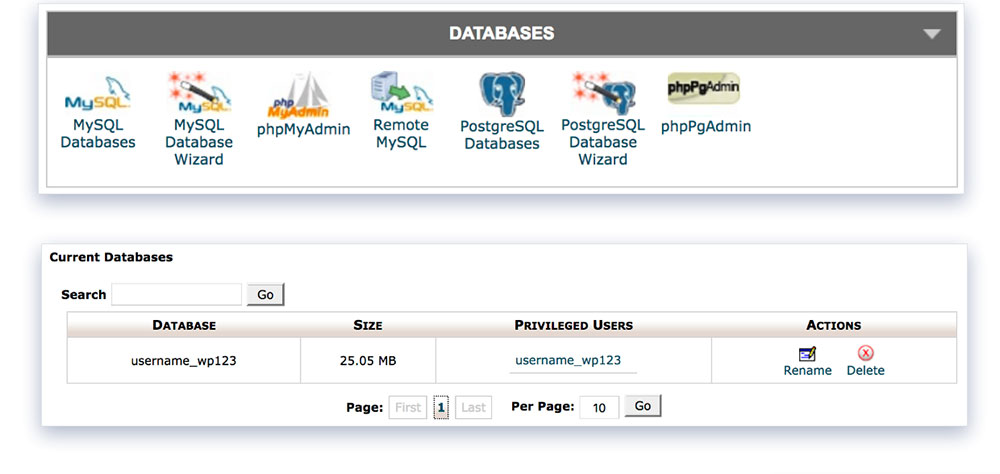
If you know your way around WordPress well, resetting WordPress manually is the best choice. In some cases, cleaning up by hand is the best option you’ve got. Of course, only apply this method if there are no repetitive tasks involved that will take loads of your time. These can be automated by using the Command Line or a plugin, as you are about to see later in this article.
The manual WordPress reset process includes four steps. The first step is deleting your existing database. After doing so, you will have to create a new database from scratch, remove all the unnecessary files that may be present, and then run a clean WordPress installation script. There’s not much to it, but you have to know the basics of how WordPress operates to perform this method.
Using the Command Line
Users who have skills in the programming field should be able to reset WordPress using the Command Line. If you are familiar with WP-CLI, you won’t find this difficult at all. WP-CLI is a Command Line tool through which you can interact with the WordPress platform. You can use various commands to perform tasks. One of these tasks is represented by WordPress reset. The manual process described above can be automated using the Command Line tool. To perform this task, use the command below:
$ wpdb reset --yes Success: Database reset.
WP-CLI doesn’t stop there. You can use all sorts of commands to perform tasks that you can’t normally do in the WordPress admin page, like deleting transients (i.e. bits of data that are not needed anymore). It is a quick way to deal with tasks that other people perform by hand. This tool can also be used for backing up your website and other complex processes.
Using a plugin
You can reset WordPress with no effort involved at all by downloading and activating one of the plugins listed below. The benefits of using a WordPress reset plugin are numerous. First of all, you can choose whether to reset a specific table in the database or the entire database. Secondly, you can opt for reactivating your existent themes and plugins after resetting WordPress. Some plugins come with more functionalities that can be handy during the reset process. Here’s a short description of a few WordPress reset plugins:
WP Reset
Speed up plugin & theme testing, debugging & coding by controlling, resetting & restoring the WordPress environment in one click. Its developers use WP Reset every day to develop, debug and maintain dozens of WordPress themes & plugins. They only add features that are needed to get the job done.
WordPress Database Reset
Even though the name says “advanced”, this plugin really isn’t. It has the basic functionalities you would need to wipe your WordPress database clean. Use this plugin if you are ready to clear out all bits of information that your website stores. It will clear the entire database, the content you uploaded, along with the themes and plugins you’ve previously installed.
WP Reset
WordPress Reset is one of the most popular WP plugins for resetting the WordPress database. By using it, you can also choose to reset the uploaded content entirely or partially. It can be used to restore your website if the credentials are not being provided correctly.
FAQ on resetting WordPress
What happens when I reset WordPress?
Resetting WordPress reverts the site to its original state, deleting all content like posts, pages, and custom settings. Themes, plugins, and user accounts return to defaults. This process makes the WordPress installation feel new, helpful for a fresh start or troubleshooting issues.
Is it possible to reset WordPress without losing my content?
To reset WordPress without losing content, use a backup plugin. These plugins save your posts, pages, and media. Post-reset, restore the backup to regain content while enjoying a fresh-start environment. This method balances a clean slate with retaining essential data.
How do I backup my WordPress site before resetting it?
Back up your WordPress site using a plugin like UpdraftPlus or BackupBuddy. Export database tables, media library, themes, and plugins. Save the backup file securely, ensuring your site’s settings and content can be restored post-reset.
Can I reset only specific parts of my WordPress site?
Yes, you can reset specific parts like the database, themes, or plugins. Use targeted plugins such as Advanced WordPress Reset to clear selected areas. This approach customizes the reset process, maintaining unaffected parts of your site’s configuration.
How do I reset the WordPress database?
To reset the WordPress database, use a plugin like WP Database Reset. It clears all database tables, reverting to default settings. This step wipes content and configurations, ensuring a clean slate. Useful for resolving complex issues or starting over.
Will resetting WordPress affect my SEO rankings?
Resetting WordPress can impact SEO rankings if not managed properly. Ensure you have backups and restore essential content and settings post-reset. Incomplete restores or downtime during the reset may lead to search engines re-evaluating your site’s relevance negatively.
Can I reset my WordPress site from the admin dashboard?
Access the admin dashboard, navigate to plugins, and install a reset tool like WP Reset. Follow the prompts to reset your WordPress site directly through this interface. This method simplifies the process and provides control without delving into technical files.
How do I reinstall WordPress?
Reinstalling WordPress involves downloading the latest version from WordPress.org, deleting old files (except wp-config.php and wp-content), and uploading the new ones. Run the installer, ensuring a clean, updated system. This process refreshes your site, resolving issues tied to corrupted files.
What are the best plugins to reset WordPress?
Top reset plugins include WP Reset, Advanced WordPress Reset, and WP Database Reset. These tools offer comprehensive functionalities, managing database, themes, and plugins. They provide streamlined options for administrators and developers needing efficient reset processes.
Can I reset my WordPress site without a plugin?
Resetting WordPress manually involves accessing your hosting control panel, erasing database tables, and reinstalling core files through FTP or file managers. This technical method requires knowledge of hosting services, MySQL, and file management systems. It’s less convenient but effective.
Conclusion
Resetting your WordPress site can be an essential step in maintaining, troubleshooting, or revitalizing your online presence. Knowing how to reset WordPress efficiently ensures you can recover swiftly from issues while safeguarding your data. Using tools like WP Reset and WordPress Database Reset streamlines the process, making it accessible even without extensive technical knowledge.
The reset process involves deleting configurations and restoring themes, plugins, and database tables to their default states. This can resolve persistent problems and give you a fresh starting point. Remember to back up your site beforehand to secure your posts, pages, and other vital content.
By mastering how to reset WordPress, you maintain better control over your site’s performance, recover from experimental changes, and ensure a clean setup. This article provided practical steps and insights to guide you through a seamless reset process, reinforcing your site's security and usability.
If you enjoyed reading this article on how to reset WordPress, you should check out this one about how to make fewer http requests.
We also wrote about a few related subjects like how to remove proudly powered by WordPress, how to use the WordPress do_shortcode, how to change fonts in WordPress, WordPress favicon, how to duplicate a page in WordPress and how to get a WordPress mega menu.