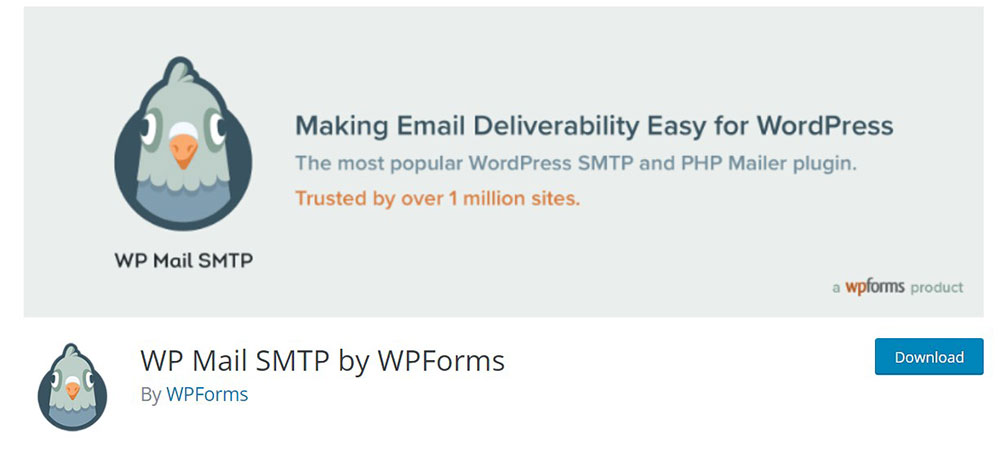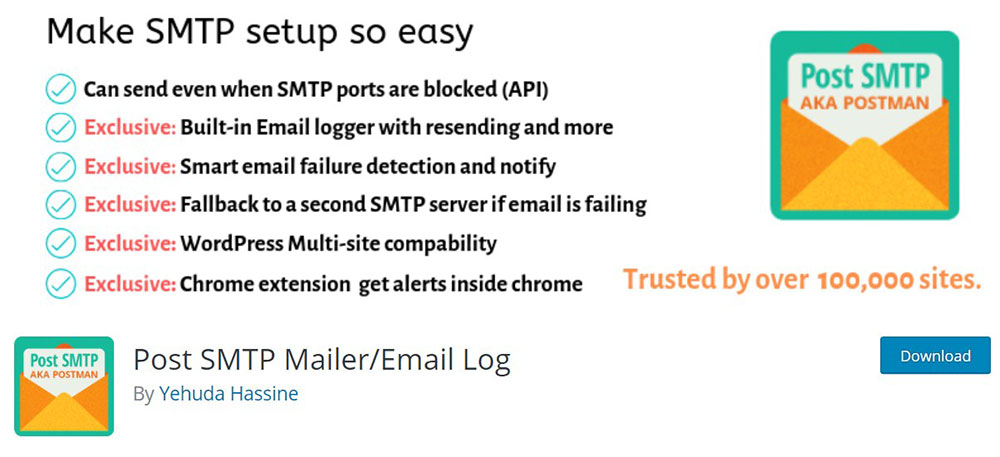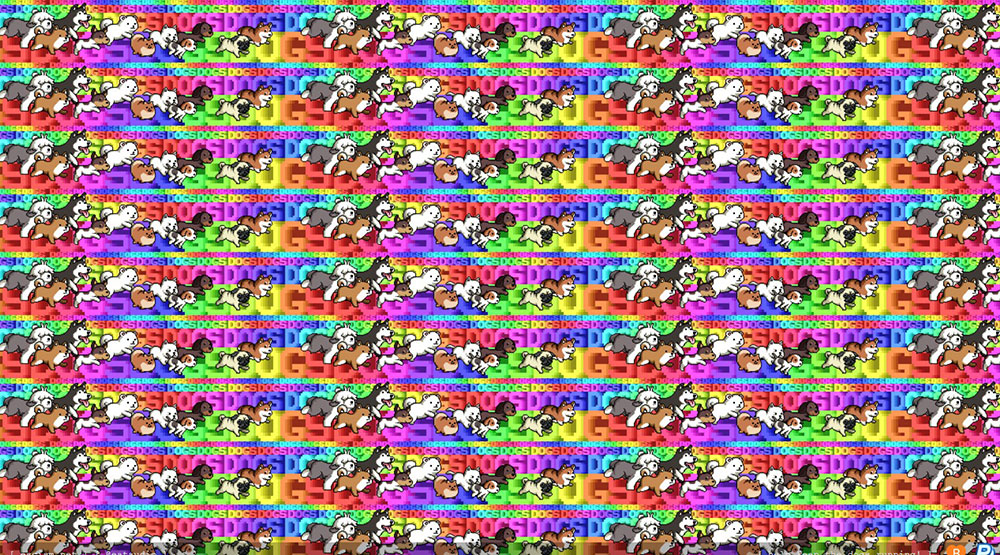
An Awesome List of Trippy Websites You Should Check Out
November 26, 2019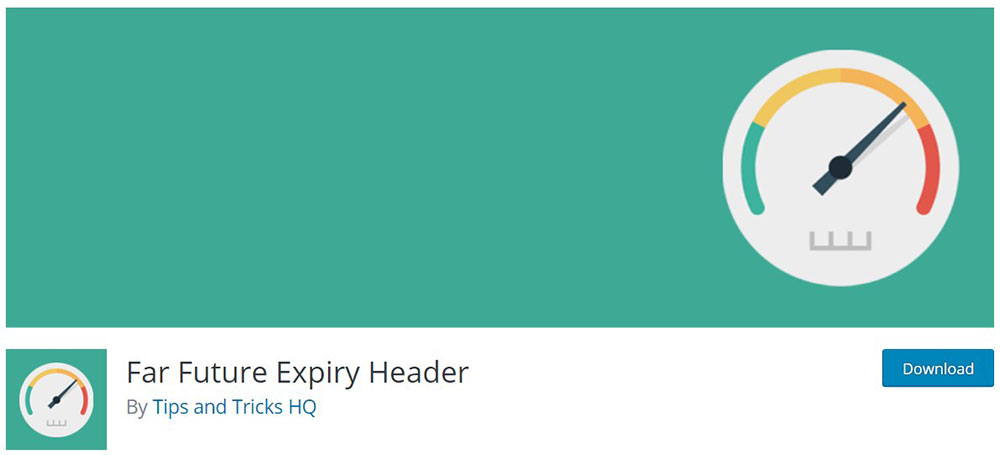
How to Add Expires Headers in WordPress (Easy to Follow Guide)
January 2, 2020Contact Form 7 is one of the most important and popular plugins for WordPress. Whether you are a WordPress user or not, you may have already probably heard about Contact Form 7. The Contact Form 7 plugin is the most popular plugin within WordPress for managing contact forms. The plugin has more than 5 million subscribers, and it gives users easier use of contact forms, as well as for them to reach their clients quicker and easier.
Sometimes, the Contact Form 7 plugin may not be working properly, which can cause frustration. One issue you may encounter is that Contact Form 7 may not be sending emails properly. In this article, we will take a look at why it happens, and walk you through a tutorial on how to set up Contact Form 7 so that it sends you notifications regarding messages from new contacts, and allow you to be able to apply directly to the sender of a message through email.
Why is Contact Form 7 not sending emails?
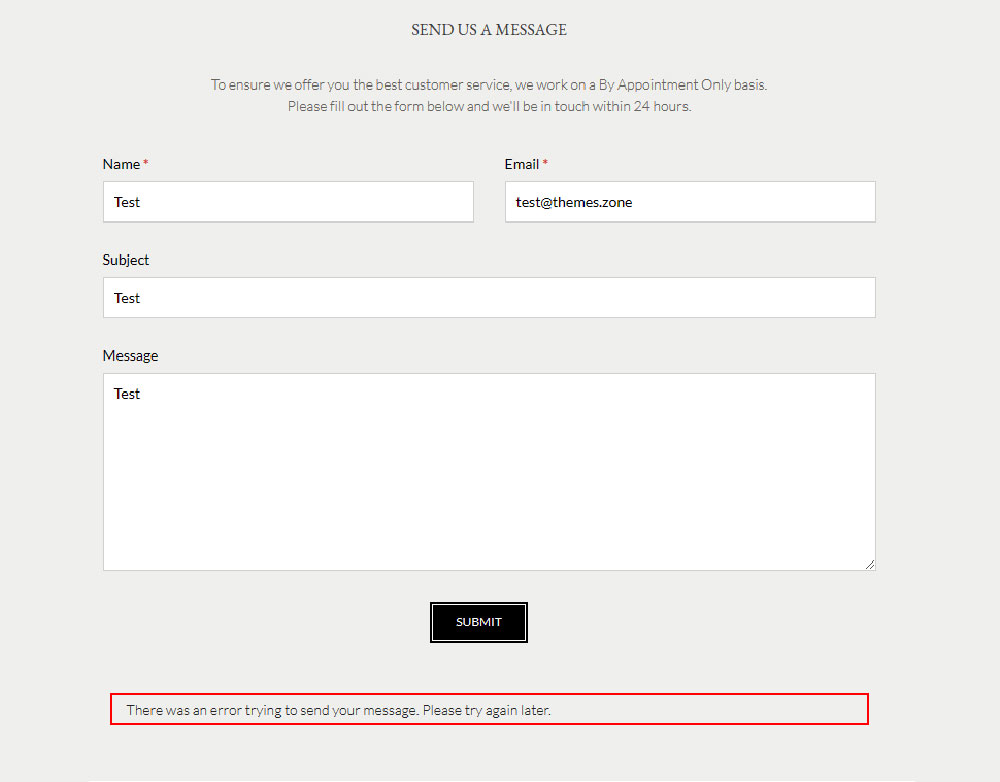
So, why is your Contact Form 7 not sending emails? To better understand, you must first analyze whether your WordPress server, or the server on which you host your connection, is optimal. Contact Form 7 depends heavily on these two facts, and you should investigate that first. To send emails that are generated by WordPress, Contact Form 7 uses the PHP mail function. The issue might be in the hosting servers themselves, as many of them do not use the feature of the mail function.
Emails are often prevented by spam filters. These are smartly configured to reject any emails that come from questionable sources, even though they might actually come from reputable sources. Many reputable email providers reject potentially harmful emails by using a spam filter, and this is what might be happening to your Contact Form 7 emails.
Big companies and email hosting providers, such as Yahoo and Gmail, often contain a filter that blocks all mail from questionable sources or any mail at all. For this reason, you may get the error of Contact Form 7 not sending emails because it is blocked by an email provider. These big companies use software that prevents as much spam mail as possible and reserve themselves from using PHP mail forms. This is likely the reason your email will be blocked by these providers.
Some of these tools have really restraining protocols of checking the origin of the email, and your WordPress emails could be being blocked by the email provider.
If you want to bypass the spam filters make sure you have set up DMARC correctly as the email security protocols;s determine whether your email is credible or not.
The Solution
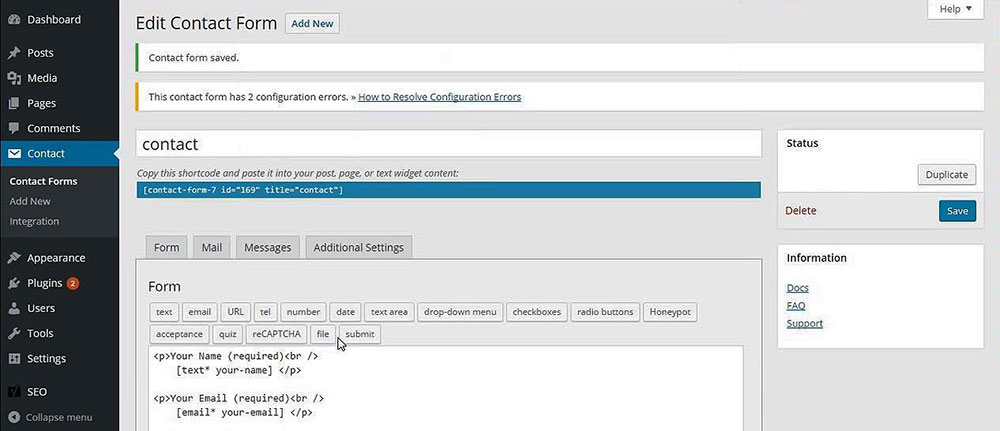
Perhaps Contact Form 7 is not sending emails, but your client had no problems with sending it. For the solution to this problem, you should examine your configuration of the plugin. The problem is likely not the plugin itself, but in its configuration. Your IP address (from the site that is sending emails) is likely not part of the sender’s domain. The mail server that is receiving the email does a DNS lookup to check whether the IP corresponds to the IP of the sender.
This lookup will result in failure if the from uses the sender’s email address without providing additional input about the origin of the email. The sender’s address is often set to your own address rather than the address of your WordPress site. This is set in the default settings, and the email provider will likely reject any emails sent from your WordPress site because it is not sent from your own address.
Unfortunately, there are a vast number of scams circling the internet that do occur in such a way, which is why big companies protect themselves by not receiving emails from addresses that are not the same as the address in the configuration.
The issue of Contact Form 7 not sending emails may likely be due to its configuration.
Change the From Settings
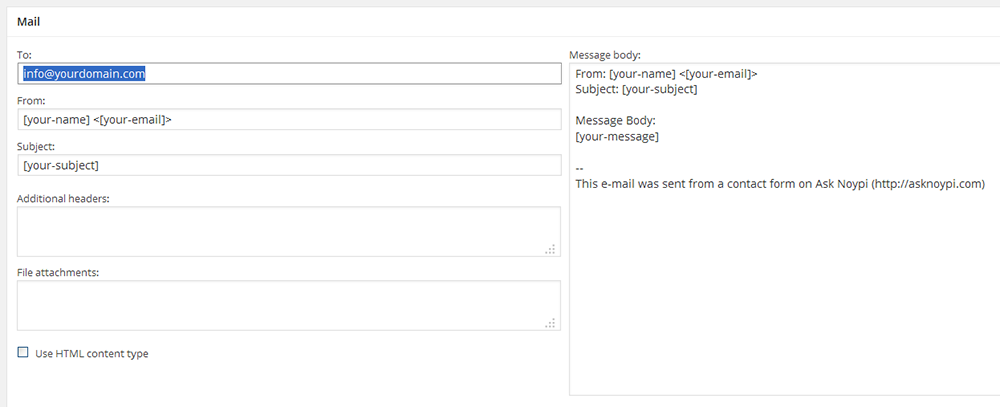
Sometimes, the solution to this dangling problem is a simple one. The “From” section of the settings needs to be set to the same email that is used by the server. To make the change, open the “Mail” tab, then open the “From” section. It is the address under the “From” section that determines whether the email can be sent or not.
To solve the problem, it is essential to use an email with the same domain as the server of your WordPress site. The correct email address should be entered in the from section of your configuration.
Here is how the settings would look like if they are done correctly:
To: user-name<[user-email]>
From: [email protected]
(Please note that the email address should be your email address and the domain should be the same as the WordPress server)
I'm interrupting the article to tell you about BeTheme, the definitive multipurpose theme. If trying to satisfy multiple clients has become more stressful than rewarding, BeTheme is the solution for that.
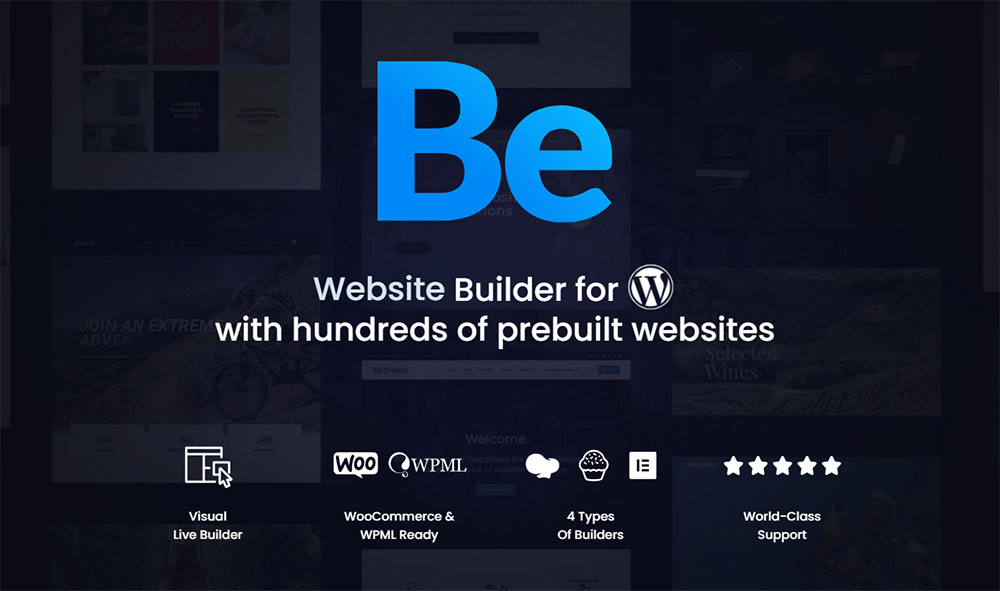
BeTheme’s selection of hundreds of customizable, responsive pre-built websites is the highlight and a proven stress reducer.
The customizability of the theme makes it a dream come true for its users. There are 4 types of Page Builders that you can use with it: WPBakery, BeBuilder, and Elementor among them.
And now with the Live Builder, it’s even more impressive.
Check out BeTheme and see why our users love it!
The rest of the article is down below.
Add Email Headers
Another possible solution would be to add another two email headers – A “ReplyTo” header and a “Sender” header can help clear up the confusion.
Example:
Sender: [email protected]
Reply-To: username <[user mail]>
The email under the sender section should have the same domain as your server, while the replyto email is the sender’s email address.
These settings can clear up the confusion for the mail server, and it will prevent it from getting blocked by informing the mail server that it was sent by the website on your behalf, but your email might still end up in the spam filters as this solution is not 100% guaranteed to work. However, it can clear up the confusion and might prevent your email from not getting sent.
Use SMTP
Most sites use PHP to send emails – the WordPress interface uses PHP to send emails, as does the plugin. But some sites do not use it, and that might be causing the problem as well. To avoid this, you can use an SMTP plugin.
SMTP plugins (Simple Mail Transfer Protocol) ensure a safe connection for sending emails from one server to another. It can be used for sending and receiving emails from clients, and it can help you massively to avoid Contact Form 7 not sending emails to your clients. Because it offers a safe connection, your emails will not get blocked.
As an alternative method, you can use a ready contact form template and embed it to your page easily without having to use a plugin.
Here are some great plugins that you can use.
WP Mail SMTP
WP Mail SMTPis the most popular SMTP plugin for WordPress, and for good reason. It is an official WordPress plugin, and it offers you a complete tutorial on how to use it. This plugin will work for other bigger platforms, such as Gmail, Yahoo, Microsoft Mail, and many other mail providers.
You can choose between the free and the pro versions. The free version will allow you to send emails with Gmail, Mailgun, Sendinblue, SendGrid, or with other SMTP software, while the pro version is more advanced and will allow you to use Microsoft SMTP, as well as Amazon’s.
Post-SMTP Mailer Log
Another good WP SMTP is the Post SMTP mailer log. It is also a good plugin that will allow you to send emails from your website effectively and easily. It is the next generation of the WP Mail SMTP, and it works great with platforms such as WooCommerce and Easy Digital Downloads.
Disable all Plugins
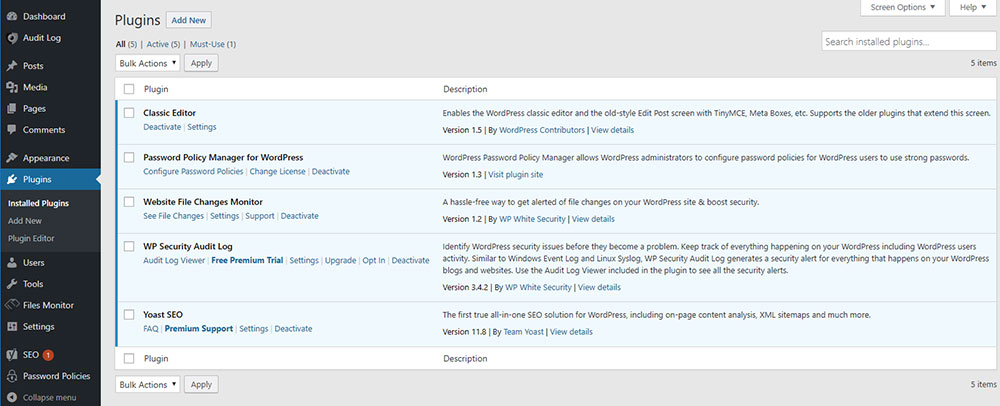
If you have tried everything listed, and the Contact Form 7 not sending emails error still occurs, you can try disabling all plugins, as one or more of them may be the cause of the problem. Just make sure that you leave the Contact Form 7 enabled so that you will be able to send emails. Try testing and identify which plugins might cause problems.
If you enjoyed reading this article on how to fix the Contact Form 7 not sending emails, you should check out this one about bbPress vs BuddyPress.
We also wrote about a few related subjects like Polylang vs WPML, Contact Form 7 vs Gravity Forms, the best WordPress redirect plugin and how to create a form with multiple steps.