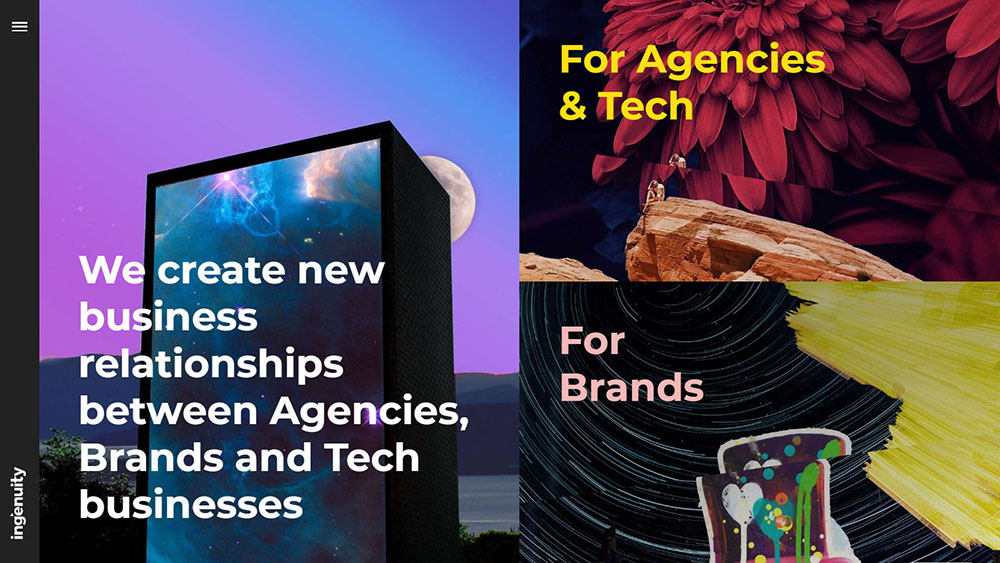
Beautiful Website Design Examples That Will Inspire You
July 1, 2024
Real Estate Website Design Tips And Examples
July 4, 2024Ever faced the frustration of seeing the error message "An error occurred while processing this directive"?
It's a common issue in web development that can cripple the functionality of your website. This directive processing error often stems from server-side issues, syntax errors in configuration files, or problems with server scripts like PHP. Ignoring it could lead to impaired web server performance or user access issues, which can drive your visitors away.
In this article, you'll learn how to fix an error occurred while processing this directive by exploring practical troubleshooting steps, understanding Apache and Nginx configurations, and resolving common HTTP server errors. We'll delve into specifics like error logs analysis, .htaccess file adjustments, and server-side scripting fixes.
By the end, you'll be equipped with actionable solutions to swiftly fix web directive errors and ensure your website runs smoothly without interruption.
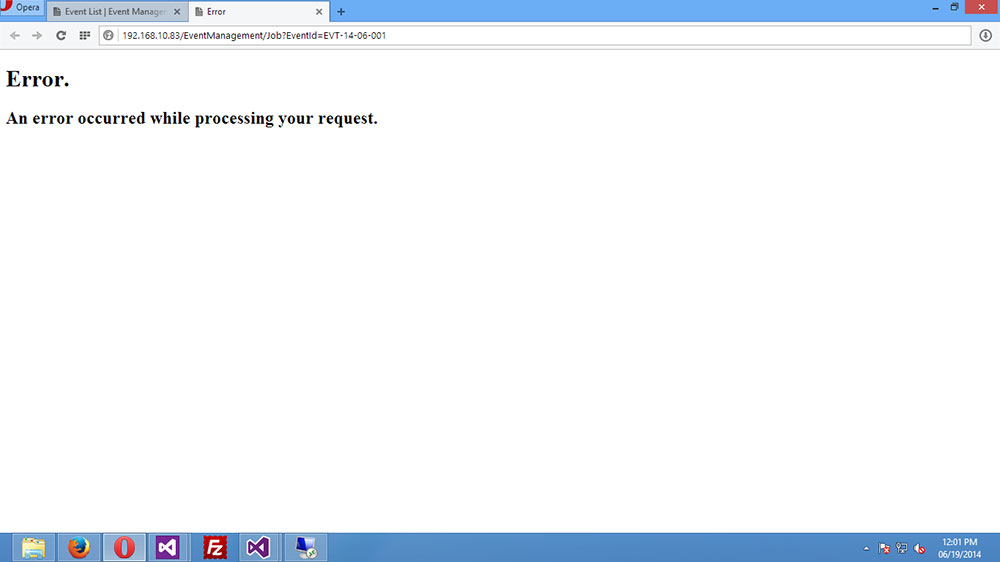
The directive error normally occurs when the server has no access to files and folders which indicates that WordPress is handling things for the current user.
It can occur with specific file permissions, and if you have recently changed your hosting provider.
This error may also be caused by plugins. Try disabling all plugins, then enable them one by one and check if the directive error still appears.
The solutions to “an error occurred while processing this directive” should fix the problem.
How to Fix the Issue

One of the main culprits for this issue is the file permissions for your scripts which might be incorrectly set up and prevent the server from accessing the files. These include the 666 and the 777 permissions, which you will need to change to either 644 or 755 to fix the problem.
Use the FTP editor to explore the functional WordPress sites. Check whether all files are set with the 644 permission and if the directories have the 755 permission.
The main reason for the “an error occurred while processing this directive” are faulty file permissions. Please note that this can be a very long fix, often taking hours and you will need FileZilla or other similar software.
First, you need to use a PHP script that will automatically set permissions for every directory on your website. This is the code to use.
<?
header('Content-Type: text/plain');
/*
* Recursively changes permissions of files and directories within $dir and all subdirectories.
* This script by XDude: http://www.xdude.com/
* Original script borrowed from http://stackoverflow.com/questions/9262622/set-permissions-for-all-files-and-folders-recursively
*/
function chmod_r($dir)
{
$dp = opendir($dir);
while($file = readdir($dp))
{
if (($file == ".") || ($file == "..")) continue;
$path = $dir . "/" . $file;
$is_dir = is_dir($path);
set_perms($path, $is_dir);
if($is_dir) chmod_r($path);
}
closedir($dp);
}
function set_perms($file, $is_dir)
{
$perm = substr(sprintf("%o", fileperms($file)), -4);
$dirPermissions = "0755";
$filePermissions = "0644";
if($is_dir&& $perm != $dirPermissions)
{
echo("Dir: " . $file . "n");
chmod($file, octdec($dirPermissions));
}
else if(!$is_dir&& $perm != $filePermissions)
{
echo("File: " . $file . "n");
chmod($file, octdec($filePermissions));
}
flush();
}
chmod_r(dirname(__FILE__));
?>
Now you can proceed to fix the “an error occurred while processing this directive” issue.
- Backup all your files first.
- Download this PHP script, which will automatically set the right permissions for all your files and directives (644 and 755).
- You can freely edit the script and add other permissions of your liking.
- Download the file, unzip it, and upload it to the root folder of your site.
- Go to yourdomain.com/php_permissions_755_644.php
After waiting for a few seconds, you will be able to see a list of all files and directories – which means that the script works and that the permissions are now set.
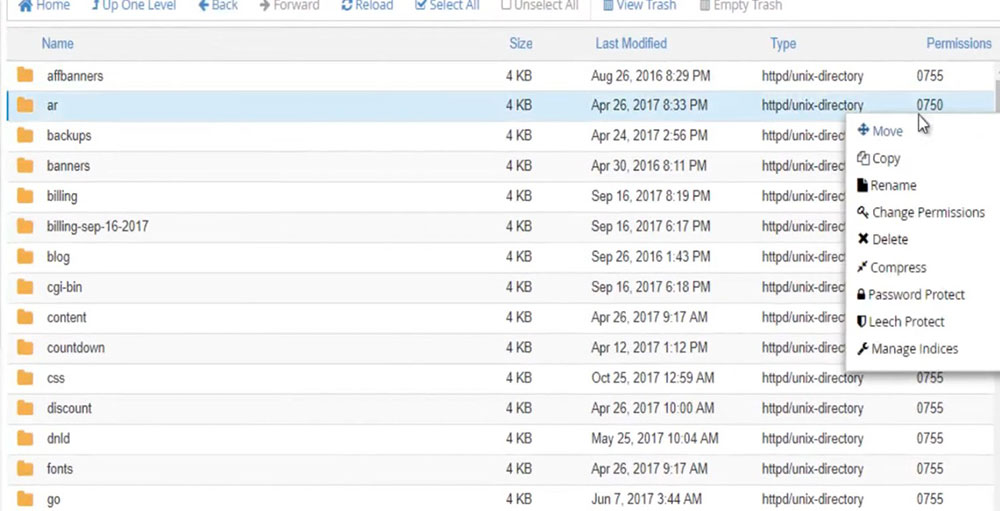
The script works in such a way that it constantly checks the permissions for your files and folders, and it will set them to the right values when they are set incorrectly. Please note that the most important thing is to backup everything before you do this, which prevents any losses during the procedure.
Once the script does its work, we recommend that you delete it, as it can be easily hacked if you use it for prolonged periods.
If the fix doesn’t work (which it should), you can contact your hosting provider for more information and they should be able to fix the “an error occurred while processing this directive” problem for you.
About File and Permissions in WordPress
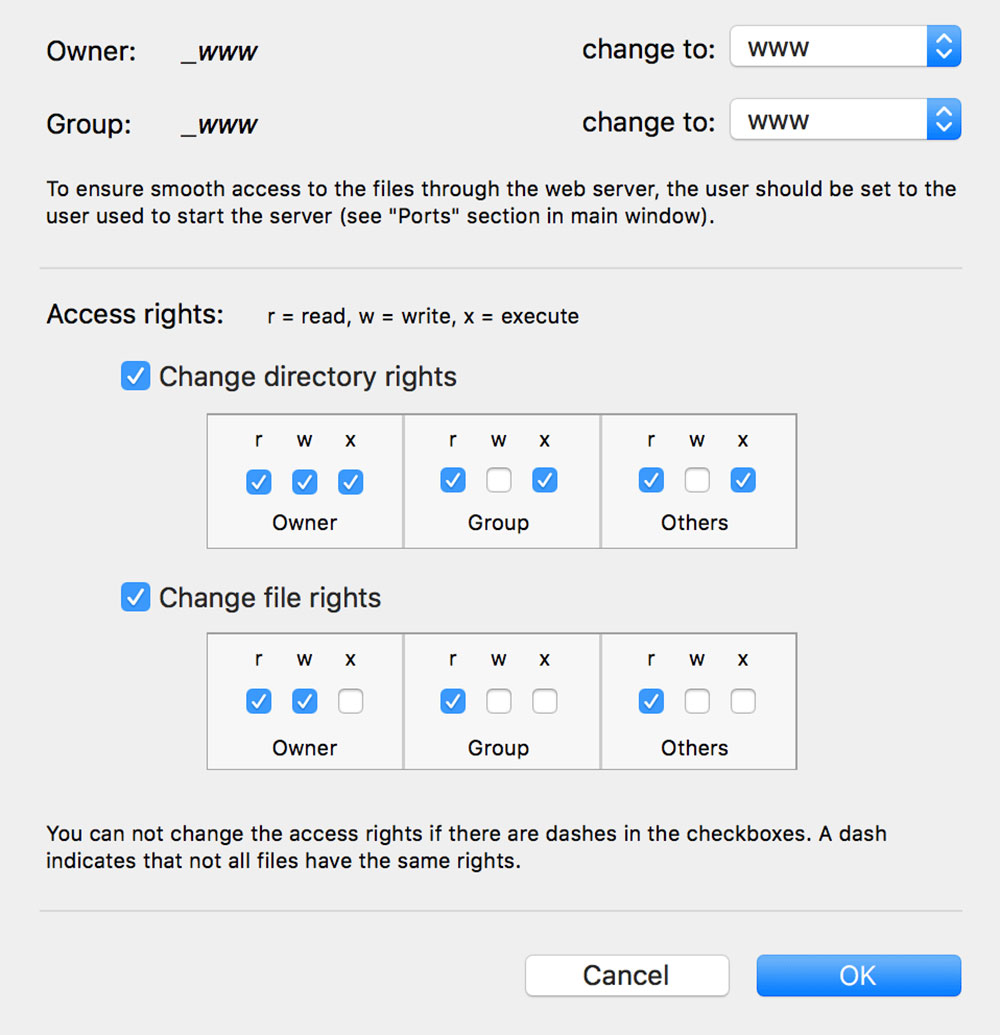
I'm interrupting the article to tell you about BeTheme, the definitive multipurpose theme. If trying to satisfy multiple clients has become more stressful than rewarding, BeTheme is the solution for that.
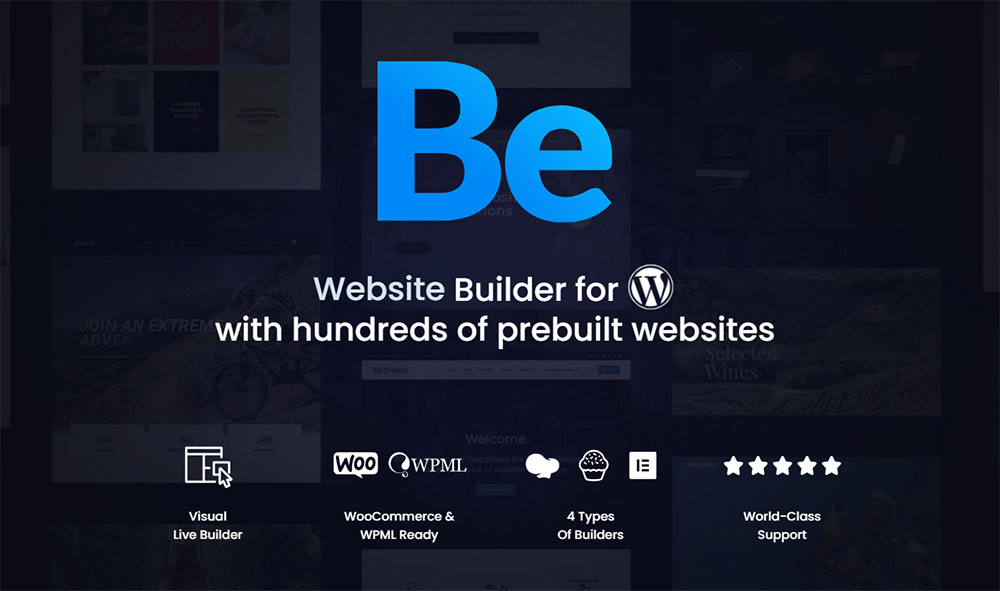
BeTheme’s selection of hundreds of customizable, responsive pre-built websites is the highlight and a proven stress reducer.
The customizability of the theme makes it a dream come true for its users. There are 4 types of Page Builders that you can use with it: WPBakery, BeBuilder, and Elementor among them.
And now with the Live Builder, it’s even more impressive.
Check out BeTheme and see why our users love it!
The rest of the article is down below.
To gain greater awareness of this problem you need to understand the files and the permissions within WordPress. These permissions dictate who can access the files and folders from your site, and to what extent they can do so. They provide a certain level of security for your files.
Having no permissions or wrongly set permissions can expose you to hacker attacks and make your files much more vulnerable by allowing unauthorized persons to quite freely access your files. This means they can
alter them, change your settings, or even plant backdoors, which would obviously lead to losses and harm your site.
Having the proper file permissions can secure your site and prevent hackers from easily injecting various hack codes and software into it. .
There are three options for file permissions (who you give the permission to). These are: user (the administrator of the site), group (other people connected to your site, such as editors), and the world (which is anyone using the internet).
The scope of permissions for each user is defined by a predetermined set of numbers, and each number dictates what a certain person can do. There are three digits for permissions, and here is what they mean:
- The first digit tells us what the user of the account, or the person who owns the site, can do with the files.
- The second digit defines what other users within the admin group can do; this group consists of editors and other similar members of the group.
- The third digit dictates what the rest of the world can do with the files; namely, your website visitors.
The numbers range from 1-7, and each has its own meaning.
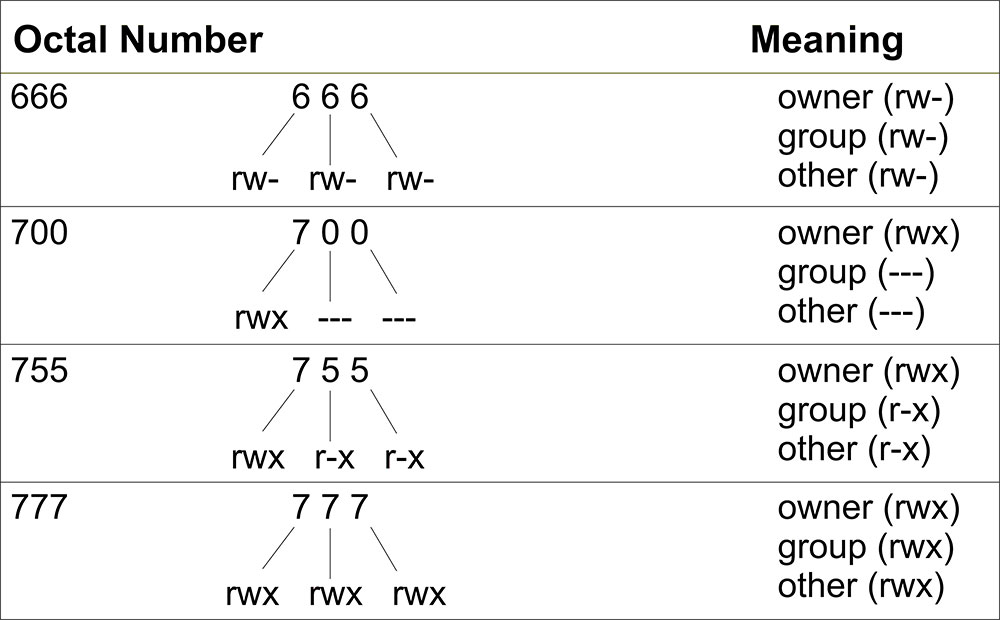
0: no permissions
1: execute
2: write
3: write and execute
4: read
5: read and execute
6: Read and write
7: read, write, and execute
So, for example, a 777 permission would mean that everyone has the permission to read, write and execute. Most commonly we find the number 7 in the first place, while the rest of the numbers vary. For example, 755 means that the admin can read, write and execute, while others can read and execute. This is a rough guide to files and permissions.
FAQ on this error
What does "An error occurred while processing this directive" mean?
This error signifies a problem with server-side includes (SSI) or script processing. It's often tied to misconfigurations in your Apache or Nginx server settings, or faulty code in your application's scripts, like PHP.
How can I identify the root cause of this error?
Check your web server logs for detailed error messages. These logs often reveal syntax errors, file permission issues, or misconfigured .htaccess files.
How do I fix this error on an Apache server?
Ensure your .htaccess file is correctly formatted. Misplaced directives or incorrect module configurations, like mod_rewrite, can cause this error. Validate your Apache configuration.
Can a PHP error cause this directive issue?
Yes, PHP errors often lead to this directive problem. Scan your code for syntax errors and ensure your PHP files are readable and executable by the server.
What should I do if the error appears intermittently?
Intermittent issues usually signal performance problems or conflicts in server configuration. Check for resource limitations or conflicting directives within your server settings.
Could server updates resolve this error?
Updating your web server software can fix bugs that might cause this issue. Ensure your Apache, Nginx, or other web server platforms are up-to-date.
Is there a way to prevent this error in the future?
Regularly audit your server configurations and codebases. Use version control systems like GitHub or Bitbucket to track changes and catch issues early.
Can SSL/TLS issues cause this error?
Incorrectly configured SSL certificates or outdated OpenSSL versions can lead to this issue. Verify your SSL setup to ensure it’s functioning correctly.
How do I edit the .htaccess file without causing errors?
Use a robust code editor like VS Code or Eclipse IDE to edit your .htaccess file. Validate your changes to ensure no syntax or configuration errors.
Are there troubleshooting tools that can help?
Yes, several debugging tools are available for web developers. Tools like cPanel and command-line utilities can help diagnose and fix configuration issues affecting your web server.
Conclusion
Addressing the issue of how to fix an error occurred while processing this directive requires a focused and methodical approach.
By understanding server configurations and correctly diagnosing problems through error logs, you can pinpoint the root cause. Start by verifying your .htaccess files and the Apache or Nginx settings to ensure they are free of syntax errors and correctly formatted. Regularly update your server software and check for SSL/TLS issues that might affect your web server performance.
Utilize debugging tools and employ a disciplined approach to server-side scripting and configuration file management. Consistent website maintenance and a structured audit of your server and application setup will help prevent these directive errors.
By following these steps, you'll be better prepared to handle and resolve web directive problems, ensuring your site runs smoothly and efficiently.
If you enjoyed reading this article on how to fix "an error occurred while processing this directive", you should check out this one about how to fix the currently unable to handle this request error.
We also wrote about a few related subjects like
how to fix the link you followed has expired
fixing sorry, this file type is not permitted for security reasons,
WordPress missed schedule,
how to fix the parse error syntax error unexpected,
WordPress failed to import media and
how to fix the WordPress parse error.





