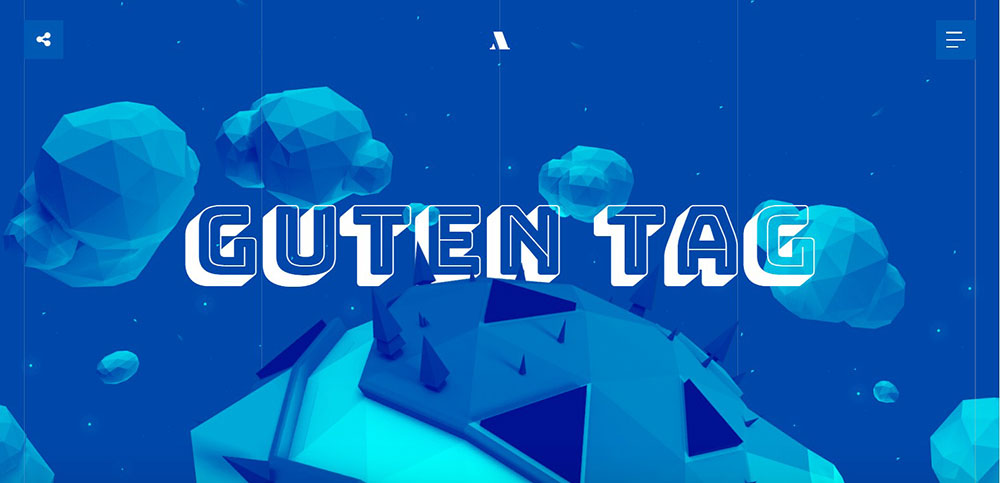
The Best Blue Websites With Awesome Color Schemes
October 17, 2024
Parallax Scrolling Websites That Wow and Engage
October 20, 2024It's frustrating when you're greeted with “parse error: syntax error unexpected” while working on your site. This issue can disrupt your workflow and put your website at risk. Whether you're tweaking a theme, updating a plugin, or editing the functions.php file, these errors can seem daunting.
Understanding how to fix the parse error: syntax error unexpected in WordPress is essential for maintaining your site’s stability. By the end of this article, you'll know the exact steps to troubleshoot and resolve these syntax errors.
We’ll delve into PHP debugging, guided code correction, and leveraging tools like cPanel and PHPMyAdmin. You’ll learn to identify the problematic code lines, correct them, and implement practices to prevent future errors. Let’s navigate through effective solutions to keep your WordPress site error-free and running smoothly.
What Is A Syntax Error?
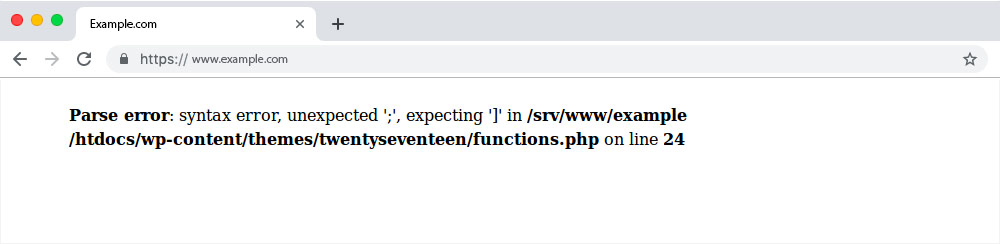
By definition, syntax is an arrangement of elements such as words or a set of rules that determine the form of a structure. Thus, if there’s an element in your code that is not part of the syntax like an extra comma or if it’s missing an element that is supposed to be in the code like a missing bracket, the compiler will not be able to parse or process the file, and most likely to generate an error.
A syntax error appears when the ‘syntax’ of the rules are not followed correctly. It happens when the written code is not correct. For instance, there’s a missing semicolon, a misspelled word, or an additional bracket. Mistakes as simple as these can make the system lost in translation, but on the brighter side, these errors indicate where the issue comes from and how to solve it. For those who run multiple WordPress websites, you can monitor user activities in the WordPress dashboard to locate which user activity caused the error.
Also, keep in mind that WordPress websites may experience such issues without sending any notification to the user. To make yourself aware of any errors generated in your WordPress site, make sure that your WordPress error debug is always enabled.
The structure of a syntax error usually looks like this, “Parse error: syntax error, unexpected character in path/to/php-file.php on line number“; whereas undefined constant errors are structured like this, “Notice: Use of undefined constant constant string – assumed ‘constant string‘ in path/to/php-file.php on line number“. An example of an unexpected error is this, “Parse error: unexpected character in path/to/php-file.php on line number“.
The word ‘number’ refers to the line number written in nominal form like 25 or 1345 for instance. The ‘file’ tells you where the issue persists, the ‘line number’ hints you where the error is located, while the ‘character’ or the ‘constant string’ provides a clue on what to find exactly around the stated line number. Unexpected parse errors may also list a string instead of a character.
What Causes the PHP Parse or Syntax Errors In WordPress?
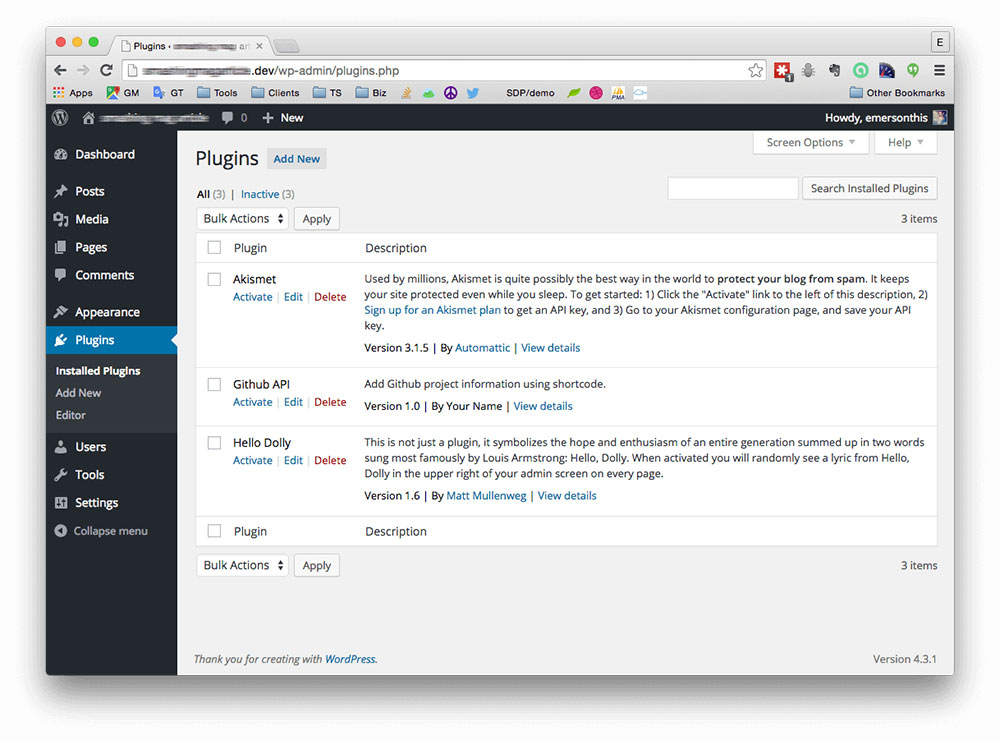
The cause of a syntax error varies depending on the changes applied to the files. These changes help you trace the source of the error, and give you a lead on how to solve it.
If a syntax error appears after installing a plugin or theme in the WordPress site, then the newly installed plugin or theme is most probably the cause of the error. The best way to solve it is to remove the recently added plugins by disabling them.
The WordPress site is also likely to generate an error after a code edit. A mistake as simple as a missing comma is enough to disrupt the function of a website. This renders the admin dashboard inaccessible, and to have an access to the site files, you may use a File Transfer Protocol or FTP client to make an edit.
How to Find Parse Error in WordPress?

The initial step to fixing a syntax error is to locate its source. This means finding out the particular file that contains the code with the error. Remember, when an error occurs, your website becomes inaccessible, and the worst thing that could happen would be not being able to locate the file in any way. So, in such difficult situations, a backup restore and re-installation of plugins or themes are the two possible options.
A parse error: syntax error, unexpected appears when the PHP interpreter detects a missing element. Most of the time, it is caused by a missing curly bracket “}”. To solve this, it will require you to scan the entire file to find the source of the error. This type of error is one of the hardest to locate because in some cases, the error is not exactly found along the line number indicated in the error message. One good way to avoid such issues is to run several tests to check the script during the programming phase.
Fixing the Syntax Error Using FTP
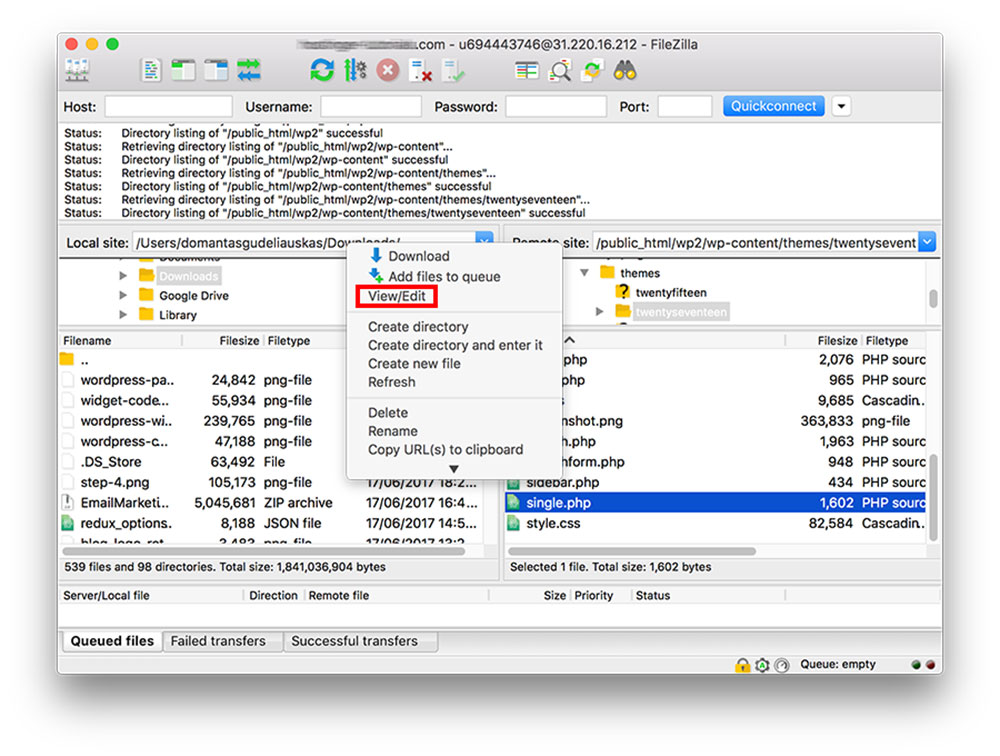
Fixing the syntax error involves code editing because it will require you to either delete or fix the syntax. A syntax error makes the entire WordPress site inaccessible, and in some cases, it locks the user out of the WordPress admin dashboard if the code or a snippet was pasted from a website into the WordPress site. This is often dreadful, especially for beginners in WordPress. In cases such as this, the best option would be to use an FTP program.
To access the latest edited file, you must install an FTP program and connect it to your WordPress site afterward. After connecting your website to the FTP program, go to the corrupted file or the theme file that needs to be edited. You may refer to the error code in case you forget which file and line number you’re supposed to edit.
Find the recent changes that you applied to that file. You may start by looking for missing elements such as comma, semi-colon, a closing bracket, and more. If you still can’t locate the error in the faulty line of code, you may check if it has only one opening () in a single document, look for any code inserted between functions because it is most likely to be broken and check if the code has a semicolon at the end of every line.
It is important to always check the syntax, and make sure that the elements such as the quotation marks are in a proper format. Always remember that quotation marks should never be italic. Also, you should check if the parentheses are balanced, meaning every opening parenthesis should have its closing parenthesis.
If you find this difficult, you may also remove the entire code that was recently added. After removing or editing the code, you may now save the file and upload it back to the server. Go to your WordPress site, and reload the page. Your site shall be working now.
WordPress Core File Replacement
I'm interrupting the article to tell you about BeTheme, the definitive multipurpose theme. If trying to satisfy multiple clients has become more stressful than rewarding, BeTheme is the solution for that.
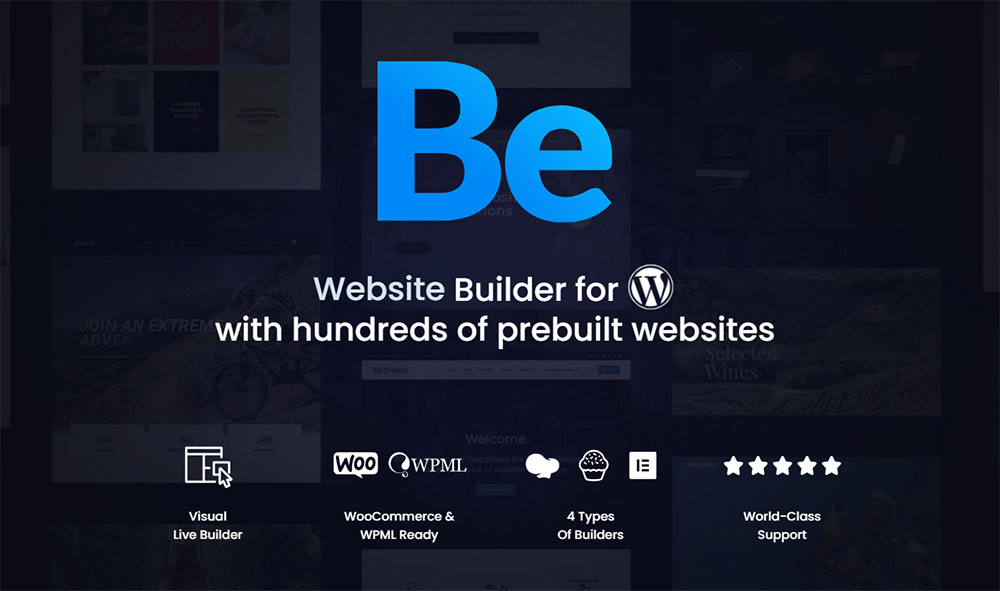
BeTheme’s selection of hundreds of customizable, responsive pre-built websites is the highlight and a proven stress reducer.
The customizability of the theme makes it a dream come true for its users. There are 4 types of Page Builders that you can use with it: WPBakery, BeBuilder, and Elementor among them.
And now with the Live Builder, it’s even more impressive.
Check out BeTheme and see why our users love it!
The rest of the article is down below.
In some cases, a corrupted core file in WordPress can also give rise to similar errors on the website. To solve this, you may simply replace the core files in WordPress.
Another tip is to always keep a backup of the latest core files to reduce the chances of losing changes applied to the site. A backup restore will make your website revert to its previous version.
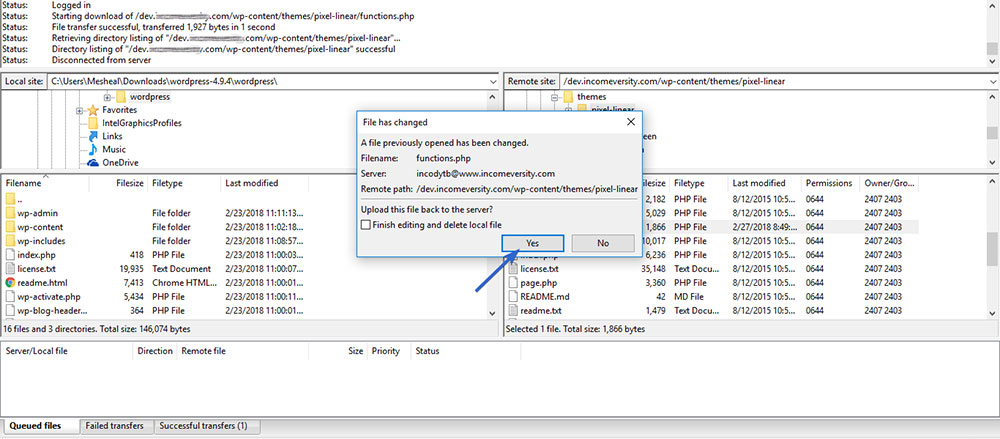
To replace the core file in WordPress, you must replace every element except wp-config, .htaccess, and wp-content because replacing any of those elements will affect the details which might result in data loss.
Backup restore
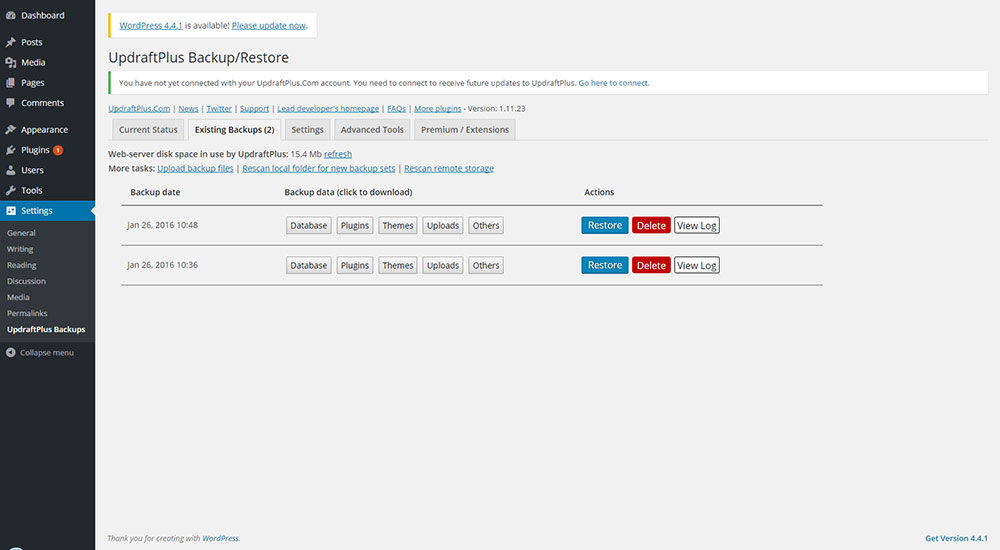
If you still encounter an error after fixing the code, you may consider doing a backup restore to bring the website back to its previous function. A restore overwrites the recent changes applied to the files, which help solve the error. The process for restoring varies according to the software tools used for backup. Depending on the syntax error, you may do a file restore rather than restoring the whole account. The error log indicates which file needs to be restored.
The Error Is Not Going Away? Disable Plugins and Themes
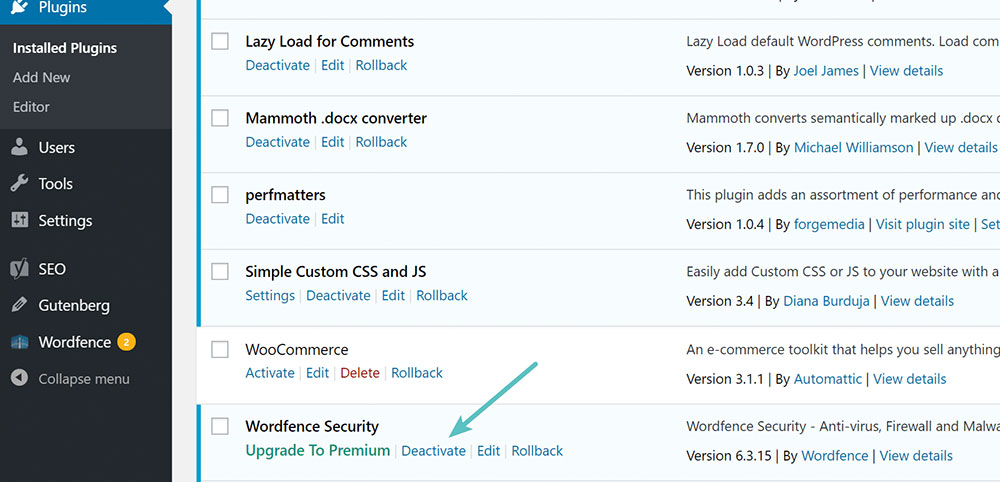
If an error occurs after activating a plugin or changing a theme, then that is most probably the cause of the error. Thus, the simplest way is to disable all plugins and themes.
How Do We Avoid Syntax Errors?

Lastly, be reminded always that an ounce of prevention is worth a pound of cure. This means to always be cautious and keep avoiding errors in mind when editing files in your WordPress site. Regardless of your familiarity with PHP, make sure to always validate your code after making any changes.
Also, run your code through a validator before executing it. Validators are tools that search for syntax errors and they prove to be useful when applying changes to your WordPress site. You may use free validators like PHP COde Checker, PHP Code Syntax Check, and W3 Markup Validation Service.
FAQ on fixing parse error syntax error unexpected
What causes the parse error: syntax error unexpected in WordPress?
A parse error occurs from problematic code in your PHP files, often in themes or plugins. Common causes are missing punctuation, unexpected extra characters, or misplacement of code. These syntax errors disrupt the parsing of the code. Tools like PHPMyAdmin and cPanel can help locate and resolve these issues promptly.
How do I locate the exact error in WordPress?
The error message usually specifies the file and line number of the issue. Check your functions.php, theme editor, or plugin code for discrepancies. WordPress error logs, accessible via cPanel, are also helpful in pinpointing the erroneous line. Exact error location streamlines the debugging process.
Can plugin conflicts cause a syntax error in WordPress?
Yes, plugin conflicts can lead to syntax errors. When plugins have incompatible code or improper updates, PHP parse error may arise. Deactivate all plugins via the WordPress admin or wp-config.php, then reactivate them one by one to identify the conflicting plugin. Ensure all are updated.
How do I fix a syntax error without accessing the admin dashboard?
Without admin access, use FTP clients or File Manager in cPanel to edit the problematic file directly. Navigate to the error-indicated file, usually functions.php or a plugin file, make necessary corrections, then re-upload. This bypasses the need for dashboard access.
Is there a way to prevent syntax errors in WordPress?
Avoiding syntax errors involves adhering to good coding practices. Always ensure your PHP code snippets are correctly formatted. Using a code editor with syntax highlighting, like Sublime Text or VS Code, helps spot errors early. Regular updates to themes and plugins also prevent these issues.
What is the role of functions.php in syntax errors?
The functions.php file is a frequent culprit as it’s often modified for customizations. Errors such as missing semicolons, misplaced braces, or extra characters in this file can trigger syntax errors. Always back up the file before edits and confirm the code’s integrity within a theme editor.
How can I use debugging tools to fix syntax errors?
PHP debugging tools, accessible via cPanel or through IDEs like PHPStorm, highlight syntax errors, allowing easier identification and correction. Activating WP_DEBUG in your wp-config.php exposes errors on the front end, aiding in real-time troubleshooting and honing in on the problematic code.
Do syntax errors affect WordPress themes and templates?
Yes, syntax errors can break WordPress themes and templates, leading to a dysfunctional site. Common issues arise in template files or custom page layouts. Correct errors in the theme’s PHP files, pay attention to error messages, and ensure any custom PHP code follows proper syntax rules.
Are syntax errors capable of crashing the whole site?
Absolutely, a syntax error can render your entire WordPress site inaccessible. When the PHP parser encounters problematic code, it halts execution, leading to a fatal error message. Immediate troubleshooting through FTP or File Manager helps swiftly restore site functionality.
Can a parse error occur after a WordPress update?
Updates may introduce syntax errors, especially if older custom code becomes incompatible. Always review and test customizations post-update. Keeping themes and plugins updated minimizes risks, but verify any extensive code solutions you’ve implemented align with the latest WordPress standards. Regular backups are essential.
Conclusion
Mastering how to fix the parse error: syntax error unexpected In WordPress is crucial for maintaining site functionality and performance.
In encountering this error, the first step is to identify the issue using tools like cPanel and PHPMyAdmin. Examine the error message to locate the problematic file and line number.
Addressing common culprits such as functions.php or plugin conflicts can often resolve the problem. Using good coding practices and regular updates of themes and plugins reduces future errors.
PHP debugging tools and enabling WP_DEBUG in wp-config.php offer real-time error identification and correction, streamlining the process. Lastly, always backup your site before making any changes to avoid data loss. Utilizing these strategies ensures a smooth and error-free WordPress experience, keeping your site running seamlessly.
If you enjoyed reading this article on how to fix the parse error syntax error unexpected, you should check out this one about how to fix the currently unable to handle this request error.
We also wrote about a few related subjects like WordPress failed to import media, how to fix the WordPress parse error, WordPress missed schedule, fixing sorry, this file type is not permitted for security reasons, how to fix the link you followed has expired, how to fix an error occurred while processing this directive and Why WordPress is the Best Platform To Build Your Business or Startup Website.





