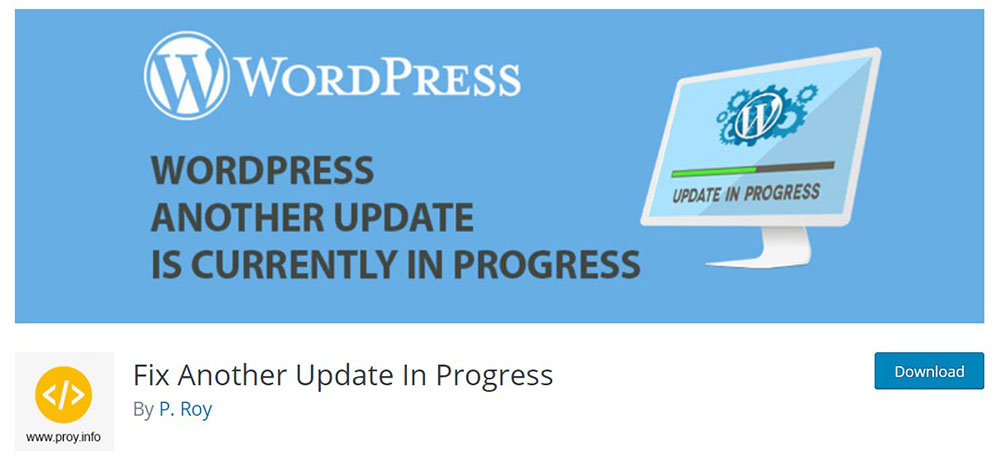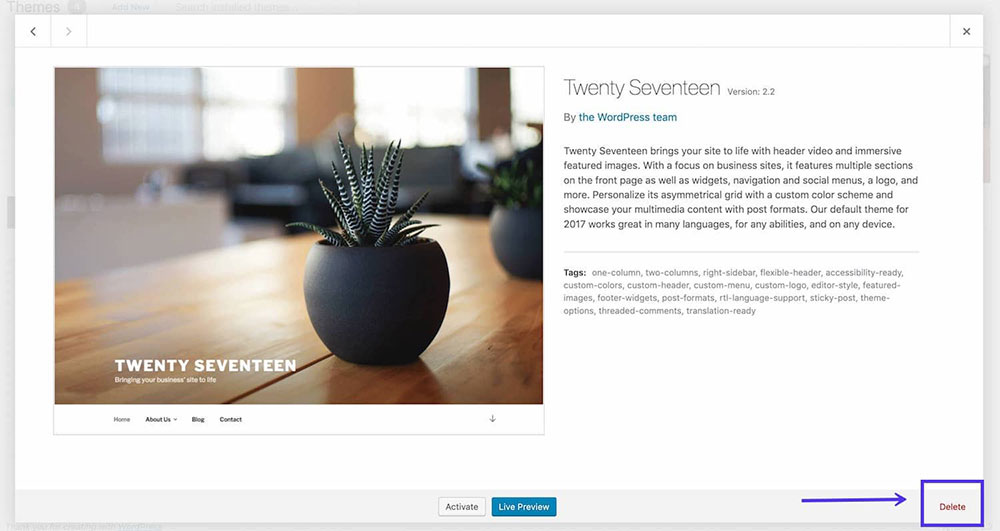
Fixing The “Are You Sure You Want to Do This” Error in WordPress
March 1, 2023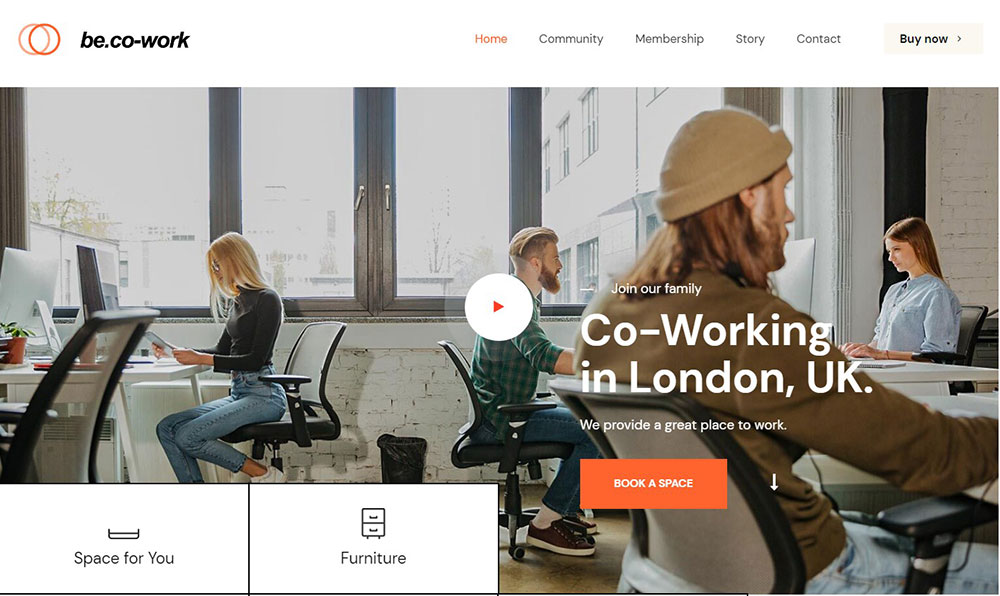
The Best WordPress Themes for Small Business Websites
March 7, 2023Have you been trying to perform an update on your WordPress site but got the ‘Another update is currently in progress’ error message? This is a common error and you can fix it quickly.
As you can guess from the wording of the message, the system is preventing you from performing multiple updates. This error is a temporary restriction that should disappear automatically.
However, time is precious. You may be in a rush to complete your job and prefer to go ahead with your update. There are a few steps you can take to fix the ‘Another update is currently in progress’ error immediately.
First, let’s have a look at why this problem occurs, which can help you manage the error efficiently. Next, you’ll find out the options you have to fix the issue.
What Triggers the ‘Another Update Is Currently in Progress’ Error Message
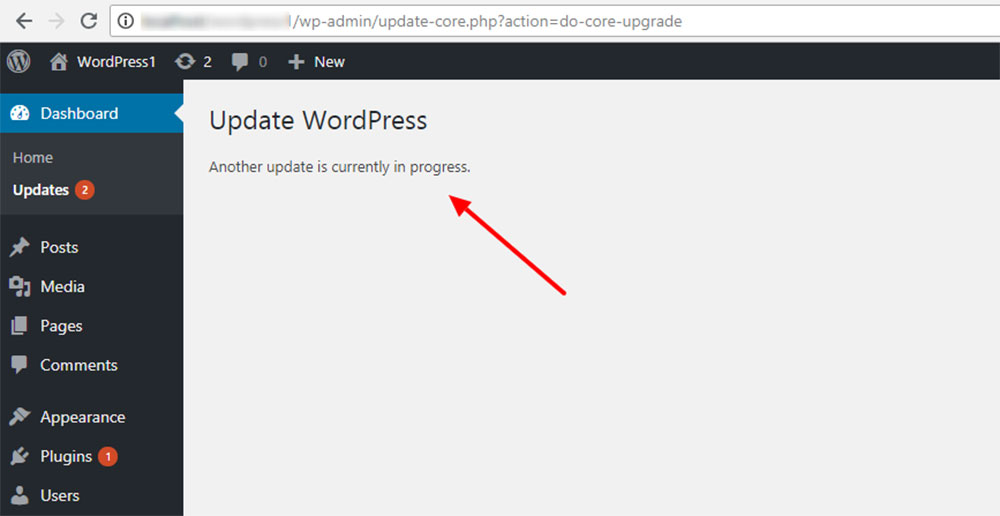
WordPress introduces frequent updates. You should always get the latest version to protect your site from known security vulnerabilities.
Each new release also comes with performance improvements that make your site run faster. The updates enhance existing features, add new features, and fix bugs.
You can check for new updates manually or turn on an automatic update when a new release becomes available. This automatic update setup might cause you to run into the error message.
If there's a WordPress core update in process, you can't start another update at the same time. If you try, you'll see the 'Another Update Is Currently in Progress’ error.
When WordPress core update begins, it locks your database temporarily. You are not able to make any modifications to your database for 15 minutes. It is a configuration that ensures a problem-free WordPress core update.
You can see this database temporary lock in the wp_options table of your site’s database. You'll find an extra row called core_updater.lock.
This row is automatically removed once the WordPress core update is finished. Then you'll be able to proceed with the additional updates that you wanted to perform.
We've explained what triggers the 'Another update is currently in progress’ error message. If you don't have time to wait until the lock is removed automatically, you can follow the steps below.
Quick Steps to Fix the ‘Another Update Is Currently in Progress’ Error
Fortunately, this WordPress error is not difficult to manage. The key is to fix the WordPress update lock. You can do this if you delete the core_updater.lock row from your database.
There are two different ways to do this, either by using a plugin or correcting the error manually.
1. Use a Plugin
The easier way to remove the WordPress Core update lock row is to use a plugin, such as the 'Fix Another Update In Progress' plugin.
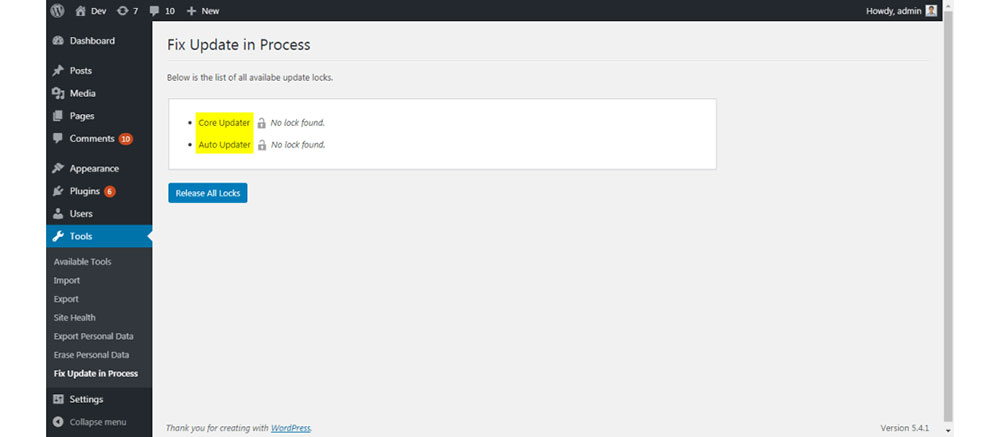
First, you need to install and activate the plugin. Next, go to Settings on the admin panel on the left. Click on the 'Fix Another Update In Progress' option. If you're currently blocked to perform updates on your site, you'll get a message written in red saying 'WordPress Update is locked'. To resolve the issue, click on the “Fix WordPress Update Lock” button.
This step will remove the core_updater.lock row from your database. You'll get the following message: "Success! You’ve successfully fixed “another update in progress!”".
2. Correcting the Error Manually
You can use two different processes to correct the 'Another update is currently in progress’ error manually.
Before you proceed with either of them and start making any changes, make sure to create a backup of your site. This is a very important step that you shouldn't skip.
The two processes you can follow include:
- Using phpMyAdmin
- Using WP-CLI
phpMyAdmin option

If you decide to use this process, first you need to log into your cPanel. Select the phpMyAdmin in the Databases menu.
If your web host doesn't use cPanel, find the phpMyAdmin or Adminer database management tool in your web hosting account.
After clicking on phpMyAdmin in the Databases menu, select the database belonging to your website.
Next, look for wp_options. Then click on the Browse tab to view all the rows inside the options table.
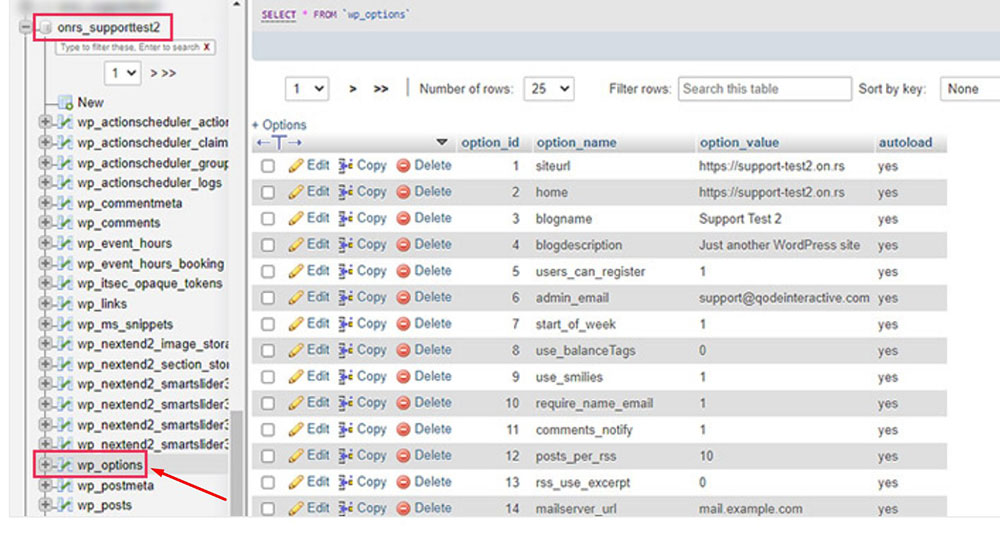
This will open a list of rows. Go through the list until you find the core_updater.lock.
Since the catalog of rows is usually very long, looking for the core_updater.lock may be time-consuming. To speed up the process, you can view more rows per page. At the bottom of the page, you can modify the number of rows displayed.
Another method that can help you to locate the core_updater.lock quickly is using the filter option. You’ll find it next to the Number of rows. You can type in some keywords that will lower the number of rows to go through.
Once you’ve located the core_updater.lock, choose the Delete option which will remove the row from your WordPress database.
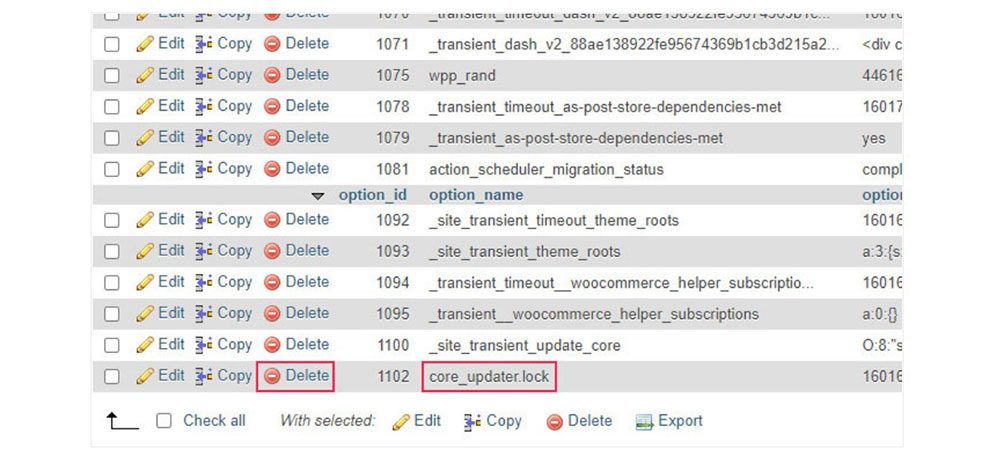
This process will unlock your WordPress website updater, so you'll be able to run your update.
All you need to do now is to log in to your Admin dashboard. Then go to Dashboard and select Updates and continue with any WordPress updates you wanted to perform.
How to find your database name
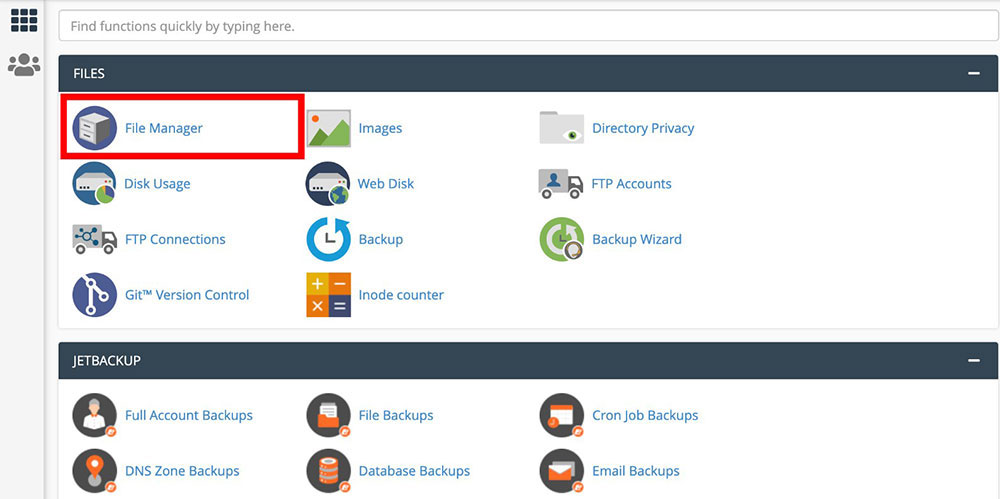
If you have opened your phpMyAdmin but don't know the name of your database, you can follow these steps:
1. Go to your cPanel.
2. In the Files section click on File Manager.
3. Find your root WordPress directory (usually called 'public_html').
4. On the file list, look for wp-config.php, right-click on it, and select the View option.
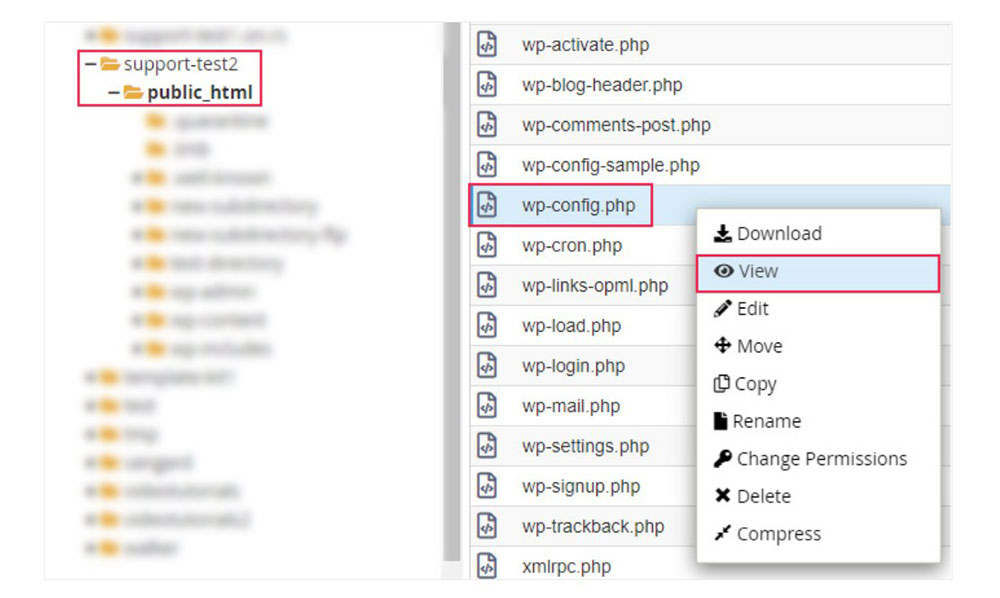
5. Near the top of the file you should be able to see this line of code:
define( 'DB_NAME', 'your-database-name' );
6. In reality, instead of 'your-database-name' you'll see the actual name of your database.
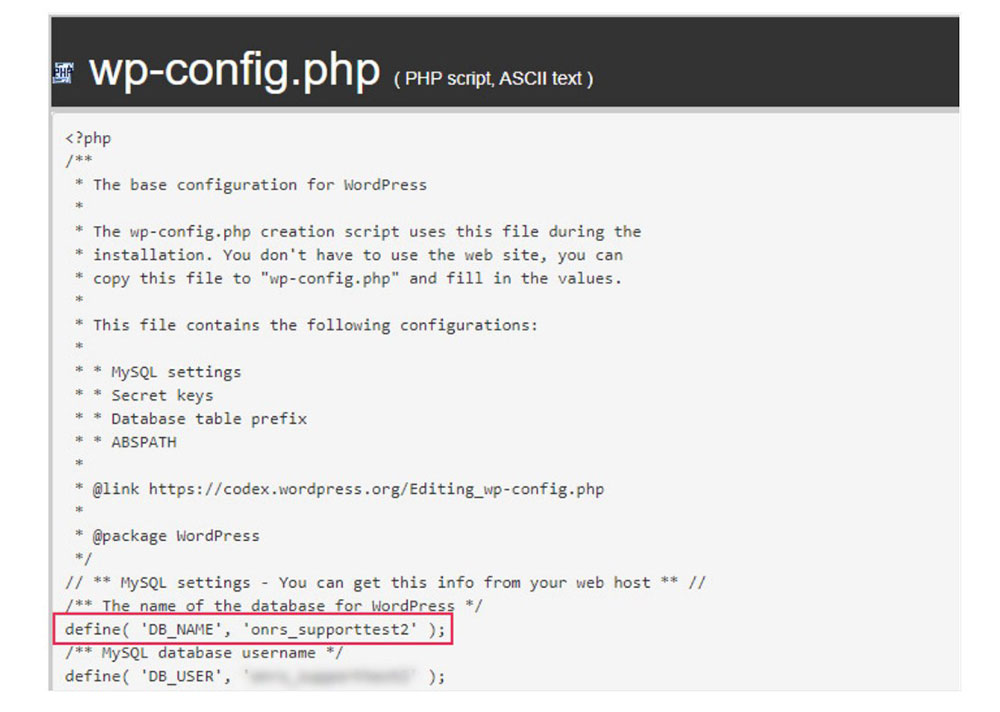
7. Now you can return to the phpMyAdmin and locate your database by name.
Using other than the default “wp_” prefix
The database storing all your WordPress content is by default identified by the “wp_” prefix. But due to security reasons, some users have changed this automatic prefix.
If that's your case, you won't be looking for the wp_options table in the database belonging to your website.
Instead, use your actual prefix. You'll find a database called ‘yourprefix_options’. The yourprefix part will be your actual database prefix.
WP-CLI option
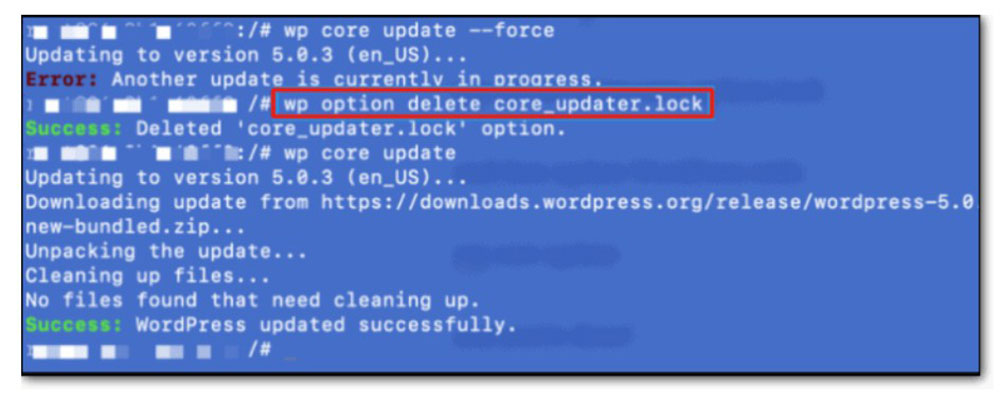
The second manual process you can use is the WP-CLI option.
WP-CLI is the command-line interface for WordPress. It enables the users to manage their WordPress websites from the command prompt.
It allows you to perform a wide range of WordPress development tasks, including updates. You can find more detailed information and instructions on the WP-CLI website.
To delete the core_updater.lock row using this method, you need to install WP-CLI. Then in the wp-options table, you can directly remove the core_updater.lock row.
Use this command:
| wp option delete core_updater.lock |
Now the WordPress update lock has been removed and you can go ahead with the operation.
FAQ about the another update is currently in progress error
What is the update about?
It depends on which update is being talked about. Updates can be made for a number of reasons, such as fixing bugs, improving security, adding new features, or making the program run better. It's important to know why the update is being made so you can figure out how it will affect your system or workflow.
When will the update be released?
Again, the date an update comes out can change based on what the update is. Most of the time, developers will give a release date, but that date can change if there are problems or problems that weren't expected during development. It's important to stay up-to-date and listen for any news about when the update will come out.
What changes can we expect from the update?
What kind of changes you can expect from an update depends on the update itself. Updates can add new features, fix bugs or security holes, make the system run faster, or change the way the user interacts with it. It's important to know what changes are being made to the system so you can figure out how they will affect your daily tasks and workflow.
Will the update cause any downtime for the system or service?
Some updates may need some downtime to be put in place, especially if they make major changes to the system. But many updates can be installed without stopping service or putting it on hold. It's important to know if there will be any downtime or other problems so that you can plan for them.
How will the update affect my current work or project?
The update can change your work or project in more than one way. It can add new features that can help you speed up your work, or it can make changes that force you to change your work. It can also cause bugs or other problems that need to be fixed. It's important to know how the update will affect your work so you can be ready for any problems that might come up.
Are there any new features or improvements that will be introduced in the update?
Many updates add new features or improvements that can help you work faster or make your system run better. Some of these features are better security, new features, faster or more efficient performance, and bug fixes. Knowing what new features or improvements are being added can help you decide if the update is necessary and how it will affect your work.
Can we opt out of the update if we don't want to use it?
Depending on the system or software in question, you may be able to choose not to use an update. But if you don't update, your system could be open to security holes, and you might miss out on important bug fixes or new features. Before deciding to opt out, it's important to think about what will happen if you do.
Will the update be compatible with our current system or software?
When updating software, compatibility is one of the most important things to think about. Before you install an update, you need to make sure it works with the system or software you already have. If you don't do this, software problems or system instability could happen.
Is there any training or documentation available to help us prepare for the update?
A lot of software companies offer training or documentation to help users get ready for updates. This documentation can tell you how to install the update, how to use the new features, or how to fix problems that might come up. It's important to look over this documentation to make sure you're ready for any changes that may come with the update.
How will the update impact our security or privacy measures?
Updates can affect security and privacy in many ways. They could add new security features or fix security holes. They could also add new privacy controls or change the ones that are already there. It's important to know how the update will affect your security or privacy measures so that you can stay in line with rules and best practices and keep your data and systems safe. It's also important to know about any changes to the security or privacy features of your software, especially if you work with sensitive or private data.
Ending thoughts on the 'another update Is currently in progress’ error
Error messages in WordPress are quite common, but the ‘Another update is currently in progress’ problem is easy to fix.
We mentioned that the reason why you got this message is that there's another update already in process.
If you can postpone your other updates, we recommend waiting until the current update is finished. The update lock will automatically disappear.
If you do need to go ahead, you can use a plugin or one of the two manual methods to remove the core_updater.lock row. This will enable you to start your update almost immediately.
Understanding the WordPress updating process will help you to keep your site safe and to perform important updates whenever you need to.
If you enjoyed reading this article on fixing the another update is currently in progress, you should check out this one about fixing the destination folder already exists.
We also wrote about a few related subjects like
failed to load resource,
fix the could not save password reset key to database,
how to reorder pages in WordPress,
WordPress posting to Facebook,
how to remove category from WordPress URL,
how to revert WordPress to previous version and
how to add a button in WordPress.