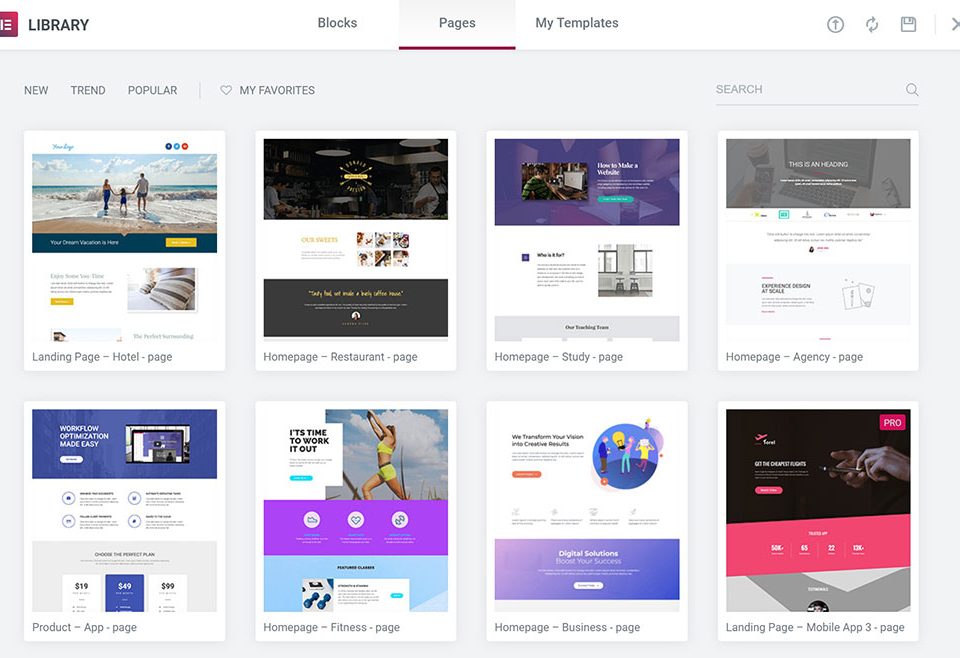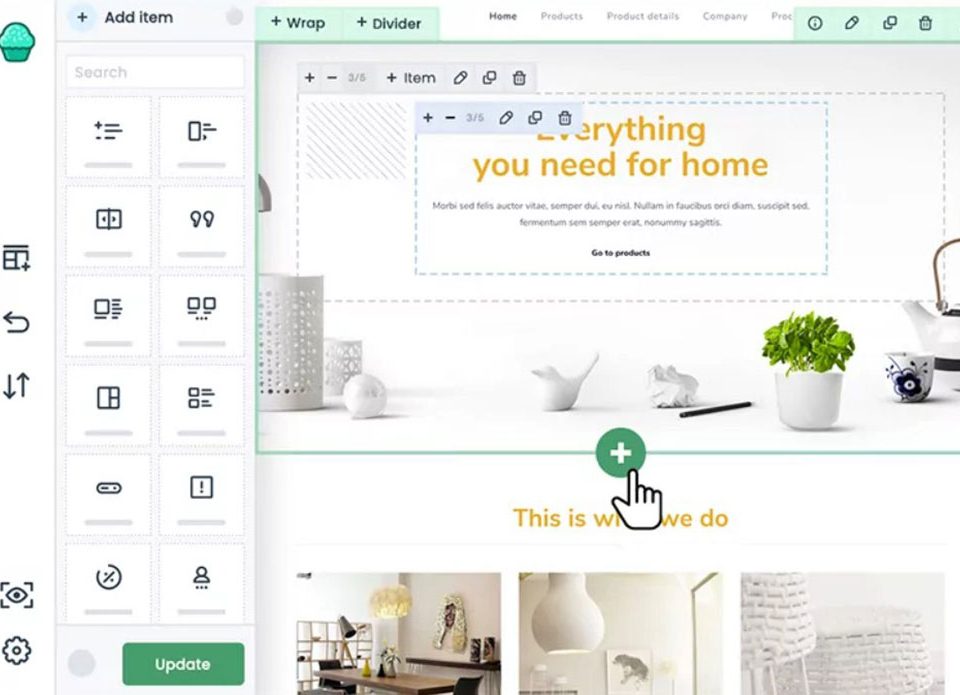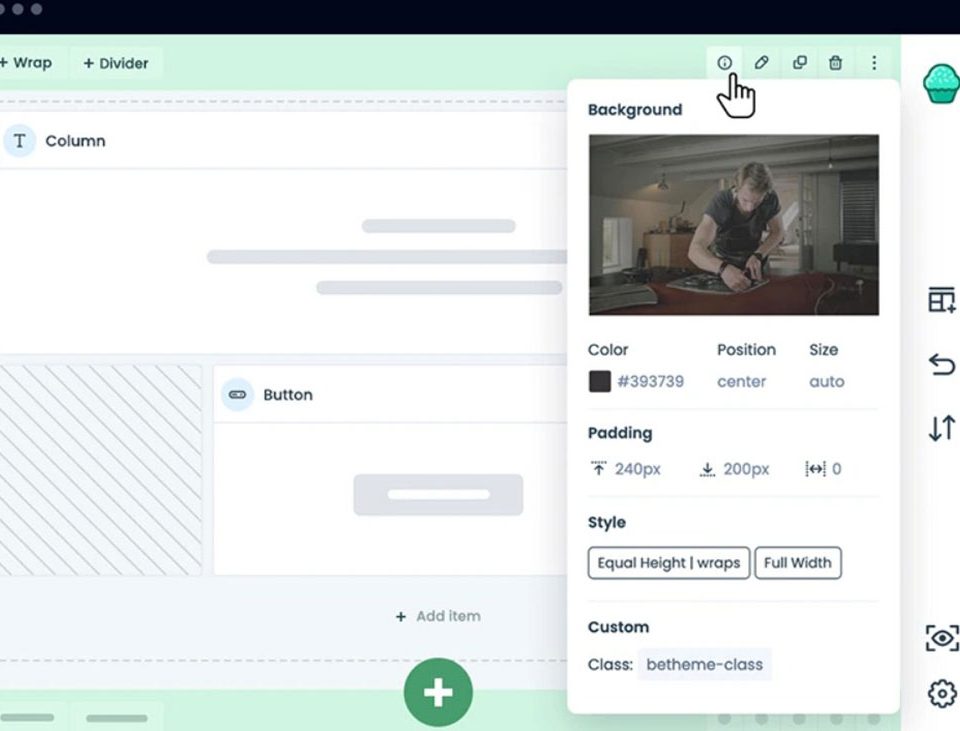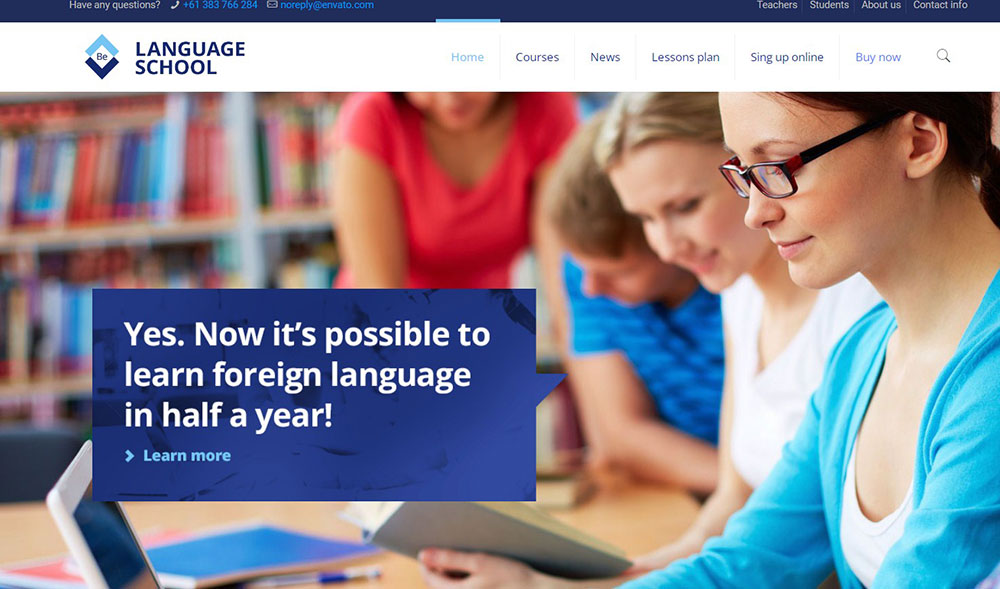
Top-Notch Education WordPress Theme Examples for You
March 20, 2023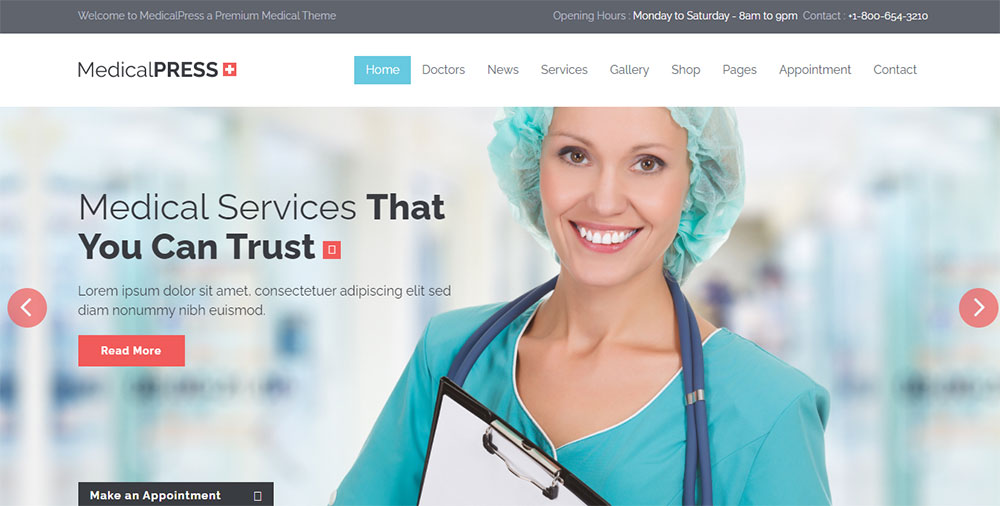
Top Medical WordPress Theme Options for Your Clinic
March 21, 2023Although WordPress is known to be user-friendly, there are some common errors you may experience.
They're generally easy to fix. One of those errors is the "Could not save password reset key to database" message.
This message usually appears after a few unsuccessful attempts to log into your account. Each time you try, the page just reloads. You're unable to sign in. When you try to change your WordPress account password, you get this error message.
Sometimes this error message can be displayed as a WordPress login refresh error, but in either case, the process to resolve the problem is the same.
When the password reset key can not be saved to the database, it's because there's no more free space on your hosting account. The disk space allocated to your account has been used up, so you can not save any more data.
Let's review some easy steps you can take to fix the "Could not save password reset key to database" error.
The Causes of the "Could Not Save Password Reset Key to Database" Error
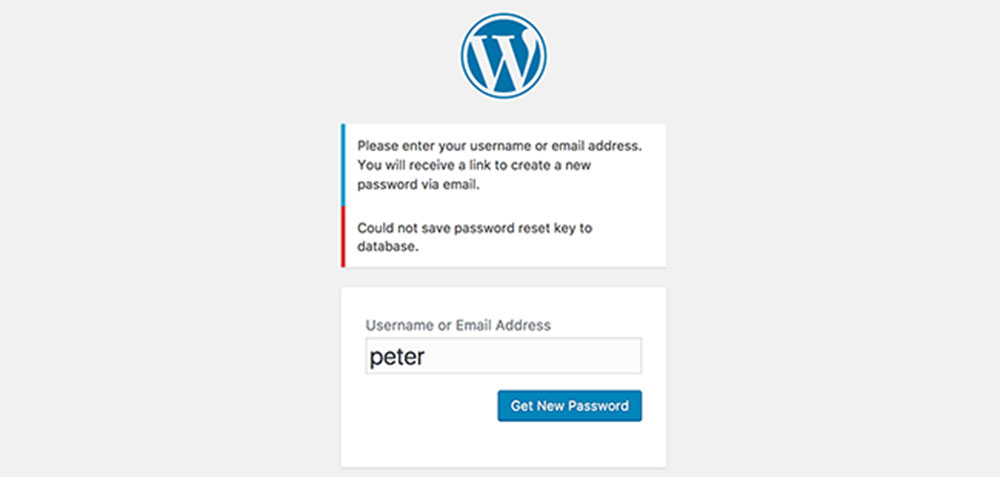
The database is part of your disk space. When you run out of free space on your hosting account, the password reset won't work. So to fix this issue, you simply need to free up some space.
Until you do that, you will be locked out of your website. No new data, not even a new password, can't be added to your account.
Some possible causes of running out of space can include having large files, such as images, stored in your folders.
Many users quickly reach the limit of their disk space by keeping images that they don't need, or pictures that are too large. Some storage capacity is occupied by basic files, such as WordPress core, plugins, and themes, but media tends to take up most of the space.
You should always keep checking how much space you have available and what amount you have already used up. Otherwise, you may quickly hit the limit without even realizing it. This may result in the "Could not save password reset key to database" error. The error "could not save password reset key to database" could be related to an SQL issue within the system, which can be identified and resolved through proper DBT tests and database management.
Fortunately, you will be able to correct the issue quickly by following a few simple steps.
Easy Steps to Correct the "Could Not Save Password Reset Key to Database" Error
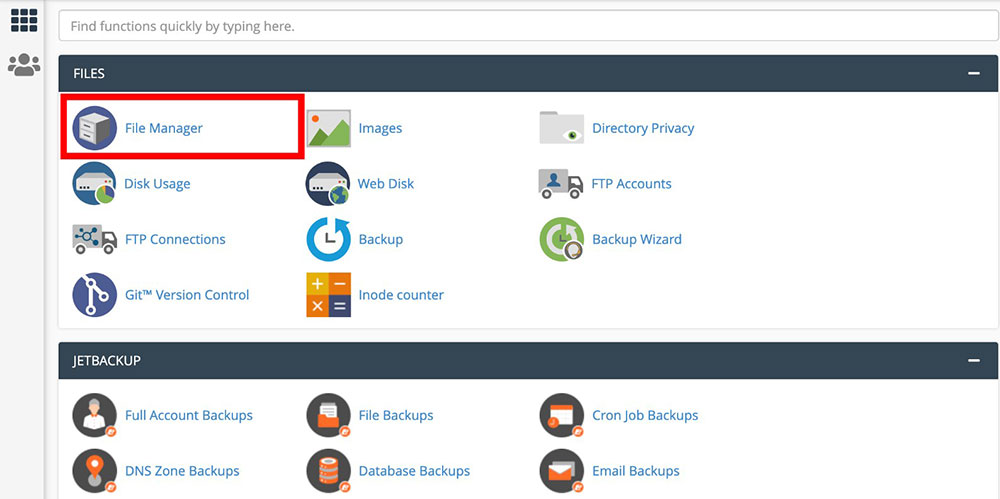
We have identified the cause of the problem- you've reached the limit of the storage capacity. So you can either upgrade your hosting account or delete unnecessary files and reduce the amount of disk space you're using.
VPS internet hosting or a managed WordPress internet hosting account could be an option for you, but you should try the following tips first.
To begin, you'll need to open the FTP client or the File Manager in your cPanel hosting dashboard and log in to your website.
Next, check which files you need and delete old content. But before you delete anything, make sure that you create a backup of those files on your computer.
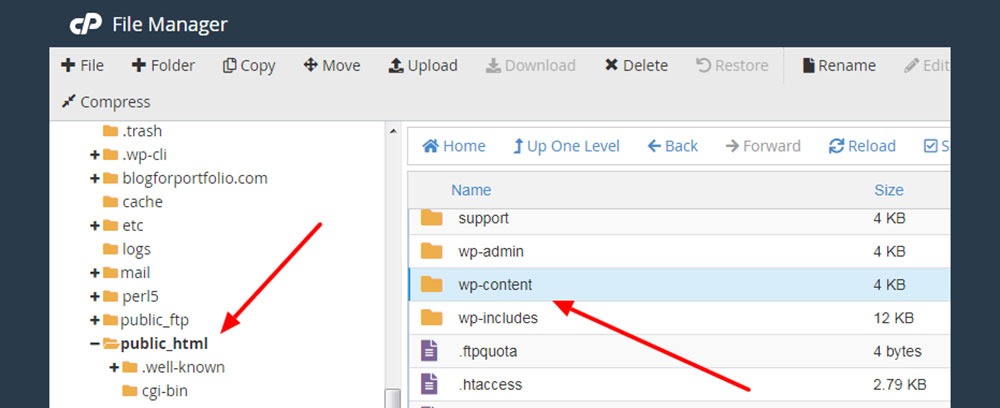
All the content is automatically stored in the WP-content folder. In the uploads folder, the data is organized by year. There could be some old files that you don't need anymore.
Besides old content, check the /wp-content/uploads/ for any large files, such as images. You can either delete them or lower the image size by compressing them.
The media in the *.tiff format can be converted into *.jpg. This simple step will reduce the amount of space your images are taking up. Other large media include files with extension *.png.
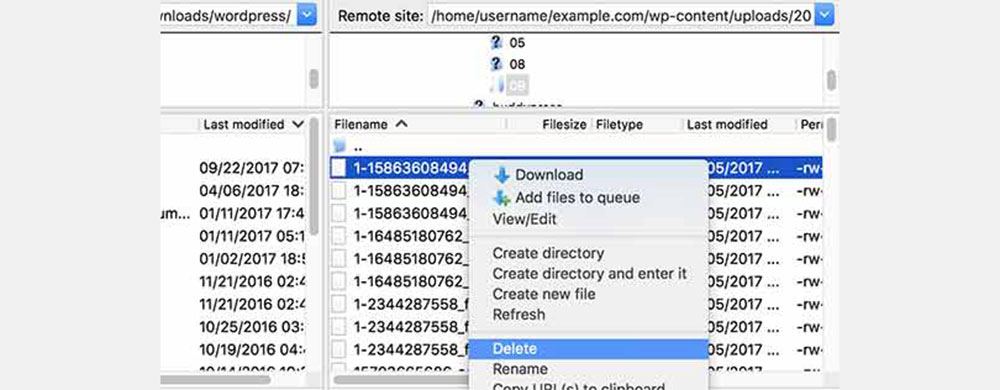
You can also free up some room by clearing your cache. Check if the cache plugins are not set up to keep unnecessary files that take up some of your precious storage space.
Another useful tip is to remove old themes that you're not using anymore. There could also be inactive plugins that occupy your disk space. This will not only create more storage room, but there are other benefits. The fewer themes and plugins you use, the quicker page upload and better user experience.
Make sure to avoid storing your backup files on your server. Not only this eats up space on your disk, but it's important for security reasons too. It's better to use a third-party cloud storage service to create your backup.
Avoiding WordPress Errors
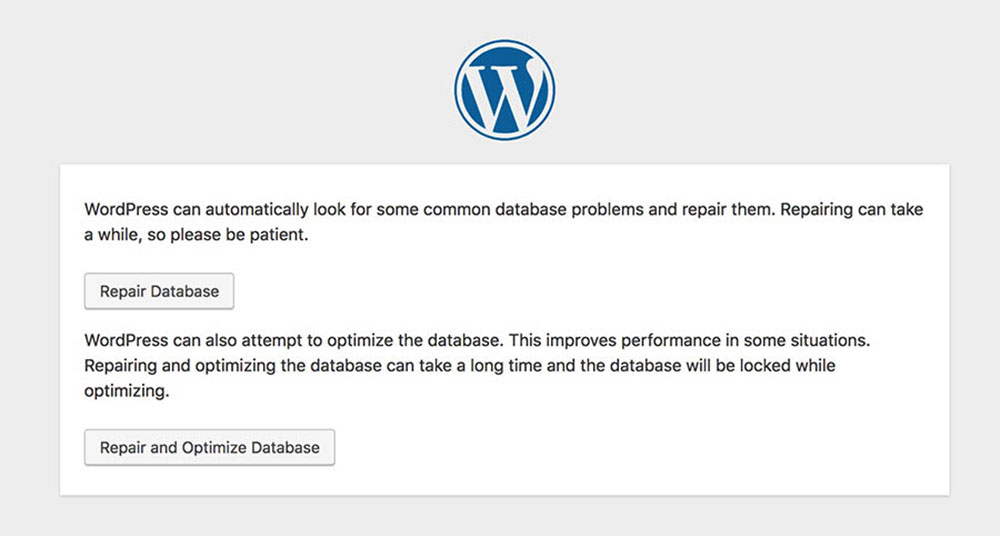
What is even better than successfully fixing the error is avoiding it altogether. Running into errors can be frustrating.
If you are a beginner with little experience, you may feel helpless. You may even end up spending some extra money for professional help.
However, no one, not even the more experienced users, wants to waste their precious time on fixing issues.
It's good to be aware of some of the most common WordPress errors that you may encounter. You can prevent some of them and dedicate your valuable time to content development.
If you do run into a problem, don't panic. Most of these errors are fairly easy to correct and you will be able to do it yourself, without professional help.
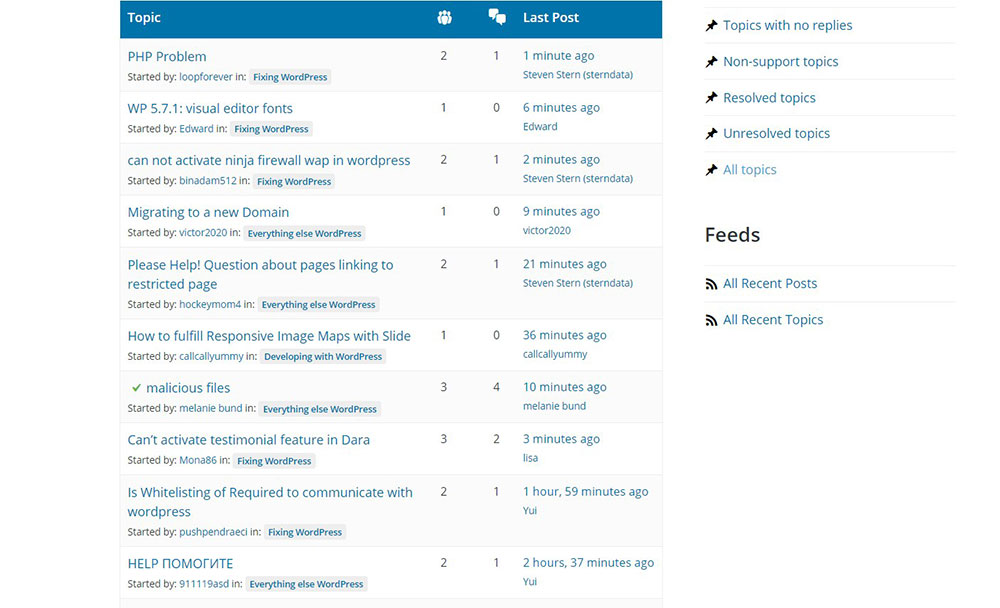
A great source of information is the input of other WordPress users. They report errors and how they resolved them. Users exchange their experiences and tips in many forums dedicated to common WordPress issues. Looking up their posts may help you to avert running into the same problem.
Another good practice that will help you to avoid errors is to create a backup regularly. This will enable you to get your site back on quickly, without losing any content or data.
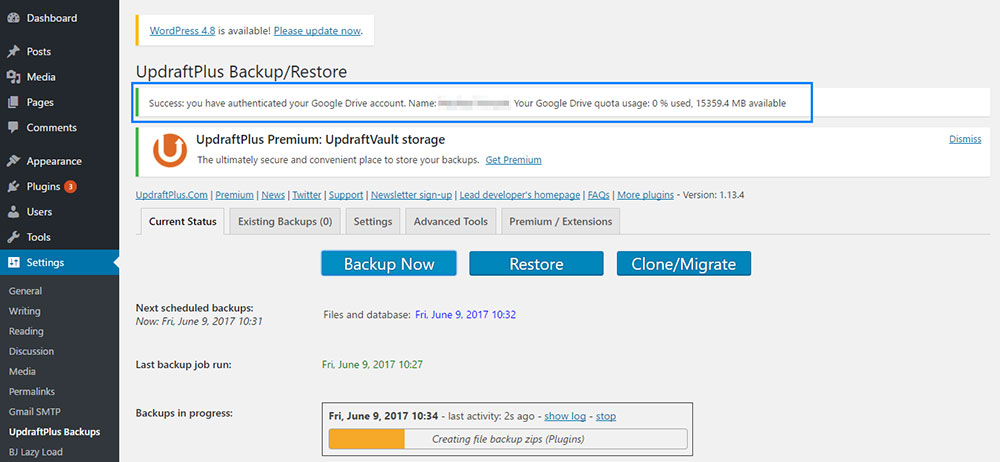
Don't neglect regular maintenance of your account. Be aware of what part of the stored files you are still using and what data you don't need anymore. Clear the cache and delete themes and plugins that you won't be using anymore.
Sticking to these tips should make your account management easier.
FAQ about the could not save password reset key to database error
What does the error message "could not save password reset key to database" mean?
The error message "could not save password reset key to database" means that the system was unable to save the unique key made for a password reset request to the database. This can make it hard for the user to reset their password.
Why am I seeing the error message "could not save password reset key to database" when trying to reset my password?
The "could not save password reset key to database" error can happen for a number of reasons, such as a problem connecting to the database, a problem with the database's write permissions, or another error that has to do with the database. It can also be caused by bugs in the code of the website or application.
What can I do to resolve the "could not save password reset key to database" error?
To fix the "could not save password reset key to database" error, you can restart the application server or database, check the database connection settings, make sure the database has the right write permissions, and look over the code for any errors or problems.
Is this a common error when resetting passwords, and why does it occur?
Errors like "could not save password reset key to database" are common when resetting passwords, and they can be caused by a number of things that have already been mentioned. But it's important to fix the problem quickly because it could keep people from getting into their accounts and pose a security risk.
How can I prevent the "could not save password reset key to database" error from happening in the future?
To avoid the "could not save password reset key to database" error in the future, make sure to regularly maintain and optimise the database, review and update the code, and make sure that proper backup and recovery procedures are in place.
Does the "could not save password reset key to database" error indicate a larger issue with my website or application?
The "could not save password reset key to database" error may or may not mean that the website or app has a bigger problem. But it's important to figure out why the error happened to make sure it doesn't affect other parts of the site or app.
Can I manually save the password reset key to the database to bypass the error?
It is not a good idea to save the password reset key manually to the database, as this could cause more problems with the database or application. It is better to find out why something went wrong and fix it properly.
Should I contact my web host or developer for assistance with the "could not save password reset key to database" error?
If you can't fix the "could not save password reset key to database" error yourself, you may need to ask your web host or developer for help. They can help find the problem and solve it more quickly and effectively.
Are there any security implications to the "could not save password reset key to database" error, and if so, how can I address them?
The "could not save password reset key to database" error can be a security risk if it keeps users from being able to change their passwords. This can leave their accounts open to being hacked by people who shouldn't have access to them. To fix this, the error needs to be looked into and fixed as soon as possible.
Is there a way to recover my account if the "could not save password reset key to database" error persists?
If the "could not save password reset key to database" error keeps coming up, you may be able to get back into your account by contacting customer service or resetting your password with a different email address. But it's important to fix the problem at its root so it doesn't happen again in the future.
Ending thoughts on how to fix the could not save password reset key to database error
We have learned that if you come across this error message, it's because there's no more free space on your hosting account. The disk storage capacity has been used up, so you can not reset your account password.
The solution is to upgrade the disk space or to remove some unnecessary data. You can do this by deleting old content, compressing large media files, or purging the cache.
You can also delete themes and plugins that you’re no longer using. And avoid storing your backup files on your server.
These tips should help you to fix the error and avert it in the future.
If you enjoyed reading this article on fix the "could not save password reset key to database", you should check out this one about fixing the destination folder already exists.
We also wrote about a few related subjects like
failed to load resource,
fixing the another update is currently in progress,
how to reorder pages in WordPress,
WordPress posting to Facebook,
how to remove category from WordPress URL,
how to revert WordPress to previous version and
how to add a button in WordPress.