
Cool Websites with a Pink Color Palette (51 Examples)
February 20, 2025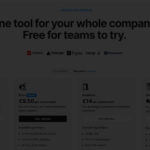
Pricing Page Design Examples
February 24, 2025Encountering the failed to load resource error in WordPress can bring your website development to a grinding halt. This frustrating issue appears in browser inspect tools when WordPress can't access needed files, but it's entirely fixable with the right approach.
The error typically stems from resource communication problems between your browser and the WordPress server. When PHP scripts can't fetch stylesheets, JavaScript files, or images, the browser console displays specific error messages like:
net::err_name_not_resolvedstatus of 500 (Internal Server Error)status of 404 (Not Found)net::ERR_CONNECTION_REFUSED
While one page might show this error, others could function perfectly. Nevertheless, these loading issues frustrate visitors and ultimately reduce site traffic.
The root causes vary widely - from plugin conflicts and theme compatibility issues to incorrect URL configurations. Sometimes the culprit is missing WordPress files or improper server configuration settings.
Before diving into solutions, always check your browser developer console to identify which specific resource is failing. Different browsers (Chrome, Firefox, Safari, Edge) display these errors slightly differently, but they all provide valuable debugging information.
Let's explore how to diagnose and fix these WordPress resource loading failures.
The Potential Causes of Failed to Load Resource Error
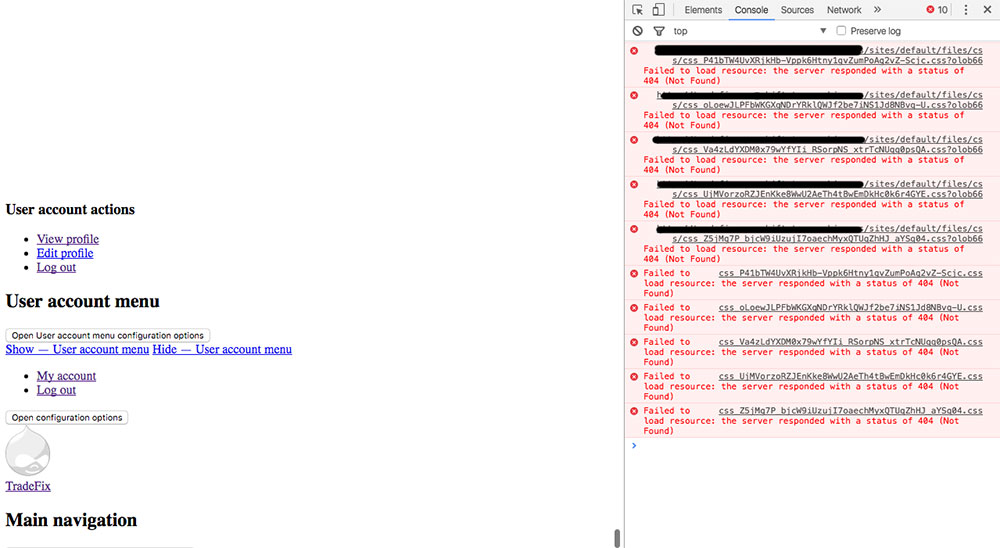
When WordPress themes, plugins, and core systems run PHP scripts, they constantly send requests to the server's resources. The failed to load resource error in WordPress happens when these requests get blocked or interrupted.
Understanding the error requires knowing how WordPress loads pages. Each page contains various resources:
- CSS stylesheets
- JavaScript files
- Images
- Fonts
- Media files
Your browser must successfully load each resource. When it can't, the WordPress resource loading error appears in your browser's developer console with specific error codes:
Failed to load resource: net::err_name_not_resolved
Failed to load resource: the server responded with a status of 500 (Internal Server Error)
Failed to load resource: the server responded with a status of 404 (Not Found)
Failed to load resource: net::ERR_CONNECTION_REFUSED
Each error code indicates a different problem:
- 404 errors: The resource file doesn't exist at the specified path
- 500 errors: Server-side PHP error preventing resource delivery
- DNS resolution errors: Domain name can't be resolved
- Connection refused: Server blocking the request
While checking your browser's Network tab in Developer Tools (Chrome, Firefox, Safari, or Edge), you'll see failed requests highlighted in red. These provide valuable clues about why resources aren't loading.
Common causes include:
- Plugin conflicts with WordPress themes
- Theme compatibility issues with your WordPress version
- Incorrect WordPress URL configuration (HTTP vs HTTPS)
- Server configuration problems in .htaccess files
- Mixed content errors when secure pages load insecure resources
- CDN integration issues with content delivery networks
- Missing or corrupted media files in the WordPress media library
- File permission problems preventing access to resources
- Browser cache conflicts storing outdated versions of files
How to Fix the “Failed to Load Resource” Errors in WordPress
Before attempting any fix, always back up your WordPress files and database. This ensures you can restore your site if something goes wrong.
Edit the WordPress URL
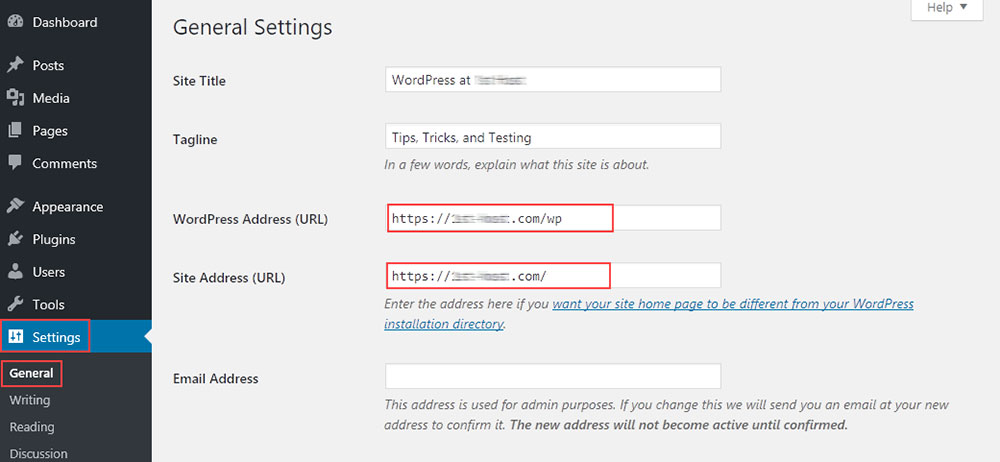
URL configuration problems often cause resource loading failures, especially after migrating between HTTP and HTTPS protocols:
- Go to Settings > General in your WordPress dashboard
- Check both the WordPress Address and Site Address fields
- Verify they match exactly (including www vs non-www)
- If you've enabled SSL, both URLs should start with
https:// - Click "Save Changes" and test your site
Warning: Incorrect URL changes can make your site inaccessible. Consult your web hosting provider's technical support before making changes if you're unsure.
Look for Another Theme
Theme compatibility issues frequently trigger resource errors:
- Try switching to a default WordPress theme like Twenty Twenty-Three
- If errors disappear, your original theme likely has compatibility problems
Without admin access, you can rename the theme folder via FTP or file manager:
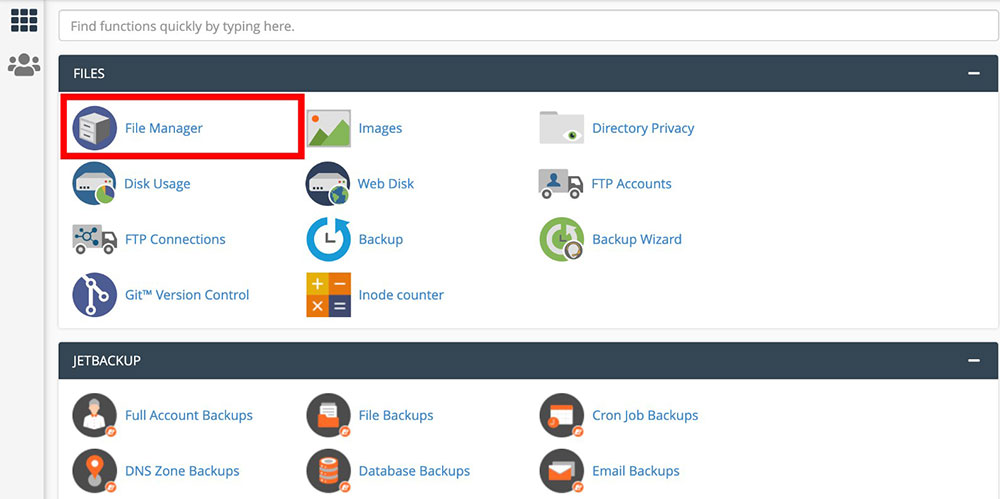
- Access your hosting file manager
- Navigate to
wp-content/themesfolder - Find your current theme's folder
- Rename it to something like
[themename]-disabled
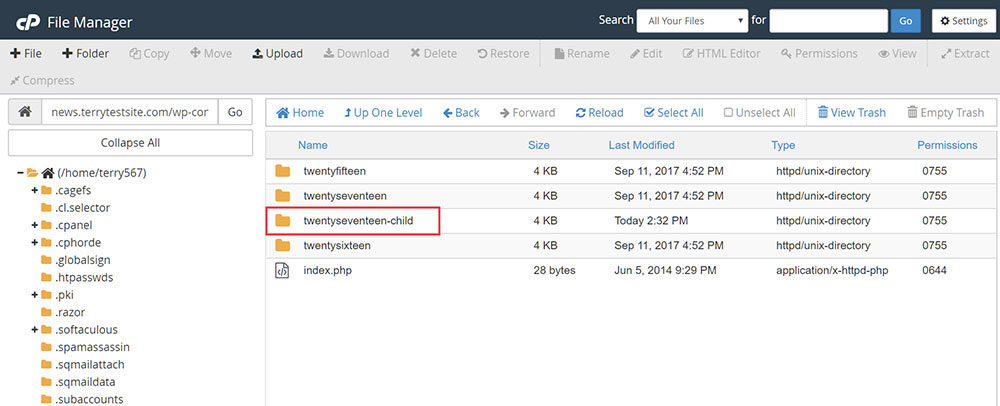
WordPress will automatically switch to a default theme when it can't find the active theme.
Disable and Reactivate All the Plugins
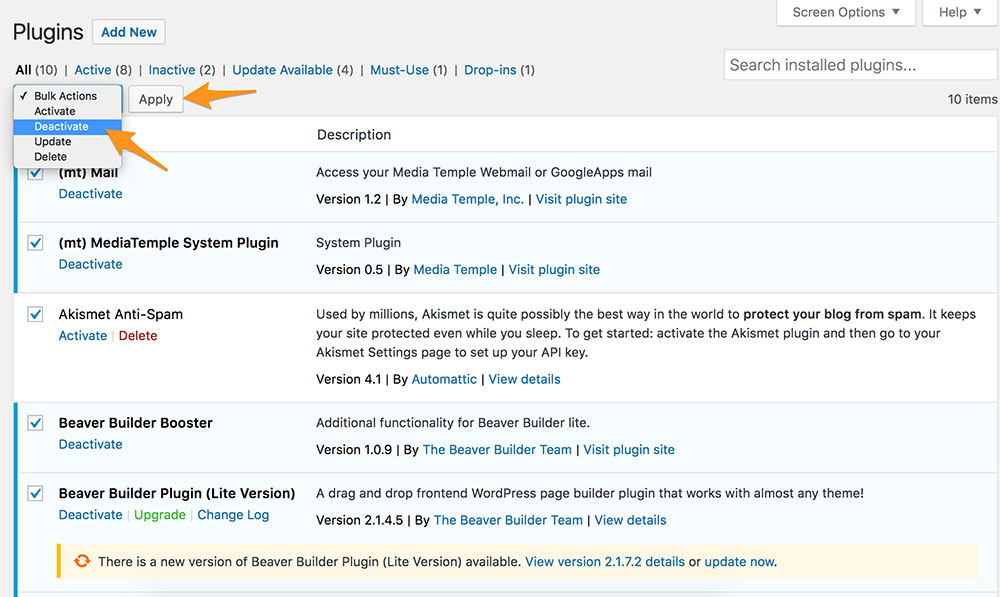
Plugin conflicts are among the most common causes of resource loading errors:
- Go to Plugins > Installed Plugins
- Select all plugins using the checkbox
- Choose "Deactivate" from the bulk actions dropdown
- Test your site to see if errors persist
- If errors disappear, reactivate plugins one by one
- Test after each activation to identify the problematic plugin
For sites with no admin access, rename the plugins folder:
- Access your hosting file manager
- Navigate to
wp-content - Rename the
pluginsfolder toplugins-disabled - Check if errors disappear
- If successful, rename back to
pluginsand disable individual plugin folders using the same method
Disable Adblockers, SSL, and Firewall
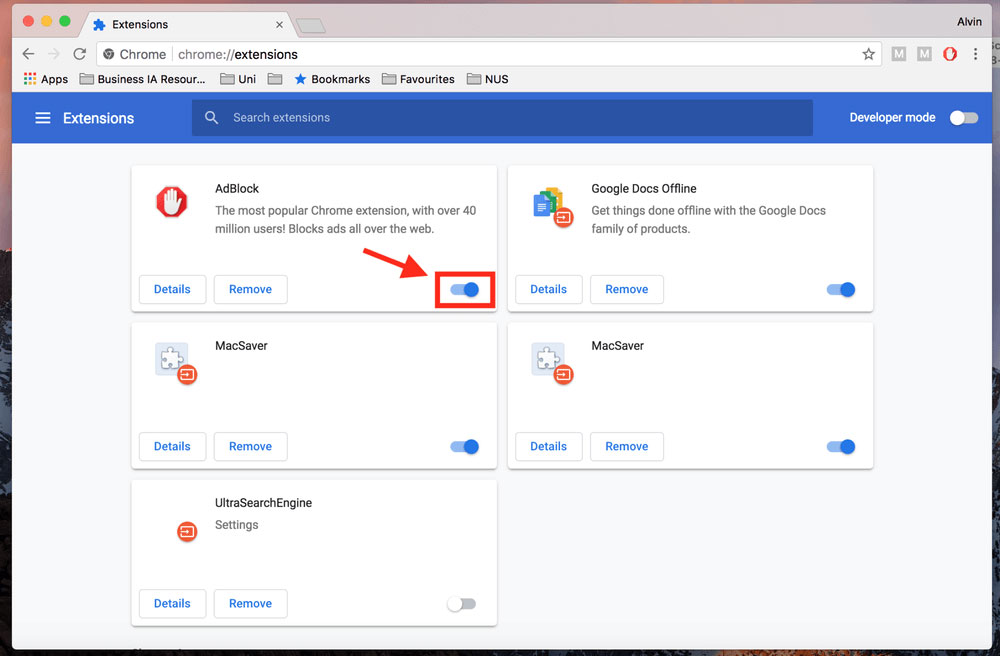
Sometimes client-side browser extensions cause resource loading errors:
- Temporarily disable browser extensions like adblockers
- Check if resource errors persist in private/incognito browsing mode
- Try a different browser to rule out browser-specific issues
- If using security plugins with firewalls (like Wordfence or Sucuri), temporarily disable them
- Disable any antivirus software that might block web connections
Replace the Missing Resource
When specific files cause the error, replacing them often resolves the issue:
- Use browser Developer Tools to identify the exact failing resource
- For media files, check your WordPress Media Library for corrupted items:
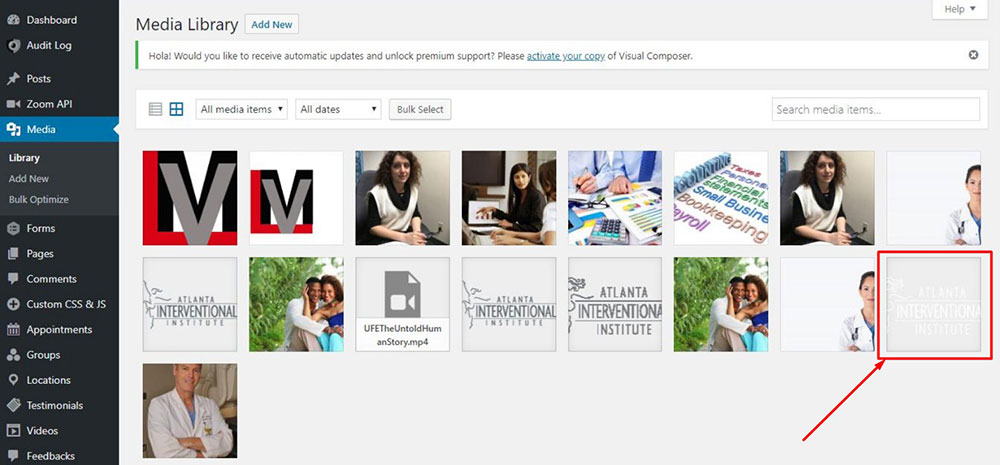
- Look for images without thumbnails (often a sign of corruption)
- Delete and re-upload these files
For direct file replacement:
- Access your hosting file manager
- Navigate to the location of the missing or corrupted file
- Upload a fresh copy with the exact same filename

FAQ about the failed to load resource error in WordPress
What does the "failed to load resource" error mean in WordPress?
The failed to load resource error in WordPress indicates your browser couldn't successfully load a required file. This happens when WordPress can't fetch stylesheets, JavaScript files, images, or other assets needed to properly display your site.
In technical terms, this is a network request failure that appears in your browser's developer console. Each resource generates an HTTP request, and when that request fails, your browser logs the specific error.
Different browsers (Chrome, Firefox, Safari, Edge) display this error in their developer tools with varying formats, but all show which specific resource failed to load and the associated error code.
What causes the "failed to load resource" error in WordPress?
Multiple factors can trigger this WordPress resource loading failure:
- Incorrect file paths: Themes or plugins pointing to nonexistent files
- Server configuration issues: .htaccess rules blocking access to files
- Plugin conflicts: Two plugins trying to load the same resource differently
- Theme compatibility problems: Outdated themes not working with newer WordPress versions
- File permission errors: Server unable to read files due to incorrect permissions
- DNS resolution issues: Domain name not properly resolving to your server IP
- HTTPS mixed content: Secure pages loading insecure resources
- Corrupted WordPress files: Damaged core, theme, or plugin files
- CDN configuration problems: Content delivery network not properly serving files
- Browser cache conflicts: Outdated cached versions of resources
The specific HTTP status code provides important clues:
- 404: File not found
- 403: Access forbidden
- 500: Server error
- 503: Service unavailable
How do I troubleshoot the "failed to load resource" error in WordPress?
Follow these steps to identify and fix the problem:
- Open browser developer tools:
- Chrome/Edge: F12 or Ctrl+Shift+I (Cmd+Option+I on Mac)
- Firefox: F12 or Ctrl+Shift+I
- Safari: Command+Option+I
- Go to the Network tab and reload your page
- Look for red items indicating failed requests
- Note the specific error codes for each failed resource
- Check file paths by reviewing the URL of failed resources
- Clear browser cache completely:
- Chrome: Settings → Privacy and security → Clear browsing data
- Firefox: Options → Privacy & Security → Cookies and Site Data → Clear Data
- Safari: Preferences → Advanced → Show Develop menu → Develop → Empty Caches
- Try different browsers to isolate browser-specific issues
- Disable all WordPress plugins temporarily
- Switch to a default WordPress theme like Twenty Twenty-Three
- Review server error logs for PHP errors related to resource loading
How do I fix the "failed to load resource" error in WordPress?
The solution depends on the specific error:
For 404 Not Found errors:
- Check file paths in theme and plugin files
- Restore missing files from a backup
- Reinstall the theme or plugin providing the resource
- Fix WordPress permalinks (Settings → Permalinks → Save)
For 500 Internal Server errors:
- Check PHP error logs
- Increase PHP memory limit
- Fix syntax errors in functions.php or .htaccess
For HTTPS/SSL issues:
- Update WordPress site URL in Settings → General
- Install SSL plugin like Really Simple SSL
- Fix hardcoded HTTP URLs in your database
- Add proper SSL certificate to your web hosting environment
For file permission issues:
- Set correct file permissions:
- Directories: 755
- Files: 644
- wp-config.php: 600
For CDN-related issues:
- Purge CDN cache (Cloudflare, etc.)
- Verify CDN configuration settings
- Temporarily disable CDN to test
Can a plugin or theme cause the "failed to load resource" error in WordPress?
Yes! Plugins and themes are frequent causes of WordPress asset loading issues.
Common plugin-related scenarios:
- Incompatible plugins: Two plugins attempting to load the same library
- Poorly coded plugins: Scripts loading in wrong order or missing dependencies
- Security plugins: Overly aggressive firewalls blocking legitimate resources
- Caching plugins: Improper cache configuration causing stale resource links
Theme-related causes:
- Outdated themes: Not compatible with current WordPress version
- Missing dependencies: Themes relying on libraries not properly enqueued
- Child theme issues: Incorrect parent-child theme file relationships
- Broken links: Hardcoded paths that don't match server structure
To identify the culprit:
- Disable all plugins
- Switch to a default WordPress theme
- Re-enable plugins one by one, testing after each activation
- If errors reappear, you've found the problematic plugin
How do I check which resource is failing to load in WordPress?
Use your browser's Developer Tools to pinpoint the exact failing resource:
- Right-click on your webpage and select "Inspect" or press F12
- Click the "Network" tab
- Check "Preserve log" option
- Reload the page
- Look for resources marked in red
- Click on each failed resource to see:
- Full URL path
- HTTP status code
- Response headers
- Error message details
Common WordPress resource types to check:
- .css (stylesheets)
- .js (JavaScript files)
- .png, .jpg, .gif (images)
- .woff, .ttf (fonts)
- .php (dynamic scripts)
Is the "failed to load resource" error related to my web host?
Web hosting issues frequently cause WordPress resource loading errors. Poor server configuration, limited resources, or excessive security measures can all prevent proper resource loading.
Hosting-related causes include:
- PHP version compatibility: Outdated PHP versions
- Server timeout settings: Too short for loading large resources
- Memory limits: Insufficient PHP memory allocation
- Security software: ModSecurity or other WAF blocking legitimate requests
- Server load: Overloaded shared hosting unable to process requests
- .htaccess configuration: Improper rewrite rules or security directives
Contact your web hosting provider if you suspect server-side issues, especially if you see:
- 500 series errors
- Server timeout messages
- Multiple resources failing simultaneously
- Issues persisting across different sites on the same hosting account
Can caching plugins cause the "failed to load resource" error in WordPress?
Yes, WordPress cache problems often trigger resource loading errors. Caching plugins like W3 Total Cache, WP Rocket, and WP Super Cache can create stale cache files that reference resources which no longer exist or have moved.
Common caching-related issues:
- Minification errors: JavaScript or CSS files improperly combined
- Stale cache: Outdated cached versions of pages with old resource links
- CDN integration problems: Resources pointing to incorrect CDN URLs
- Browser cache conflicts: Local browser cache containing outdated resource URLs
To troubleshoot cache-related resource errors:
- Clear all WordPress cache:
- Delete plugin cache from plugin settings
- Use WP-CLI:
wp cache flush - Manually delete cache folders in wp-content
- Clear browser cache
- Temporarily disable caching plugins
- Disable CDN functionality
- Review minification settings and disable if causing issues
How do I prevent the "failed to load resource" error from occurring in WordPress?
Take these preventive measures to avoid resource loading errors:
- Keep WordPress core, themes, and plugins updated
- Use quality themes and plugins from reputable sources
- Implement proper WordPress maintenance routines
- Test updates on staging sites before applying to production
- Optimize media files before uploading to WordPress
- Implement reliable backup solutions
- Use a content delivery network (CDN) properly configured
- Monitor server error logs for early warning signs
- Implement proper caching strategy with regular purging
- Choose quality WordPress hosting with good support
WordPress-specific best practices:
- Use WordPress's built-in functions to enqueue scripts and styles
- Avoid direct hardcoded paths to assets in theme and plugin files
- Implement proper SSL throughout the entire site
- Use child themes for customizations rather than modifying parent themes
Is the "failed to load resource" error a serious issue in WordPress?
The severity depends on which resources are failing to load:
- Critical JS files: Can break site functionality completely
- Main CSS files: Will cause major display issues
- Admin panel resources: May prevent site management
- Individual images: Minor visual impact but frustrating for users
- Analytics or tracking scripts: No visible impact but data loss
Most resource loading errors can be fixed within minutes once properly identified. However, they should never be ignored as they:
- Damage user experience
- Reduce site professionalism
- Can indicate deeper security or server issues
- May prevent critical functionality
- Impact SEO performance over time through poor user engagement signals
The browser developer console is your best diagnostic tool, showing exactly which resources are failing to load and why. With proper troubleshooting, most resource errors can be quickly resolved without professional help.
Conclusion
The failed to load resource error in WordPress disrupts your website's functionality and user experience, but isn't impossible to solve. By systematically working through the potential causes, you can quickly restore normal operation.
Browser developer tools are your best ally. The Network tab in Chrome, Firefox, Safari, or Edge browsers clearly shows which resources fail to load and why. Each error code tells a different story:
- 404 errors point to missing files
- 403 errors suggest permission problems
- 500 errors indicate server-side issues
- Mixed content warnings reveal HTTPS configuration problems
Beyond technical fixes, consider these best practices:
- Regular maintenance helps prevent resource errors:
- Update WordPress core, themes, and plugins weekly
- Delete unused plugins completely rather than just deactivating
- Run periodic database optimizations
- Server monitoring catches issues early:
- Check server error logs regularly
- Set up uptime monitoring
- Watch for sudden performance changes
- Development workflow improvements:
- Use staging environments for testing
- Implement proper version control
- Document site customizations
WordPress file permission errors often hide behind resource loading issues. Check that your files have appropriate permissions:
- Directories: 755
- Files: 644
- wp-config.php: 600
When multiple resources fail simultaneously, focus on common causes first:
- DNS configuration
- Server resource limits
- Web hosting environment quality
- WordPress installation integrity
The WordPress browser console error messages might seem technical, but they contain the exact information needed to track down and fix problems. Take time to understand what each error code means to make troubleshooting faster next time.
If you enjoyed reading this article on fixing the failed to load resource error, you should check out this one about fixing the destination folder already exists.
We also wrote about a few related subjects like fixing the another update is currently in progress, fix the could not save password reset key to database, how to reorder pages in WordPress, WordPress posting to Facebook, how to remove category from WordPress URL, how to revert WordPress to previous version and
how to add a button in WordPress.





