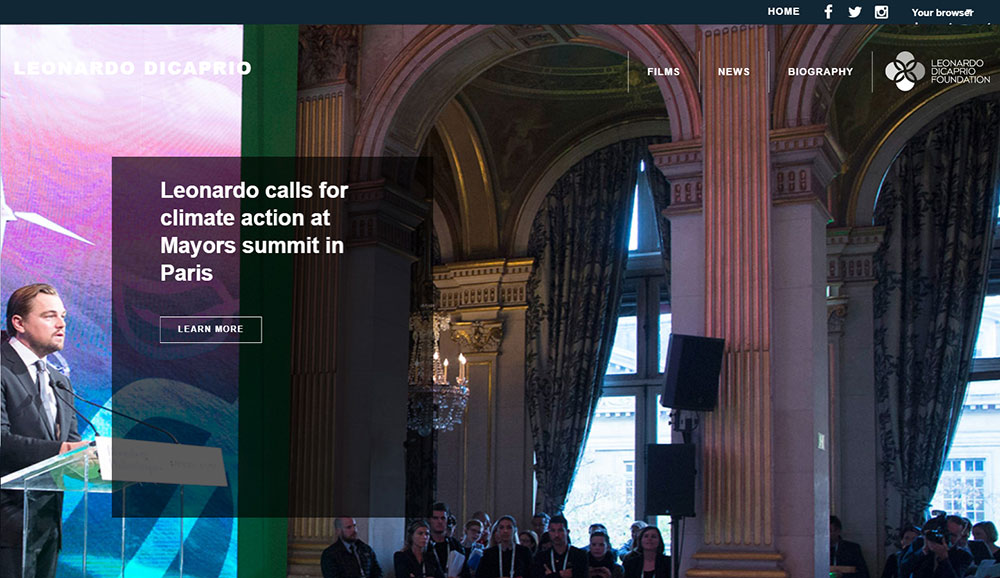
The Best Actor Websites You Should Check Out
February 11, 2025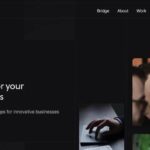
Dark Mode Web Design Examples
February 15, 2025Encountering the "failed to open stream" error in WordPress can quickly halt your website's functionality. Learning how to solve the failed to open stream error in WordPress doesn't require advanced coding knowledge, just a structured approach to troubleshooting.
This common PHP error occurs when WordPress cannot access or load a file specified in the code script.
The error message typically appears in two ways:
- As a warning while the page continues loading
- As a fatal error preventing the WordPress page from loading at all
WordPress site owners face this issue for several reasons, each requiring a specific solution. The error message often contains valuable clues about the root cause, such as:
- No such file or directory
- Permission denied
- Operation failed
Understanding the underlying causes helps implement the correct fix. This guide covers common solutions for the "failed to open stream" error, from checking file permissions to resolving plugin conflicts.
Whether you're managing file system errors through FTP, dealing with WordPress core file issues, or troubleshooting third-party API integrations, you'll find practical steps to get your site back online quickly.
Common Causes of the Failed To Open Stream Error
The "failed to open stream" error in WordPress occurs when the PHP programming language can't access a specific file referenced in your code. This file system error appears in different forms depending on the underlying issue.
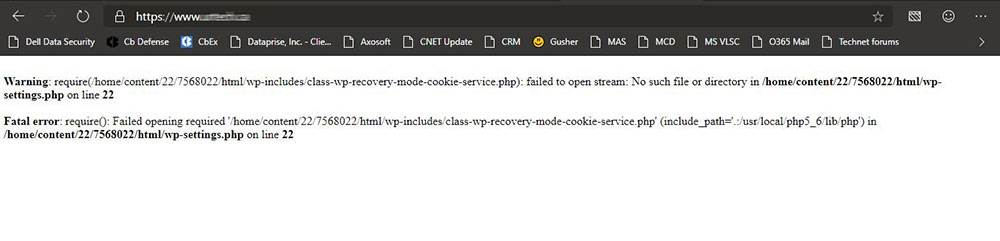
Understanding PHP Stream Errors in WordPress
When WordPress tries to load a file but can't find it or access it, you'll see one of these error messages:
For missing files:
Warning: require(/home/website/wp-includes/load.php): failed to open stream: No such file or directory in /home/website/wp-settings.php on line 19
Fatal error: require(): Failed opening required '/home/website/wp-includes/load.php' (include_path='.:/usr/share/php/:/usr/share/php5/') in /home/website/wp-settings.php on line 19
For API connection issues:
Last Error: 2018-04-04 14:52:13: (2) HTTP Error: Unable to connect: open(compress.zlib://https://www.googleapis.com/analytics/v3/management/accounts/~all/webproperties/~all/profiles?start-index=1): failed to open stream: operation failed'
Root Causes in Popular PHP Frameworks
The error affects all PHP-based CMS platforms, but appears most commonly in WordPress when:
- File path problems occur in theme or plugin development
- Permission settings are incorrect at the server level
- WordPress core files are corrupted or missing
- Third-party API integration fails during authentication
Framework-Specific Considerations
- WordPress: Often occurs after theme changes or plugin updates
- Laravel: Usually relates to storage directory permission issues
- Drupal: Commonly seen with file system module conflicts
- Joomla: Frequently tied to template file path errors
Identifying Error Types
The error message includes clues that help narrow down the fix:
- No such file or directory: File is missing or path is incorrect
- Permission denied: File exists but WordPress lacks access rights
- Operation failed: Often related to external API connections
Debugging Tools for WordPress Stream Errors
Several approaches help identify the root cause:
- Check WordPress error logs in your hosting cPanel
- Enable WordPress debugging mode by editing wp-config.php
- Use FTP client connections to verify file existence and permissions
- Examine server error logs for additional context
Common Scenarios That Trigger the Error
The error frequently appears during these WordPress operations:
- After migrating a site to a new hosting provider
- When installing or updating plugins with file dependencies
- During theme customization that modifies core file paths
- When media uploads fail due to PHP memory limit issues
- Following WordPress core updates that change file structures
How to Correct the 'Failed To Open Stream' Error
Fixing this WordPress error depends on identifying the specific cause in your error message. Let's break down solutions for each scenario.
How to Fix No Such File Or Directory
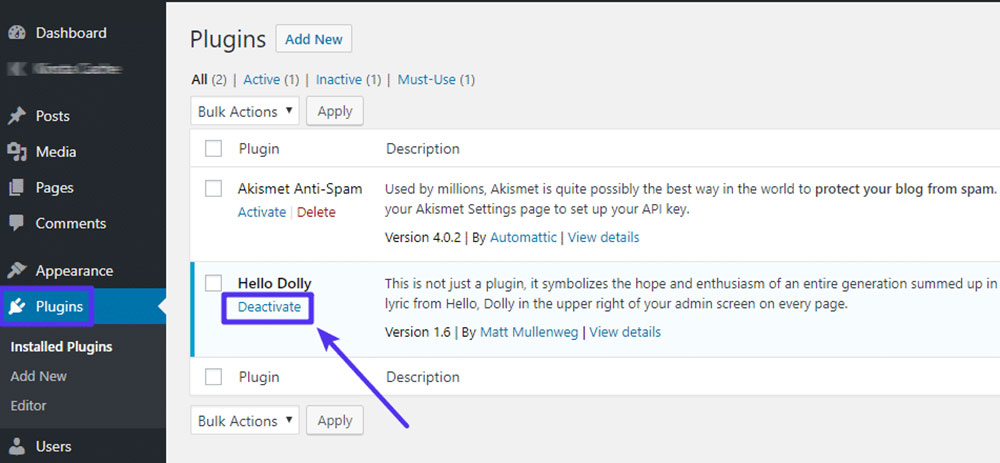
When the WordPress file system can't locate a required file:
- Check the error message to identify the problematic file path
- Verify spelling and case sensitivity in the file name
- For theme or plugin files:
- Deactivate and reactivate the plugin
- Reinstall the theme through your WordPress dashboard
- Use WordPress debugging to locate other potential file path issues
If the error persists despite file verification, your .htaccess file might be corrupted.
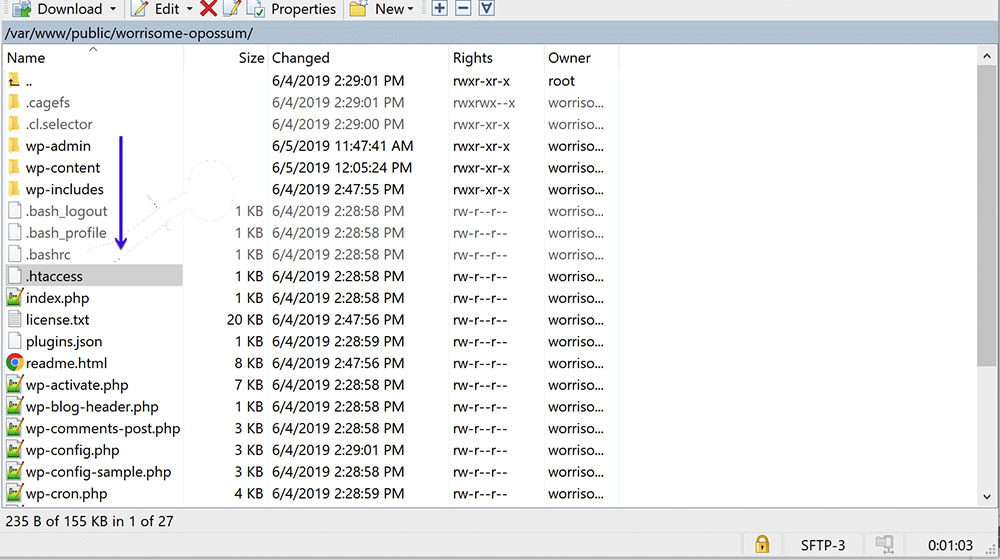
Recreating the .htaccess File
- Access your WordPress dashboard
- Navigate to Settings > Permalinks
- Make no changes, just click "Save Changes"
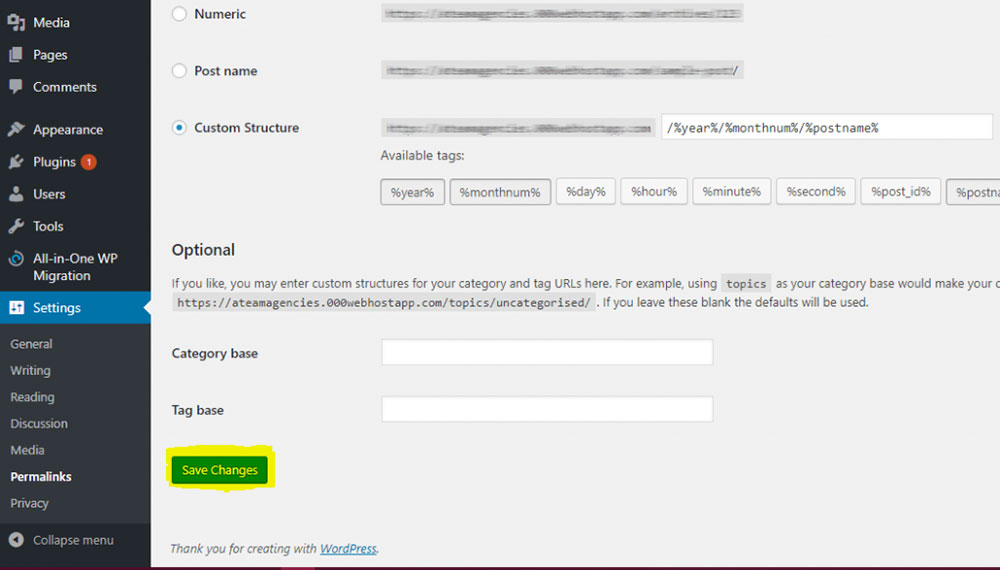
This forces WordPress to generate a fresh .htaccess file with proper configuration, often resolving stream errors related to file access.
How to Fix Permission Denied
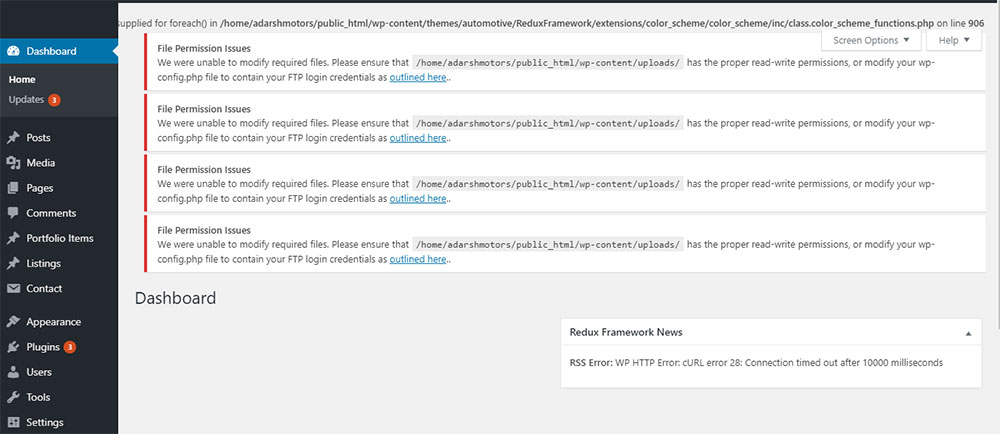
Permission errors occur when WordPress can't access files despite their presence. This typically happens after:
- Server migrations
- WordPress core updates
- Plugin installations that modify file permissions
- Manual server configurations
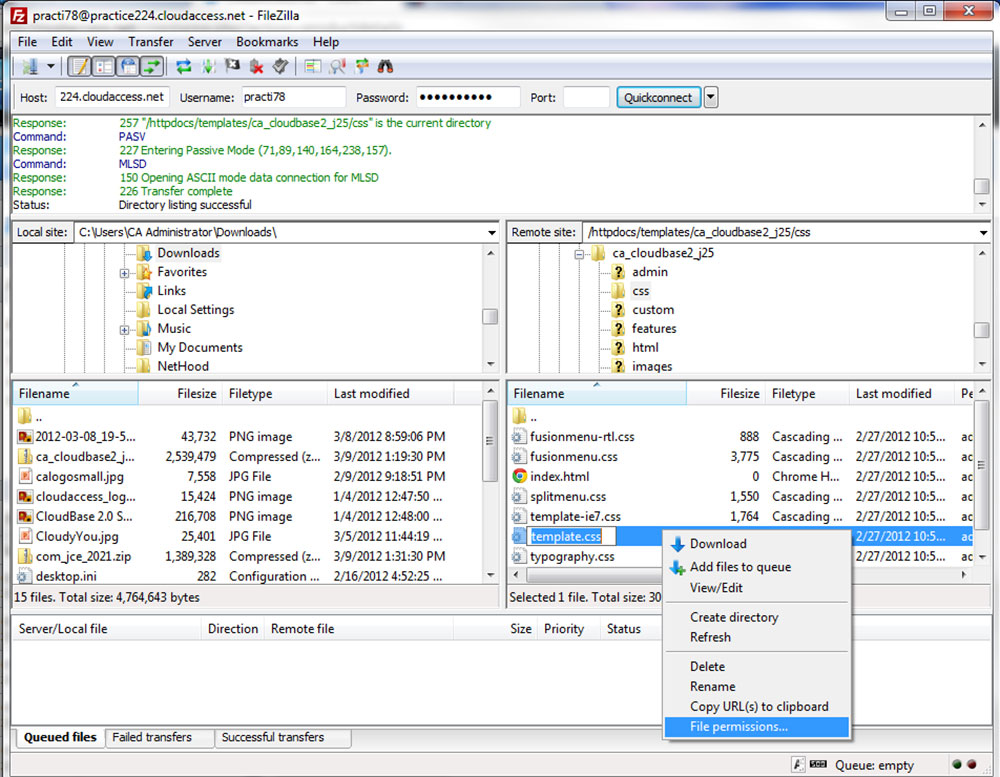
Setting Correct File Permissions via FTP
- Connect to your server using an FTP client connection
- Navigate to your WordPress root directory
- Right-click the folder and select "File Permissions"
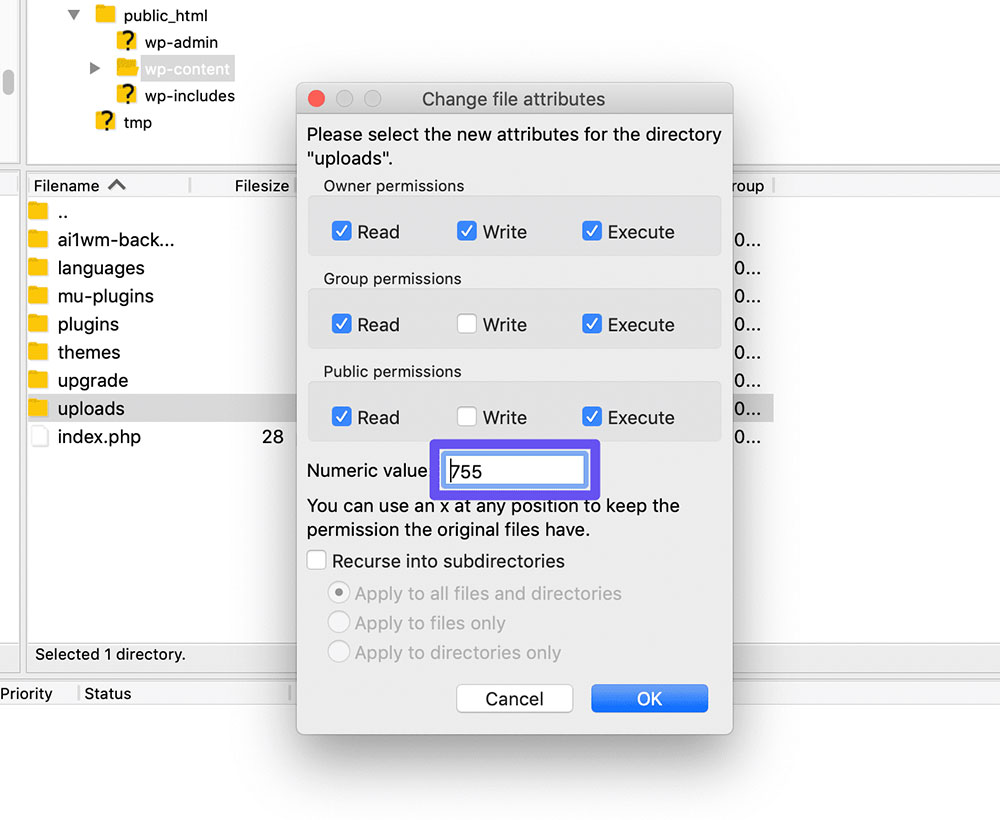
-
Set directory permissions to
755:- Check "Recurse into subdirectories"
- Select "Apply to directories only"
- Click "OK"
-
Set file permissions to
644:- Check "Recurse into subdirectories"
- Select "Apply to files only"
- Click "OK"
These permission settings balance security with functionality across most hosting providers.
How to Fix Plugin Errors
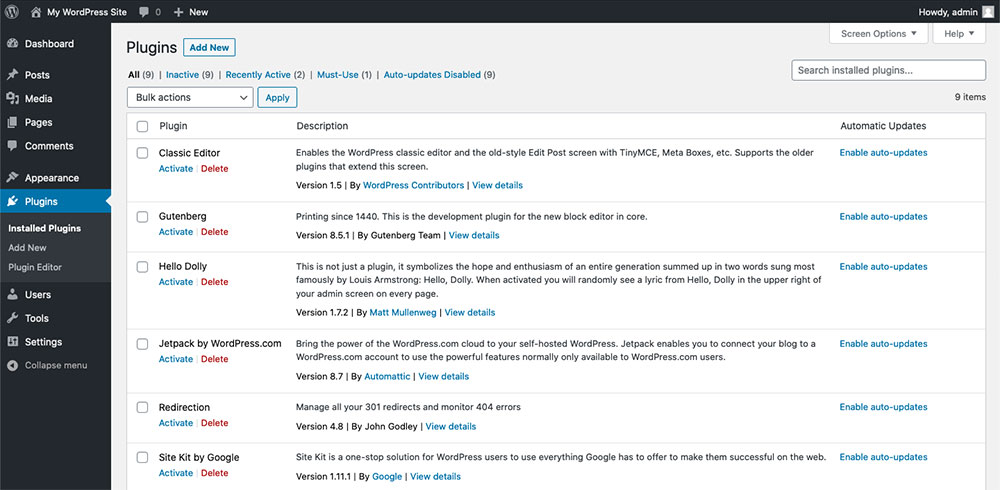
WordPress plugin conflicts frequently cause stream errors, especially those that:
- Use external APIs (Google Analytics, Facebook)
- Process file uploads
- Modify core WordPress behaviors

Troubleshooting Steps for Plugin Stream Errors
- Deactivate all plugins through your dashboard
- Reactivate them one by one to identify the problematic plugin
-
For API-related plugins:
- Verify API credentials are current
- Check that required authentication is configured
- Confirm third-party services are operational
-
For custom or less popular plugins:
- Check the plugin's support forums
- Visit the developer's website for known issues
- Consider alternative plugins with similar functionality
How to Fix Operation Failed
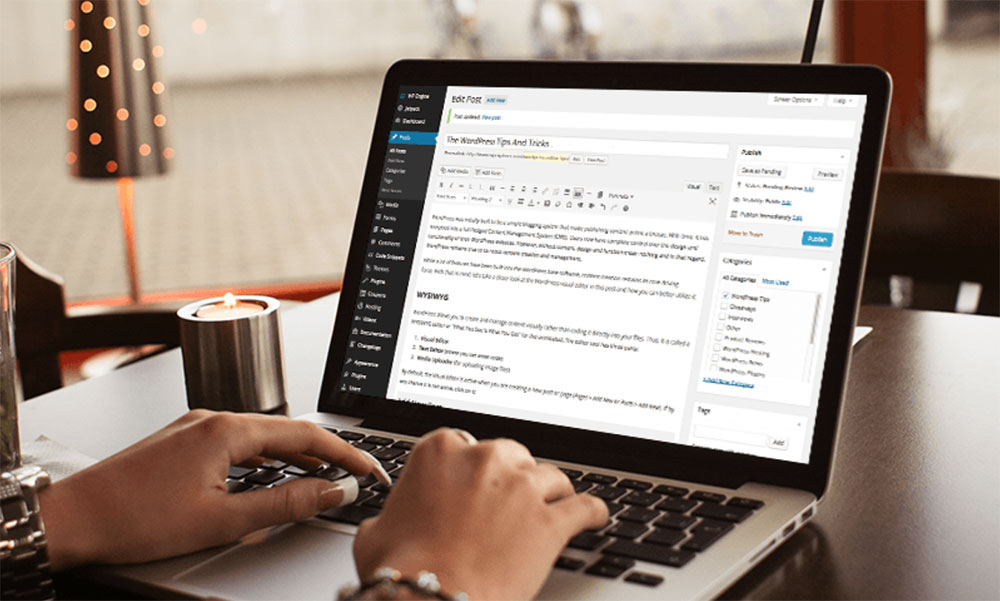
The "operation failed" variant typically relates to remote file access or API authentication issues when:
- WordPress attempts to connect to external services
- Plugins try to fetch remote data
- Theme components load external resources
This error often involves specific frameworks like Google Analytics, social media APIs, or mapping services that require proper setup and credentials.
Resolving Operation Failed Errors
- Check your WordPress PHP memory limit in wp-config.php
- Verify SSL certificate validity if using HTTPS connections
- Confirm API keys and authentication are properly configured
- Contact the plugin developer with specific error details from your WordPress error log
- Test on a staging site to isolate server configuration issues
Becoming More Efficient In Fixing Common Errors
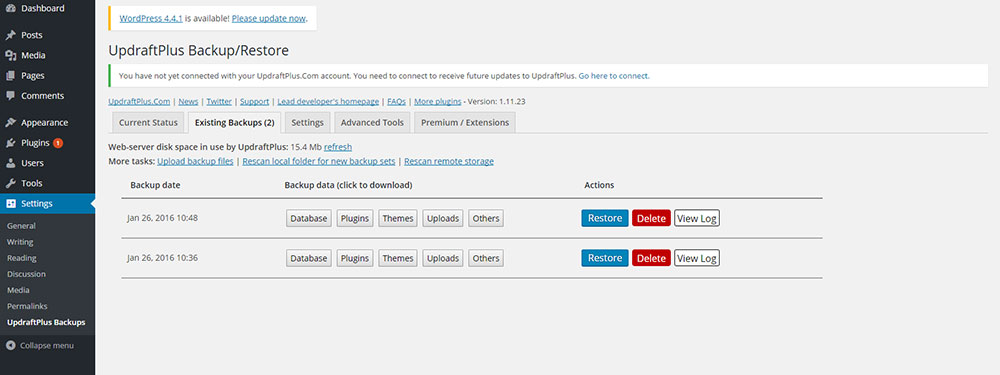
The 'failed to open stream' error is one of many issues WordPress users face during site maintenance. Building efficient troubleshooting skills helps resolve these problems quickly.
Implement Regular Backup Systems
Before making any changes to your WordPress site:
- Set up automated WordPress backup restoration solutions
- Create manual backups before major updates
- Store backups in multiple locations (local and cloud)
- Test restoration processes periodically
Regular backups prevent data loss when fixing PHP stream errors and provide rollback options if troubleshooting makes things worse.
Learn Common WordPress Error Patterns
Many WordPress errors follow predictable patterns across different sites:
- File integrity checks often reveal similar corruption issues
- Permission settings typically need standardization (755 for directories, 644 for files)
- Plugin conflicts commonly occur after WordPress core updates
- PHP version compatibility problems affect specific plugin functionality
Understanding these patterns speeds up diagnosis when you encounter new errors.
Use Proper Debugging Techniques
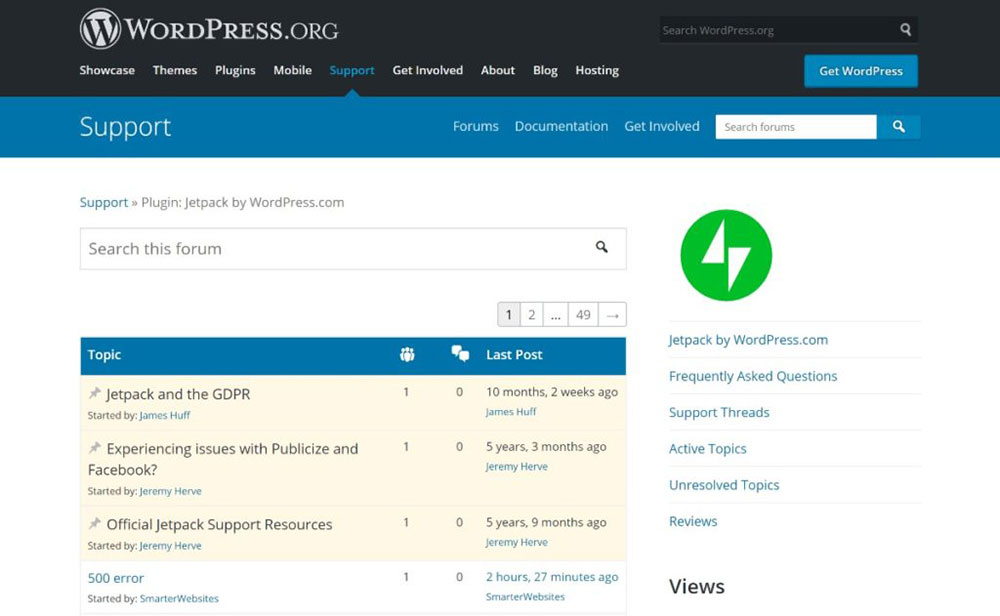
Effective debugging tools help pinpoint stream errors:
-
Enable WordPress debugging in wp-config.php:
define('WP_DEBUG', true);
define('WP_DEBUG_LOG', true);
define('WP_DEBUG_DISPLAY', false); -
Check server error logs through hosting control panels
- Use browser developer tools to identify client-side errors
- Install specialized debugging plugins for complex issues
Build a Technical Support Network
The WordPress community offers extensive troubleshooting resources:
- Join WordPress forums to learn from others' experiences
- Bookmark official documentation for common error codes
- Follow developer blogs that explain PHP error handling
- Connect with other WordPress administrators facing similar challenges
Create a Methodical Troubleshooting Workflow
Develop a standard process for addressing WordPress errors:
- Identify the exact error message and affected files
- Check recent changes (updates, new plugins, theme modifications)
- Test in WordPress safe mode by disabling all plugins
- Verify file permissions and server configurations
- Consult documentation specific to affected components
- Apply the fix methodically, testing after each change
Monitor Site Performance
Use proactive monitoring to catch potential issues before they cause downtime:
- Install uptime monitoring services
- Set up email alerts for PHP errors
- Regularly check WordPress health status
- Audit plugin performance for potential conflicts
- Scan for security vulnerabilities that might compromise file integrity
FAQ about the failed to open stream error in WordPress
What causes the "failed to open stream" error in WordPress?
This PHP error happens when WordPress can't access specified files. Common causes include:
- Incorrect file permissions (should be 644 for files, 755 for directories)
- Missing files or directories in your WordPress file structure
- Plugin conflicts with WordPress core or themes
- Server configuration issues with PHP memory limits
- Problems with file paths after site migration
The error specifically relates to PHP's inability to open a data stream to a requested file resource.
How can I fix the "failed to open stream" error in WordPress?
Fix this error with these targeted approaches:
- Check file permissions using an FTP client connection
- Verify file existence at the specified path
- Disable plugins to identify conflict sources
- Adjust server configuration settings:
- Increase PHP memory in wp-config.php
- Check PHP version compatibility
- Verify .htaccess rules
- Reinstall affected WordPress core files
Each solution addresses a specific cause identified in your error message.
What should I do if I get the "failed to open stream" error when uploading an image?
When this error appears during media uploads:
- Check folder permissions in wp-content/uploads (should be 755)
- Increase your PHP memory limit in wp-config.php
- Disable image-processing plugins temporarily
- Try different image formats (JPG instead of PNG)
- Use the WordPress media library instead of editor uploads
- Verify your WordPress debugging settings
Server memory constraints often cause upload-related stream errors.
Can a plugin or theme cause the "failed to open stream" error in WordPress?
Yes! Plugins and themes frequently trigger this error when they:
- Call non-existent files
- Use improper file paths
- Conflict with WordPress core
- Exceed available memory
- Implement improper file system calls
Deactivate all plugins, switch to a default theme, then reactivate each component individually to identify the problematic code.
Is there a way to prevent the "failed to open stream" error from occurring in WordPress?
Prevent this error with proactive maintenance:
- Keep WordPress, plugins, and themes updated
- Set correct file permissions after updates
- Use reliable hosting providers with proper PHP configurations
- Create regular WordPress backup restoration points
- Monitor site performance and error logs
- Implement proper error handling in custom code
- Test site changes on staging environments first
What should I do if the "failed to open stream" error persists after trying different solutions?
For persistent errors:
- Contact your web host about specific server configuration issues
- Seek help in WordPress forums with your exact error message
- Hire a developer to debug complex theme or plugin code
- Consider restoring from a clean backup and implementing changes more systematically
- Check for malware that might be altering file permissions or access
How do I identify the file or directory that is causing the "failed to open stream" error in WordPress?
Pinpoint the problematic file using:
- The error message itself (contains file path and line number)
- WordPress debugging tools like Query Monitor plugin
- WordPress error log files on your server
- PHP error handling functions in wp-config.php
- Browser developer tools for client-side errors
The line number in your PHP error identifies exactly where the file access attempt failed.
Can file permissions cause the "failed to open stream" error in WordPress?
Yes! Incorrect permissions are a primary cause. WordPress needs:
- Read access to read files
- Write access to modify files
- Execute permissions for directories
Use FTP client connections to set:
- Files: 644 (owner read/write, group read, world read)
- Directories: 755 (owner read/write/execute, group read/execute, world read/execute)
Incorrect permissions block PHP's ability to access needed resources.
What should I do if I get a "failed to open stream" error when trying to access a specific page on my WordPress site?
For page-specific stream errors:
- Clear browser cache and try different browsers
- Deactivate plugins that might affect that particular page
- Check for custom code in page templates
- Review WordPress permalinks settings
- Verify .htaccess is properly configured
- Check for specific file dependencies on that page (like custom JavaScript)
The error might only affect certain templates or content types.
How do I troubleshoot the "failed to open stream" error in WordPress?
Follow this structured approach:
- Identify the exact error message and affected file
- Enable WordPress debugging in wp-config.php
- Check for recent changes or updates
- Verify file existence and permissions
- Test with plugins disabled and default theme
- Increase PHP memory limits if needed
- Check server logs for additional context
- Verify configurations for any APIs or remote services
Conclusion
The 'Failed to Open Stream' error in WordPress stems from several common issues with specific solutions:
- Missing files or directories: Check paths, reinstall components, or rebuild .htaccess
- Permission denied: Set correct file permissions (755 for directories, 644 for files) via FTP
- Plugin errors: Troubleshoot by deactivating/reactivating, checking configurations, or consulting developers
- Operation failed: Resolve authentication problems with third-party APIs or services
Each error message contains clues that point to the appropriate fix. Understanding these patterns helps WordPress site owners:
- Diagnose problems faster using WordPress debugging tools
- Apply targeted solutions based on specific error messages
- Implement preventative measures through proper file system management
- Utilize PHP error handling techniques to catch issues early
For complex frameworks like WordPress, Laravel, or Drupal, file path issues remain the most common cause of stream errors. Regular backup restoration practices and structured troubleshooting approaches minimize downtime when these errors occur.
If you enjoyed reading this article on fixing the failed to open stream error, you should check out this one about WordPress failed to import media.
We also wrote about a few related subjects like failed to load resource error, WordPress posting to Facebook done automatically, how to reorder pages in WordPress and WordPress updating failed error.





