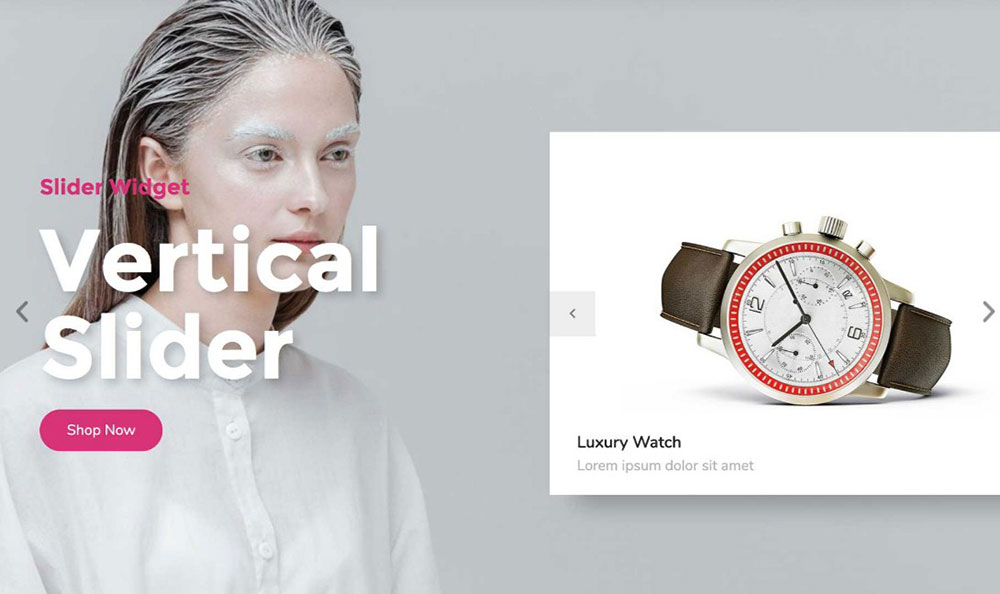
The Best Premium and Free Elementor Addons to Use
March 11, 2023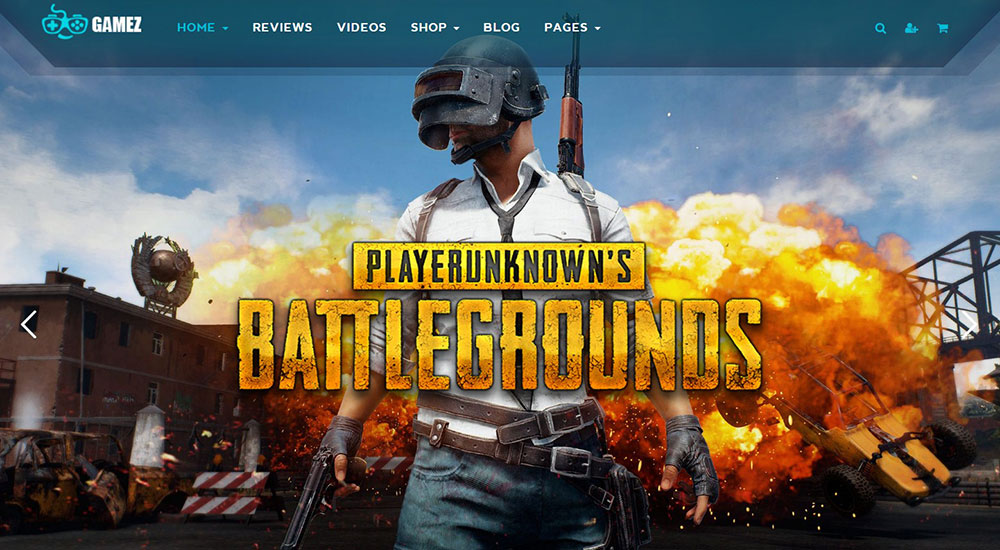
The Top Entertainment WordPress Themes to Check Out
March 14, 2023WordPress makes managing and maintaining websites very easy. One feature allows users to schedule the automatic publishing of posts. This option is great for travel bloggers and bloggers on vacation. Being in a different time zone or away from a computer is no obstacle to publishing a post at the expected moment.
Post scheduling in WordPress is easy to do. After writing the article, set the publishing date and hour, and that is it. No more worries that there is an unfinished job.
This all sounds very good, but a problem may still arise. After going through the scheduling steps, WordPress may fail to publish the post. This can have unpleasant consequences for a publishing calendar.
The tips and tricks noted below are useful for anyone who has ever encountered this problem. It is also helpful for WordPress users who often schedule their posts using this feature. Following the suggestions will ensure that no more publishing dates are missed.
The WordPress Missed Schedule Error
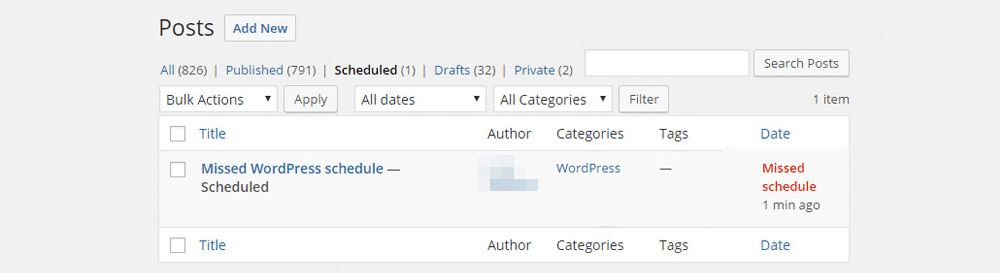
After writing up a post, WordPress offers a couple of options for what to do with it. Users can publish the post right away, save it as a draft, or schedule publication for a later time. Most of the time this scheduling works fine.
As the moment comes closer, WordPress checks if posts are pending for publishing. When it finds one that is due, it will go ahead with the publication. So no worries for the writer, who can spend their time on other important activities.
Sometimes something goes wrong and a post is not published on time. What makes it worse is that WordPress does not send a notification of the event. The error is only noticeable by checking the administrator environment. If more than one post was scheduled, none of these will have been auto-uploaded.
When WordPress messes up like that, it will have the following message under the Posts tab:
Of course, after noticing this message it is still possible to publish the post manually. As mentioned above, WordPress does not send out notifications. So to ensure that the scheduled publication has occurred, one would have to check all the time. In this case, the scheduling feature is not so helpful.
Cron Jobs
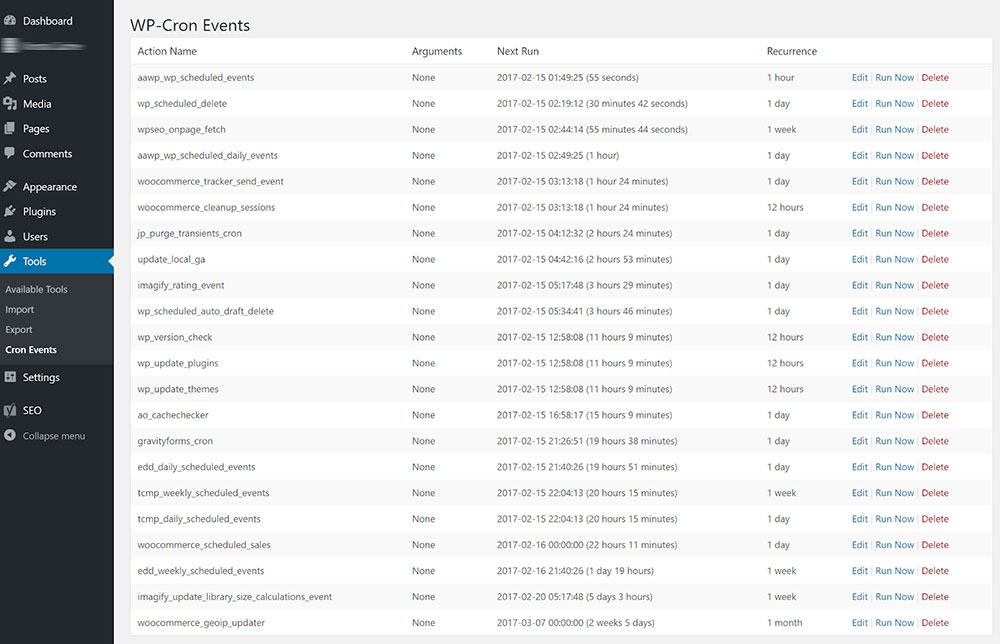
How Can You Solve the Scheduling Error?
This article presents three ways of solving the scheduling error. If one of the methods does not work in your case, please try the next.
Check Your wpconfig.php File
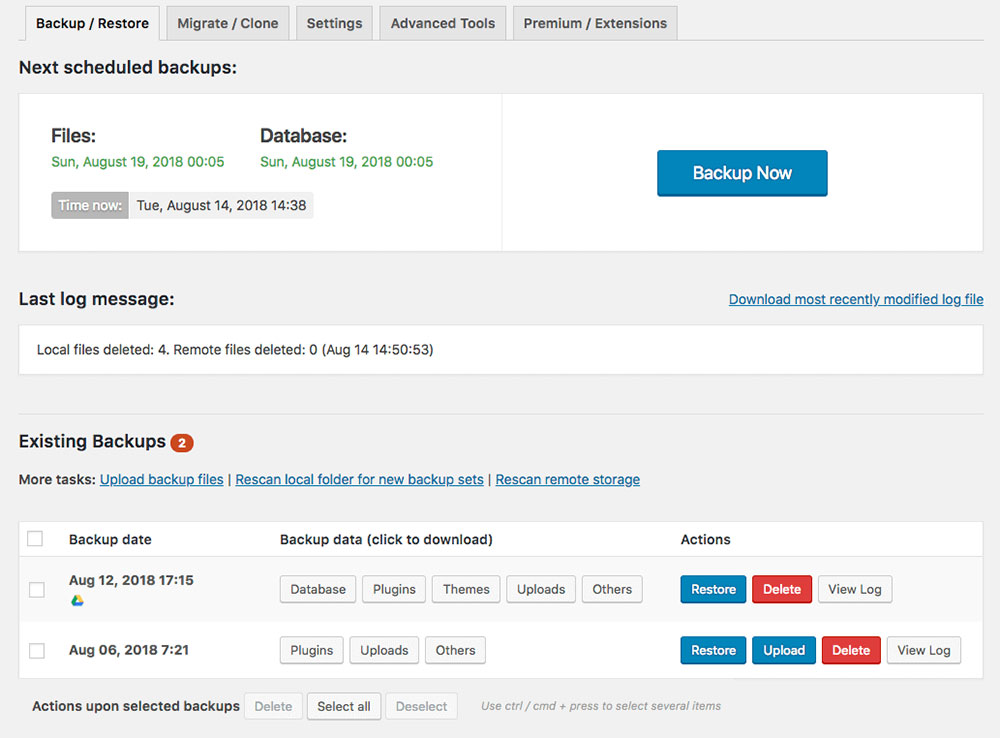
In some cases, the WP cron has been disabled, and this may prevent the publication of scheduled posts. So checking the WP cron is a good start. This can be done in the WPconfig.php file.
Before making changes to the WPconfig.php file, it is advisable to backup WordPress. It is better to be safe than sorry. There is another excellent article available on how to do that.
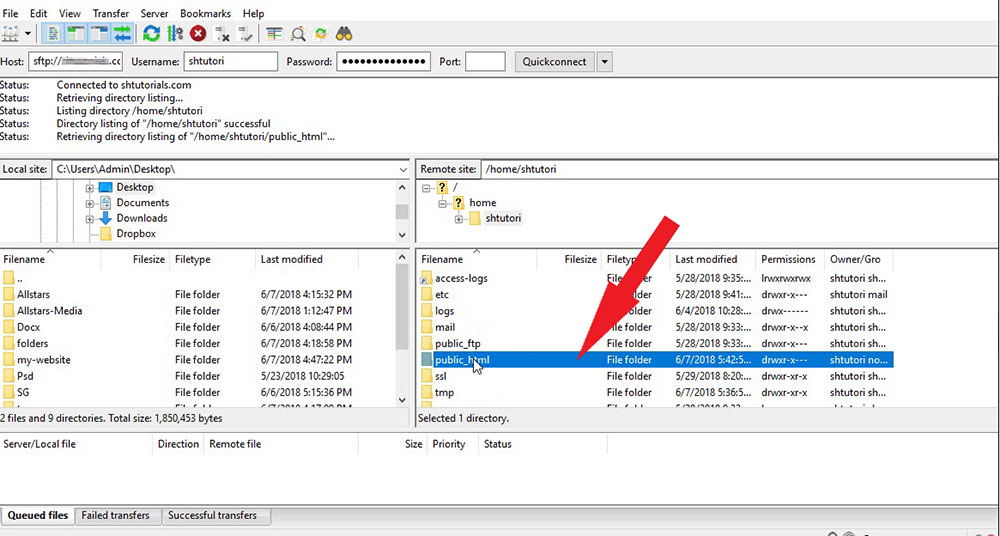
To go to this file, login to the cPanel, or access it using FTP. Using the cPanel is easier and most providers will allow access to it.
In cPanel, open the File Manager, and then go to the Public_html folder. Locate the Wpconfig.php file in this folder.
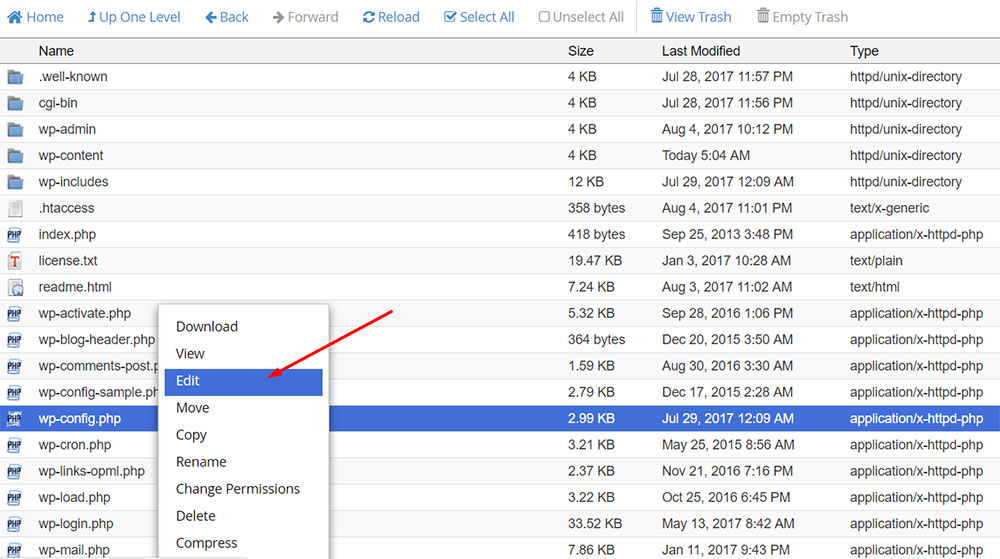
After locating the file, right-click on it and select ‘edit’. See if the file contains the following line of code:
define (‘DISABLE_WP_CRON’, true);
If the file does contain this line, it means that the WP cron is disabled. Removing this line and saving the file enables it and should fix the issue.
If the file does not contain this file, it means that the WP cron was already enabled. The cause of the problem is something else.
WordPress and Web Server Configuration
Sometimes the default configurations of the hosting provider are not compatible with WordPress. The hosting provider’s configurations disable the default settings of the crons. Using different commands can solve this issue.
First, disable the cron’s default setting in WordPress. Then enable the alternative configurations by adding the following code to the wp-config.php file:
define ('DISABLE_WP_CRON', true);
define('ALTERNATE_WP_CRON', true);
After the addition, save the changes. This was the first part. Now it is necessary to manually implement the crons through the server. Depending on the provider, this is usually achieved through the hosting control panel.
Cron Jobs on cPanel

A more permanent solution is to move crons from the server to WordPress. First, make sure that the hosting provider allows changing the settings in that way. Most provider’s support teams will readily provide this information or grant the privilege.
Now the stage is set for disabling the default configurations of the crons. This is necessary because these different settings will cause conflicts. Add the following code to the wp-config.php file to do this:
define('DISABLE_WP_CRON', true);
In cPanel look for Cron Jobs, which can be found in the Advanced section. Here, crons can be manually created.
Use the following command to do this:
Wget -O /dev/null http://yourwebsite.com/wp-cron.php?doing_wp_cron
Following this, add the timeframes for the cron. This timeframe determines how often the cron checks for new posts.
A good compromise is to set it at 5 minutes. For example, if the interval is set to 1 minute the server will receive many unnecessary requests. This will then slow down the website.
FAQ about the WordPress missed schedule error
What does "missed schedule" mean in WordPress?
When you schedule a post in WordPress, it should show up when you want it to. But sometimes WordPress has problems and doesn't publish the post at the time it was supposed to. When this happens, the post's status changes to "missed schedule." This means that the post did not come out at the time that was planned.
Why does WordPress miss scheduled posts?
WordPress can miss scheduled posts for a number of reasons. Some of the most common reasons are server errors, problems with the WordPress cron system, conflicts with plugins or themes, or hosting environment problems. If your website gets a lot of traffic, it could also make it take longer than planned to publish posts.
How can I fix the missed schedule issue in WordPress?
You can try a few things to fix the problem with WordPress's missed schedule. You can see if the WordPress cron system is working right, try to reschedule the post, clear the WordPress cache, and look for problems with plugins or themes. If none of these steps work, you may need to get help from the company that hosts your website.
Can I prevent scheduled posts from being missed in the future?
Yes, you can take some steps to make sure you don't miss scheduled posts in the future. You can do things like improve your website's performance, use a reliable hosting service, check the WordPress cron system often, and turn off plugins or themes that cause problems.
Will missed scheduled posts be published automatically when the issue is fixed?
If you fix the problem that caused the schedule to be missed, WordPress will publish the post that was missed on its own. But it won't automatically publish any other posts that were scheduled to go out while the problem was happening.
How can I check if my scheduled posts are being published on time?
If you go to the "All Posts" page in WordPress and look at the "Scheduled" column, you can see if your scheduled posts are going up on time. If the post is set to go up at a certain time and date in the future, it will show that date and time. If the post was missed, "Missed Schedule" will be written in that column.
Are there any plugins that can help with the missed schedule issue in WordPress?
Yes, WordPress does have some plugins that can help with the problem of missed schedules. For example, the WP Missed Schedule plugin can help automatically publish posts that were supposed to go up on a certain date but didn't. The WP-Cron Control plugin can help manage the WordPress cron system and keep missed schedules from happening.
Does the missed schedule issue affect other scheduled tasks in WordPress?
The problem with the missed schedule can affect other tasks that are scheduled in WordPress and use the cron system. If the cron system isn't working right, backups, updates, and other tasks that are supposed to happen at certain times may be delayed or not happen at all.
Can I manually publish a missed scheduled post?
Yes, you can manually publish a missed scheduled post by editing it and clicking the "Publish" button. This will publish the post right away, even though the original date and time were set.
Does the missed schedule issue affect all WordPress sites, or only some?
Any WordPress site can have the missed schedule problem, but it happens more often on sites with a lot of traffic, plugins, or custom changes. If this problem keeps happening, you should look at how your website is set up and make any changes that are needed to stop it from happening again.
Final thoughts on WordPress missed schedule errors
Making and maintaining a successful website depends on the regular posting of new and interesting content. It is not possible to be at a computer and logged into the website to post content at every moment. The scheduling plugin in WordPress is a great help. It ensures that content is still posted even if it’s not possible to do it manually.
This article has provided some helpful tips for those who have experienced missed schedule errors. By using them, this problem should be a thing of the past.
If you enjoyed reading this article on how to fix the WordPress missed schedule, you should check out this one about how to fix the currently unable to handle this request error.
We also wrote about a few related subjects like how to fix the parse error syntax error unexpected, WordPress failed to import media, how to fix the WordPress parse error, fixing sorry, this file type is not permitted for security reasons, how to fix the link you followed has expired and how to fix an error occurred while processing this directive.





