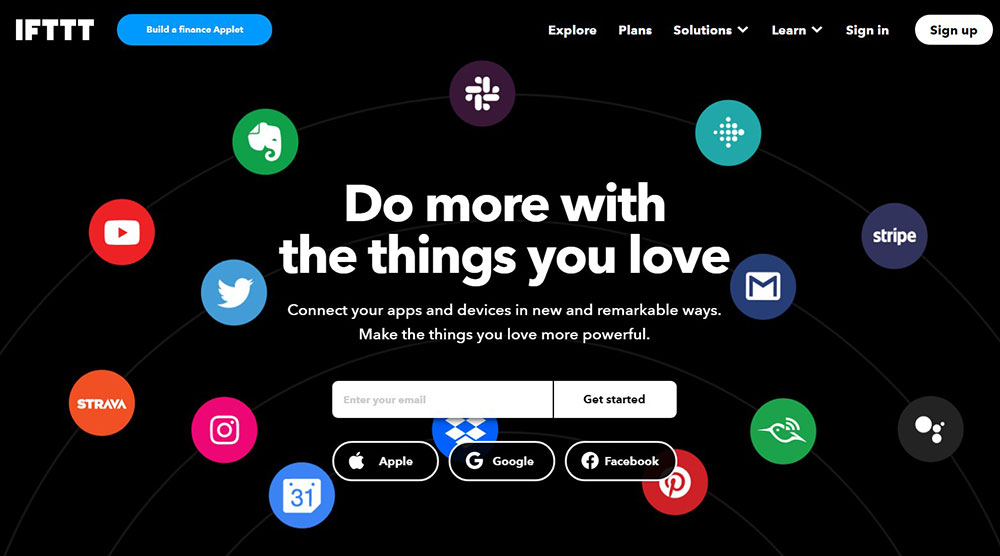
WordPress Posting to Facebook Done Automatically
February 11, 2021
The Best Actor Websites to Use as Inspiration
August 26, 2022Most people know the WordPress errors because of the names that differentiate them. These names also help users to troubleshoot them right away.
This article will examine the “Installation failed: Destination folder already exists” error.
This error often occurs when installing and working with themes and several plugins. It results in frustration and can hinder any work in progress.
It can prove particularly challenging when developing a website or blog.
Thankfully, this error has a name that indicates its nature. As a result, fixing it is much easier.
The error message appears if a problem occurs when installing plugins or themes. Find out below how to recognize the errors, why they happen, and how to troubleshoot them.
The Causes of Errors
Before troubleshooting, users need to know the root causes of the error to address them. Knowing the causes can help to prevent the errors from happening again.
The “Destination folder already exists” Error.
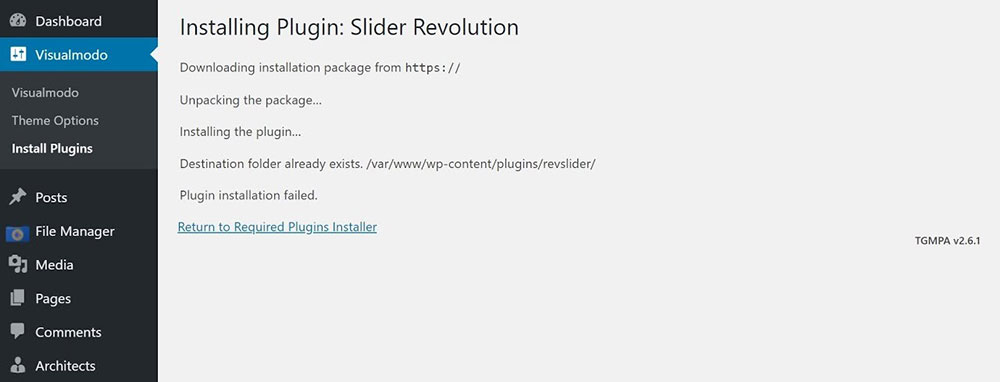
WordPress users must understand that it uses a structured folder system to organize and keep its core files. They separate the file for themes and plugins.
When users install themes or plugins, WordPress will create another sub-folder inside that.
If users try to create a folder that already exists in the directory, the “Destination folder already exists” error will appear.
WordPress sets up new folders when users upload a new theme or plugin.
This error also happens if, after a failed installation, users try to install the item again. Or if a user has installed a plugin or theme and the request times out.
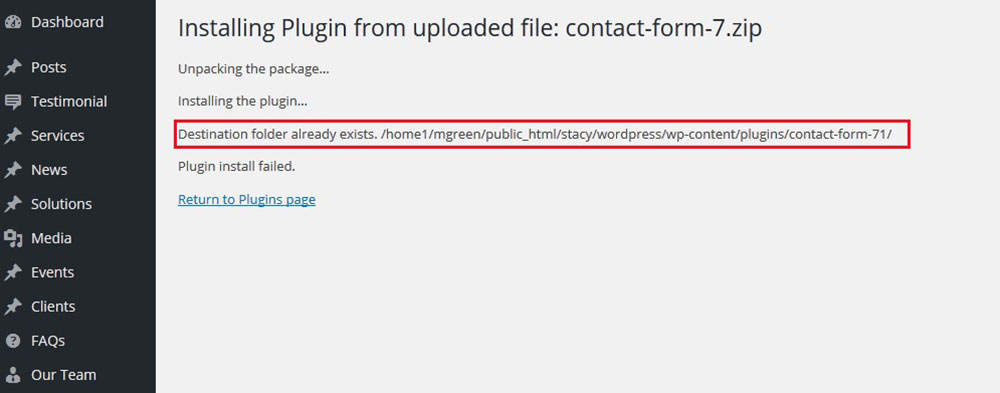
The reason is that WordPress may have failed to delete all the associated files. So, when users try to proceed with the installation process, an error message will occur as follows:
“Destination folder already exists. /home/user/example.com/wp-content/plugins/wpforms/Plugin installed failed.”
Another reason for the error is that users try to upload files manually. Although uploading has its advantages, it can trigger other types of error.
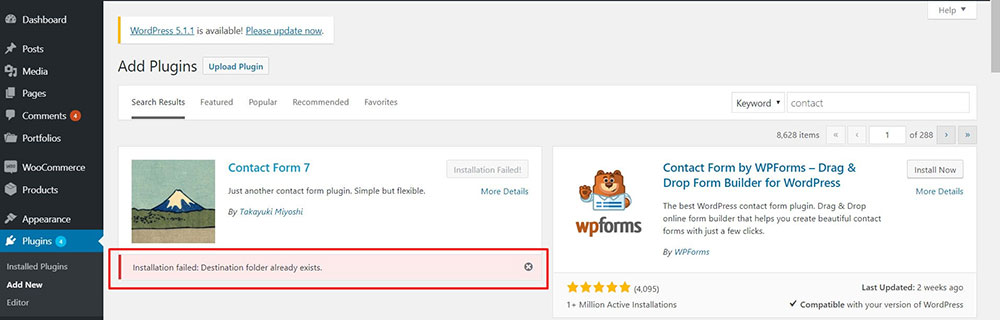
One option is to use the dashboard or activate and install plugins’ themes from the search function.
The following section outlines the possible solutions to the “destination folder already exists” error.
How to Fix the Destination Folder Already Exists Error
The good news is that fixing the “destination folder already exists” error is simple.
Go to the folder section that is preventing installation. Users need access to the WordPress website’s server to fix the problem.
But this is not possible for everyone. That’s why there are alternative ways to fix the error - through cPanel and FTP.
Delete The Folder Through FTP
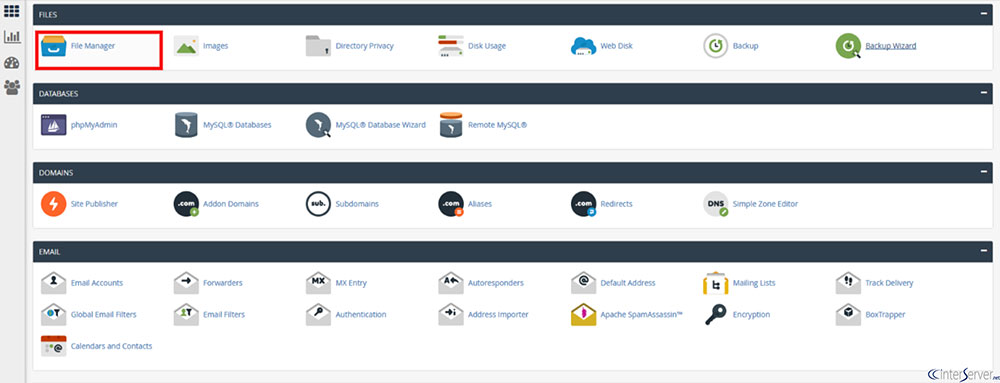
For those who don’t like the idea of using cPanel to access files, it’s possible to use the FTP client app instead. That also comes with more perks, especially for VPS users.
The Step-by-Step Guide
1. Connect to your WordPress site via cPanel File Manager or FTP client.
2. Login to your website through FTP, then go to the WordPress root folder.
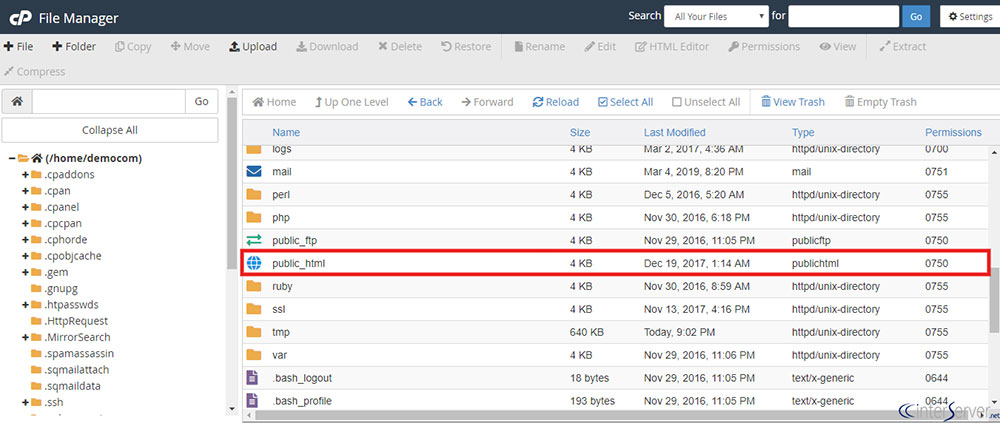
3. The folder’s new name will be “public_html”, “www”, or “your WordPress website’s domain name”.
4. Select the Directory section, and navigate through the wp-content folder.
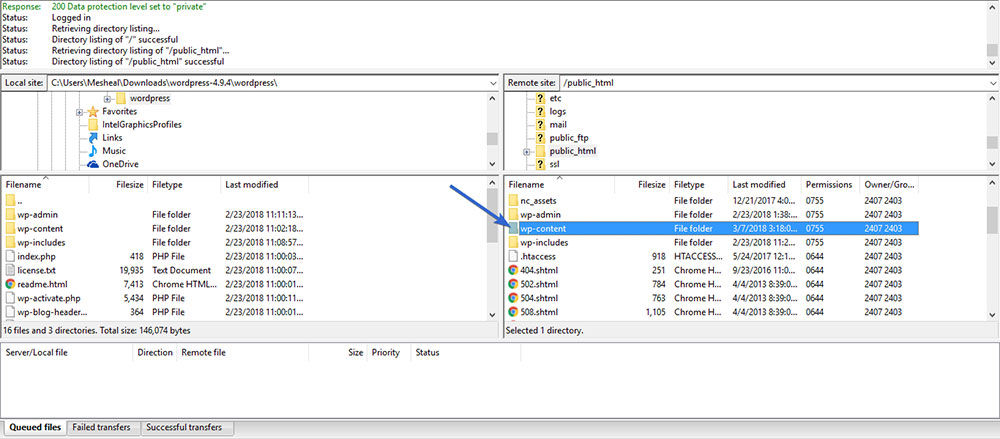
Note: The wp-content directory is where WordPress keeps the website’s files, such as themes, plugins, and images. The plugins and themes have separate directories.
So, when users install a plugin and theme, they will find two folders for them. WordPress creates a folder for each theme of the plugin, whether it installed or not.
Figuring out the different folders for the two is hassle-free. They share the same name as the plugin or theme.

Look at the various folders. One of the themes folders is the “destination folder already exists” error.
Delete The Folder Through cPanel
The following steps can help users to access the server whether they use a managed or shared WordPress hosting platform.
Step-by-Step Procedures to Fix the Destination Folder Already Exists
I'm interrupting the article to tell you about BeTheme, the definitive multipurpose theme. If trying to satisfy multiple clients has become more stressful than rewarding, BeTheme has a solution for that.
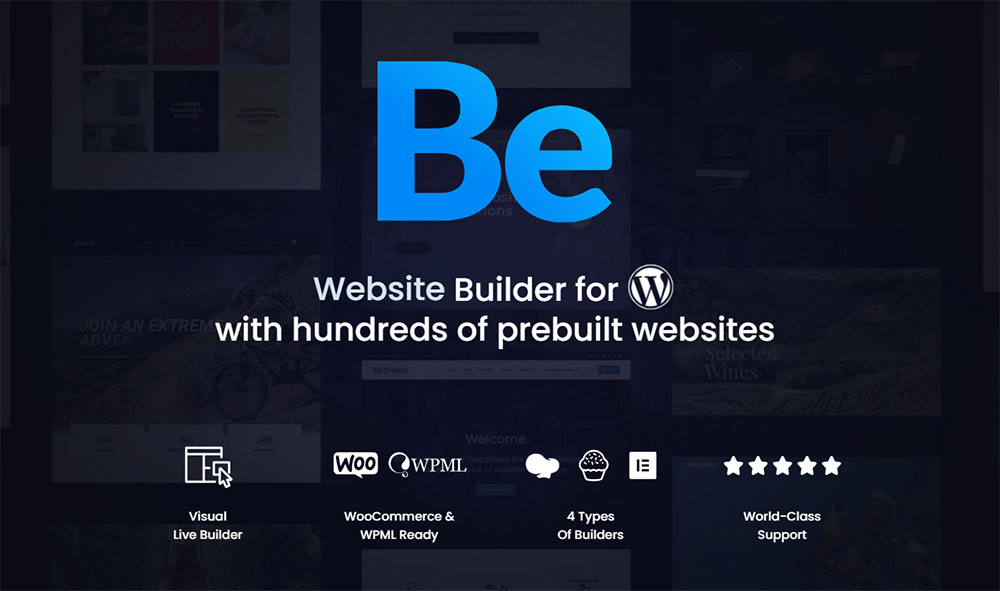
BeTheme’s selection of hundreds of customizable, responsive pre-built websites is the highlight and a proven stress reducer.
The customizability of the theme makes it a dream come true for its users. There are 4 types of Page Builders that you can use with it: WPBakery, BeBuilder, and Elementor among them.
And now with the Live Builder, it’s even more impressive.
Check out BeTheme and see why our users love it!
The rest of the article is down below.
1. At the end of the website URL, type /Cpanel to find the cPanel. An example of this is “mywebsite.com/cpanel”.
2. Alternatively, log in to the user’s web hosting platform dashboard to look for the cPanel access link.
3. Enter the cPanel username and password. These are found in the web hosts’ welcome email. (Before proceeding to this step, the user should register with the hosting web service.)
4. Access the files from the server through the file manager app.
5. Access the site’s WordPress files by navigating to the public.html location. Then, go to the WP-content location to access the plugins and themes files or folders.
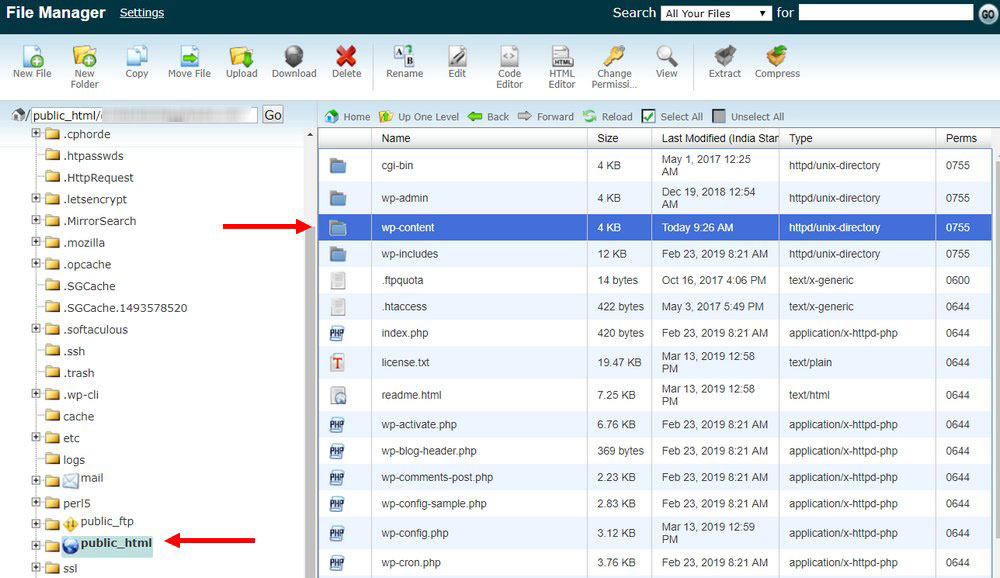
Having accessed your folder, it is now easier to find the underlying problem.
6. The next step is to find the theme or plugin folder that failed to install. Ensure that the file is within the wp-content directory, in the themes or plugins folder.
7. After finding the file, delete it.
8. Proceed by clicking the “Confirm” button. That will erase all the folders and files, including the subfolders.
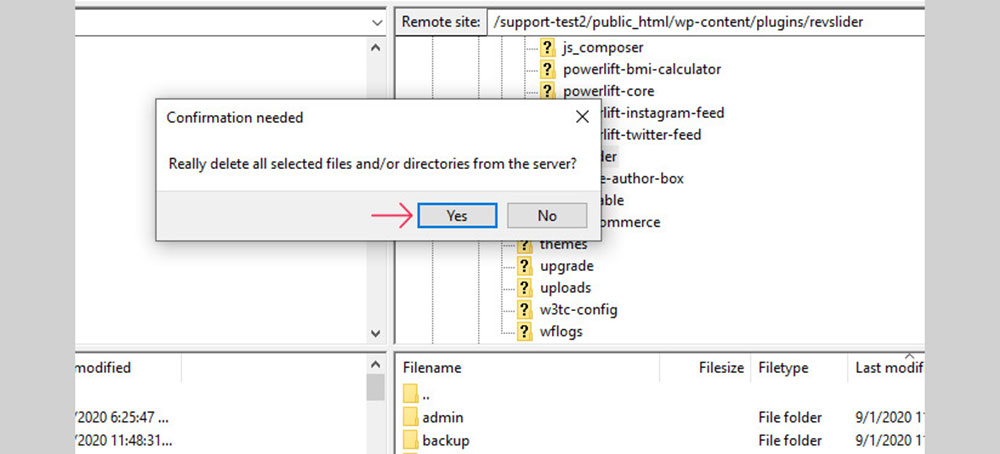
These steps will only take several minutes. The following guide will show how to solve the installation issues.
Reinstall the Theme or Plugin
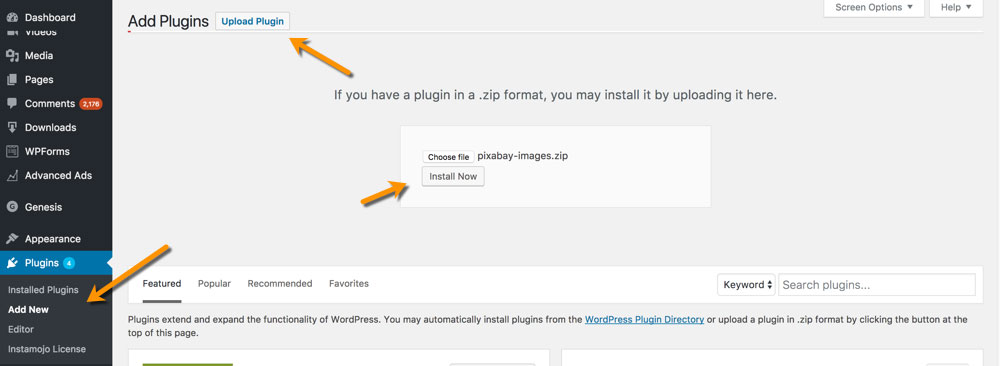
The next thing to do is reinstall the plugin or plugin file. This is the procedure for the plugin reinstallation.
Afterward, users can apply these steps for the theme reinstallation.
1. Go to the Admin Dashboard and login to your account.
2. Select the Plugin > Add New sections.
3. Select the “Upload Plugin” button at the top of the screen.
4. Click the “Choose File” button.
5. The file dialog will appear, then select the .zip file with the plugin.
6. Press the “Install Now” button to install.
The plugin will start installing, but it may take a few minutes to complete. Upon successful installation, a confirmation message will appear.
7. Activate the plugin by clicking on the “Activate” button.
For any other folders that cause the error, repeat the processes outlined above.
What To Do Next After Fixing the Destination Folder Already Exists Error
Many WordPress users encounter a “destination folder already exists error”. This can be due to one or several of the reasons mentioned in this article.
If users encounter an error when installing themes or plugins, it is vital to know what causes the problem. This will allow them to fix the problem faster.
Themes or plugins with duplicate folders, will force a “destination folder already exists” error. But this type of error is easy to address.
The step-by-step guide provided here will make troubleshooting straightforward and fast.
If the error continues to appear, contact the developers or web hosting provider
If you enjoyed reading this article on fixing the destination folder already exists, you should check out this one about fixing the another update is currently in progress.
We also wrote about a few related subjects like failed to load resource, fix the could not save password reset key to database, how to reorder pages in WordPress, WordPress posting to Facebook, how to remove category from WordPress URL, how to revert WordPress to previous version and how to add a button in WordPress.





