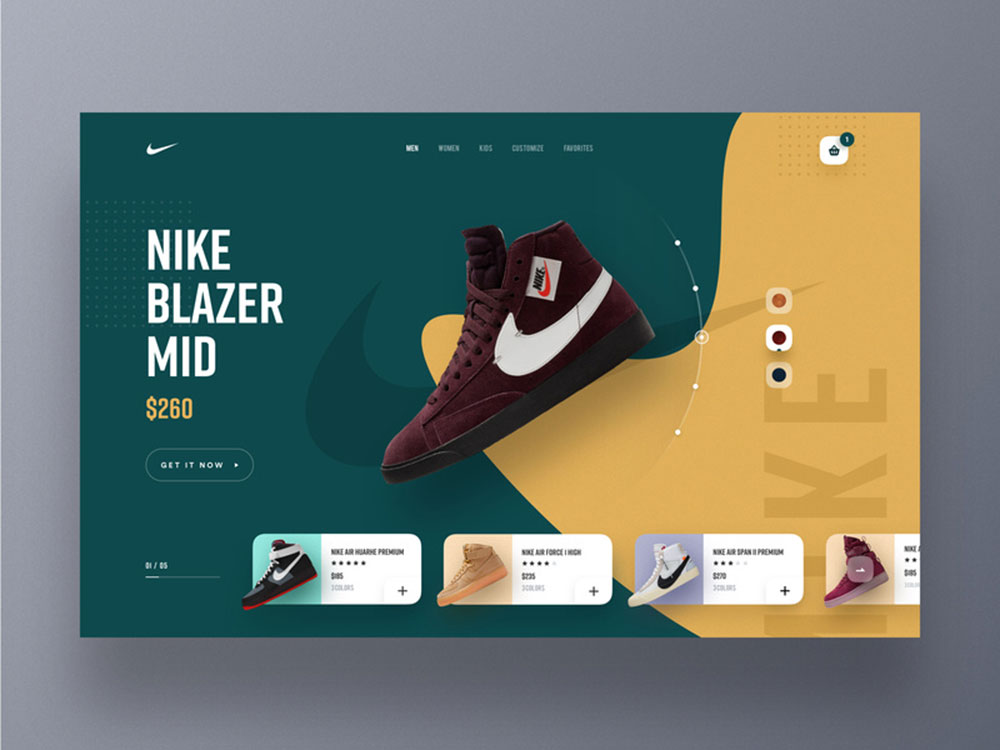
How to hide the page title in WordPress quickly
February 10, 2020How to see the current WordPress version you have
February 26, 2020Are you wondering how to change the author in WordPress for a post? This article will provide all the necessary information about changing the author and why it is so important for WordPress. As you may know, the software automatically sets the author as the person who uploaded the article, and the post is attributed to their username.
However, it is important that people know who wrote the post by name, and not just by the username because sometimes the author of the post is somebody other than the uploader. In this case you can change the name of the author, which makes it easier for you to attribute the posts to your writers.
It is very easy to do on your own without a plugin or various other downloads, and you can learn how to do this here.
Why Change a Post’s Author?
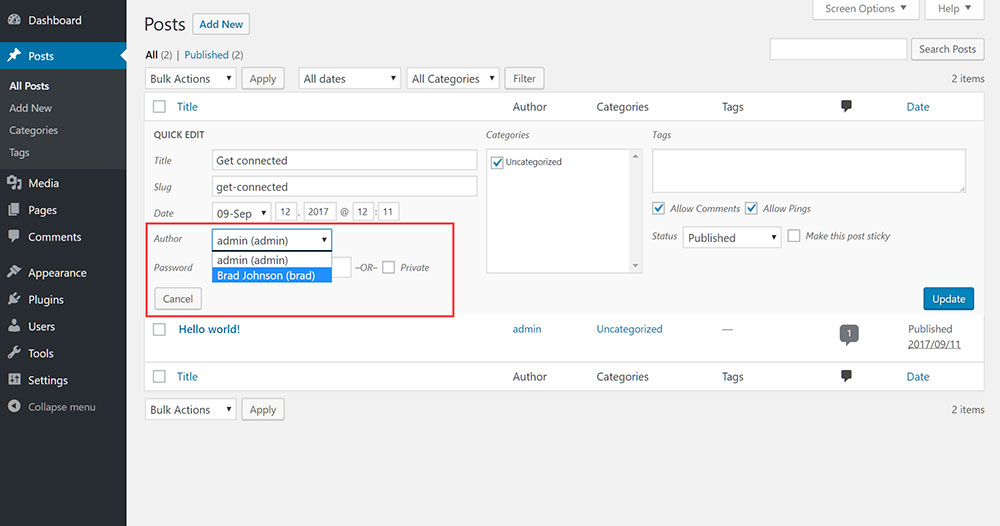
Knowing how to change the author is crucial if you are a part of a multi-author content creation community. You may also have ghostwriters so the author of the post will not be the person by whom you want the post published. Thus you need to change the name to portray the author you want.
In some cases, sites that have a lot of content published on a daily basis will likely have several authors. Also if an author leaves your site for any reason, changing the name might become very important. You will have to change the name of the author to the name of one of your writers who is still associated with you.
There are many other cases where you may need to change the name of the writer, when it is different from the person who uploaded the article. WordPress doesn’t explain to their users how this works nor how to change the author in WordPress..
There are many ways you can go about this, and you can freely change, edit or update the name of the author with some simple steps. First, you have to know which strategy best suits your needs, and then follow the steps provided.
How to change author in WordPress to an Existing User
Method #1: Using the Block Editor
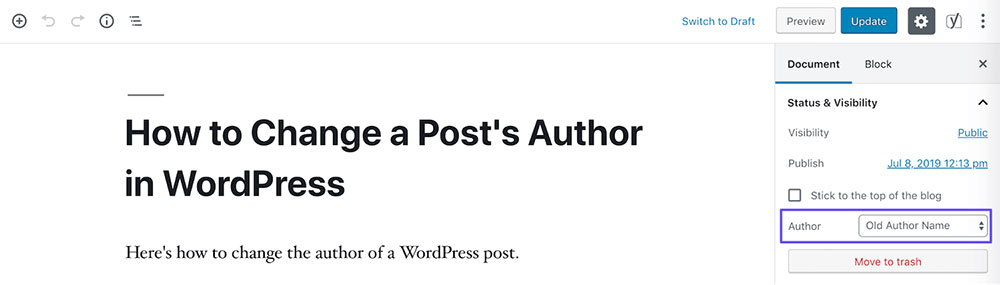
Changing the name of the author to an existing user is very easy with the block editor of WordPress.. The first step is to access your posts page by going to Posts > All Posts, and pick the title where you need to make the change.
Next, once you open the posting page, go to Documents that are located in the sidebar. Then you need to locate the Status & Visibility subpage, click on it and there you will find who the author of the post is.
Here you can select any author on your existing WordPress page with a connected account. If you don’t have another author, you will have to create one and add it to the posting page, which we will cover later on.
The last step is to select the right author of the post and click Update in order for the changes to take place.
Method #2: Using the Classic Editor
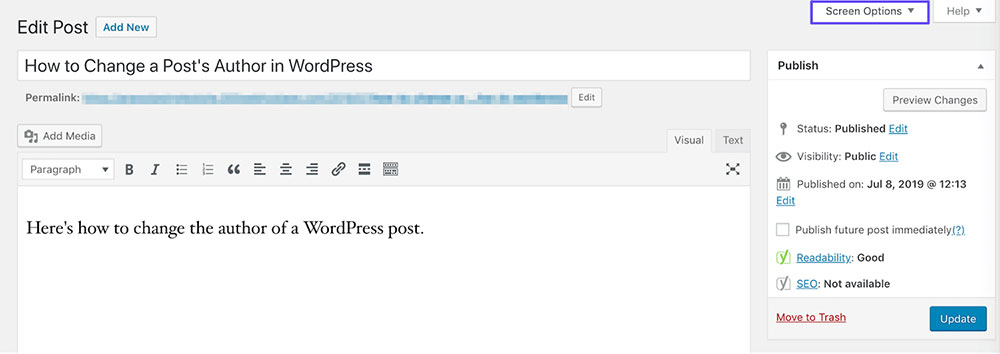
This process is different for those using the Classic editor but it’s still simple to complete. First, select the Screen Options found above the editor.
Next, select the Author checkbox next to Boxes. Scroll down to the bottom and locate the drop-down menu near the bottom. It is very similar to the block editor.
Here, you will be able to select the correct author, or the account of the author for the post. The last action is to hit Update in order for the changes to take place.
Method #3: Using the Gutenberg Editor
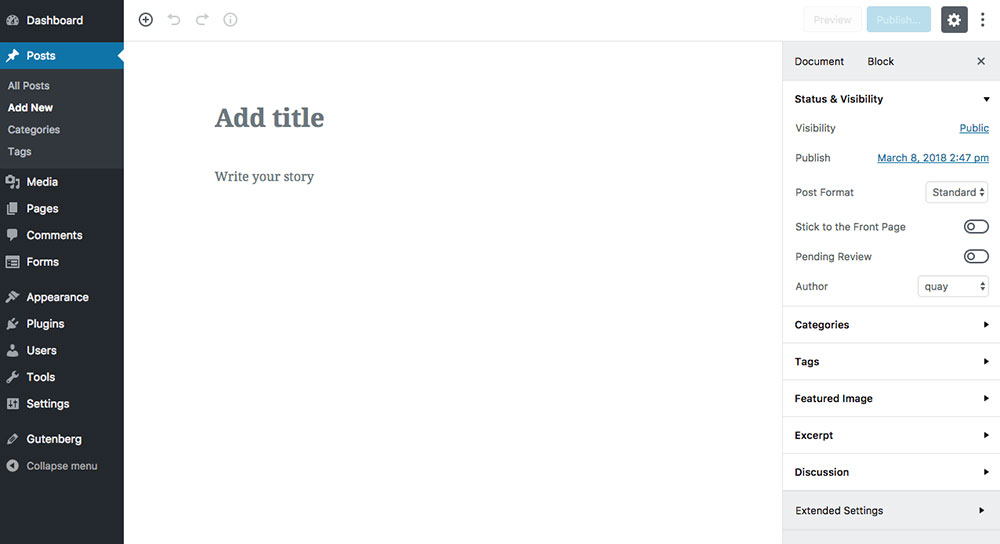
Changing the author of the post is very easy with the Gutenberg editor because unlike the Classic editor, you don’t need to enter the Screen Options. The changes you need to make are located within the post itself, namely, under the Document tab, where you can make the changes very quickly.
Method #4: Without Entering the Post
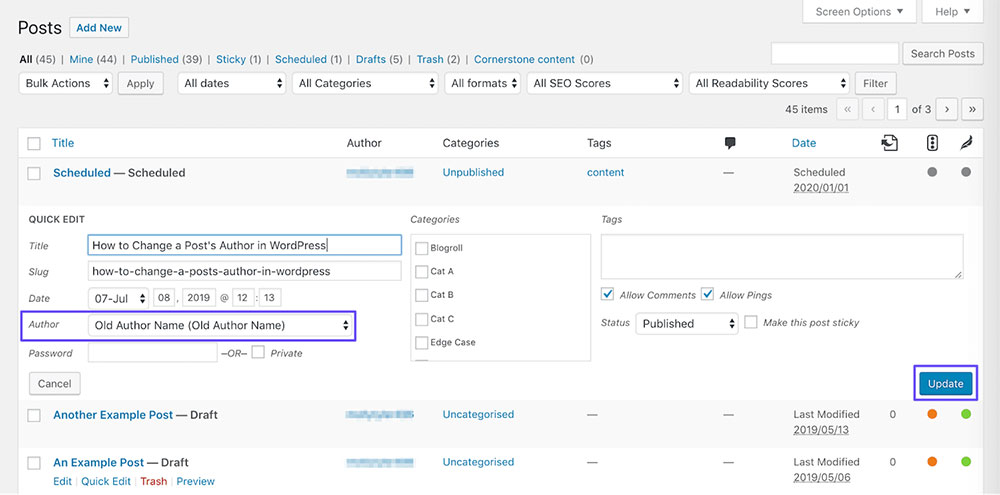
You don’t need to enter the post in order to change the author of the post. You simply go to the Quick Edit option within the Posts lists, select the title you want to change. Then, find the dropdown menu, and locate the author you want to give the post to. Then click the Update button and the post will be ready.
If you already have an existing author that you want to attribute the post to, then this is one of the quicker ways of how to change author in WordPress. If you don’t have another user ready you will need to add one.
Method #5: Updating the Author’s Name
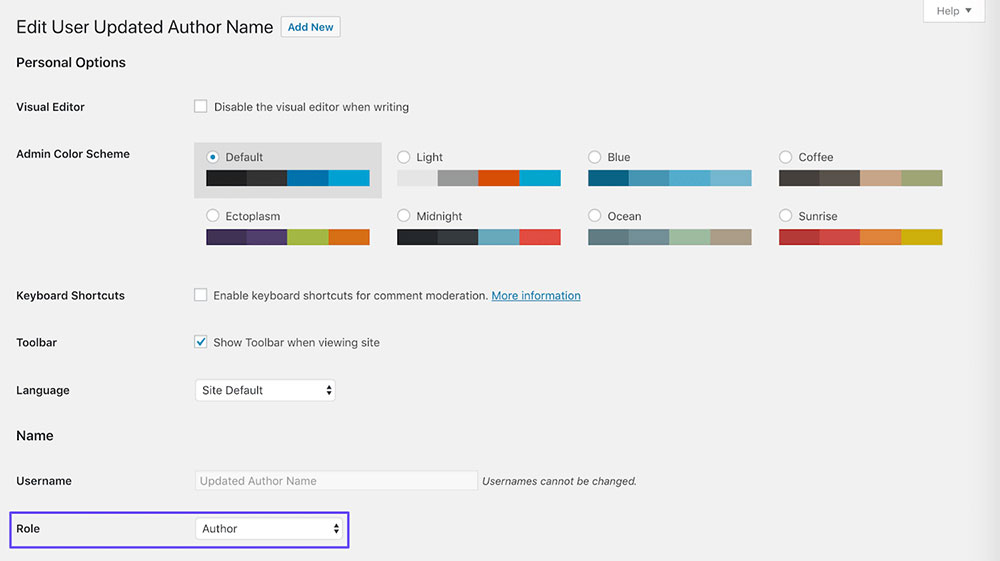
This section provides instructions on how to change the author’s name to the relevant name. Usually only the username of the author is displayed under a post rather than their real name so you might want to change that. Some authors also prefer to write under pen names or various other names and it’s easy to make these changes.
First go to Users, which you will find in the sidebar, locate the user name of the post, and click Edit. Then find the Name section of the site, where you can make the desired changes. To finish click on Display name publicly, and the right name will appear.
How to Add a New Author to Assign Existing Posts to
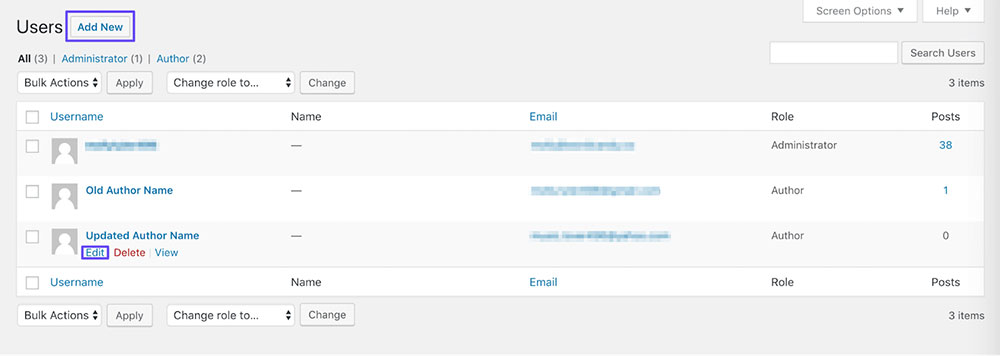
Before you can attribute posts to users, you need to create new authors within your WordPress site and give them certain credentials. If you are the site owner, you will also be the Administrator of the site, which will give you unlimited credentials, including the ability to add new authors.
Firstly, create a new user account for the author in one of two ways. Either allow registration within your WordPress site and allow authors to register from there, or you can add the users manually. The first method is useful to those who will be inviting new people to register to the site and will have plenty of other users, while the second option will suit those who just want to add the few writers or the one writer they need.
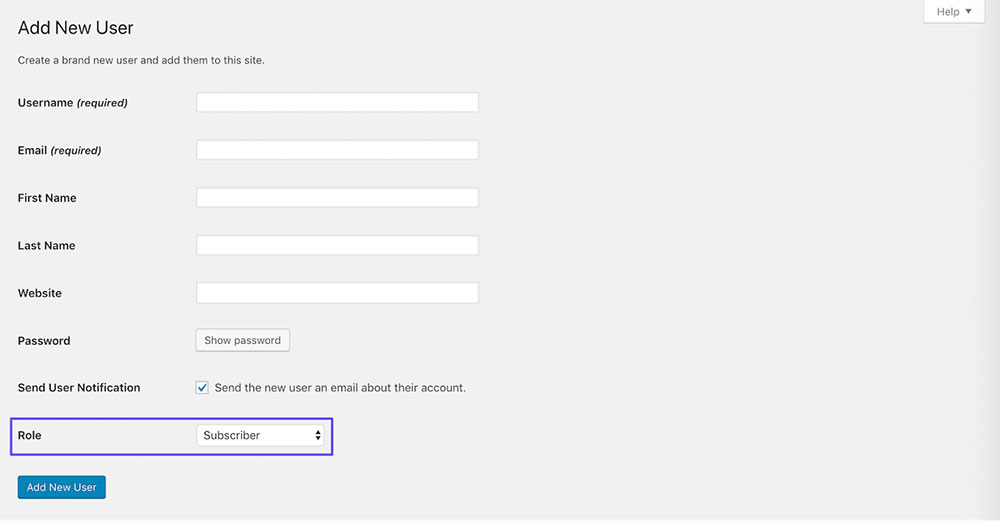
If you add a new user, it’s important to keep in mind the user roles. There are five roles to choose from, and the best role for this situation is the Author's role. So you will want to give your writers the role that enables them to upload, write, edit, and publish their files. To do this, select Role, then Add New User.. You can also give them the password by clicking Send Password.
This is a good way to add new users or authors to attribute posts to your WordPress site.
Removing Author Names from WordPress Posts
Many WordPress users also want to understand how to remove names from posts. You cannot do this by default in WordPress, and many themes have the author name hardcoded within their design, so removing the name can be difficult.
In order to remove the name you will have to edit some code. First, find the file where the relevant code is located; most often these are the single.php, content.php, archive.php, and index.php files.
For example, this is how the theme Twenty Nineteen uses the author name by the twenty nineteen_posted_by code to locate the author. This is how the code looks.
function twentynineteen_posted_by() {
printf(
/* translators: 1: SVG icon. 2: post author, only visible to screen readers. 3: author link. */
'<span class="byline">%1$s<span class="screen-reader-text">%2$s</span><span class="author vcard"><a class="url fn n" href="%3$s">%4$s</a></span></span>',
twentynineteen_get_icon_svg( 'person', 16 ),
__( 'Posted by', 'twentynineteen' ),
esc_url( get_author_posts_url( get_the_author_meta( 'ID' ) ) ),
esc_html( get_the_author() )
);
}
endif;
To remove the name, you need to remove this piece of code.
function twentynineteen_posted_by() {
}
endif;
Ending thoughts on how to change the author in WordPress
Hopefully, you now know how to change author in WordPress, and the multiple ways to go about it. In some cases, you will also need to add new users to add them as authors.
If you enjoyed reading this article on how to change the author in WordPress, you should check out this one about how to use toolset.
We also wrote about a few related subjects like how to see the current WordPress version, WordPress memory limit, how to redirect 404 to homepage, how to downgrade WordPress, how to install google tag manager on WordPress and how to embed a google form in WordPress.





