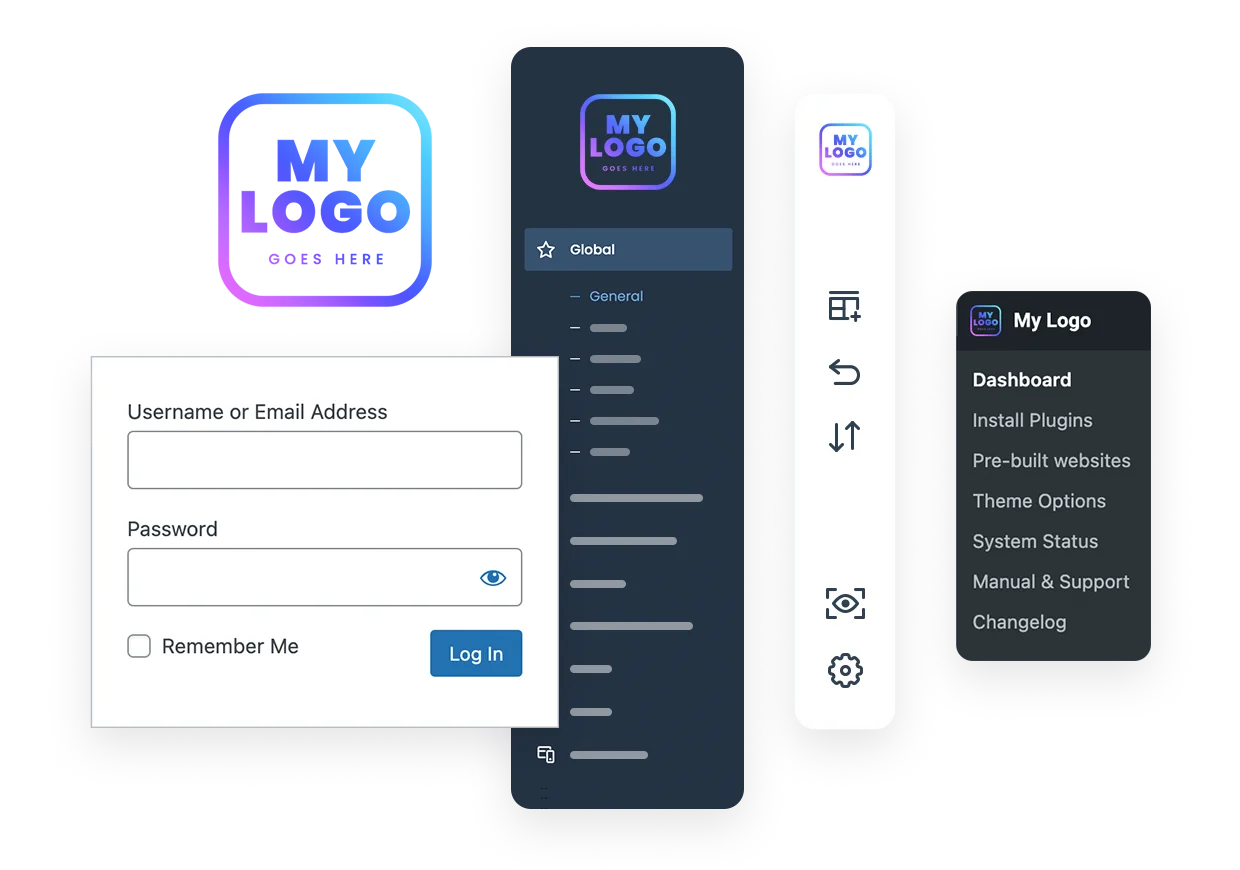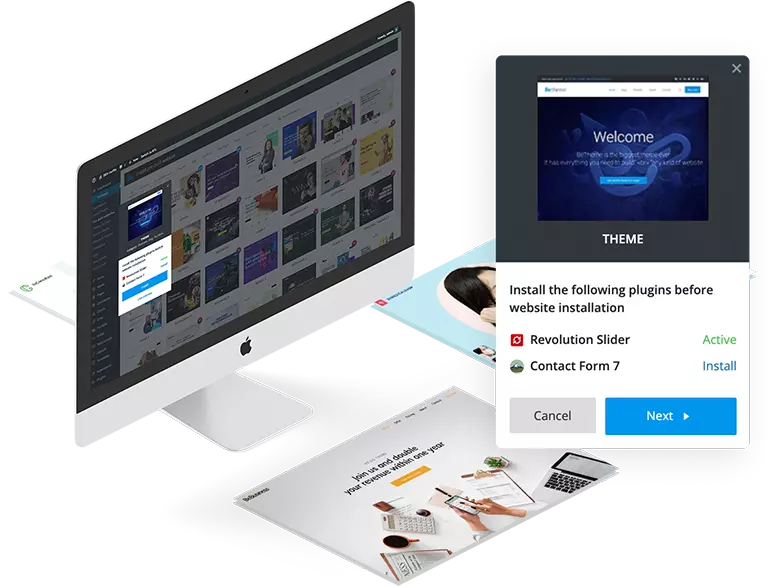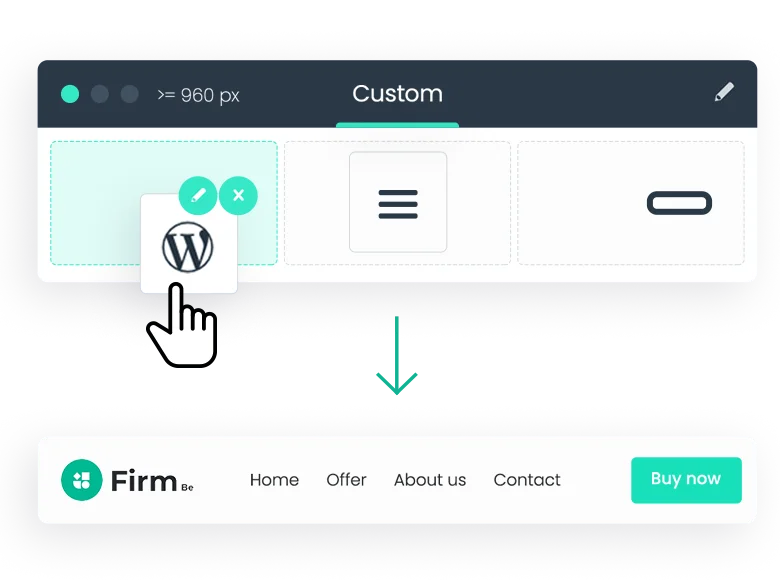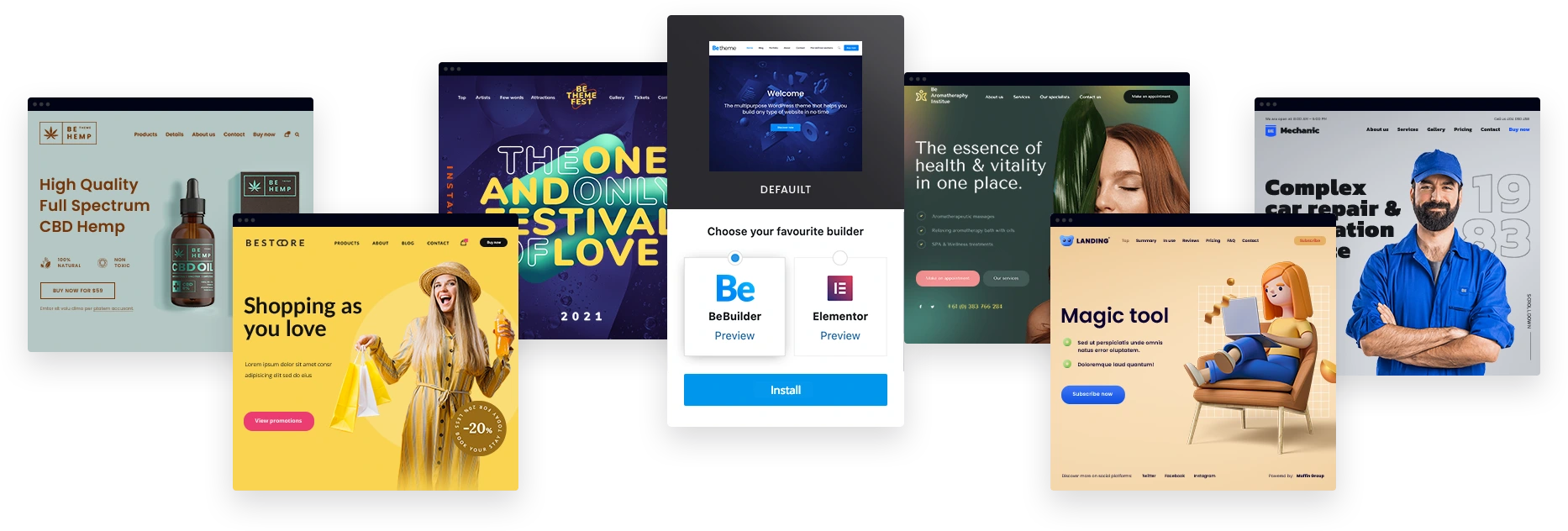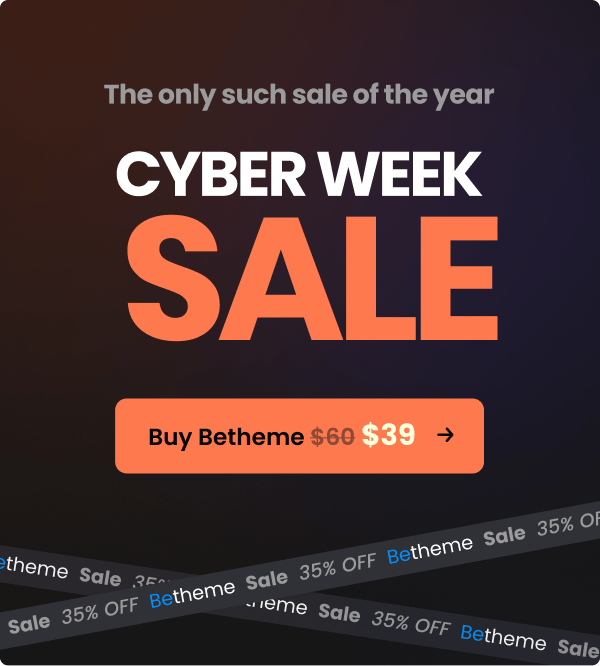Built in-house add-on, perfect for agencies and web developers will let you rebrand Be & WordPresss Admin to your own product by replacing all the Be & Muffin logos with own.
This tool is supplied exclusively to the customers of Betheme and allows for changes like: complete dashboard customization, replacement of logos, colors managment and much more. With just a few clicks, you will turn the Be & Muffin brand into yours, thanks to which you will increase the trust of your customers.
Moreover, from now on you can also customize the WPLogin page.
Decide for yourself what to display to your clients
Simply decide for yourself what you want to display to your clients and what not. Do you think some tabs like Advanced or Hooks should only be visible to the administrator only? Nothing easier. Just turn them off.
You don't want your customers to know what product you are using? This is no problem from now on. With the help of the tool you will remove any occurrence of our branding.
How to install the BeCustom?
First, make sure you have a registered license key. If this condition is met, please
find the BeCustom plugin on the list and install it. After installation, please activate the plugin. That's all! From now on, you can customize your Betheme as you like.
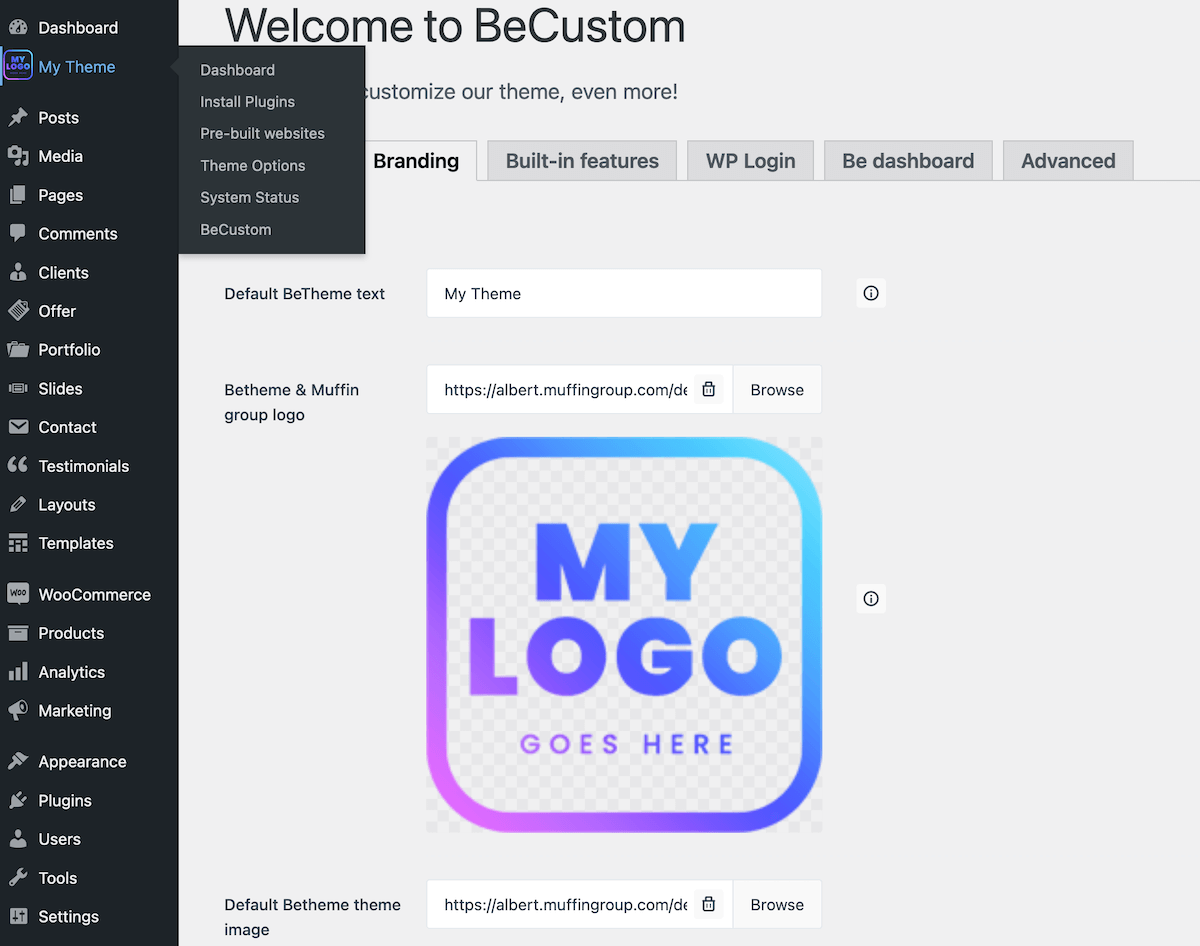
Screenshot 1. Branding tab of the BeCustom
What changes within the Betheme or WordPress can I make using the Becustom tool?
-
Betheme Dashboard
Change Be logos, customize dashboard content, enable/disable tabs or update button, display theme version and much more...
-
Theme Details
Change the name of the theme, replace default cover or even customize the author name or description.
-
WPLogin Page
Change default WP logo to own, customize colors, enable / disable individual options.
-
Muffin Options
Enable / Disable Advanced or Hooks tabs, disable copyright.
What about the WPLogin Page?
On the WPLogin page you can change nearly anything: default WP logo, container position, fonts & backgrounds colors, background image & its position or even display/hide additional stuff like "Forgot password".
Customize the login page to fit perfectly with the rest of the website & improve the visibility of your brand even more.
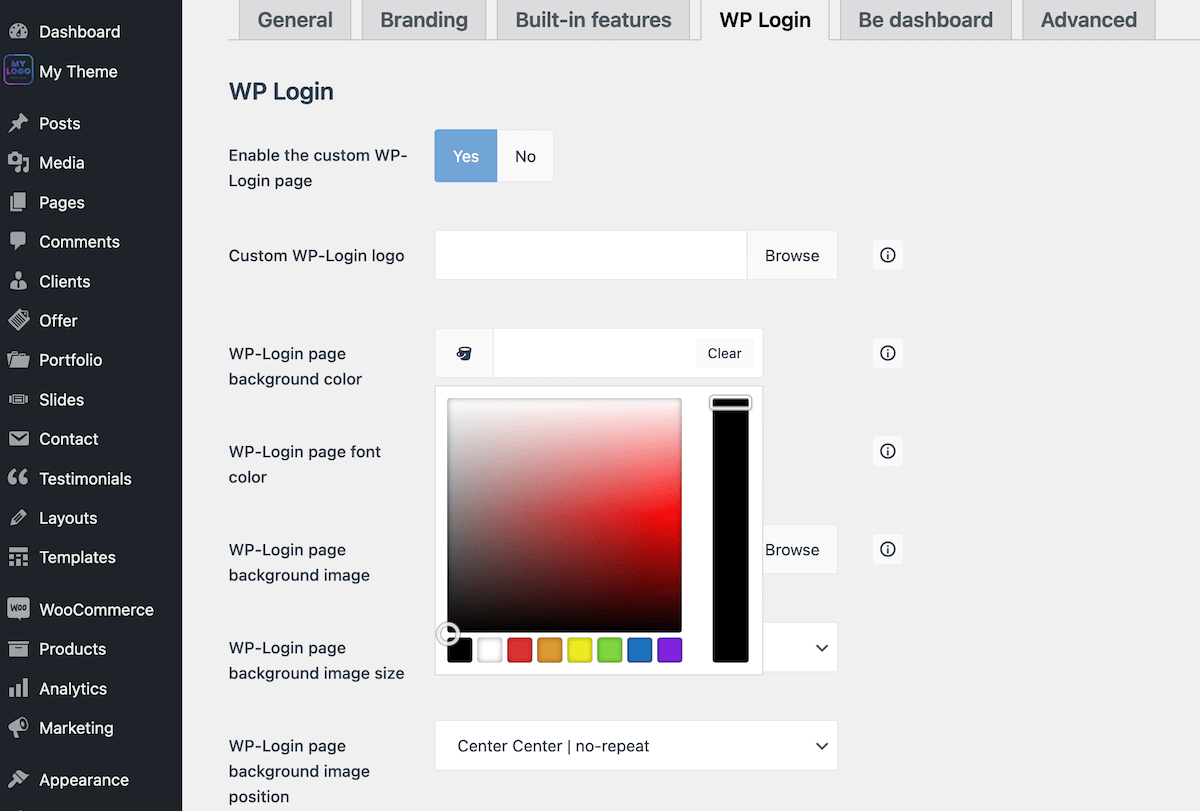
Screenshot 2. WP Login tab of the BeCustom
Next to each option, there is an information icon by clicking which will display detailed information with a description of what the specific option is used for. Thanks to this, you will not have to wonder what the option is for.